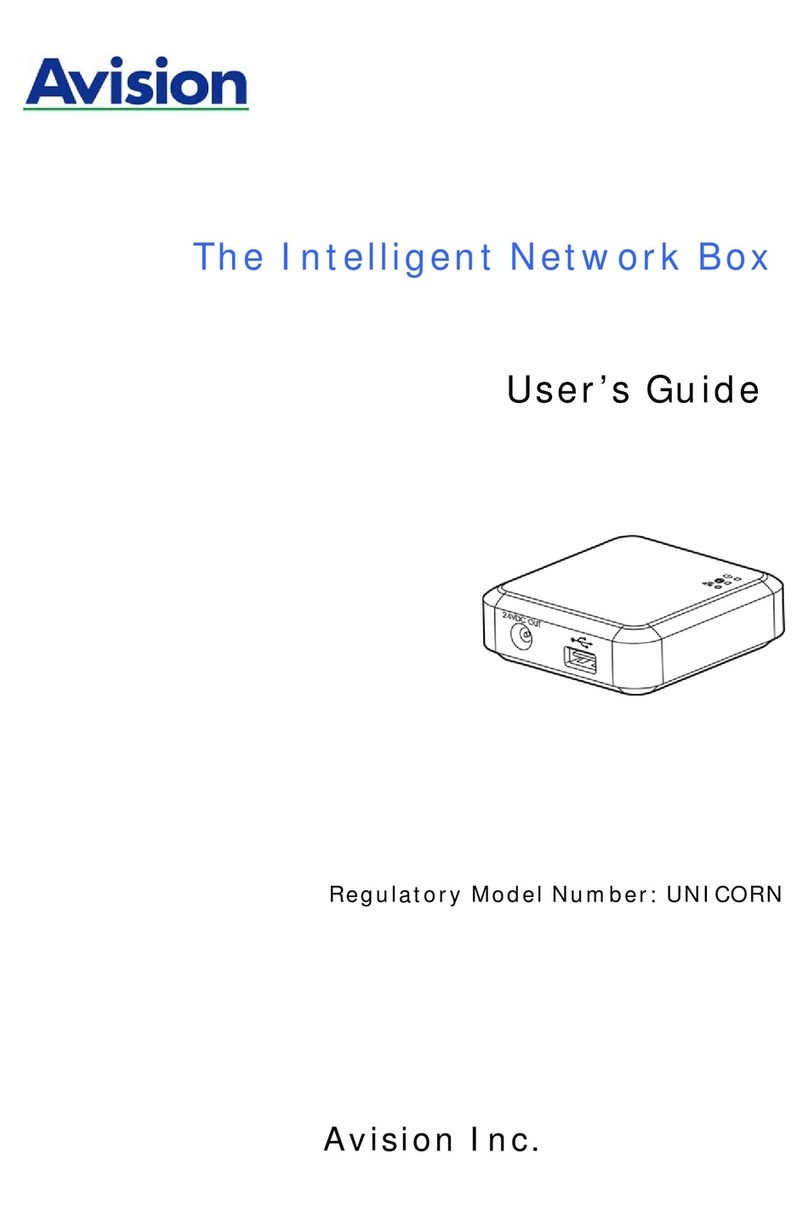User’s Guide
Copyrights and Trademarks
Ethernet is a registered trademark of Xerox Corporation.
Windows 7, 8, 9, 10, 11 are registered trademarks of Microsoft Corporation in the United States
and/or other countries.
Other product names used herein are for identification purposes only and may be trademarks of
their respective companies. We disclaim any and all rights to those marks.
Warranty
The information contained in this document(s) is subject to change without notice.
The manufacturer makes no warranty of any kind with regard to this material, including, but not
limited to, the implied warranties of fitness for a particular purpose.
The manufacturer shall not be liable for errors contained herein or for incidental or consequential
damages in connection with the furnishing, performance, or use of this material.
European Union Regulatory Notice
Products bearing the CE marking comply with the following EU Directives:
Low Voltage Directive 2014/35/EC
EMC Directive 2014/30/EC
Restriction of the use of certain hazardous substances (RoHS) Directive 2011/65/EU
RED (Radio Equipment Directive) (2014/53/EC)
This product satisfies the Class B limits of EN55032, EN55035, and safety requirements of
EN62368-1.
*This machine is certified as Class 1 LED product.
When this MFP has no operation for an extended period of time
Note: If the MFP is idle for a period of time (for example, overnight),
turn off the MFP with the power switch. If the MFP is idle for a longer
period of time (such as holidays), unplug the power cord from the
electrical outlet to prevent danger.
Take care to remove the paper from the paper tray and store it in the wrapper to
prevent the paper from getting wet.