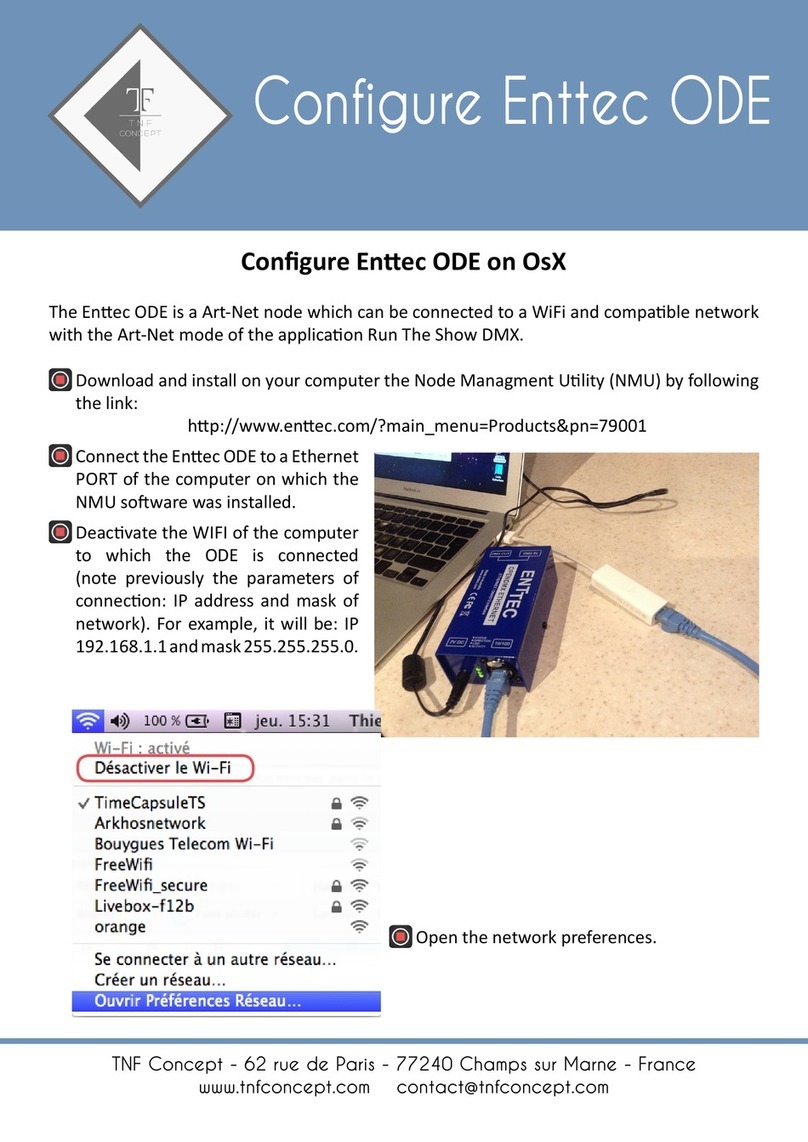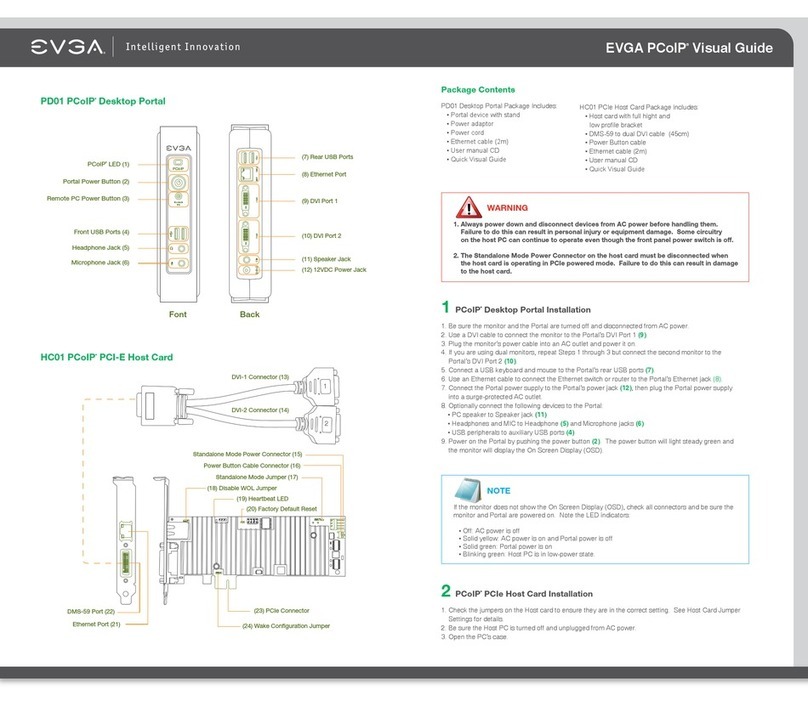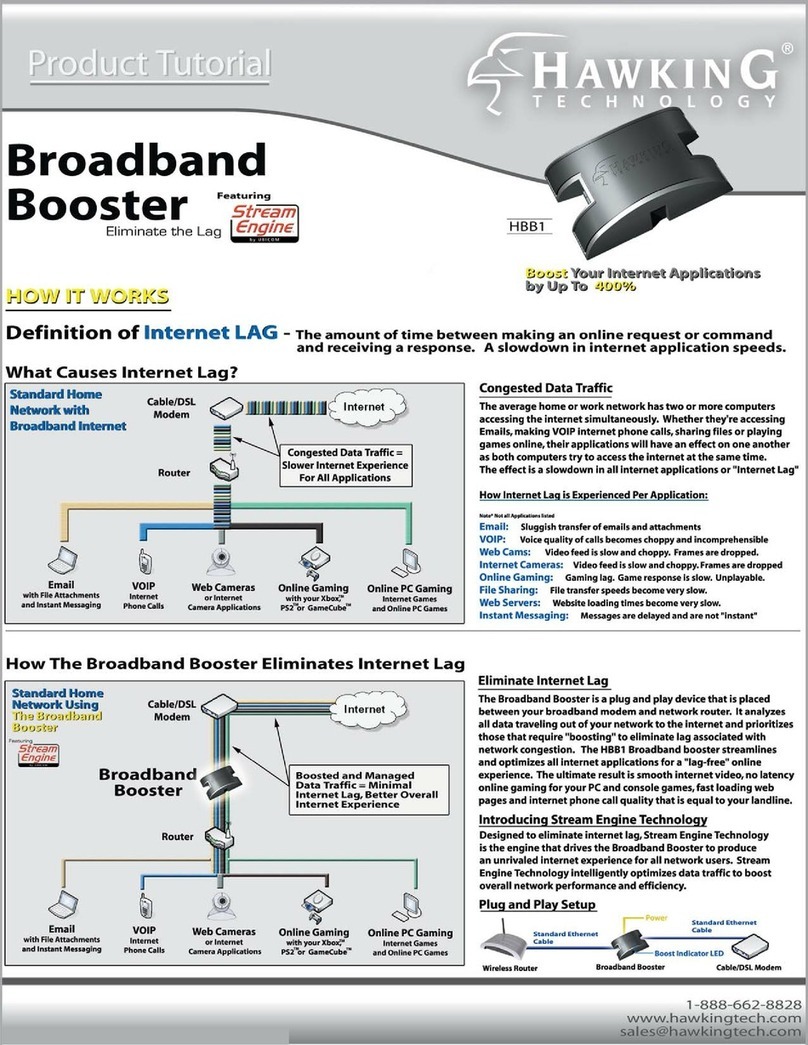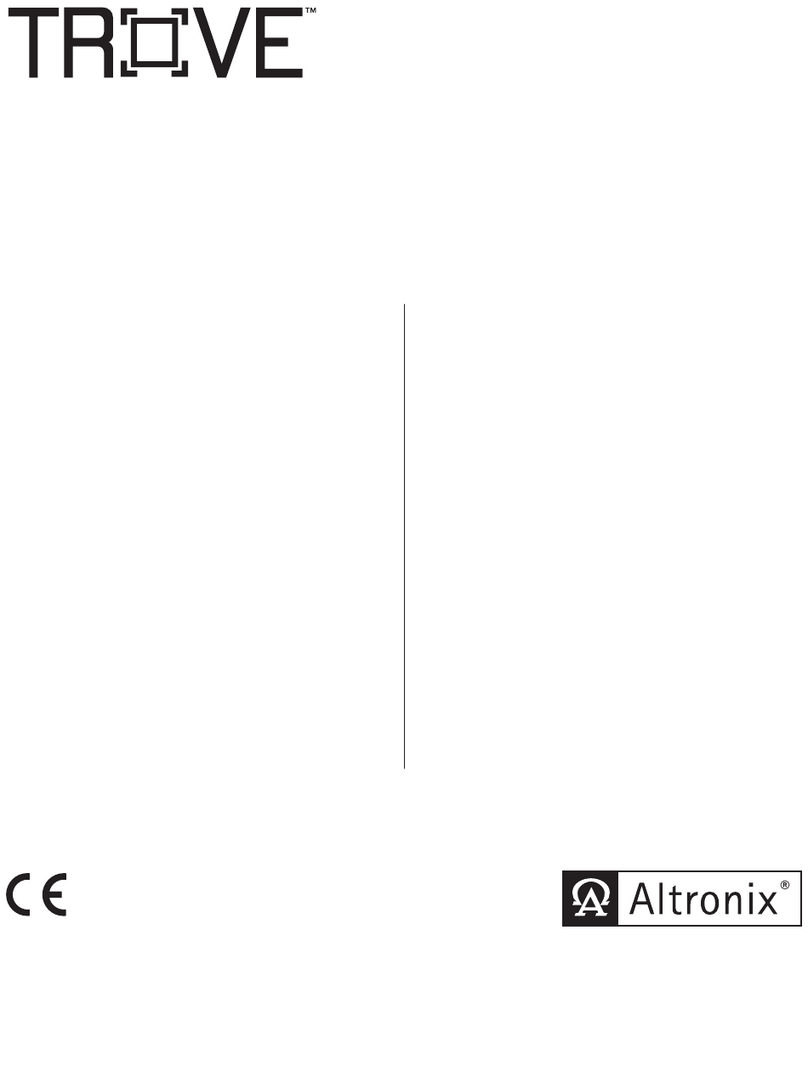Enttec Storm 8 Instruction manual

Quick Start Manual
STORM8-MANUAL (51074)
For latest version visit:
www.enttec.com
1
ID: 2348851 v6
Box Contents
•Storm 8 (PN: 73909)
•Straight connect Ethernet lead (pn:79102)
•This user manual
Features
•8 Universe Ethernet to DMX Node
•8 DMX (RJ45) data output ports
•Easy to update & configure through any web
browser interface
•Supports following DMX over Ethernet protocols:
oArt-Net 1/2/3
oStreaming ACN (sACN)
oESP
•1 RJ45 Ethercon connector (10/100 Mbps)
•Static or Dynamic (DHCP) IP configuration (DHCP
by default)
•Supports DMX512/1990.
•Refresh rate is configurable for each DMX output.
•Each DMX output can be assigned up to one Ethernet
Universe.
•Each DMX output can be configured to enable or
disable merging HTP/LTP.
Safety
•Do not expose the unit to rain or moisture, doing so
will void the warranty
•Do not remove the cover, there are no user
serviceable parts inside
•This unit is intended for indoor use only
Basic Setup
Right out of the box, the Storm 8 is factory configured to be
a standard Art-Net node, listening to the first 8 Art-Net Uni-
verses (0 to 7). It is also configured to DHCP node, so you can
plug it into your existing router, and it's good to go straight
out of the box.

Quick Start Manual
STORM8-MANUAL (51074)
For latest version visit:
www.enttec.com
2
ID: 2348851 v6
To make any changes to the configuration, you will need
the IP address of the unit. ENTTEC provides a free hardware
sniffer called NMU (Node Management Utility) available
for both Windows and Mac, which will find the Storm 8 on
your network alongside all other enttec devices and display
their IP address.
Using the IP address one can access the built-in web-inter-
face inside the Storm 8 via any modern web-browser. The
web-interface allows the settings of the unit to be changed.
Once setup, any Art-Net/sACN/ESP enabled software/app
or a lighting control desk can be used to drive the DMX
outputs on the Storm 8. For a list of recommended 3rd party
apps, please check the website www.enttec.com/storm8
LED Status
The Storm 8 comes with one RGB status LED and two green
network LED indicators located on the right side of the
front panel.
RGB Status LED:
•WHITE: idle, signifies that Storm 8 is operating
normally.
•GREEN: DMX Data is being output. The led will
fade from white to green.
•RED: (Blinking) Error State. Requires a firmware
update or needs to be rebooted. A reset might be
required, if it stays in error-mode on reboot.
•PURPLE: (Blinking) IP Address Conflict. Please
change the IP address manually or enable DHCP.
•CYAN (Blinking): Merge sources exceeded. Either
merge is disabled or more than two sources are
being received by Storm 8.
Ethernet Link Speed: is ON when there is an active Ethernet
Link @ 100 mbps. It will stay OFF @ 10 mbps.
Ethernet Activity: This LED blinks when there is activity on
the Ethernet network.
NMU
NMU (Node Management Utility) is a free Windows and Mac
application that is used to manage compatible ENTTEC DMX
over Ethernet nodes.
NMU will help you find your unit's IP address and then open
a browser window to access the web-interface.
Please follow these steps:
1. Download NMU from www.enttec.com/nmu
2. Ensure that Storm 8 is hooked up physically by an
Ethernet cable.
3. And connected to the same physical network (or
router) as the computer on which you will run NMU.
4. Open NMU. If prompted with multiple networks, se-
lect the correct network. (identified by the IP address
of your computer on that network)
5. Press the Discovery button, and wait till NMU finds
all supported ENTTEC devices on your network.

Quick Start Manual
STORM8-MANUAL (51074)
For latest version visit:
www.enttec.com
3
ID: 2348851 v6
6. Once found, select Storm 8 and use the IP ad-
dress to access the web-interface via your web
browser.
Web Configuration
The Storm 8 can be configured and controlled through a
web browser, running on a computer system, located on
the same Local Area Network. Any modern web browser,
such as Chrome, Firefox, Internet Explorer, Safari or Opera,
running under any operating system, including Windows
XP/7/8/10, Mac OS X or Linux can be used.
Either click on the underlined URL displayed in NMU, or
type the IP address (as detected by NMU) into your web
browser to access the Web Interface. The left side menu
allows all the Storm 8 web pages to be accessed.
Home page provides the following information:
System Information:
Name, Firmware Version and Serial
No. of the unit. The Serial No. is unique to this unit and can
be used to identify this unit.
Current Network Settings:
Configured IP address and
Link speed for the unit.
DMX Outputs:
A DMX output data snapshot can be seen
by clicking the port number. Merge status is also shown
under the port for convenience. Any merge errors will be
shown here.
To change any of the displayed settings, you must use the
Settings page.
Settings
Node name is used to identify the unit on the network. Any
meaningful name can be used.
DHCP is enabled by default. When enabled, the router on your
network is expected to automatically provide the IP address
to the unit. If no DHCP router/server is present on the net-
work, the manual IP address will be used.
If for some reason, your unit does not get an IP address via
DHCP, please restart the unit with the Ethernet cable con-
nected. It will listen for DHCP on start-up and wait for a few
seconds, before terminating the process if unsuccessful.
IP Address and Netmask are only used if DHCP is disabled or
is unavailable on your network. Storm 8 web-page will warn
you, if non-standard IP address or netmask is used.
If ever you manage to use an IP Address that can't be con-
nected to later, please perform the reset procedure (as de-
scribed later). The reset will re-enable DHCP on Storm 8.
DMX Protocol: allows you to pick the input DMX over Ethernet
protocol that the Storm 8 will act on. Available options are
Art-Net, sACN, and ESP.

Quick Start Manual
STORM8-MANUAL (51074)
For latest version visit:
www.enttec.com
4
ID: 2348851 v6
Art-Net Address: Net and Subnet can be selected here, and
comply with the Art-Net 3 protocol. Universe can be se-
lected from the DMX Port Settings.
DMX Outputs
The ‘DMX Outputs’table allows all settings to be modified
individually for each DMX Port. The options available for
each Port are as follows:
Enabled
Select whether to enable or disable the DMX port. When
enabled, the port will constantly output DMX at the se-
lected refresh rate.
Universe
Allows for selection of the Ethernet universe that will drive
the DMX output. For Art-net universes, please change
Net/Subnet to increase the combined universe beyond 15.
(Combined universe is shown under the selection).
Refresh Rate
Select appropriate refresh rate to control how often the
output is refreshed.
0 = Follows source (no repeats)
Max = Send as fast as possible
Merge Type
Merge Type decides how to act when multiple sources are
sending the same universe to the port. Maximum of 2
sources are permitted to be merged to create a new out-
put. Select between the following options:
None: Merging is disabled. Supports 1 source only
HTTP: Highest Takes Precedence (2 sources)
LTP: Latest Takes Precedence (2 sources)
Update Firmware
From this page you can update Storm 8 to the latest firm-
ware. Latest firmware file is always available on the ENTTEC
website: www.enttec.com/storm8
Choose or browse the firmware file (as per your browser)
and click on Update firmware to start the process. The up-
date progress is shown in real-time, and will take a few sec-
onds for the update to be completed.
When the update is complete, the page will refresh and you
will be taken to the home page –where you can verify the
firmware version. If the update fails for any reason, please try
the same process again.
Storm 8 will reboot after a firmware update, please allow a few
seconds for it to be refreshed in the browser. Please wait until
the update process is complete.
Reset button
The reset button restores the network configuration of the
Storm 8 to factory defaults:
•DHCP is set to enabled
•Static IP address is mapped to the Serial number of
the unit (used if DHCP is unavailable).
•Netmask is set to 255.0.0.0
To successfully reset to factory defaults the Storm 8, the
following procedure must be performed:
•Power off the unit
•Press and hold the Reset button.
•While holding the Reset button, power up the unit,
and keep holding the button for 3 seconds.

Quick Start Manual
STORM8-MANUAL (51074)
For latest version visit:
www.enttec.com
5
ID: 2348851 v6
•Release the Reset button once the status led starts
blinking red.
•Wait 3 seconds and cycle power
Art-Net Send Test
NMU can also be used to troubleshoot the DMX output
on the Storm 8. Art-Net Test can be accessed from the
top menu: Art-net →Art-net Test
When first opened, the Art-Net is set to Disabled, please
set it to Enabled, and then you can use either the DMX fad-
ers to test one or more DMX channels, or use the test-pat-
terns from the options available.
Please set the Storm 8 to use Art-Net and on the same uni-
verse as being used to send Art-Net from NMU.
Connector pin out
DMX pinout (RJ-45):
•Pin 1: Data +
•Pin 2: Data -
•Pin 7: Ground
Specifications
Due to continuous improvements and innovations of all
ENTTEC products, specifications and features are subject to
change without notice.
Item
Value
PSU Input Voltage
90 –260V AC
PSU Input Frequency
50/60 Hz
Weight
1.65 lbs. / 0.75 Kg
Shipped weight
3.19 lbs. / 1.45 Kg
Length
7.53”/ 191mm
Width
4.14” / 105mm
Height
1.75” / 44.5mm
Output Protocol
DMX-512
Input Protocol
Art-Net, sACN or ESP
Op Environment
0°-50°C in non-condensing
environment
Connectors
8x RJ45 DMX output
1x IEC power connector
1x RJ45 Ethercon connector
Ordering Information
The ENTTEC Storm 8 and compatible products can be ordered
from our website or through your ENTTEC dealer.
PN
Description
70055
STORM 8
70053
DMX XLR-5 (FEMALE) TO RJ45(MALE)
1M CABLE
70050
STORM 24
Registration
Please register your ENTTEC product to get latest software
updates and to validate your warranty. To register, please
visit enttec.com/register
Other manuals for Storm 8
2
Table of contents
Other Enttec Network Hardware manuals
Popular Network Hardware manuals by other brands
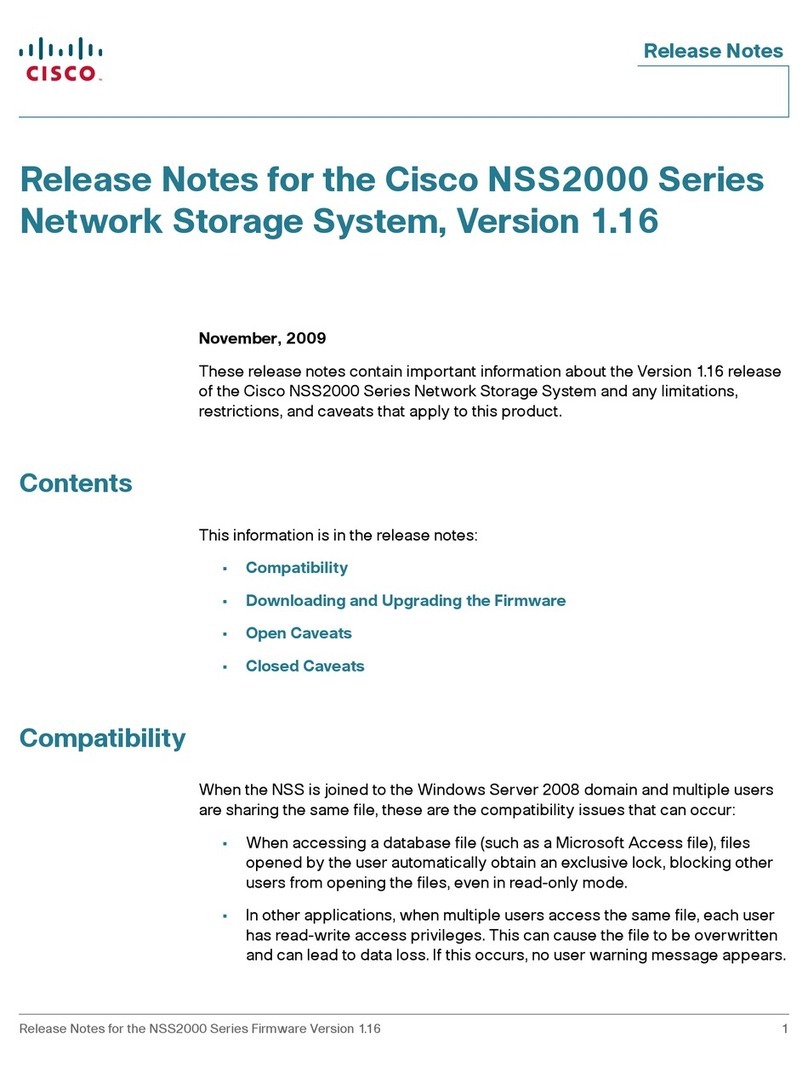
Cisco
Cisco NSS2000 - Gigabit Storage System Chassis Release notes
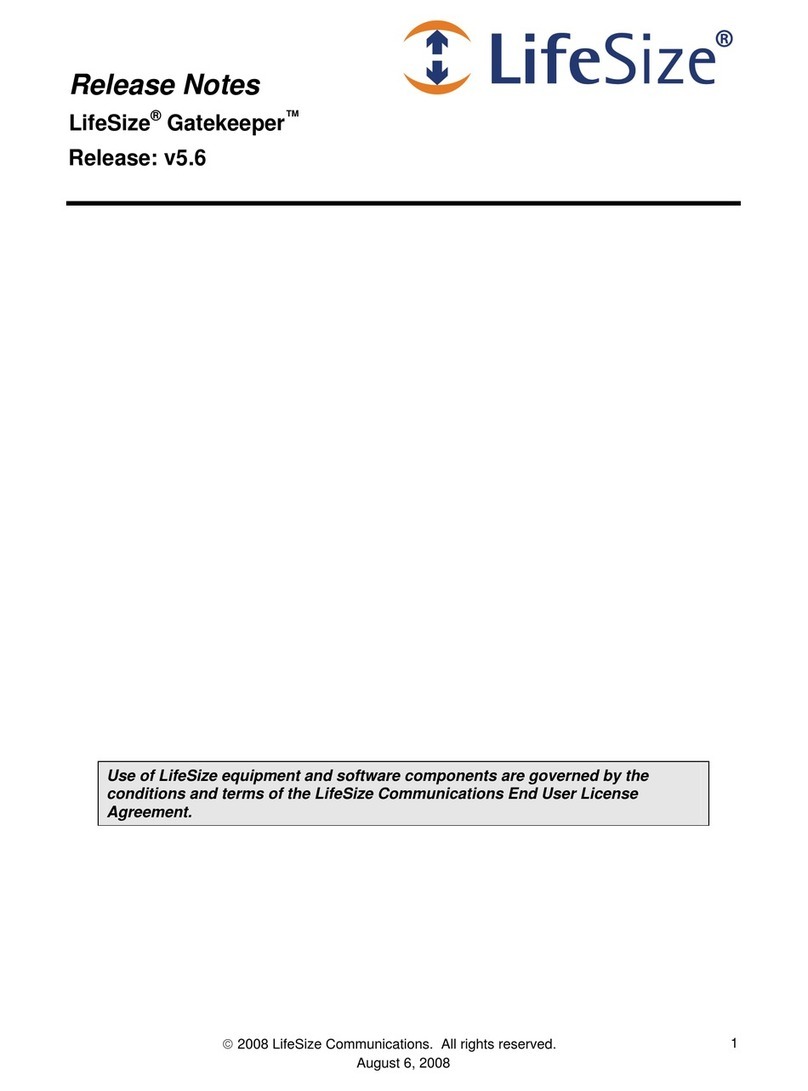
LifeSize
LifeSize Gatekeeper Release notes
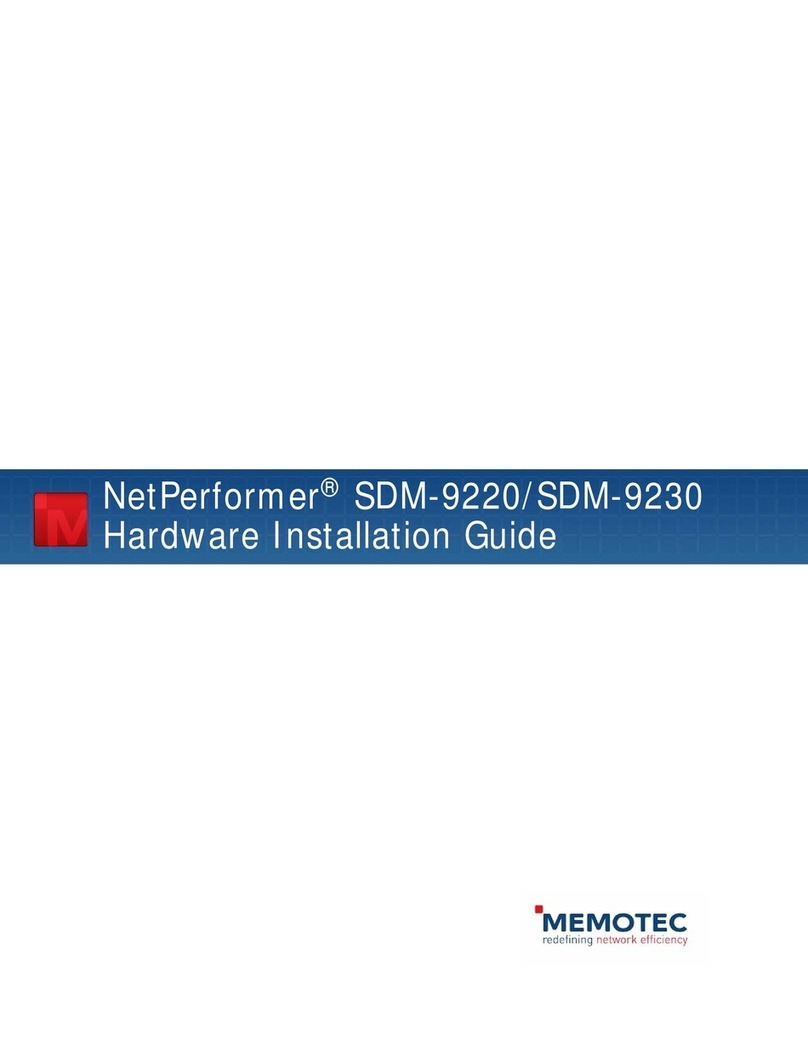
Memotec
Memotec NetPerformer SDM-9220 Series Hardware installation guide

HP
HP StoreOnce 4700 Service and maintenance guide

Patton electronics
Patton electronics 3101RC Getting started guide

Sierra Wireless
Sierra Wireless AirPrime MiniCard MC73xx/8805 Series AT Command Reference