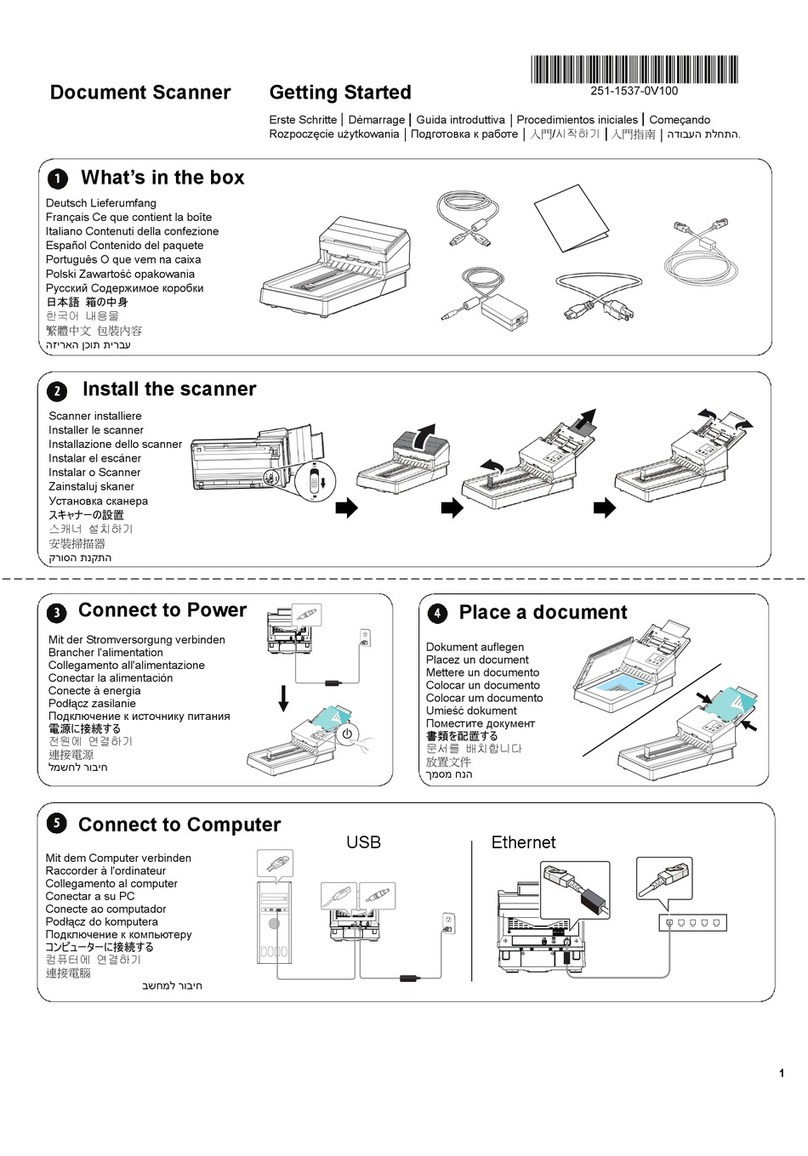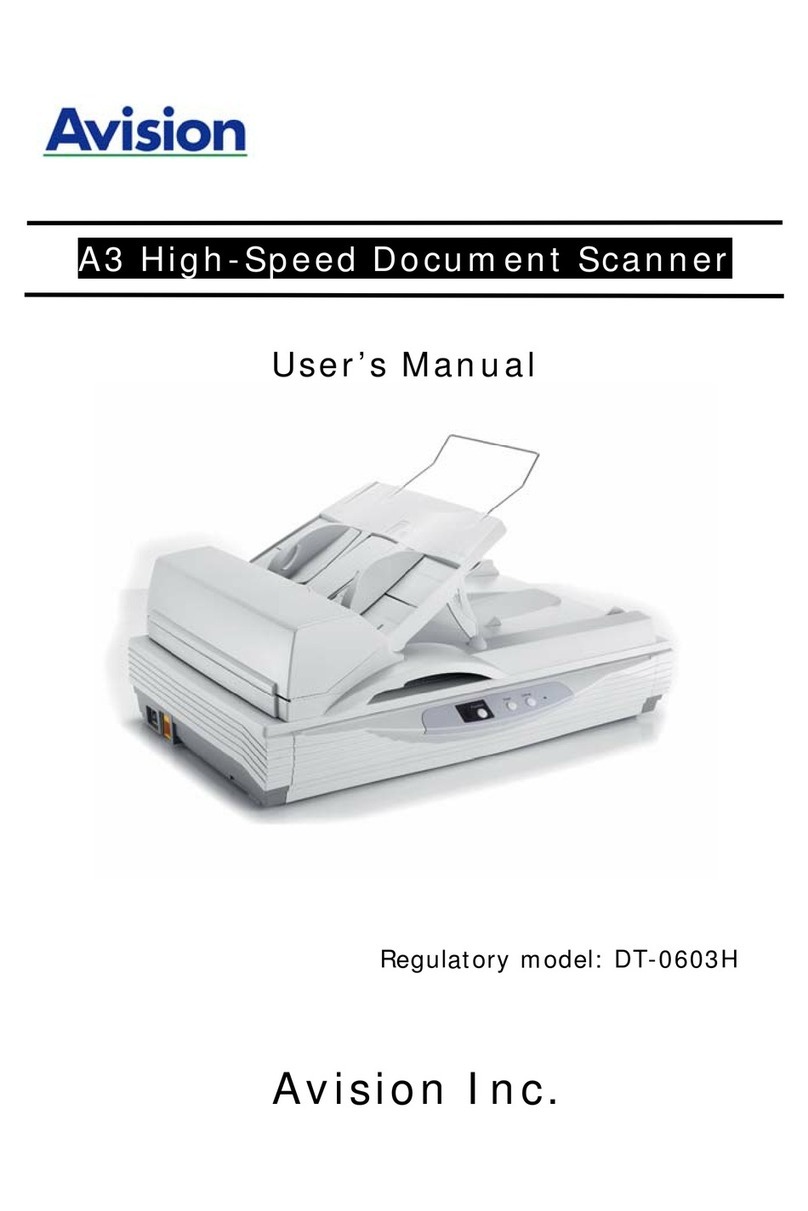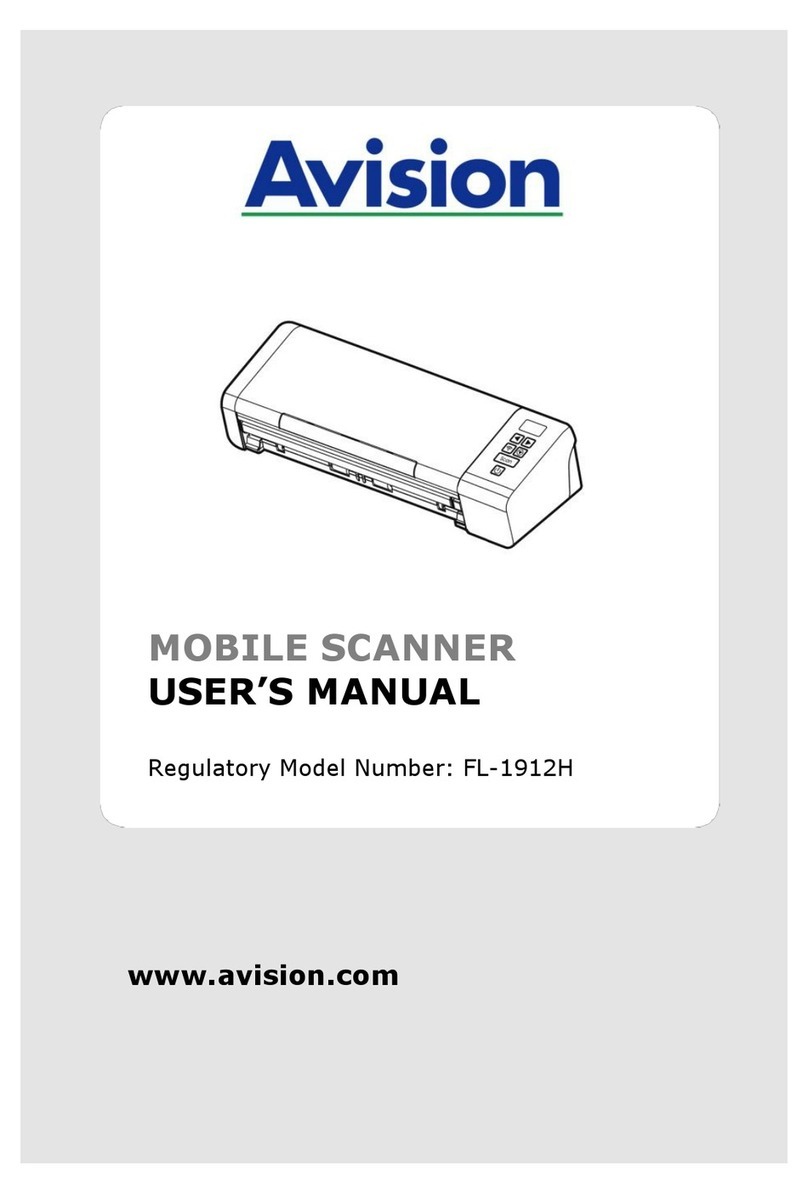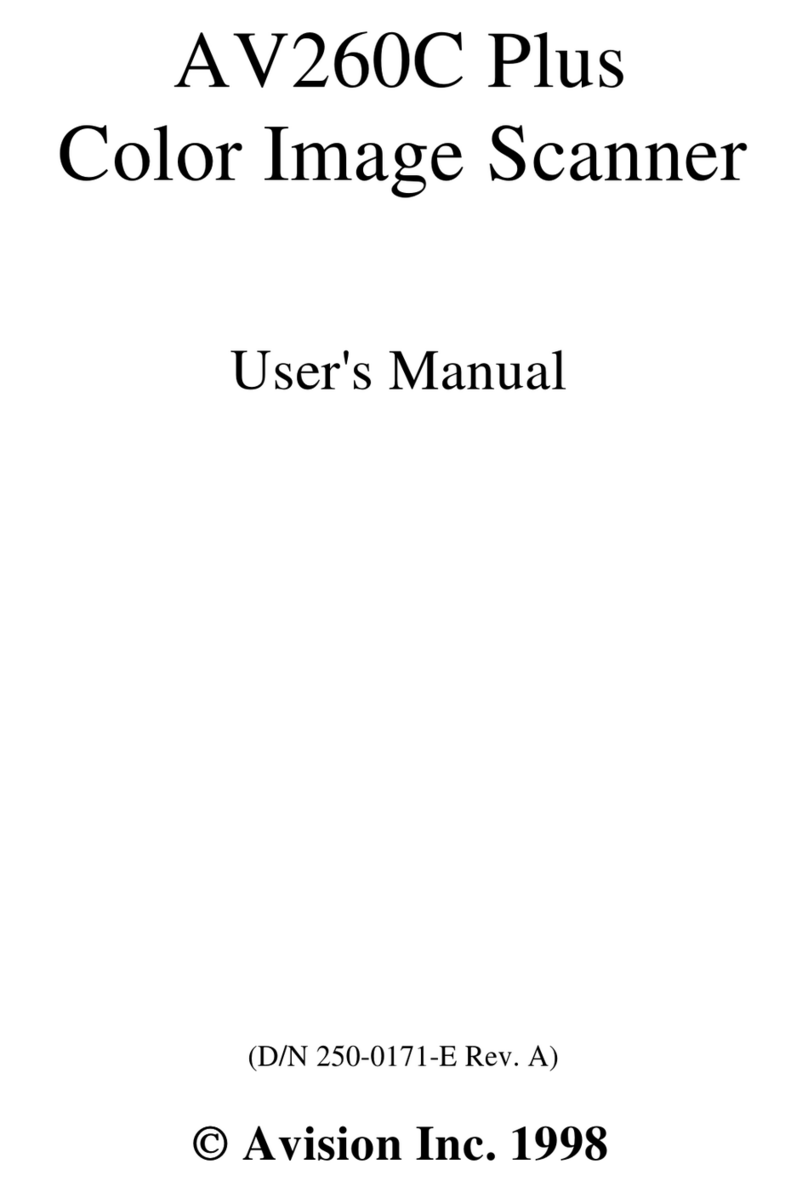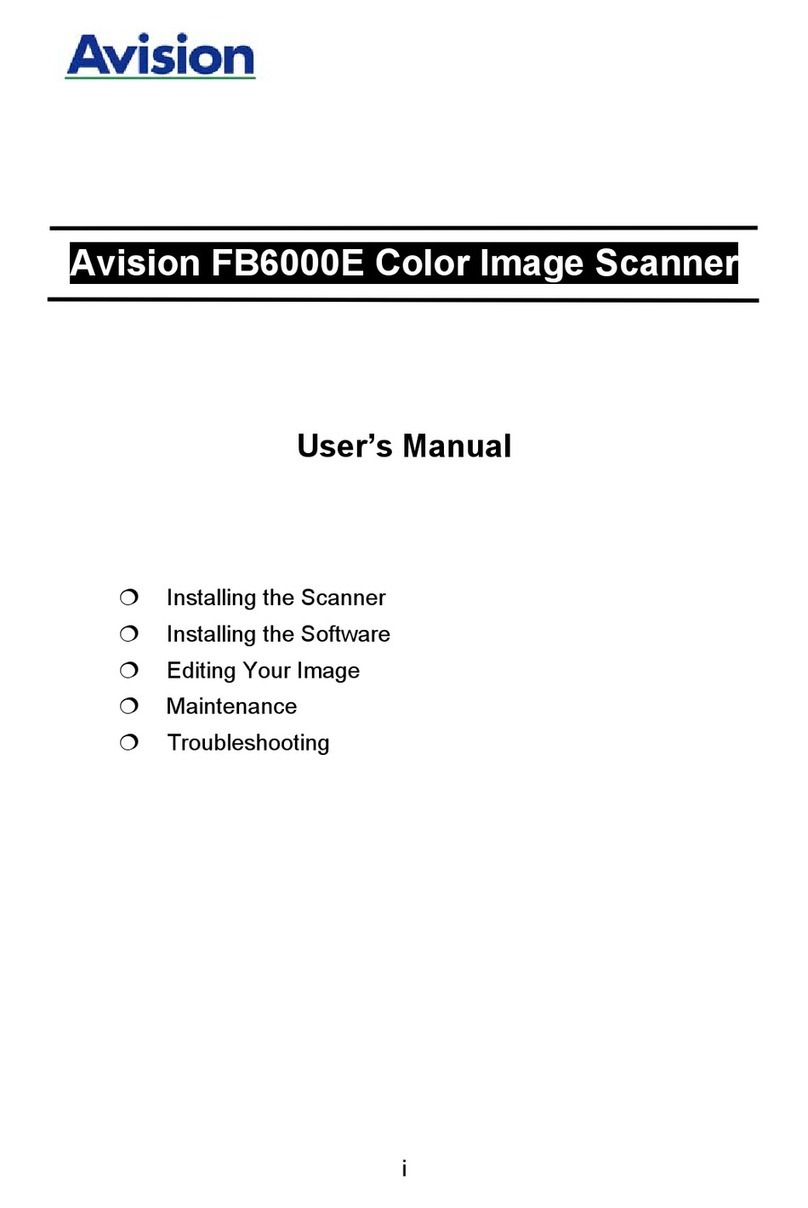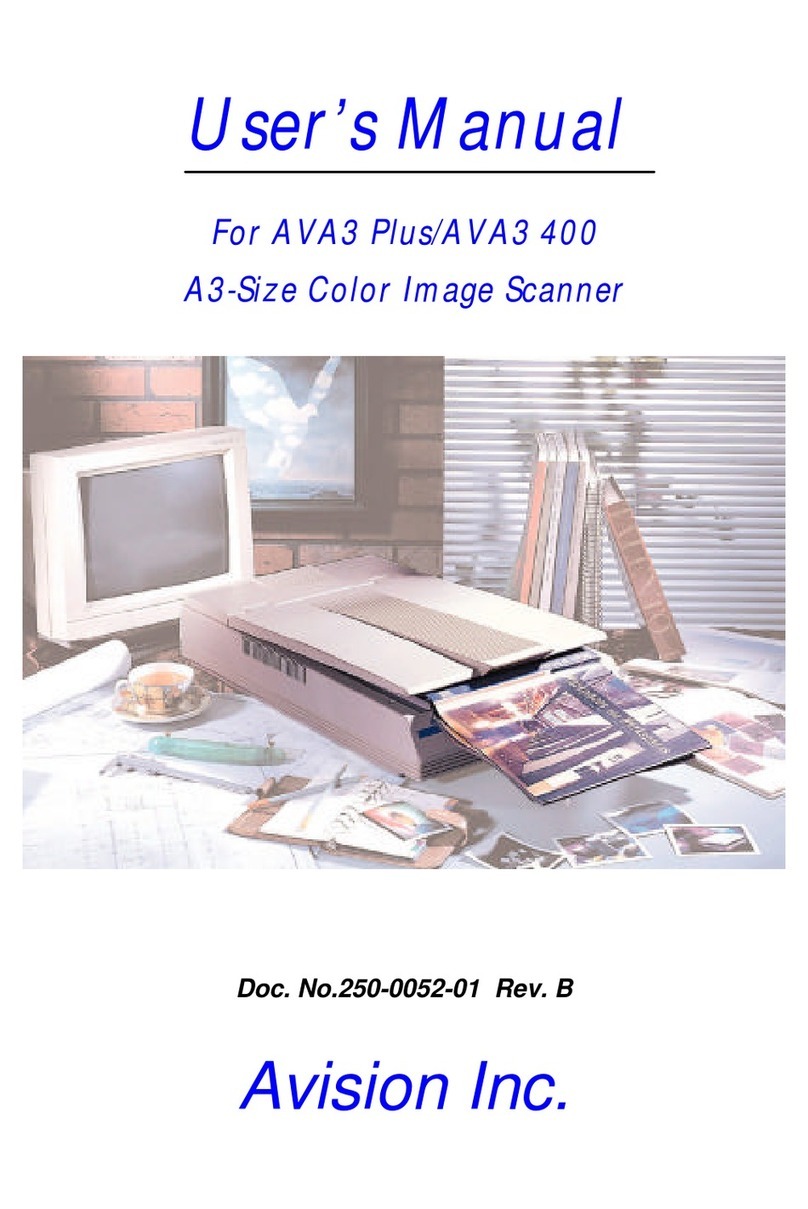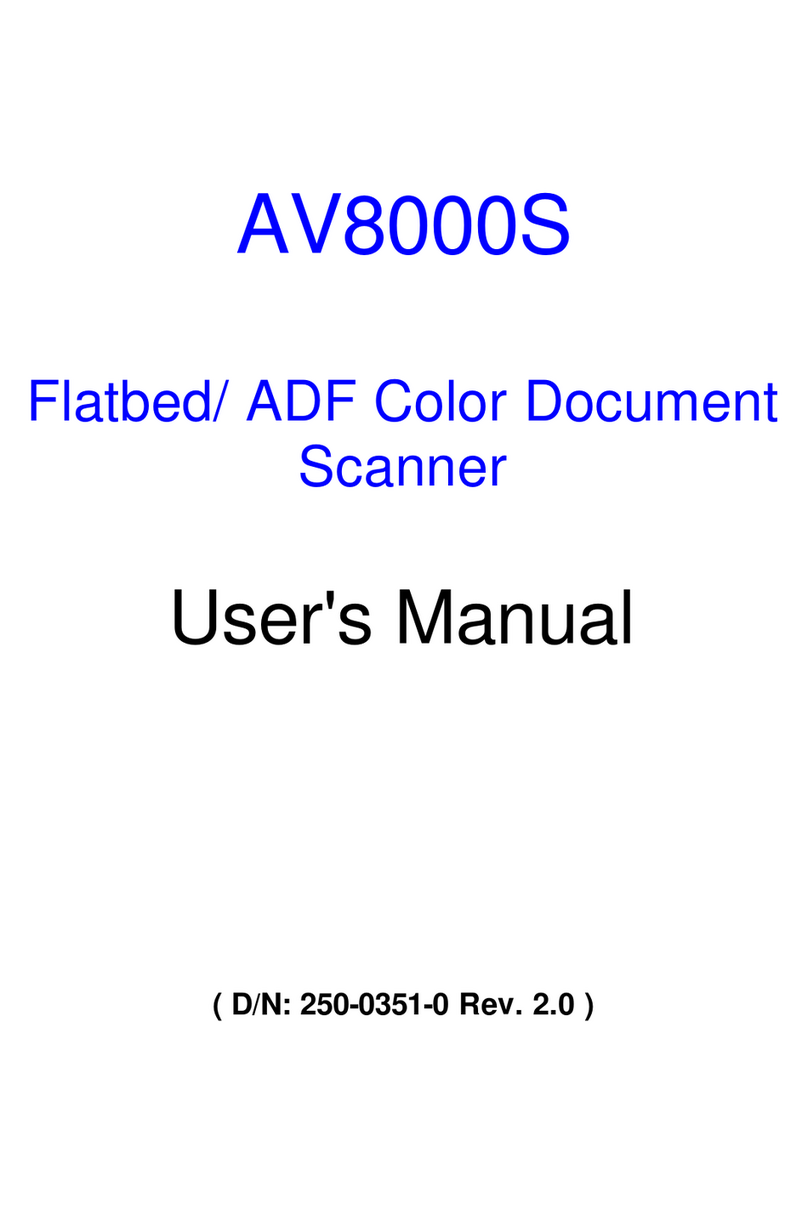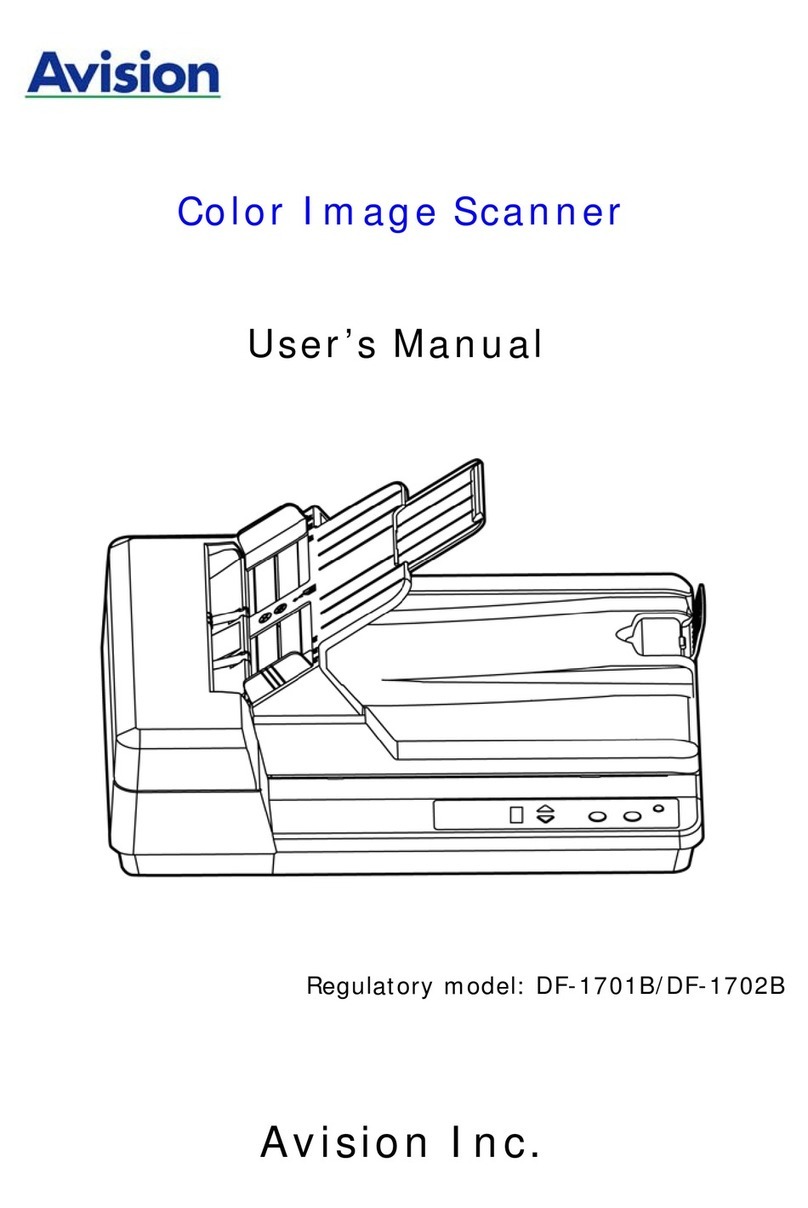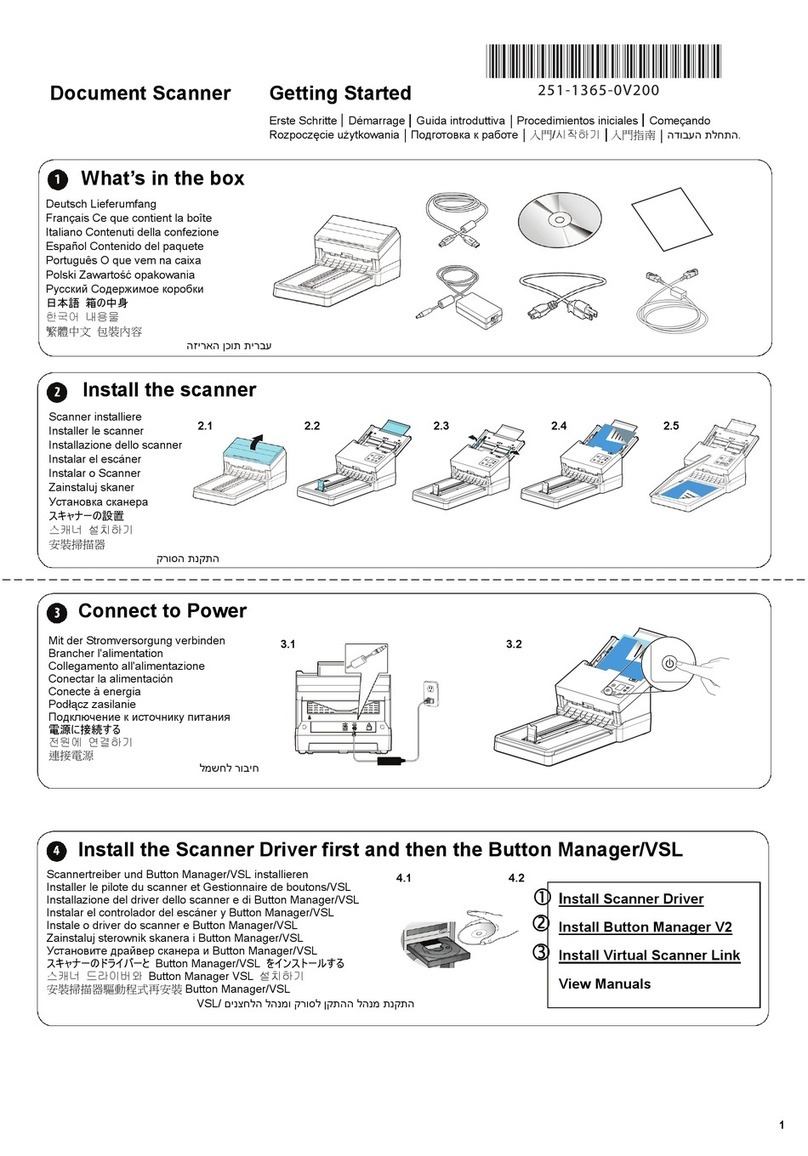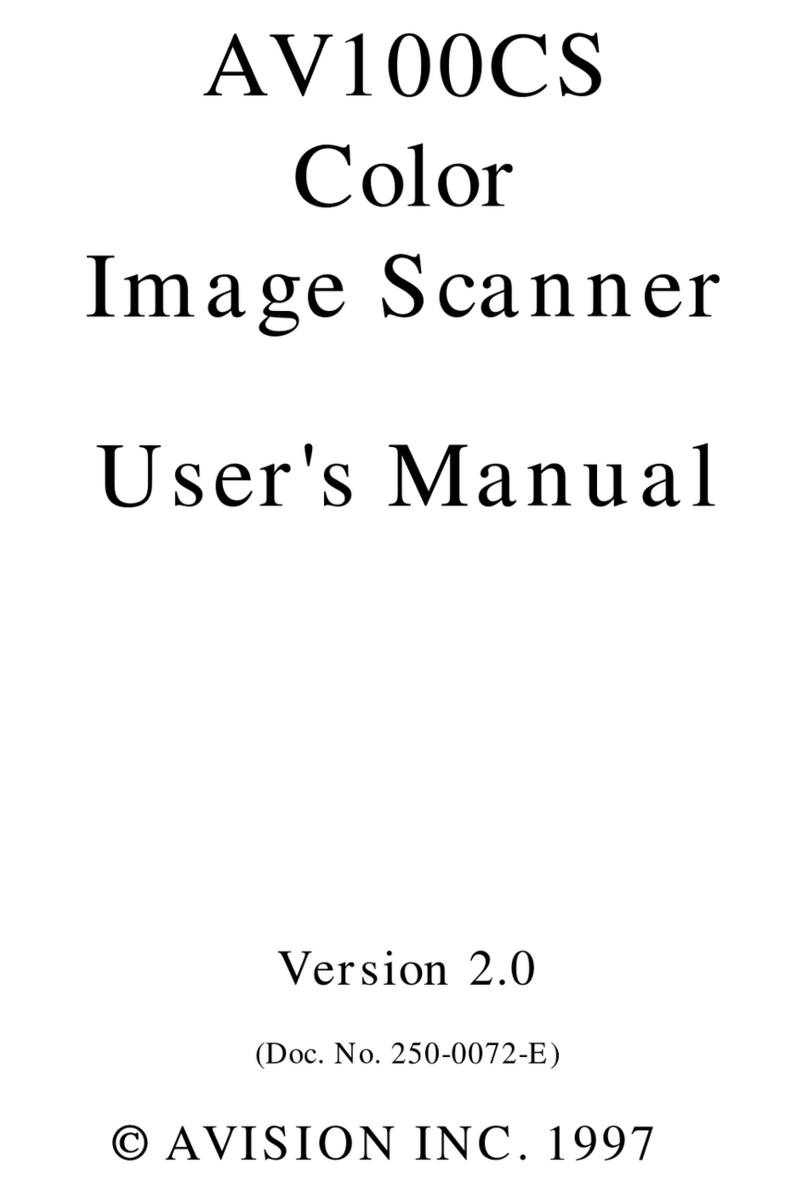*Note the operating temperature for the battery is from -20° to 60° C. And the operating
temperature for the product is from 10° to 35°C.
If the operating temperature for the battery is outside the range of -20°~60° C, it may
cause cracking, rupturing, bursting, emission of flame or expulsion of molten metal to the
outside of the equipment enclosure.
Product Safety Guide
Please clearly read all these instructions, and follow all instructions and warnings before
installing and using the device.
The following indications are used in this document to obviate any chance of accident or damage
to you and/or the device.
Indicates potentially hazardous situations, which if instructions are not
followed, could result in death or serious injury.
Indicates a potentially hazardous situation which, if instructions are not
followed, may result in minor or moderate injury or damage to property.
WARNING
Use only the AC power adapter that came with your device. Using any other AC power
adapter could cause fire, electrical shock, or injury.
Use only the AC power cord and USB cable that came with your device and avoid abrasions,
cuts, fraying, crimping, and kinking. Using any other AC power cord and USB cable could
cause fire, electrical shock, or injury.
Do not place objects on top of the AC power cord, and do not allow the AC power adapter
or the AC power cord to be stepped on or run over.
Place the device and its AC power adapter near an electrical outlet where the AC power
adapter can easily be unplugged.
If you use an extension cord with the device, make sure that the total ampere rating of the
devices plugged into the extension cord does not exceed the cord's ampere rating.
Place the device close enough to the computer so that the interface cable can easily reach
between the device and the computer.
Do not place or store the device or its AC power adapter:
Outdoors
Near excessive dirt or dust, water, or heat sources
In locations subject to shocks, vibrations, high temperature or humidity, direct
sunlight, strong light sources, or rapid changes in temperature or humidity
Do not use the device with wet hands.
Never disassemble, modify, or attempt to repair the AC power adapter, device, or device
option by yourself, except as specifically explained in the device's documentation. This
could cause fire, electrical shock, or injury.
Do not insert objects into any opening, as they may touch dangerous voltage points or
short-out components. Beware of electrical shock hazards.
Unplug the device and the AC power adapter, and refer servicing to qualified service
personnel under the following conditions:
The AC power adapter or plug is damaged.
Liquid has entered the device or the AC power adapter.
Object has entered the device or the AC power adapter.
The device or the AC power adapter has been dropped, or the case has been
damaged.
The device or the AC power adapter does not operate normally (i.e. appearance of
smoke, strange smell, odd noise, etc.), or exhibits a distinct change in performance
Unplug the device and the AC power adapter before cleaning.