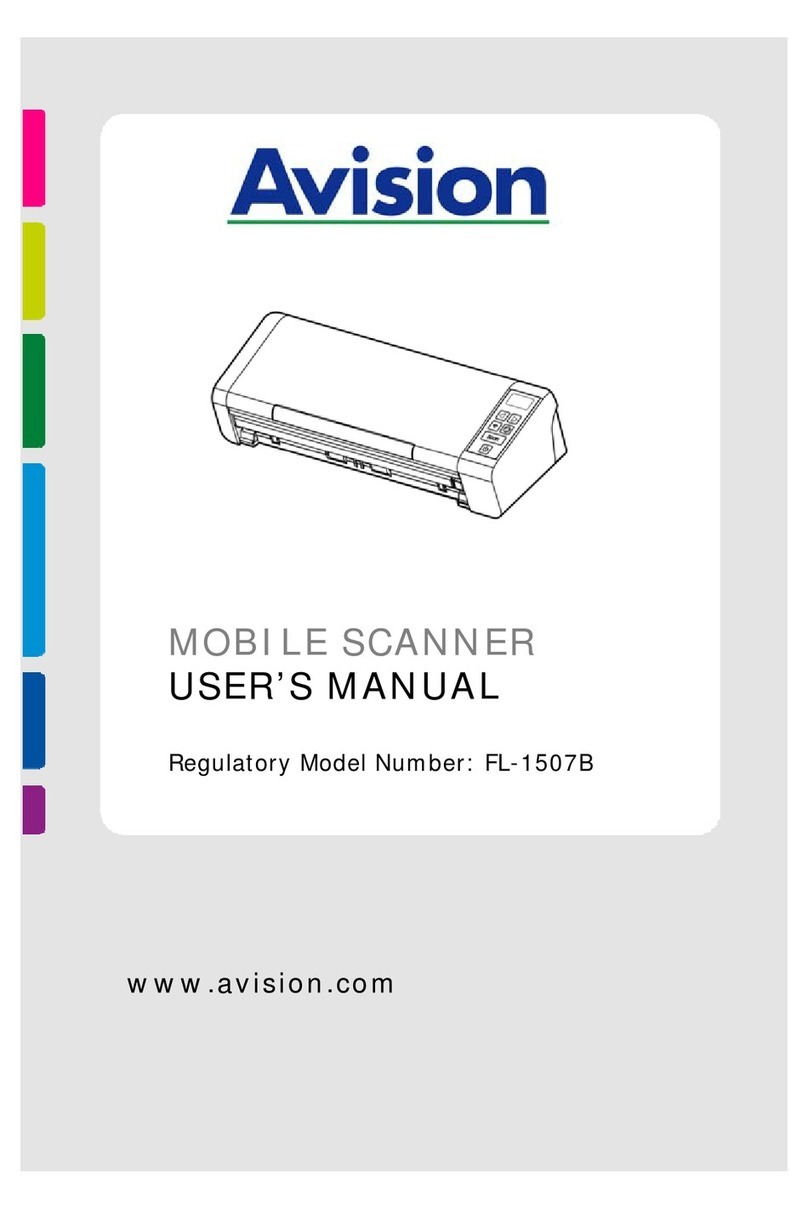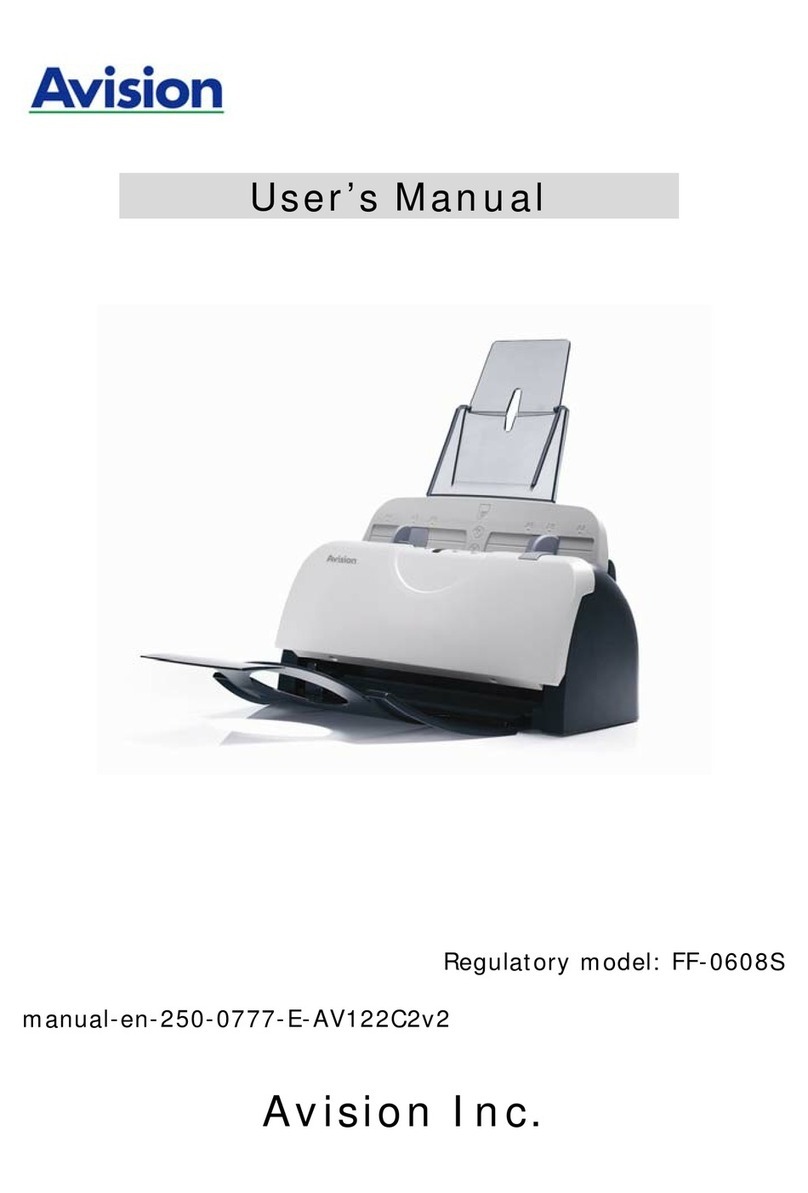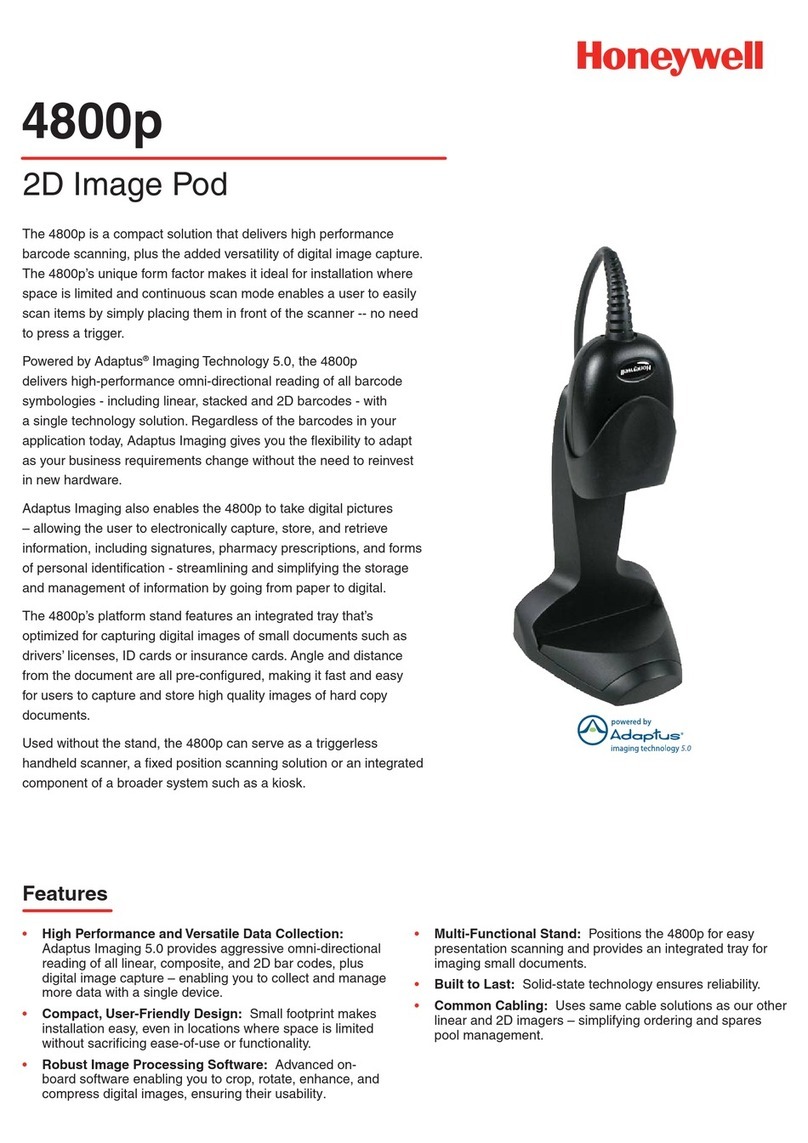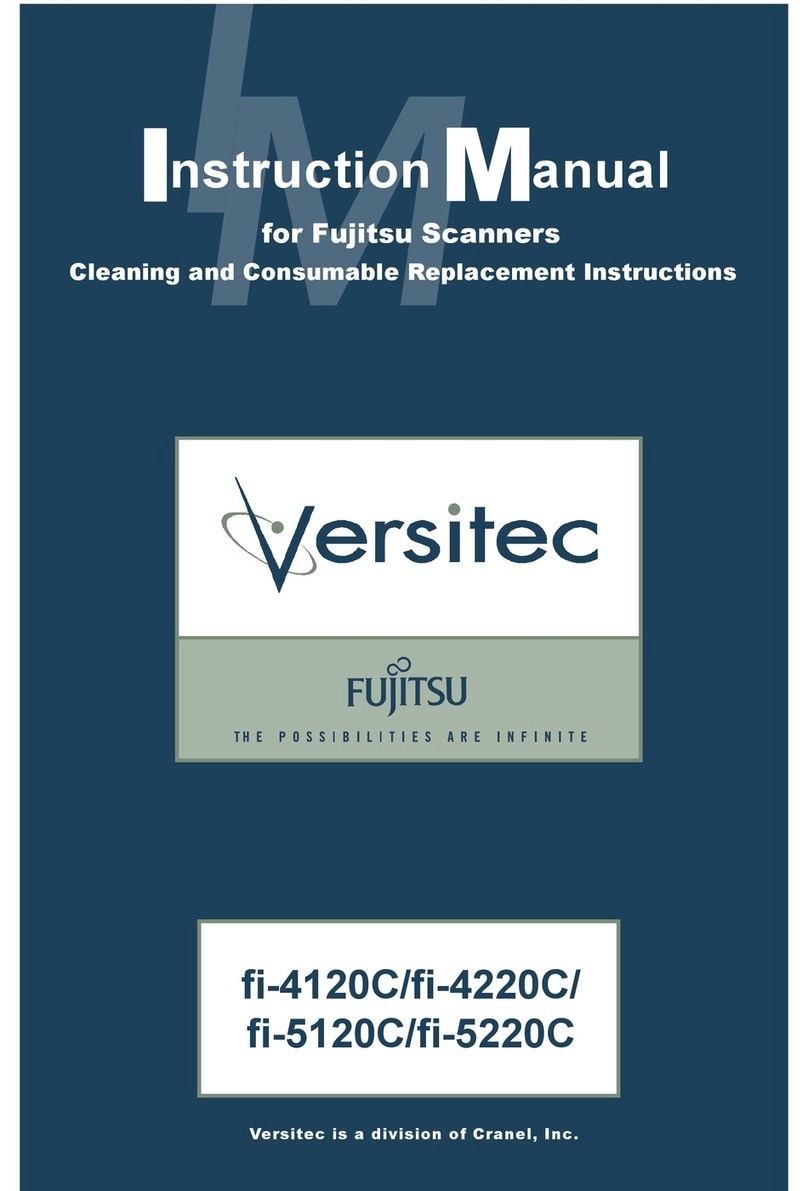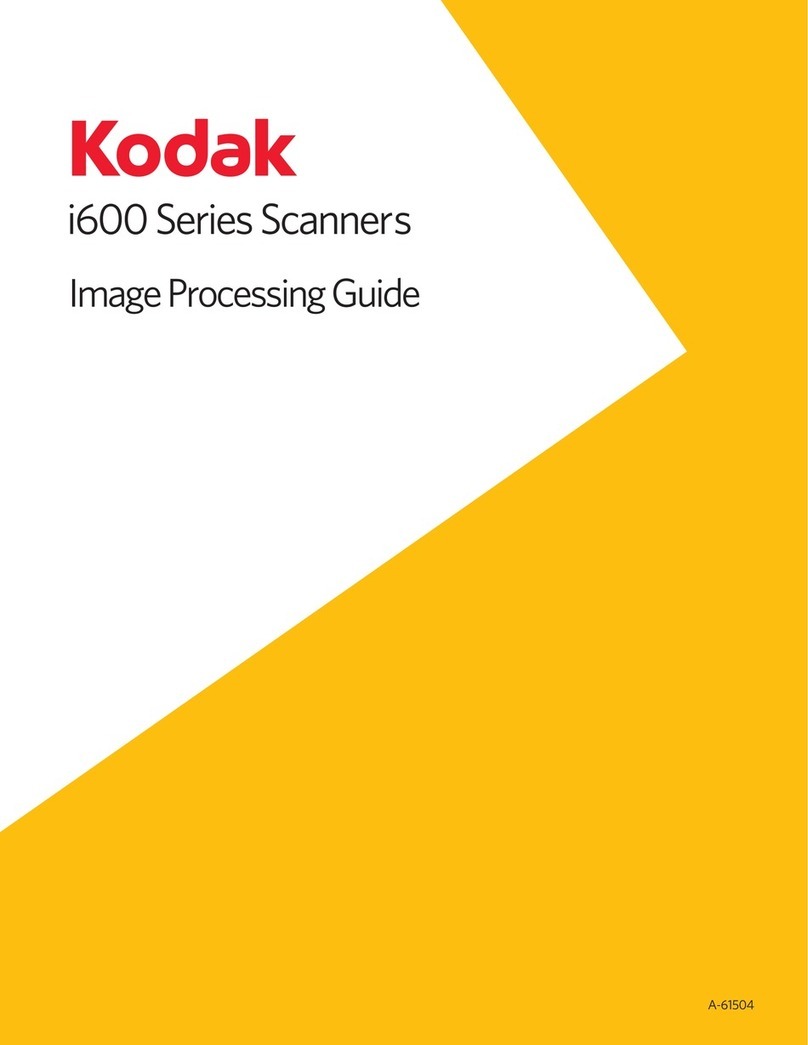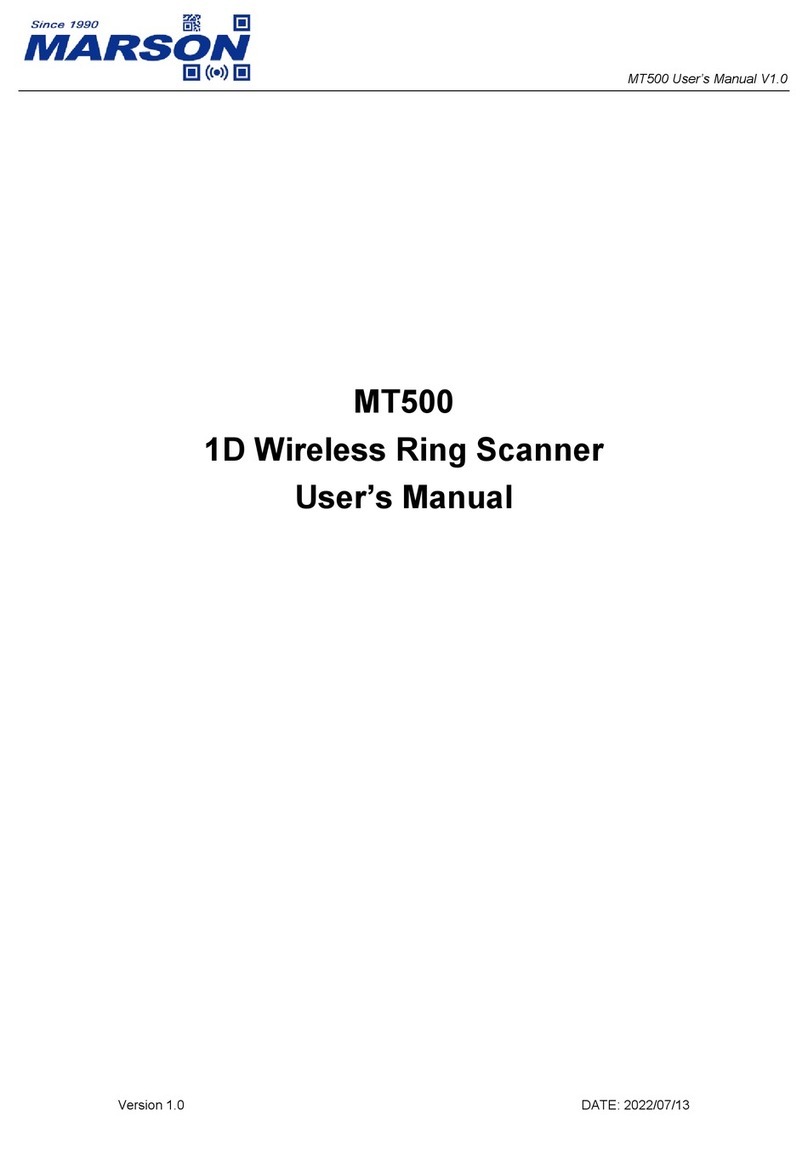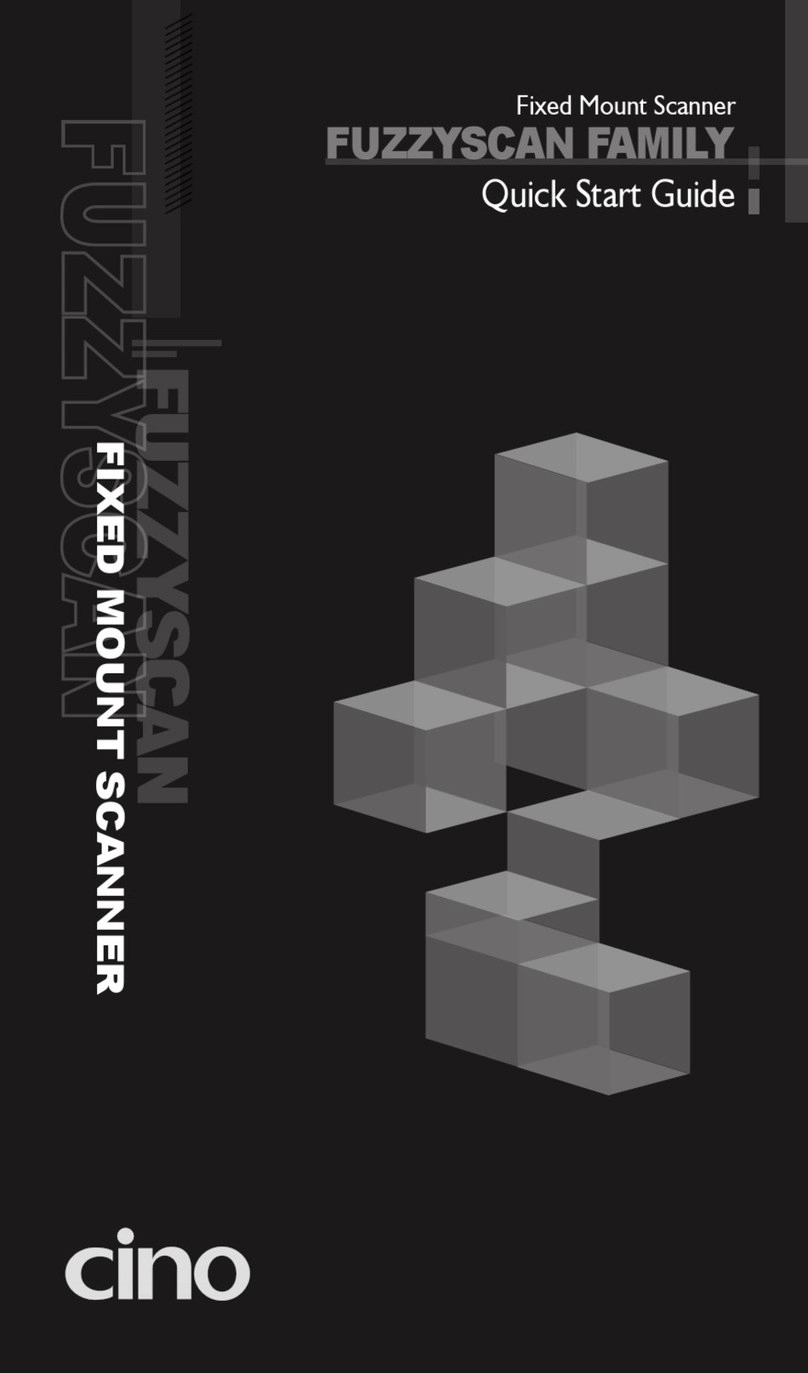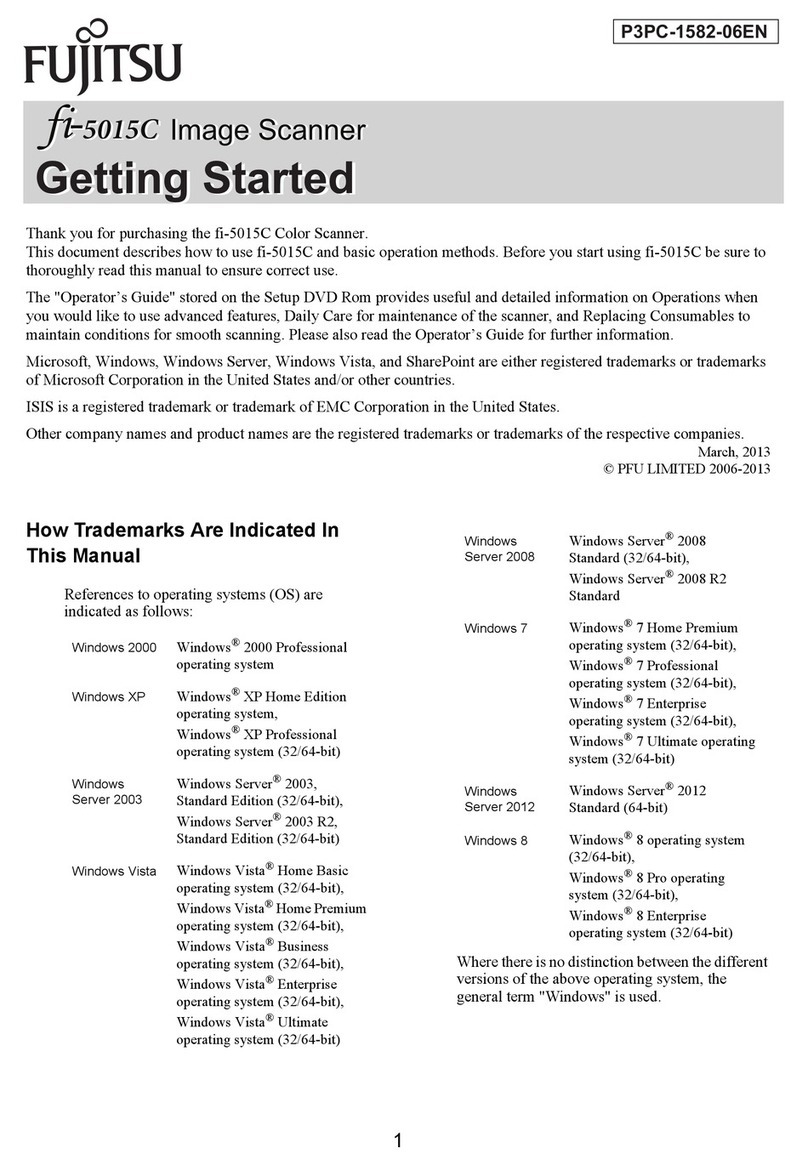Avision ScanQ FF-1302S User manual

ScanQ Mobile Scanner
User’s Manual
Regulatory model: FF-1302S
Avision Inc.
manual-en-250-0794-E-SQ-v200

Trademarks
Microsoft is a U.S. registered trademark of Microsoft Corporation.
Windows, Windows XP, Windows Vista, Windows 7 and Windows 8 are either registered
trademarks or trademarks of Microsoft Corporation in the United States and/or other countries.
IBM, IBM PC are registered trademarks of International Business Machines Corp.
Other brands and product names herein are trademarks or registered trademarks of their
respective holders.
Copyright
All rights reserved. No part of this publication may be reproduced, transmitted, transcribed,
stored in a retrieval system, or translated into any language or computer language, in any
form or by any means, electronic, mechanical, magnetic, optical, chemical, manual, or
otherwise, without the prior written permission of Avision Inc.
Material scanned by this product may be protected by governmental laws and other
regulations, such as copyright laws, the customer is solely responsible for complying with all
such laws and regulations.
Warranty
The information contained in this document is subject to change without notice.
Avision makes no warranty of any kind with regard to this material, including, but not
limited to, the implied warranties of fitness for a particular purpose.
Avision shall not be liable for errors contained herein or for incidental or consequential
damages in connection with the furnishing, performance, or use of this material.
Disposal of Waste Equipment by Users in Private Union
This symbol on the product or on its packaging indicates that the product can not be
disposed of with your other household waste. Instead it should be sent to appropriate
facilities for recovery and recycling in an effort to protect human health and the
environment. Fore more information about where you can drop off your waste equipment
for recycling, please contact your local city office, your household waste disposal service or
the shop where you purchased the product.
ii

User’s Manual
FCC Radio Frequency Interference Statement
This product has been tested and found to comply with the limits for a class B digital
device, pursuant to Part 15 of the FCC rules. Operation is subject to the following two
conditions: (1) this device may not cause harmful interference, and (2) this device must
accept any interference received, including interference that may cause undesired
operation. The FCC Class B limits are designed to provide reasonable protection
against harmful interference in a residential installation. This equipment generates,
uses, and can radiate radio frequency energy and, if not installed and used in
accordance with the instructions, may cause harmful interference to radio
communications. However, there is no guarantee that interference will not occur in a
particular installation. If this equipment does cause harmful interference to radio or
television reception, which can be determined by turning the equipment off and on, the
user is encouraged to try to correct the interference by one or more of the following
measures:
Reorient or relocate the receiving antenna.
Increase the separation between the equipment and receiver.
Connect the equipment into an outlet on a circuit different from that to which the
receiver is connected.
Consult your point of purchase or service representative for additional suggestions.
European Union Regulatory Notice
Products bearing the CE marking comply with the following EU Directives:
•Low Voltage Directive 2006/95/EC
•EMC Directive 2004/108/EC
•Restriction of the use of certain hazardous substances (RoHS) Directive 2011/65/EU
CE compliance of this product is valid if powered with the correct CE-marked AC adapter
provided by Avision.
This product satisfies the Class B limits of EN55022, EN55024, safety requirements of EN
60950 and ROHS requirements of EN50581.
*This product is certified as Class 1 LED product.
iii

Warning and Precautions of the lithium-ion battery
Warning:
Danger warning to prevent the possibility of the battery from leaking, heating, explosion,
please observe the following precautions:
•Don’t immerse the battery in water and seawater. Please put it in cool and dry
environment if no using.
•Do not discard or leave the battery near a heat source as fire or heater
•Being charged, using the battery charger specifically for that purpose
•Don’t reverse the positive and negative terminals
•Don’t connect the battery to an electrical outlet directly.
•Don’t connect the positive and negative terminal directly with metal objects such
as wire. Short terminals of battery is strictly prohibited, it may damage battery.
•Do not transport and store the battery together with metal objects such as
necklaces, hairpins.
•Do not strike, throw or trample the battery.
•Do not directly solder the battery and pierce the battery with a nail or other sharp
object.
•Do not use lithium ion battery and others different lithium polymer battery model
in mixture.
•Prohibition of use of damaged cells.
•Don’t bend or fold sealing edge. Don’t open or deform folding edge. Don’t fillet the
end of the folding edge.
•Don’t fall, hit, bend battery body.
•Battery pack designing and packing Prohibition injury batteries.
•Never disassemble the cells.
•Keep the battery away from babies.
•Any components contacting these two edges, they must be insulated.
iv

User’s Manual
Caution:
•Risk of explosion if battery is replaced by an incorrect type. Dispose the battery
according to local regulations.
•Never place batteries or devices on or in heating devices, such as microwave
ovens, stoves, or radiators. Batteries may explode when overheated or its
performance will be degenerate and its service life will be decreased.
•Do not use it in a location where is electrostatic and magnetic greatly, otherwise,
the safety devices may be damaged, causing hidden trouble of safety.
•If the battery leaks, and the electrolyte get into the eyes. Do not wipe eyes,
instead, rinse the eyes with clean running water, and immediately seek medical
attention. Otherwise, eyes injury can result.
•If the battery gives off an odor, generates heat, becomes discolored or deformed,
or in any way appear abnormal during use, recharging or storage, immediately
remove it from the device or battery charge and stop using it.
•Avoid charging batteries for more than a week, as overcharging may shorten
battery life. Over time, unused batteries will discharge and must be recharged
before use.
•Disconnect chargers from power sources when not in use.
•Use batteries only for their intended purposes.
•Store the battery at 0°C to 40°C.
•Avoid exposing your device and batteries to very cold or very hot temperatures.
Extreme temperatures can cause the deformation of the device and reduce the
charging capacity and life of your device and batteries.
•Prevent batteries from contacting metal objects, as this can create a connection
between the + and – terminals of your batteries and lead to temporary or
permanent battery damage.
•In case the battery terminals are dirt, clean the terminals with a dry cloth before
use. Otherwise power failure or charge failure may occur due to the poor
connection with the instrument.
•Be aware discharged batteries may cause fire. Follow all local regulations when
disposing of used batteries or devices.
•Never crush or puncture the battery. Avoid exposing the battery to high external
pressure, which can lead to an internal short circuit and overheating.
v

vi
Table of Contents
1. Overview ........................................................................... 1-1
1.1 Introduction.................................................................................... 1-1
1.2 Package contents............................................................................. 1-1
1.3 Top view ........................................................................................ 1-2
1.4 Rear view ....................................................................................... 1-3
1.5 Scanner overview ............................................................................ 1-4
2. Installation........................................................................ 2-1
2.1 Precautions..................................................................................... 2-1
2.2 Remove the protective tape .............................................................. 2-1
2.3 Install the battery............................................................................ 2-1
2.4 Charge the battery........................................................................... 2-2
2.4.1 Via the USB cable.................................................................2-2
2.4.2 Via the USB power adapter ....................................................2-3
2.5 Install SD card ................................................................................ 2-3
3. Operation........................................................................... 3-1
3.1 Suitable and unsuitable original types................................................. 3-1
3.2 Power on the scanner....................................................................... 3-2
3.3 Insert your document....................................................................... 3-2
3.4 Change your file format.................................................................... 3-3
3.5 Scan dark pictures........................................................................... 3-4
3.6 Power off the scanner....................................................................... 3-5
3.7 Access the scanned images............................................................... 3-5
3.7.1 Computer system requirements..............................................3-5
3.7.2 Connect with Windows XP or Later..........................................3-5
3.7.3 Connect with Macintosh computer...........................................3-6
3.7.4 Access your scanned images ..................................................3-6
3.7.5 Disconnect the scanner .........................................................3-6
4. Maintenance ...................................................................... 4-1
4.1 Clear paper jams ............................................................................. 4-1
4.2 Calibrate the scanner ....................................................................... 4-2
4.3 Clean the scanner............................................................................ 4-4
5. Troubleshooting................................................................. 5-1
5.1 Frequently asked questions and answers............................................. 5-1
5.2 Technical service ............................................................................. 5-5
6. Specifications .................................................................... 6-1

User’s Manual
1. Overview
1.1 Introduction
Scan printed photos, cards, documents, and other items quickly and easily using your
Avision Personal Scanner! No computer is necessary to scan – just choose your resolution
and then feed your item into the scanner to create a JPG image file. You can store the
scanned images on the scanner’s built-in disk (automatic if no memory card is inserted), or
you can insert a memory card for expanded storage capacity.
Before you install and operate the product, please take a few minutes to read through this
manual. It provides proper instructions for you to install, operate and maintain the
product. The following figure indicates the package contents. Please check all the items
against your checklist. If you do not receive all the items, please contact your authorized
local dealer immediately.
1.2 Package contents
Scanner
Carry Bag
USB Cable
micro SD Card (software and User’s Manual)
with adapter
Calibration Sheet
Cleaning Cloth
Lithium-Ion Battery
Software CD
USB Power Adapter
Quick Guide
1-1

Note:
1. Only use the USB power adapter DSC-5CU-05 050100 by DVE/Li-ion Battery NP45 made
by APACK/CA NP45 made by City Bright included in the product. Using other USB power
adapters may damage the machine and void the warranty.
2. Please unpack the packing carefully, and check the contents against the checklist. If any
items are missing or damaged, please contact your dealer immediately.
1.3 Top view
5
3 4
1 2
Item Name Description
1 Feeder slot left
edge Insert original into the feed slot, printed side UP
and aligned with the left edge to begin scanning.
2 Feed slot Feed your original to the slot.
3 Sliding paper
guide
Slide the guide up to the right edge of the original
before inserting original into the feed slot to ensure
proper alignment when scanning.
4 Power button
zPress lightly to power on the scanner. After
powering on, the blue LED light flashes first and
then the Power button displays as solid green.
When power is on, press to change the scanning
resolution.
zPress and hold for 3 seconds to power off the
scanner. The blue LED flashes twice and then
the Power LED light goes off.
5 Blue LED Indicates to save the images in PDF file format.
(After power on, press the Power button repeatedly
for 3 times. The Blue LED will be on.)
1-2

User’s Manual
1.4 Rear view
1 2
Item Name Description
1 Memory
card slot Insert a memory card for increased storage
capacity.
2 Micro USB
port Connect to a USB power adapter or a computer
via a micro USB cable.
1-3

1.5 Scanner overview
Name Description
Color Mode All scans are in color mode.
Scan
Resolution
The scan resolution is measured in DPI (dots per inch). The
higher the DPI, the more details on the original are captured
by the scanner, producing a higher quality scanned image;
however, a higher DPI also results in a larger image size and
occupies more storage space.
The scanner offers three resolution modes, indicated by the
color of the Power button:
=300 dpi (default when powered on)
= 600 dpi Fine resolution
=1200 dpi Highest resolution
To change the scanning resolution, press until the button
changes to the color corresponding to the desired resolution.
Save
Format
The scanned images are saved in JPEG or PDF format.
JPEG: When the scanner is turned on, the green LED indicates
to scan in JPEG format in 300 dpi. Press the Power button
again. The orange Power LED indicates to scan in JPEG file
format in 600 dpi. Press the Power button again. The red
Power LED indicates to scan in JPEG file format in 1200 dpi.
PDF: When you have turn on the scanner and press again
for 3 times, the blue LED and the green Power LED will be lit
at the same time. This indicates that the file format will be
saved in PDF. Again, the green Power LED indicates to scan in
PDF file format in 300 dpi. Press the Power button again. The
orange Power LED will be lit to indicate to scan in PDF file
format in 600 dpi. Press the Power button again. The red
Power LED will be lit to indicate to scan in PDF file format in
1200 dpi.
=PDF+300 dpi / =PDF+600 dpi / =PDF+1200 dpi
1-4

User’s Manual
Scanner Status
Indicators
The Power button indicates the scanner status by
displaying either a solid or flashing color, depending on the
action, as specified below.
When the Power button is dark, the scanner has
been powered off.
LED Light Meaning
Green
Solid Ready to scan at 300 DPI (default when
powered on)
Green
slow flash Scanning at 300 DPI
If you have initiated the steps to calibrate
the scanner, the green slow flash indicates
that scanner is in “calibration” mode. For
information, refer to the “Calibrate your
scanner” section on page 5-1.
Orange
solid Ready to scan at 600 DPI
Orange
slow flash Scanning at 600 DPI
Red solid Ready to scan at 1200 DPI
Red slow
flash Scanning at 1200 DPI
Error
Indicators
A quick flashing Power button indicates an error state,
as specified below.
LED Light Meaning
Red quick
flash Feeder jam or scanner cover opens.
Green,
Orange, or
Red quick
flash
Built-in disk or memory card full (flash
color depends on DPI setting) or scanned
page exceeds allowable length
1-5

Storage
Capacity
Built-in:
The scanner’s built-in disk has approximately 128MB of
memory that can be used to store images. If a memory
card is not inserted, scanned files will automatically be
stored on the built-in disk until it is recognized as full (i.e.,
less than 2MB remaining for the 300 DPI setting, less than
5MB remaining for the 600 DPI setting, and less than
15MB remaining for the 1200 DPI setting). When the built-
in disk is full, you can insert a memory card to continue
scanning or move your scanned images from the built-in
disk to a folder on your computer.
Memory card:
SD/SDHC cards up to 32GB are compatible with the
scanner. Using a memory card is recommended for
additional storage capacity; the scanner’s built-in disk will
fill up quickly if you are scanning a collection of items or
scanning at a higher resolution. The number of images that
can be stored on a memory card varies by original size and
resolution setting.
1-6

User’s Manual
1-7
Considerations
for all scanning
Inserting a memory card before scanning is
recommended for large scanning projects so that you
don’t have to stop at frequent intervals to move the
scanned files from the built-in disk to a memory card
or to a folder on your computer.
Do not remove the memory card or disconnect the
power supply while a scan is in process.
Keep the original flat and level when feeding to
prevent possible jamming.
For optimum scanned image quality, keep originals
free from fingerprints, oil, dirt, and dust. The feeder’s
sensor is triggered when you begin to insert an
original aligned against the left edge of the feed slot.
The original begins to automatically feed, hesitates
and then completes the scan.
To prevent poor cropping:
Align the original straight against left edge of the
feeder slot.
Align the Guide Slide against the right edge of the
original.
Ensure there is enough space behind the scanner
for the original to completely feed through.
Scanning the same original in different orientations
may produce scanned images that look slightly
different in color tones and brightness. This is not a
malfunction.
If the memory card is full, the indicator light begins to
flash (color depends on DPI setting). Use another card
or clear space on the full card.
The scanner accepts memory cards in FAT16 or FAT32
file system only. NTFS and other file systems are not
supported.

User’s Manual
2. Installation
2.1 Precautions
zKeep the product out of direct sunlight. Direct exposure to the sun or excessive
heat may cause damage to the unit.
zDo not install the product in a humid or dusty place.
zPlace the product securely on an even, flat surface. Tilted or uneven surfaces may
cause mechanical or paper-feeding problems.
zRetain the product box and packing materials for shipping purposes.
2.2 Remove the protective tape
Remove the protective tapes from the front and the back of the scanner.
2.3 Install the battery
1. Turn the scanner over to reveal the bottom. Push and remove the battery cover.
2-1

2. Load the battery with the text side facing up into the battery container. Make sure the
battery is loaded with the correct polarity. Note the copper strips on the battery should
be touching the copper strips on the device. Note: Please use only the supplied battery.
3. Insert the battery cover.
2.4 Charge the battery
There are two methods to charge the batteries, through the USB cable to the computer or
through the USB power adapter to the electric outlet.
2.4.1 Via the USB cable
1. Turn off the scanner.
2. Connect the micro USB connector to the USB port of the scanner.
3. Connect the other USB connector to the USB port on your computer.
2-2

User’s Manual
2-3
2.4.2 Via the USB power adapter
1. Turn off the scanner.
2. Connect the micro USB connector to the USB port of the scanner.
3. Connect the other USB connector to the USB port of the USB Power Adapter.
USB Power
Adapter
Important:
zDo not turn on the scanner power when charging the battery.
zFor first-time use, please charge the battery for at least 2 hours.
zThe scanner can be used without installing the battery. You can use it while the
scanner is turned on and connected to a power outlet through a USB power adapter
with a micro USB cable or connect the scanner to the computer through the supplied
USB cable.
zWhile charging the battery, the blue LED light will be solidly on. After the charging is
completed, the LED light will be extinguished.
zWhen the battery is fully charged, an A4-sized of page can be scanned for 200 times
at 300 dpi (or 150 times at 600 dpi, 85 times at 1200 dpi)!
2.5 Install SD card
The scanner’s built-in storage disk has approximately 128MB of space that can be used to
store scanned images. You can install a SD card to the SD slot of the scanner to expand your
storage. Gently press in until the SD card is latched.

User’s Manual
3. Operation
3.1 Suitable and unsuitable original types
Suitable Original
The scanner is designed to obtain the best scanning results with the following types of
originals:
Photos and documents (3”x5”, 4”x6”, 5”x7”, 8.5”x14”) (76 x 127mm, 102 x 152 mm,
127 x 177 mm, 216 x 356 mm)
Business cards [standard 3.5”x 2” (88 x 50 mm)or larger]
Long page (8.5”x36”) (216 x 914 mm) for 300 dpi only
Unsuitable Original Type
Do not use the following types of originals for scanning, or the scanner may malfunction or
cause the original to jam in the slot.
Originals thicker than 0.8 mm
Originals with either side shorter than 50 mm
Originals with lots of black or dark colors
Originals with dark colors surrounding the edges
Printed media (newspapers, magazines, etc.)
Soft and thin materials (thin paper, cloth, etc.)
Originals that exceed 14 inches long and 8.5 inches wide (for 600 dpi or 1200 dpi).
3-1

3.2 Power on the scanner
Press the Power button to power on the scanner. After powering on, the blue LED light
flashes first and then the Power button displays as solid green. The solid green also indicates
the default resolution to be 300 dpi. To change the resolution, press the Power button
repeatedly until your desired resolution is shown with the corresponding LED light.
= 300 DPI (default when scanner is powered on)
= 600 DPI
= 1200 DPI
.
3.3 Insert your document
Important!
Insert only one page at a time, and insert the next one only when the previous one is
done. Otherwise, the scanner may malfunction.
The paper detector is quite sensitive. Please do not push your document into the
feeding slot or the top of your image will be cut. Simply let go the photo (card) when it
begins to feed into the slot.
1. Insert your document FACE UP to the feeder and align it to the left edge of the feeder.
Then, slide the guide lever against the right side of the original.
Guide Lever
2. Gently push the original into the feed slot, release it as soon as it begins to feed. After
the feed begins, the scanner pauses briefly and then continues the feed.
3. Wait until the indicator light stops blinking before inserting and scanning the next
original.
4. By default, all images are stored in JPEG file format. When the scan is completed, the
scanner will automatically create a folder with its subfolder titled “DCIM\100PHOTO”
on your memory card or flash card, which will hold the first 9999 scans. Then
“DCIM\101PHOTO” folder will be created for the next 9999 scans, and so on.
3-2

User’s Manual
(Each scanned image is given a file name with the prefix IMG followed by a 4- digit
sequential number in the order the images are stored. For example, IMG_0001.jpg,
IMG_0002.jpg, etc.)
Note:
•Do not remove the memory card while the indicators are blinking.
•If the memory card is near full (lower than 1MB), the indicator light blinks. Use
another card or delete some files on it if necessary.
•Remove the things remained on the photo, such as staples, paper clips, and
paper sticky notes before feeding it into the scanner due to possible damage to
the scanner.
3.4 Change your file format
The scanner offers two types of file formats. By default, all images are stored in JPEG format.
Optionally, you can switch to PDF file format. To save your document in PDF file format,
follow these steps:
1. Press to turn on the scanner.
2. Press again for three times. The blue LED light will be lit. This indicates the images
will be stored in PDF file format. Press again to change your resolution.
=PDF file format+ 300 dpi
=PDF file format + 600 dpi
=PDF file format + 1200 dpi
3-3

3.5 Scan dark pictures
The scanner has a built-in cropping function that automatically detects and crops dark edges
and dark areas against the cropping baseline background during the scan process. To
prevent poor cropping, align the original straight against the left edge of the feeder slot
and ensure there is adequate space behind the feeder for the originals to completely feed
through. Scanning on a flat and uncluttered surface is recommended.
The following example illustrates a 4”x6” original photo scanned with auto-crop and without
auto-crop:
Original/Auto-crop on (default)
If the original is fed slightly crooked, the original is only cropped a pre-defined maximum
amount, as shown in the following illustration:
Max. 1.5mm
Max. 1.5mm
3-4
Table of contents
Other Avision Scanner manuals

Avision
Avision AD225 User manual

Avision
Avision AN360 User manual
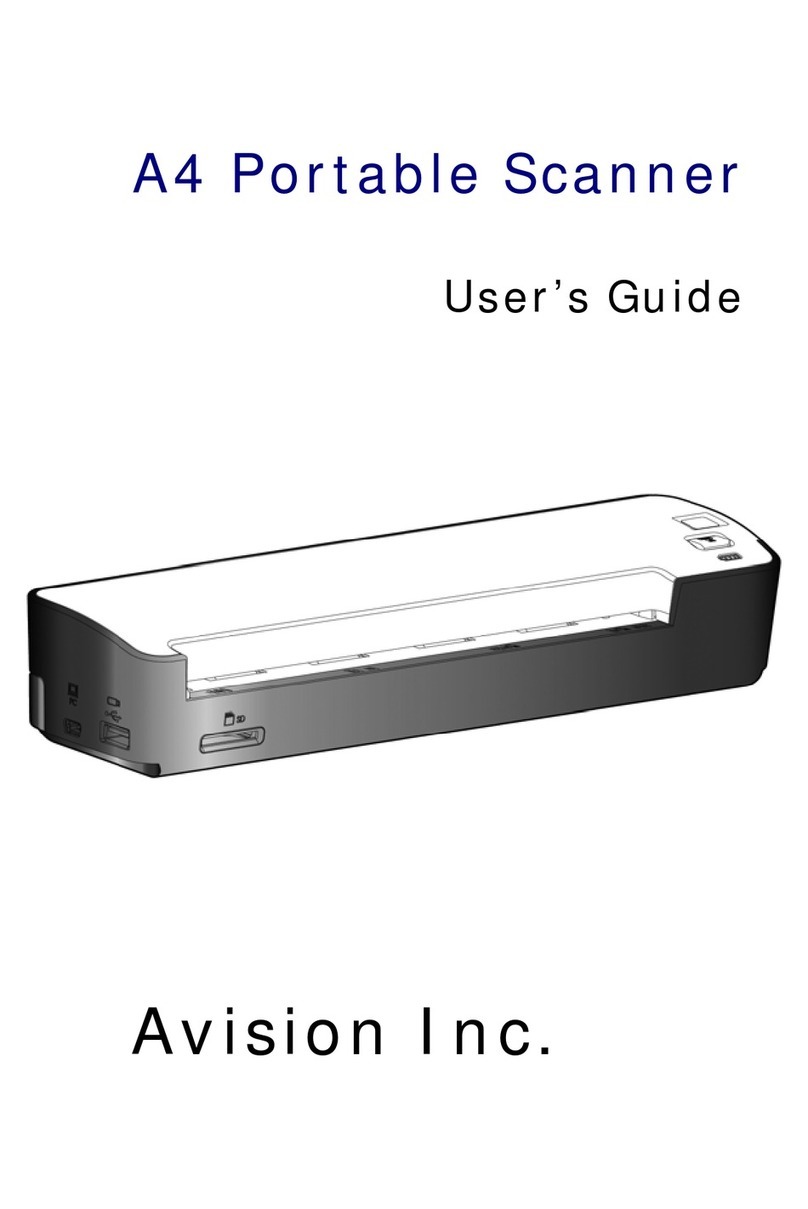
Avision
Avision A4 Portable Scanner User manual
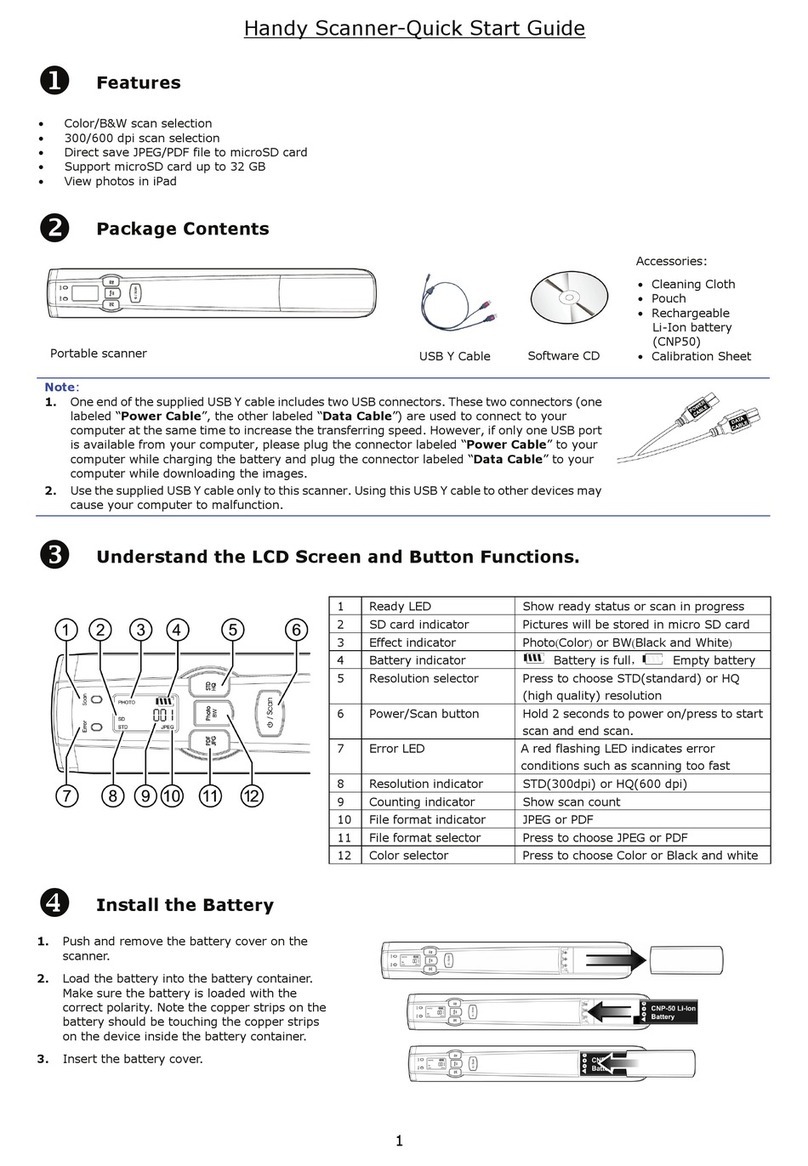
Avision
Avision IS17 User manual

Avision
Avision @V6600 User manual

Avision
Avision FF-0901H User manual
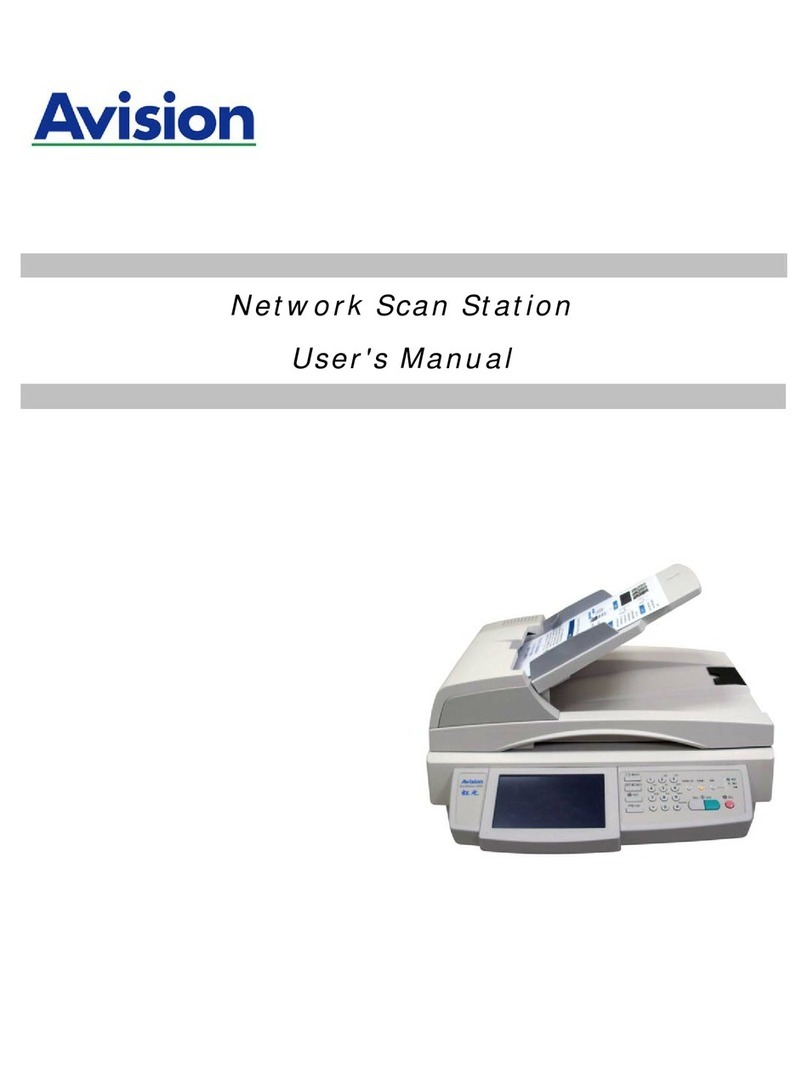
Avision
Avision SS6200 User manual

Avision
Avision FF-2007H User manual

Avision
Avision BT-0911S User manual

Avision
Avision FL-1313B User manual
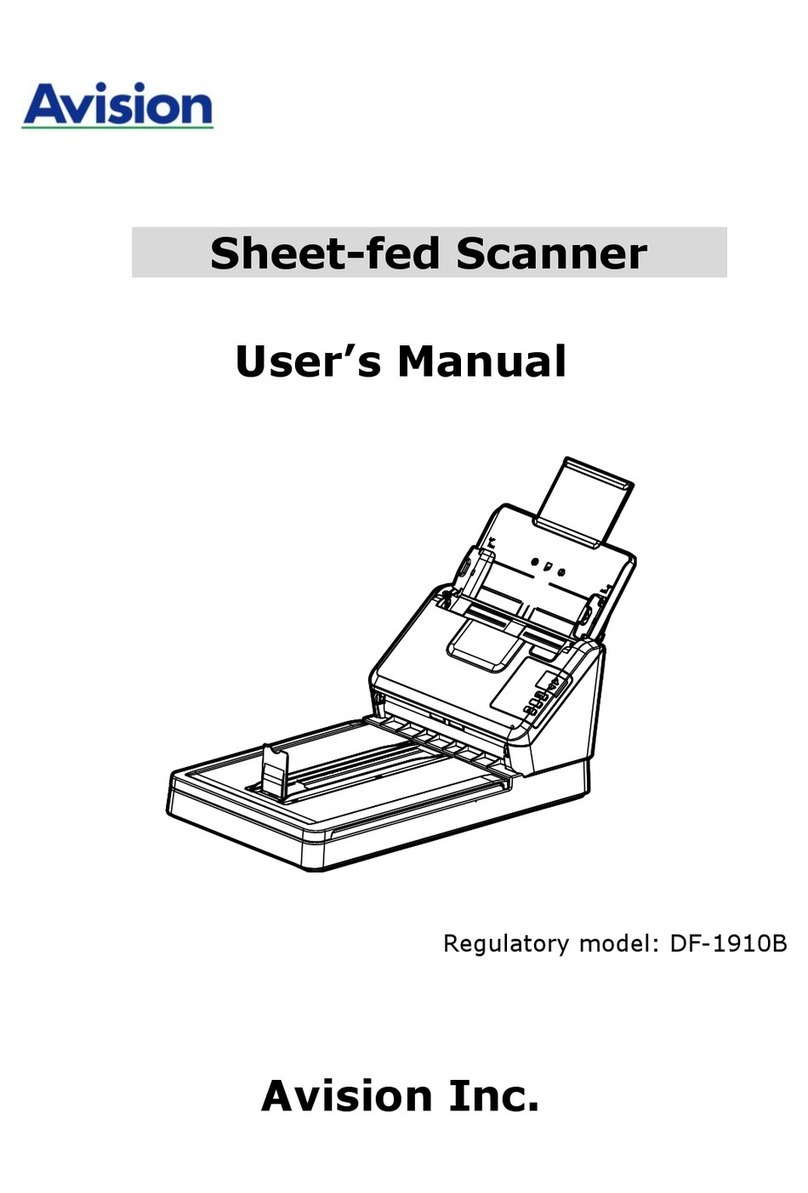
Avision
Avision DF-1910B User manual
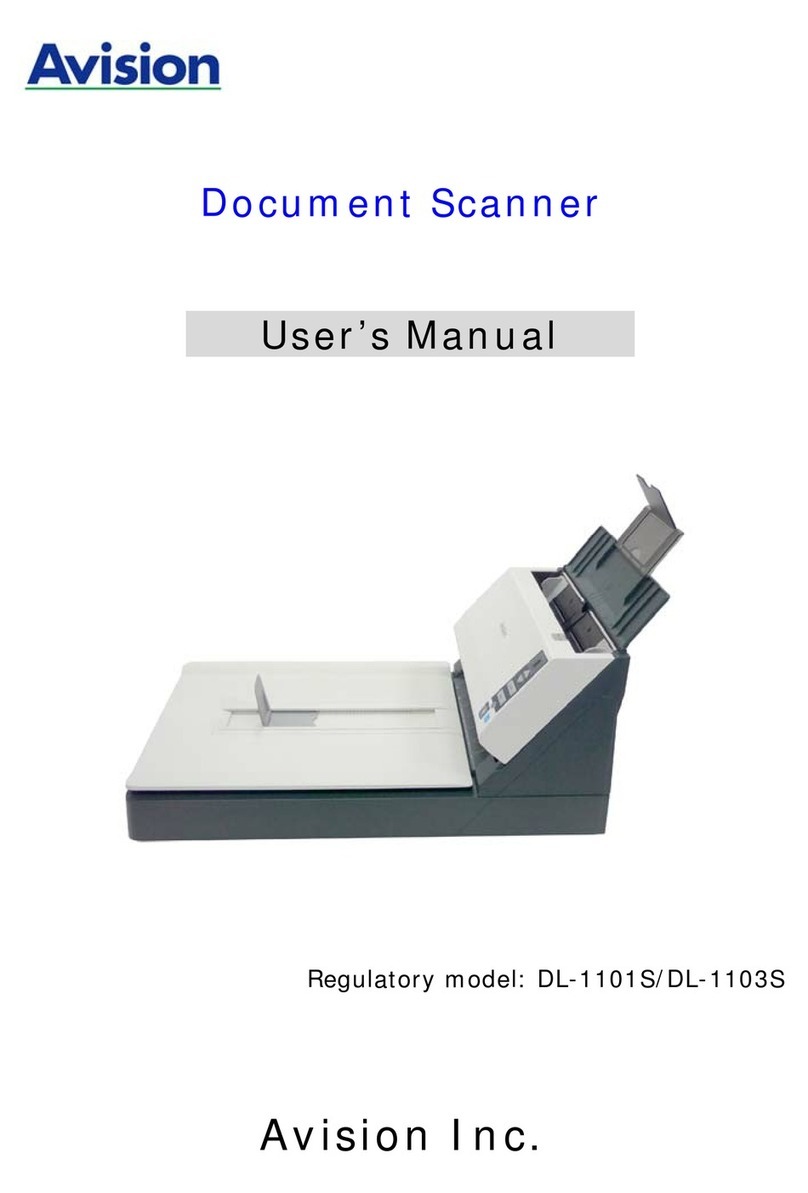
Avision
Avision DL-1101S User manual
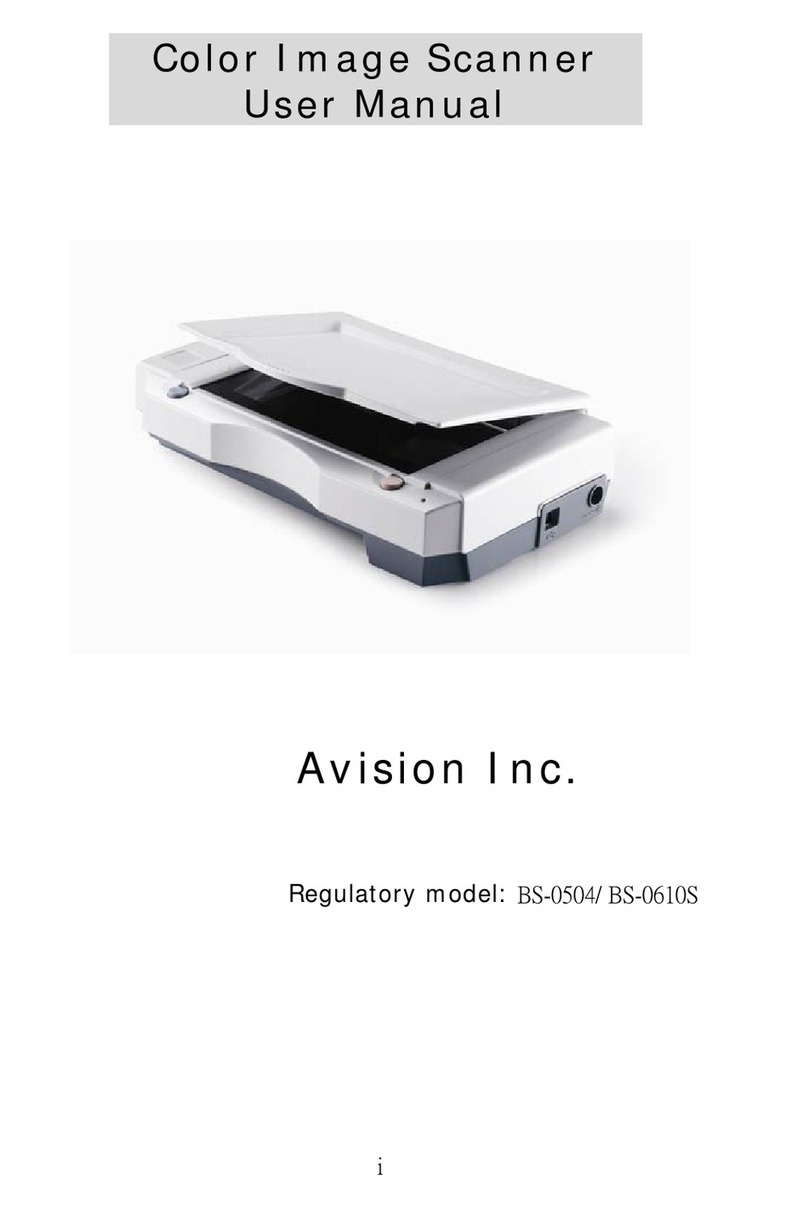
Avision
Avision BS-0504 User manual
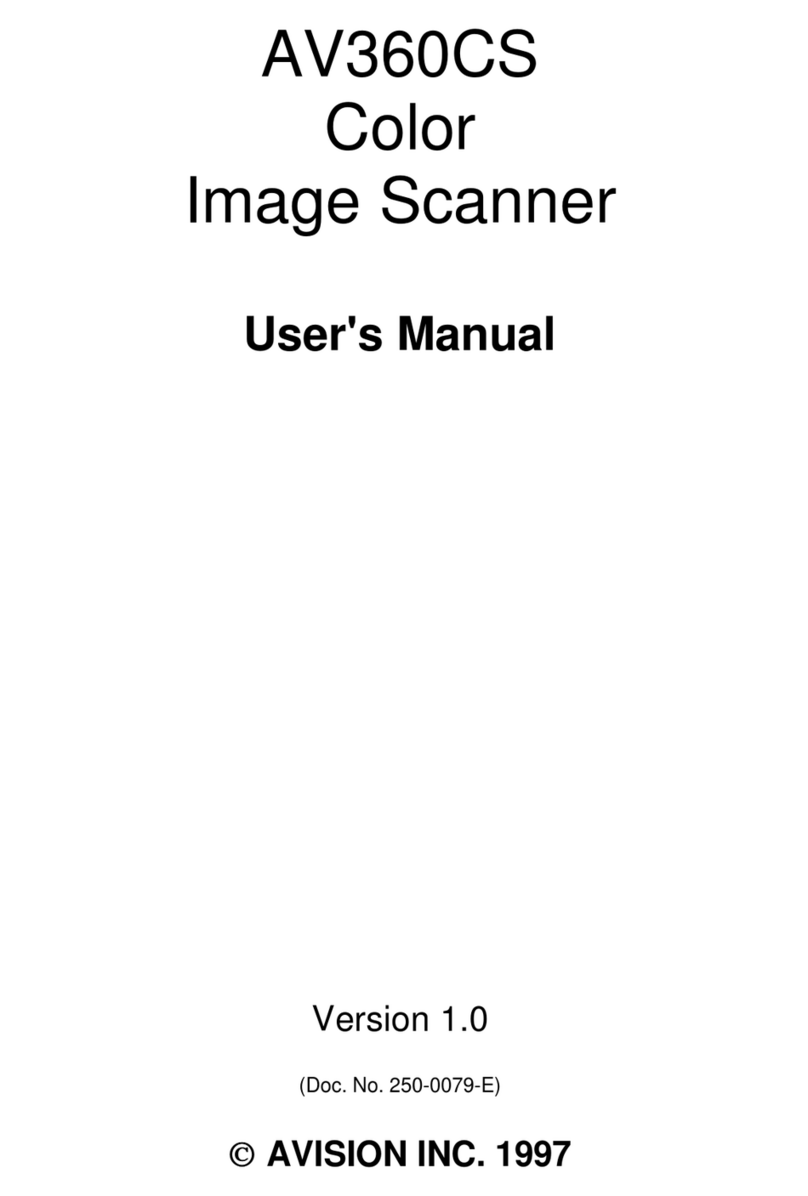
Avision
Avision AV360CS User manual

Avision
Avision AD Series Operator's manual

Avision
Avision FL-1006S User manual
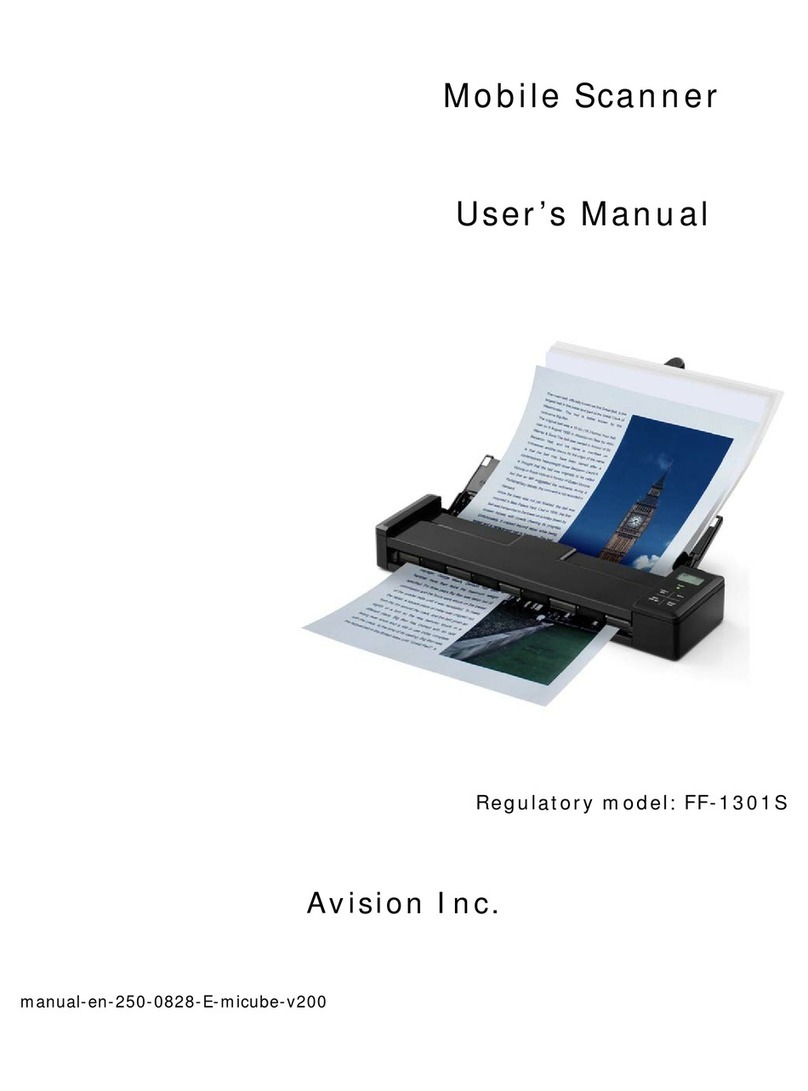
Avision
Avision FF-1301S User manual
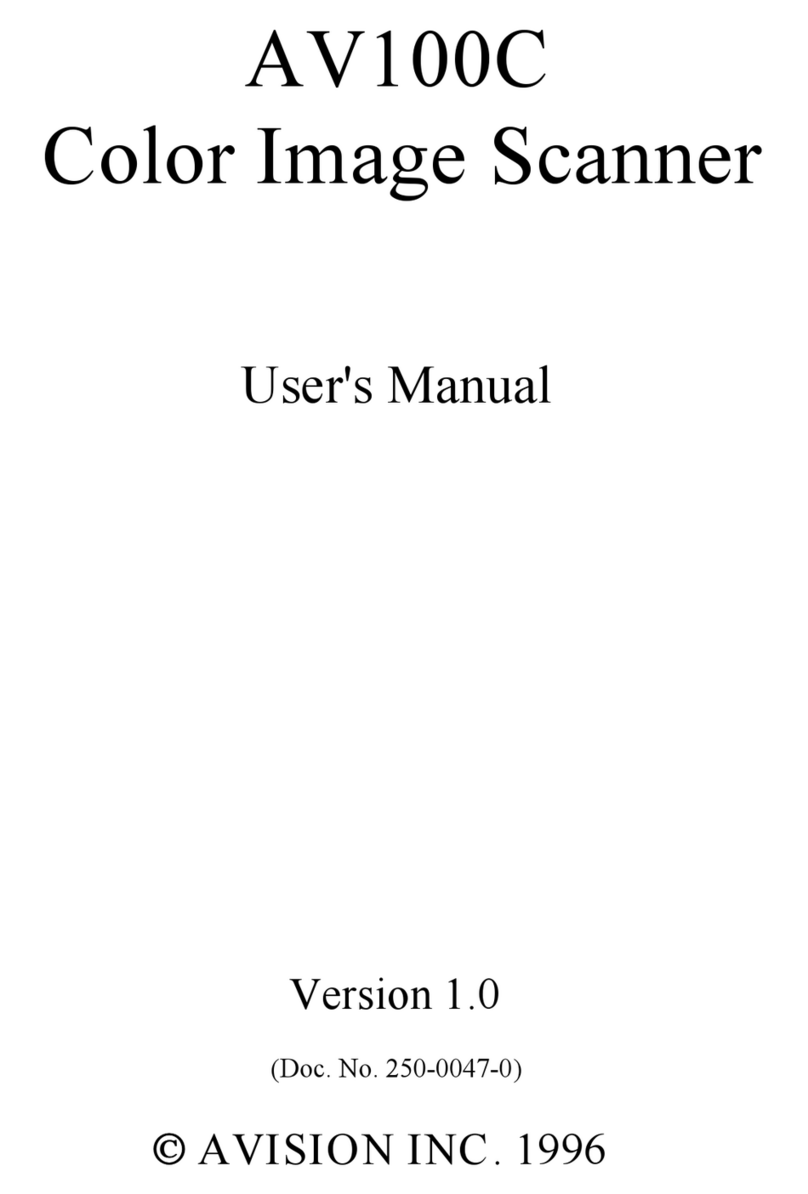
Avision
Avision AV100C User manual
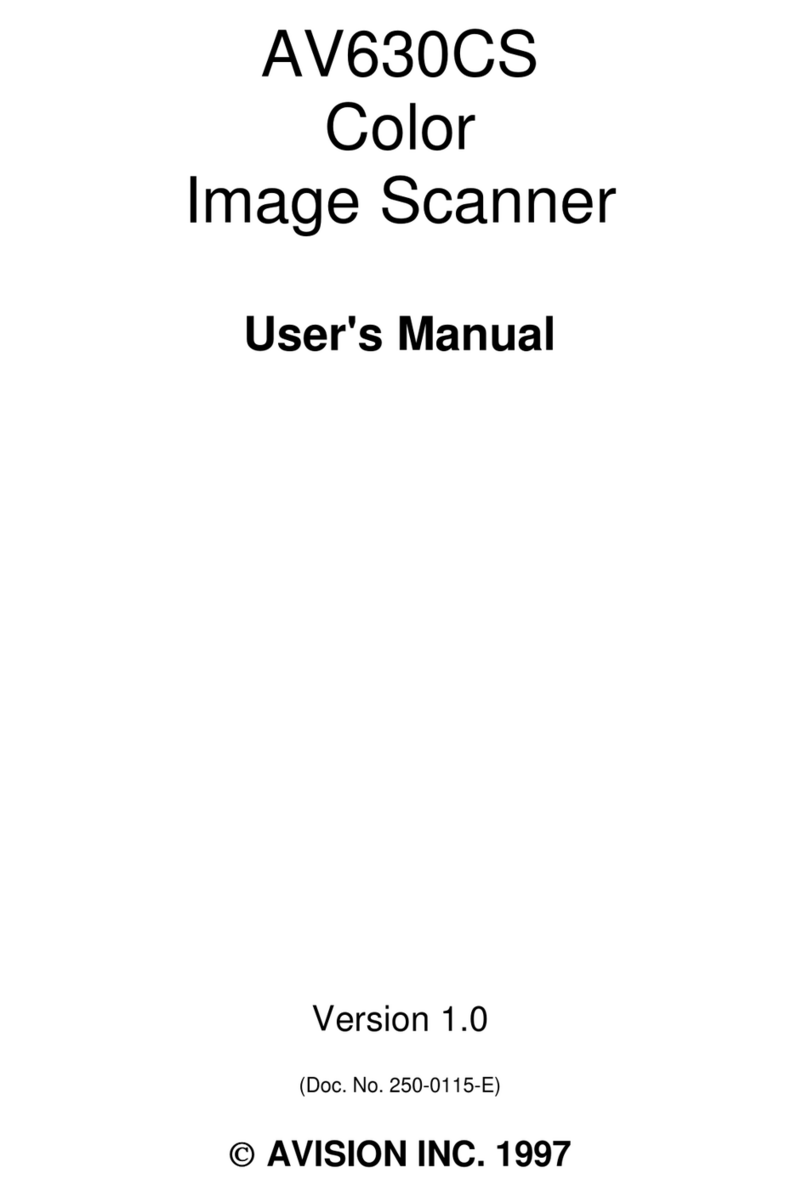
Avision
Avision AV630CS User manual
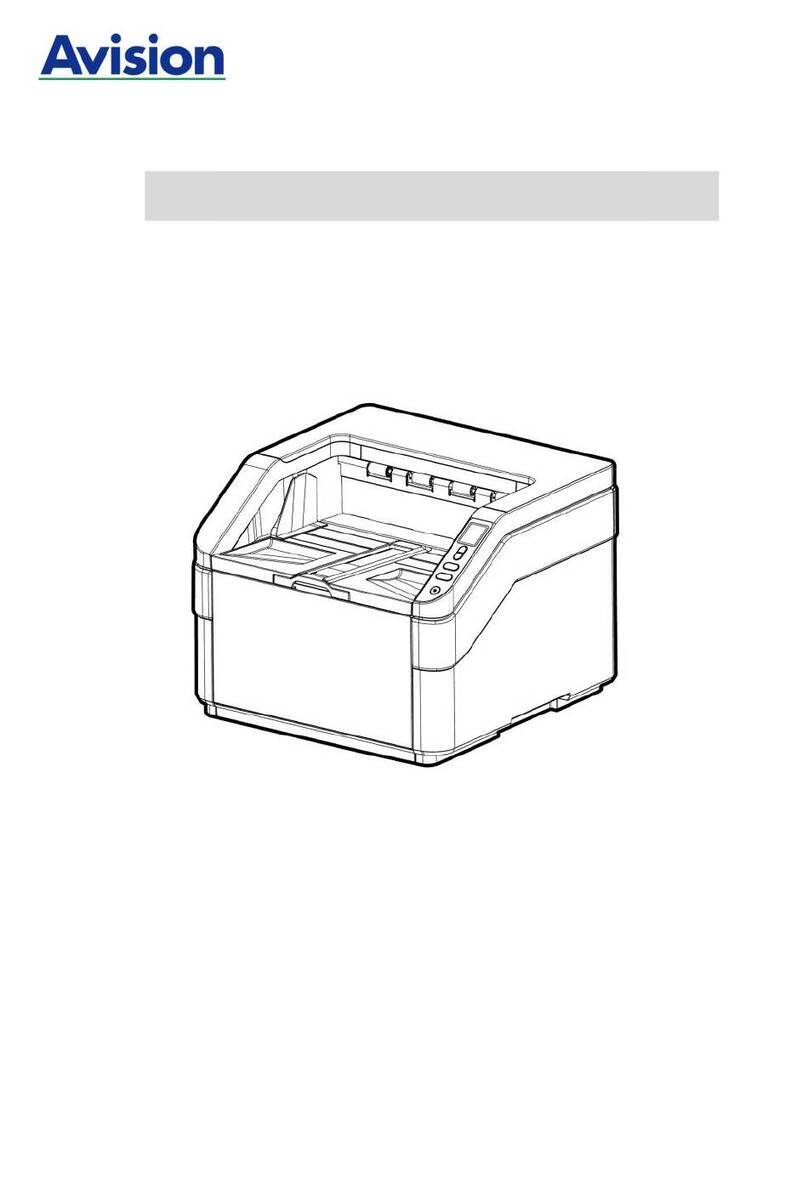
Avision
Avision FT-2004H User manual