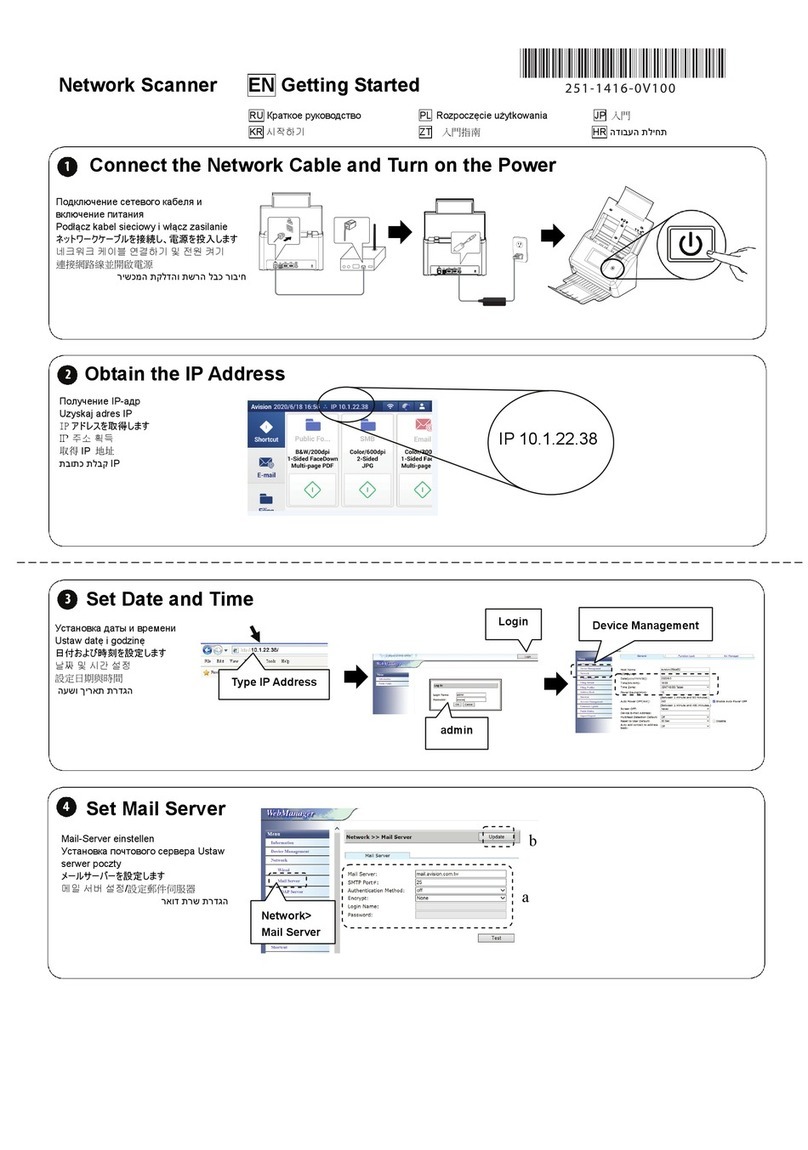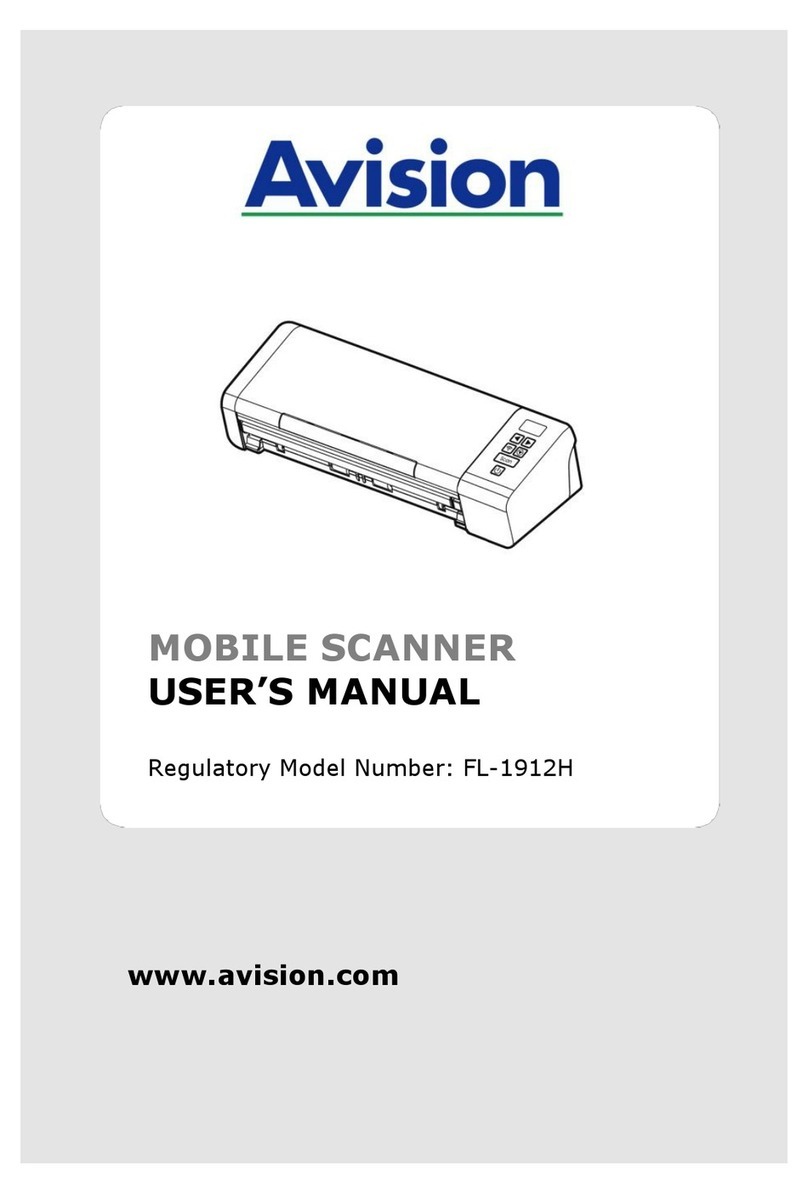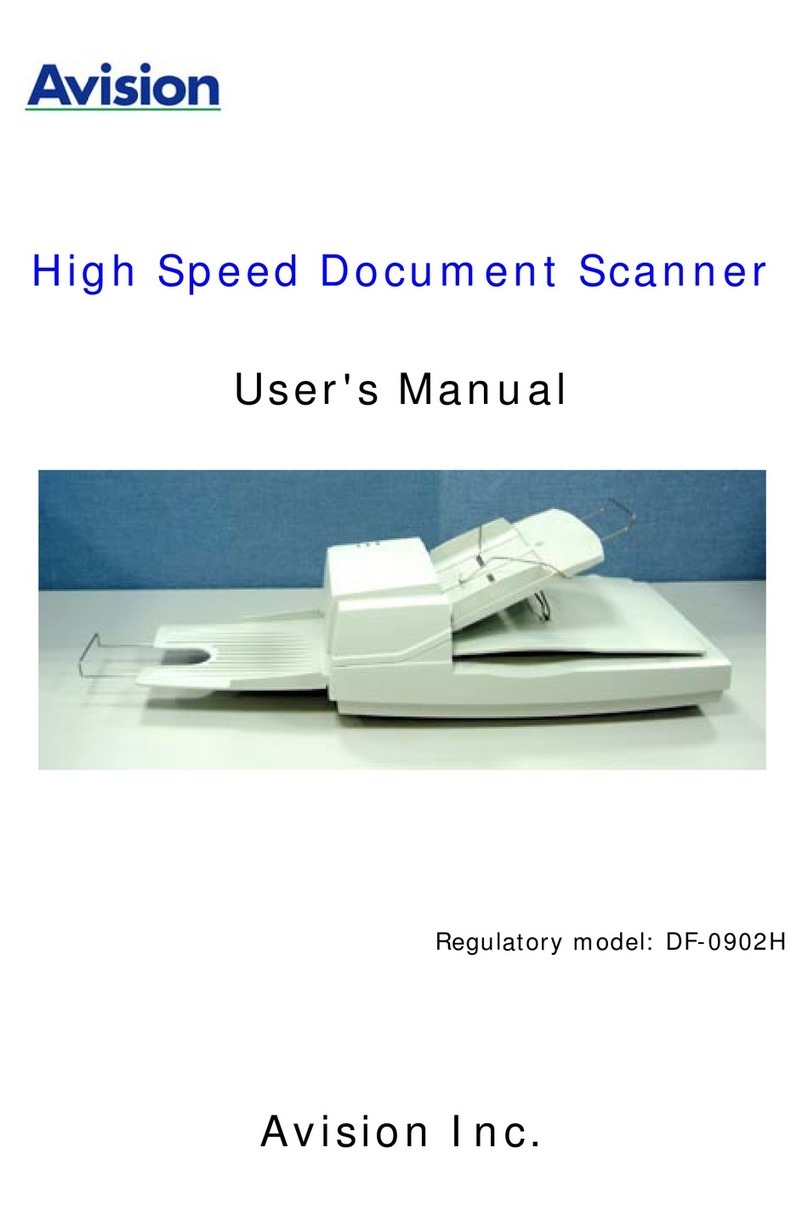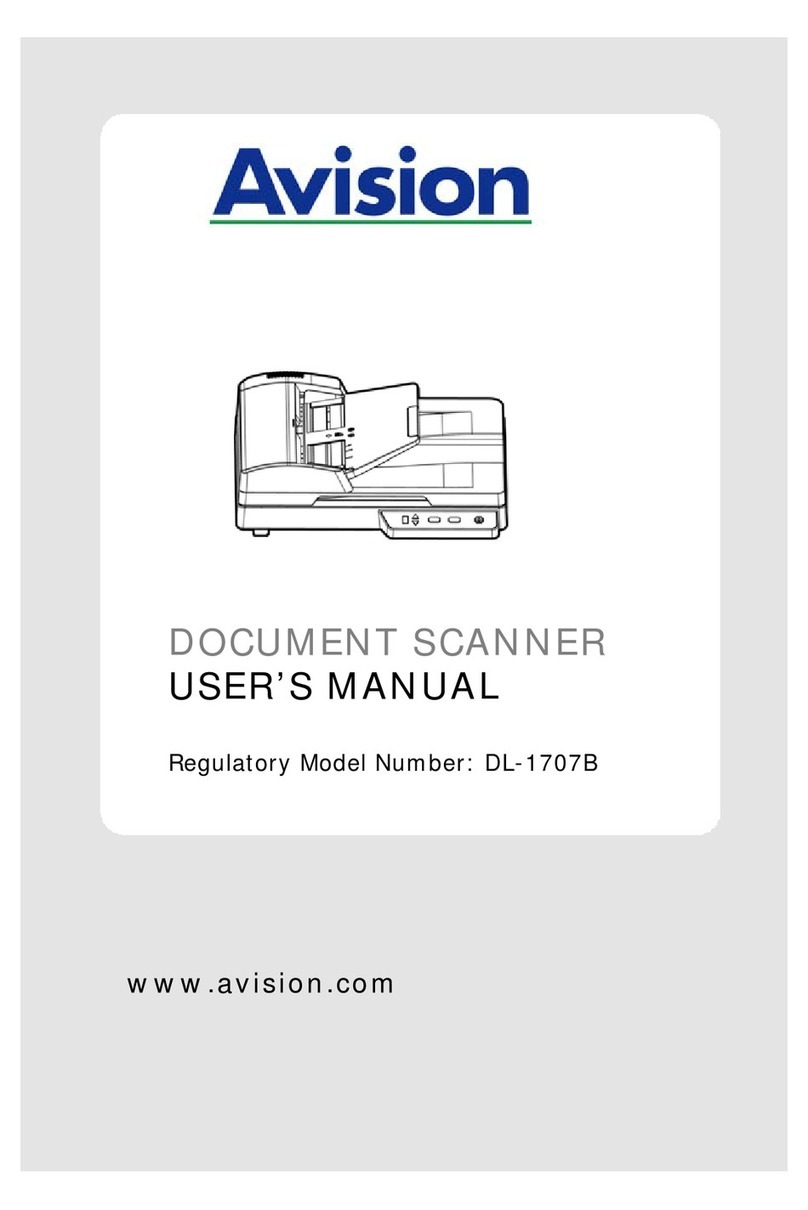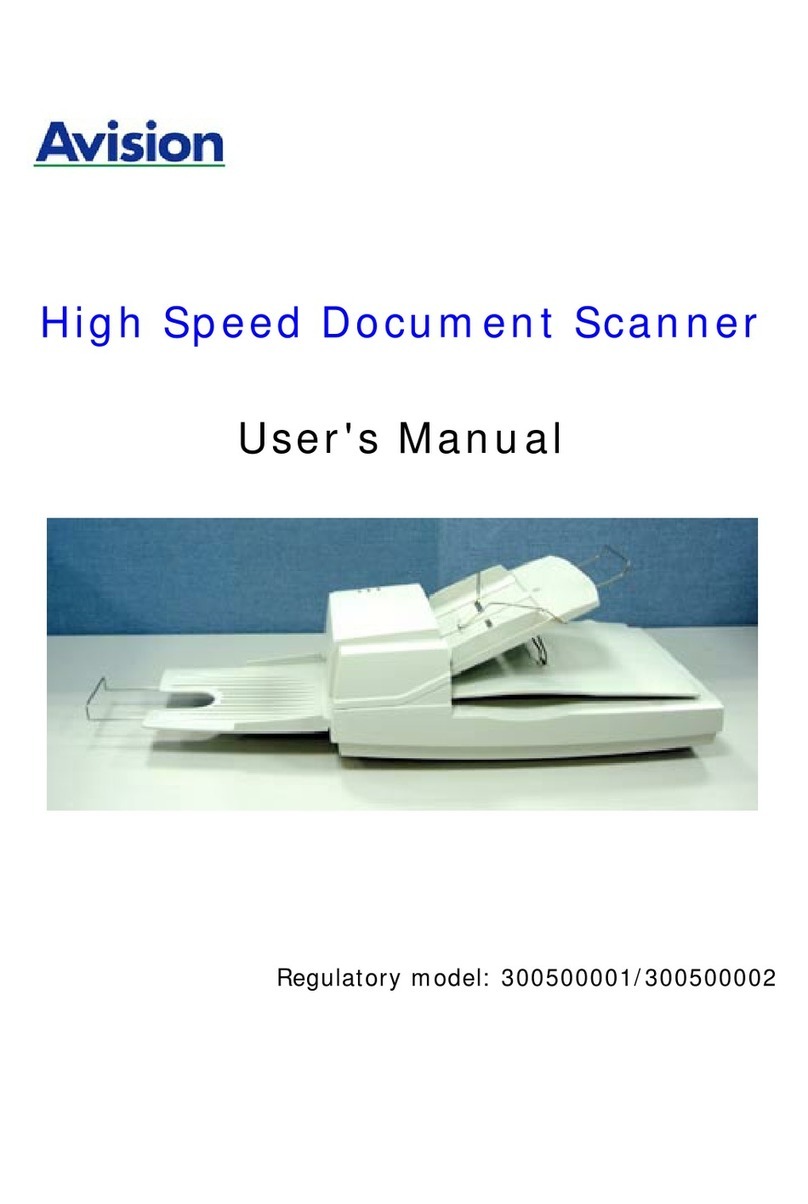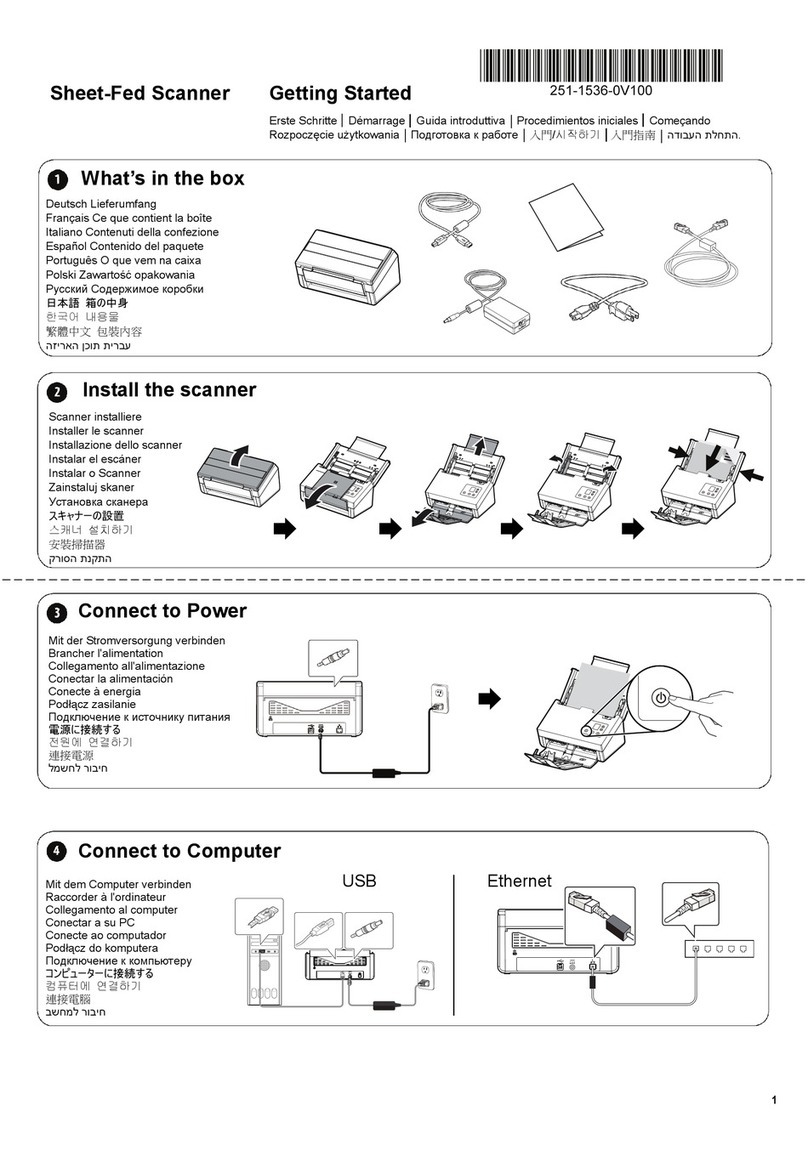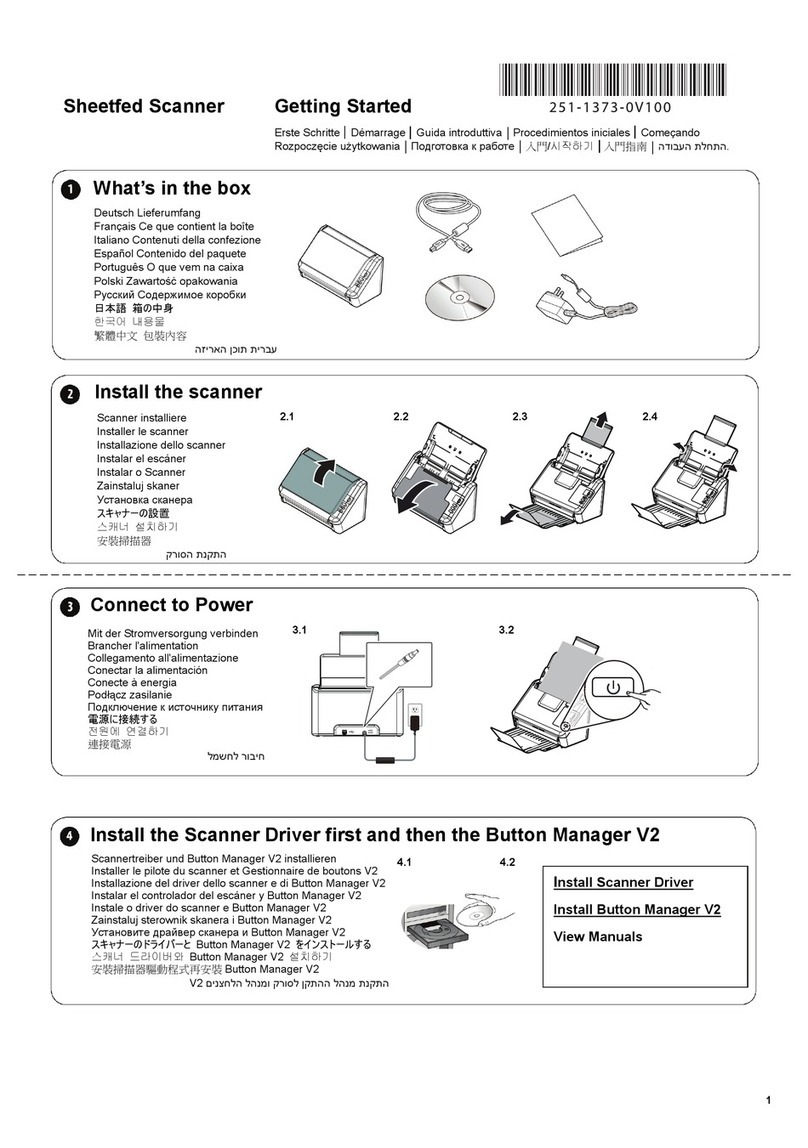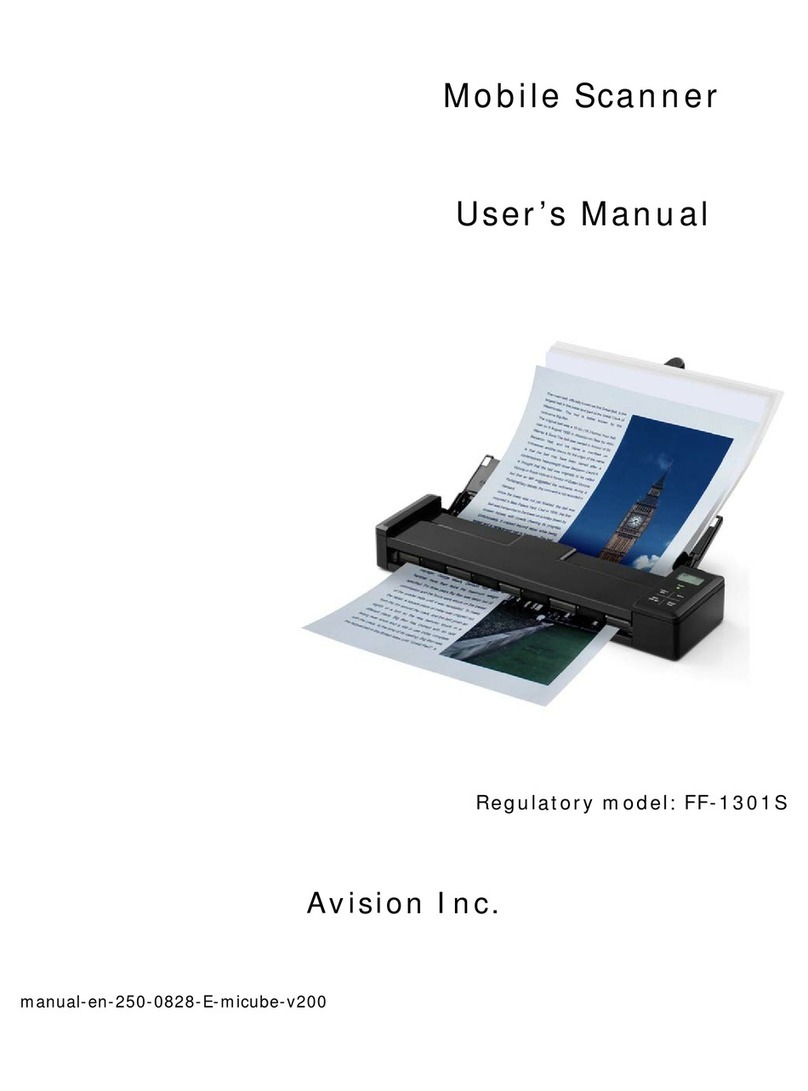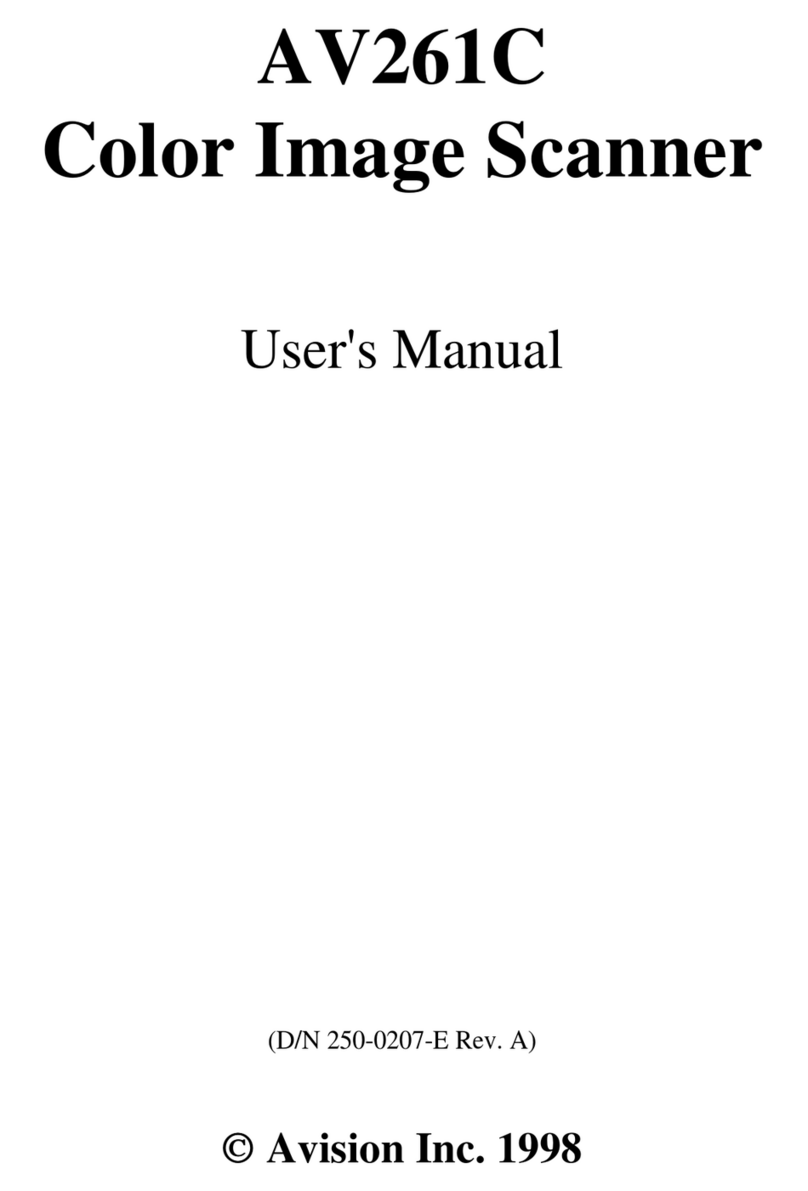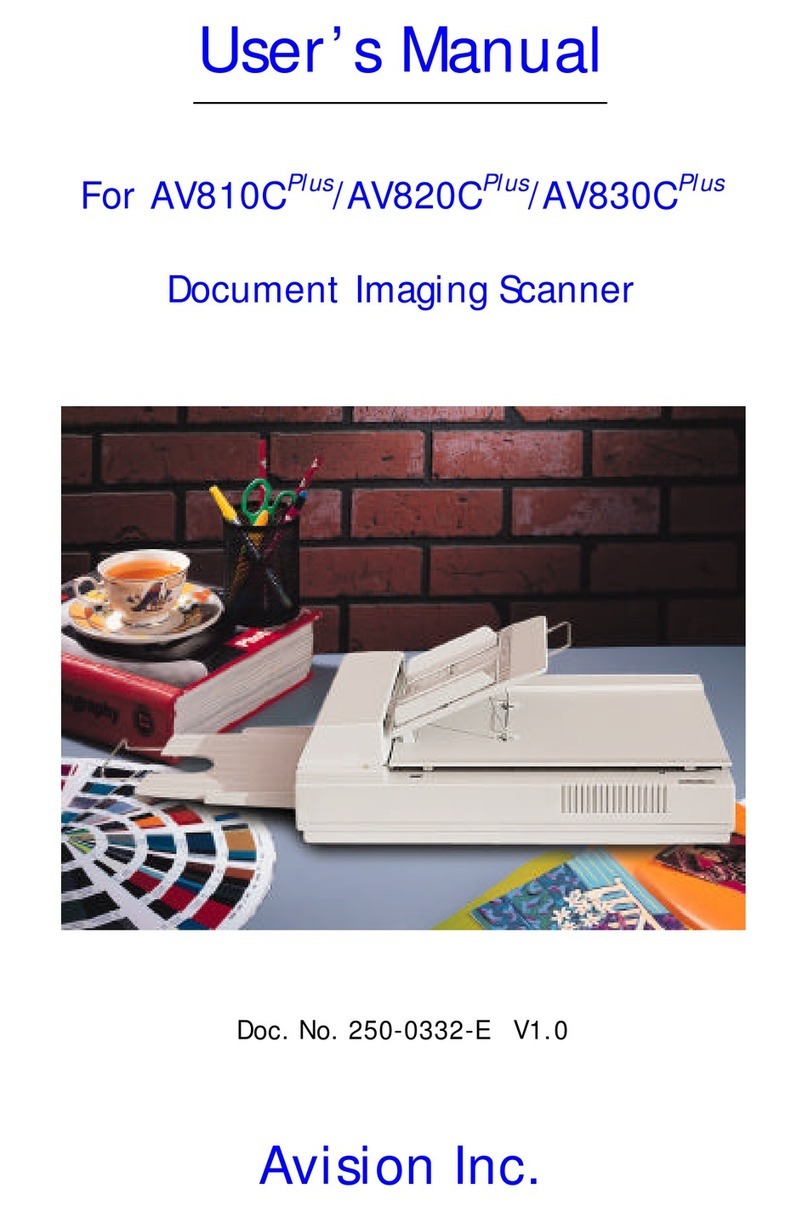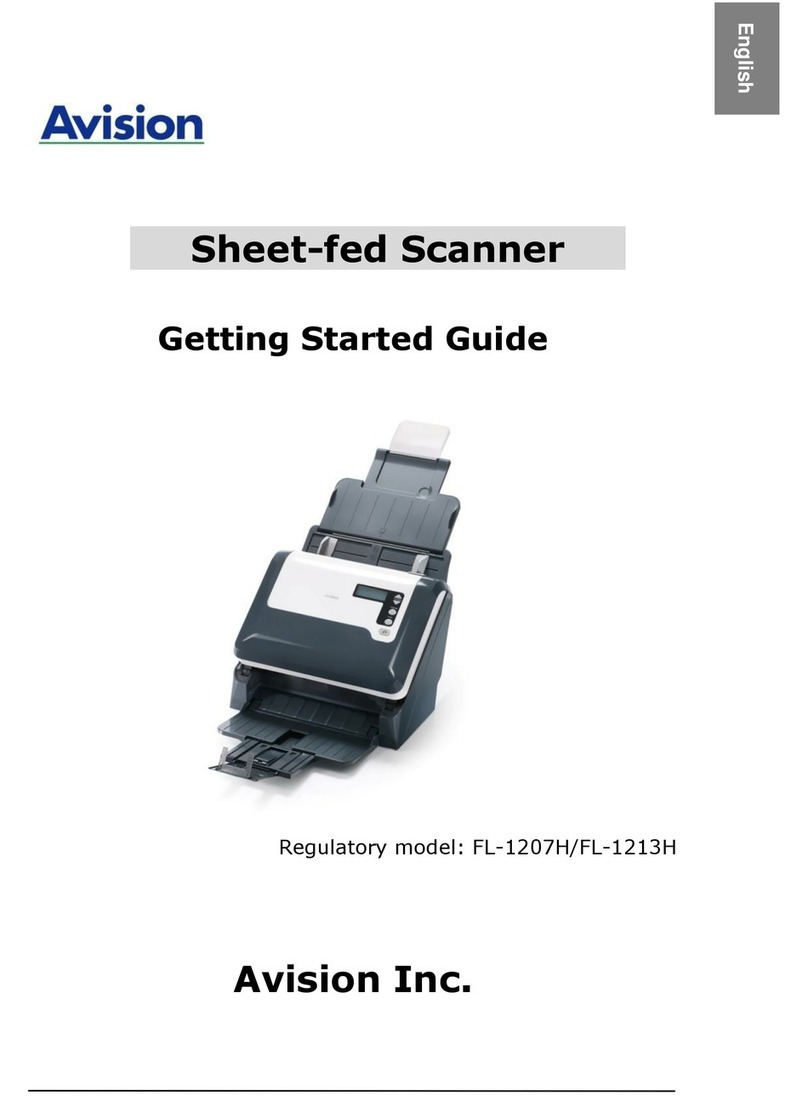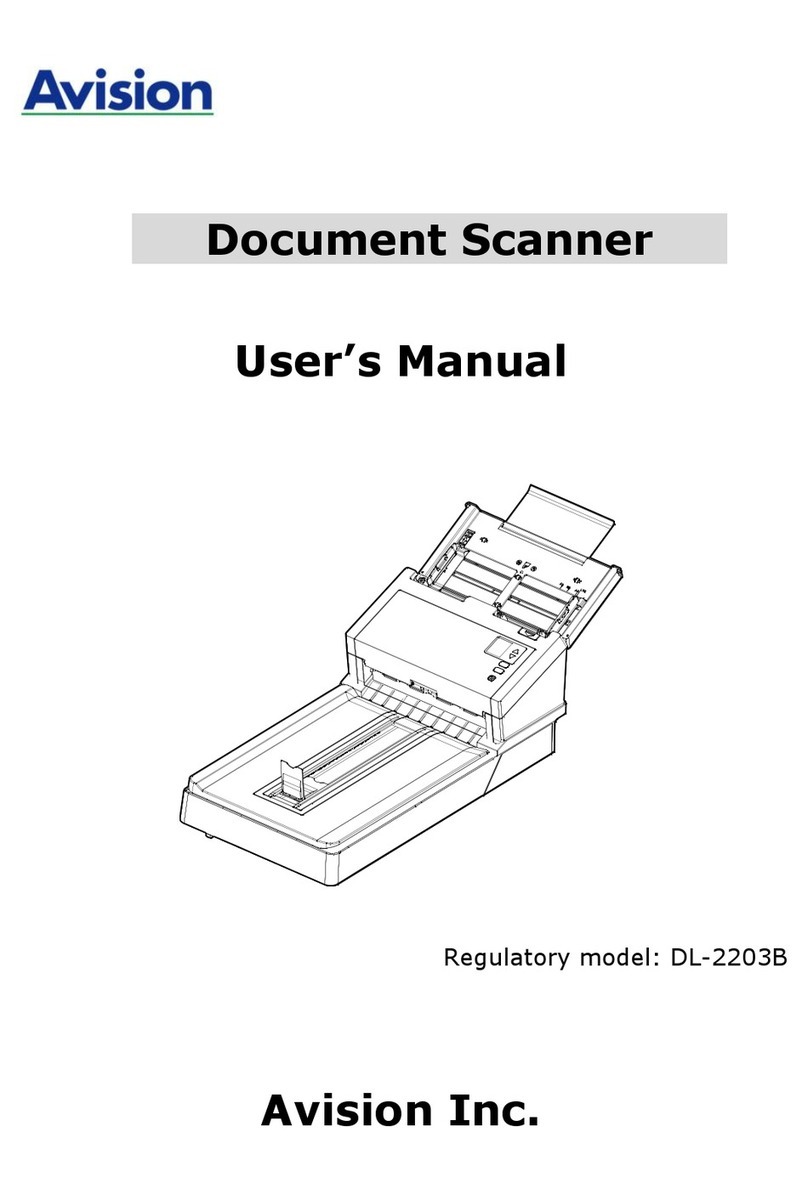Table of Contents
1. INTRODUCTION....................................................1-1
2. INSTALLATION .....................................................2-1
2.1 SHIPPING SWITCH.................................................2-1
2.1.1 unlocking the scanner.................................2-2
2.1.2 locking the Shipping switch........................2-3
2.2 SCSI INTERFACE DEVICE ID...............................2-3
2.3 ADF PAPER CHUTE.............................................2-6
2.4 ADF OUTPUT TRAY ............................................2-8
2.5 DOCUMENT LOADING..........................................2-9
2.6 ADF SCANNING ................................................2-10
2.7 CONNECTING THE CABLE ..................................2-11
3. REQUIREMENTS & SOFTWARE
INSTALLATION .............................................................3-1
3.1 USER INTERFACE OPERATION...............................3-1
4. USER INTERFACE.................................................4-1
4.1 SCAN METHOD.....................................................4-1
4.2 DETERMINING YOUR RESOLUTION........................4-2
4.3 SELECTING A PROPER IMAGE TYPE .......................4-4
4.4 ENHANCING YOUR IMAGE ....................................4-8
4.5 CONTRAST...........................................................4-9
4.6 INVERT IMAGE ..................................................4-10
4.7 MIRROR :...........................................................4-11
4.8 PREVIEW AUTO-AREA:......................................4-12
4.9 PAPER SIZE:.......................................................4-12
4.10 UNITS................................................................4-12
4.11 DESCREEN.........................................................4-12
4.12 SHARPEN...........................................................4-13
4.13 COLOR ADJUSTMENT ........................................4-13
4.14 AUTO LEVEL .....................................................4-14
4.15 ADVANCED SETTINGS .......................................4-14
CUSTOM SETTINGS........................................................4-20