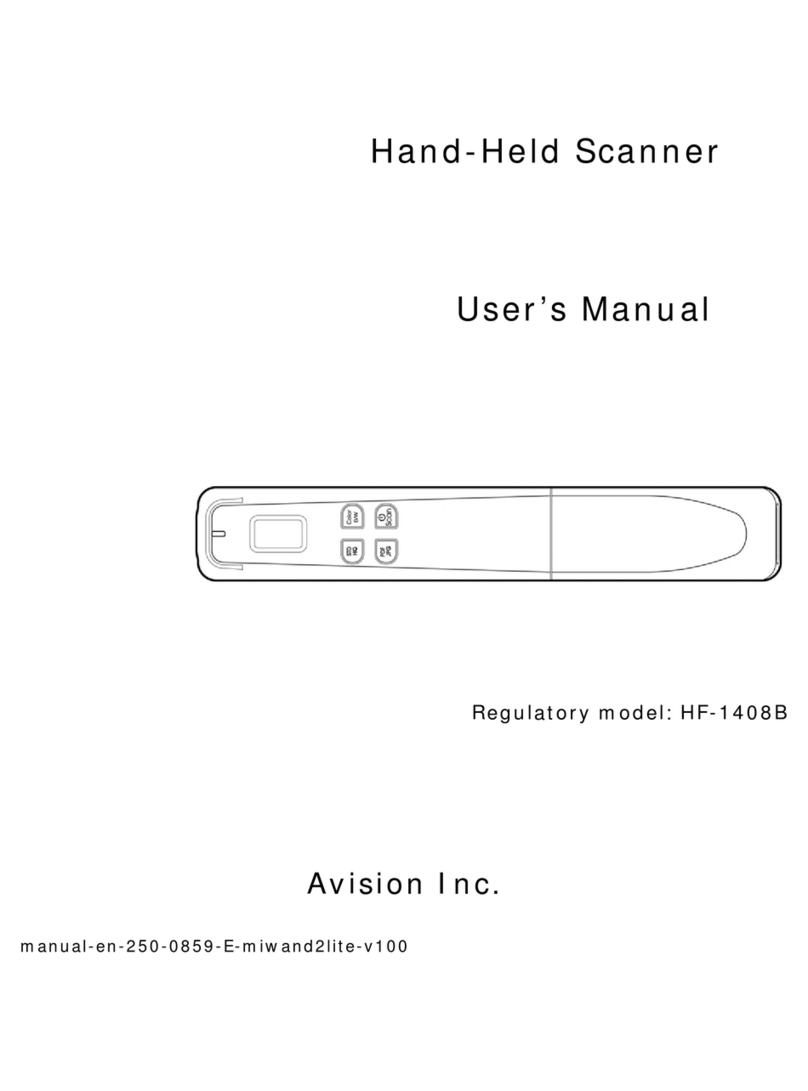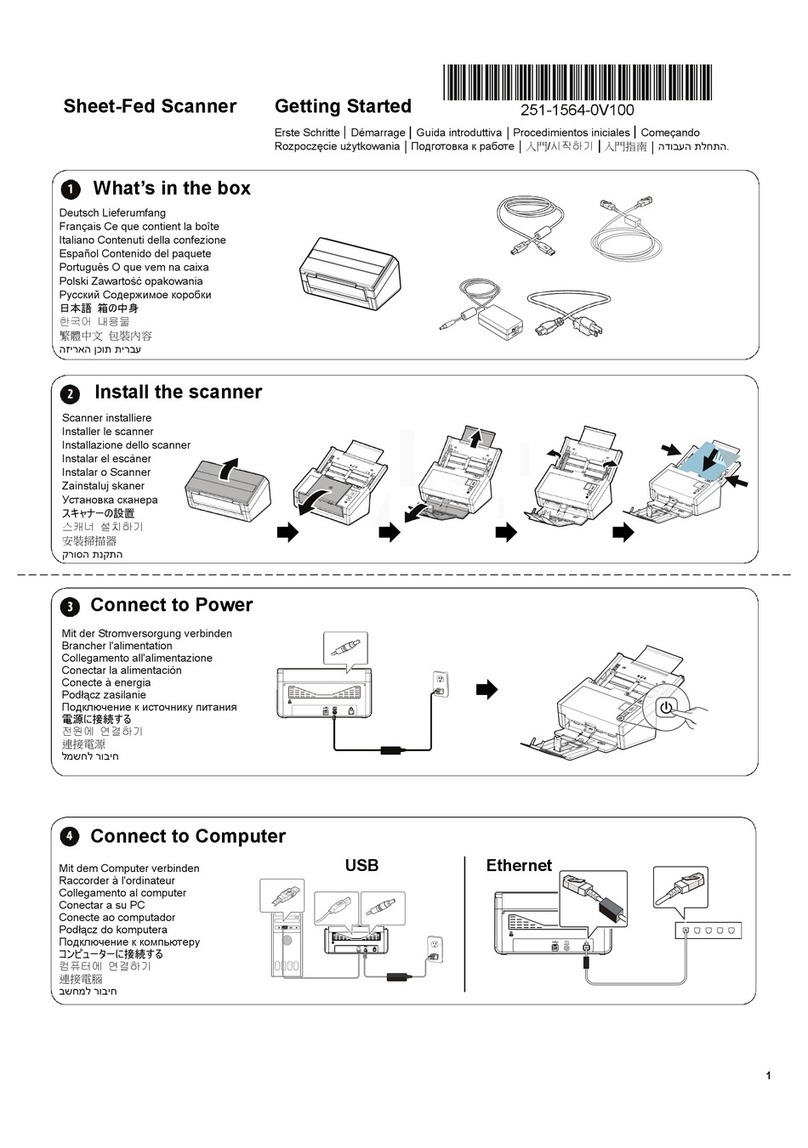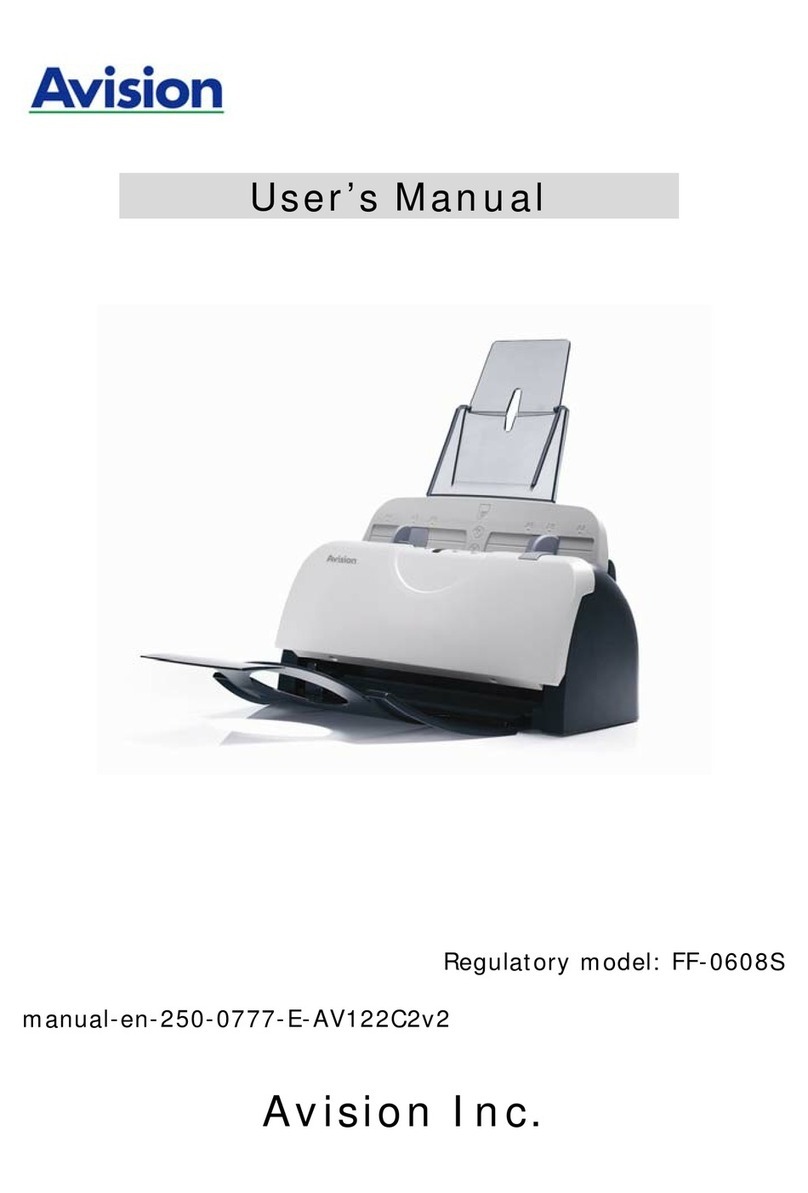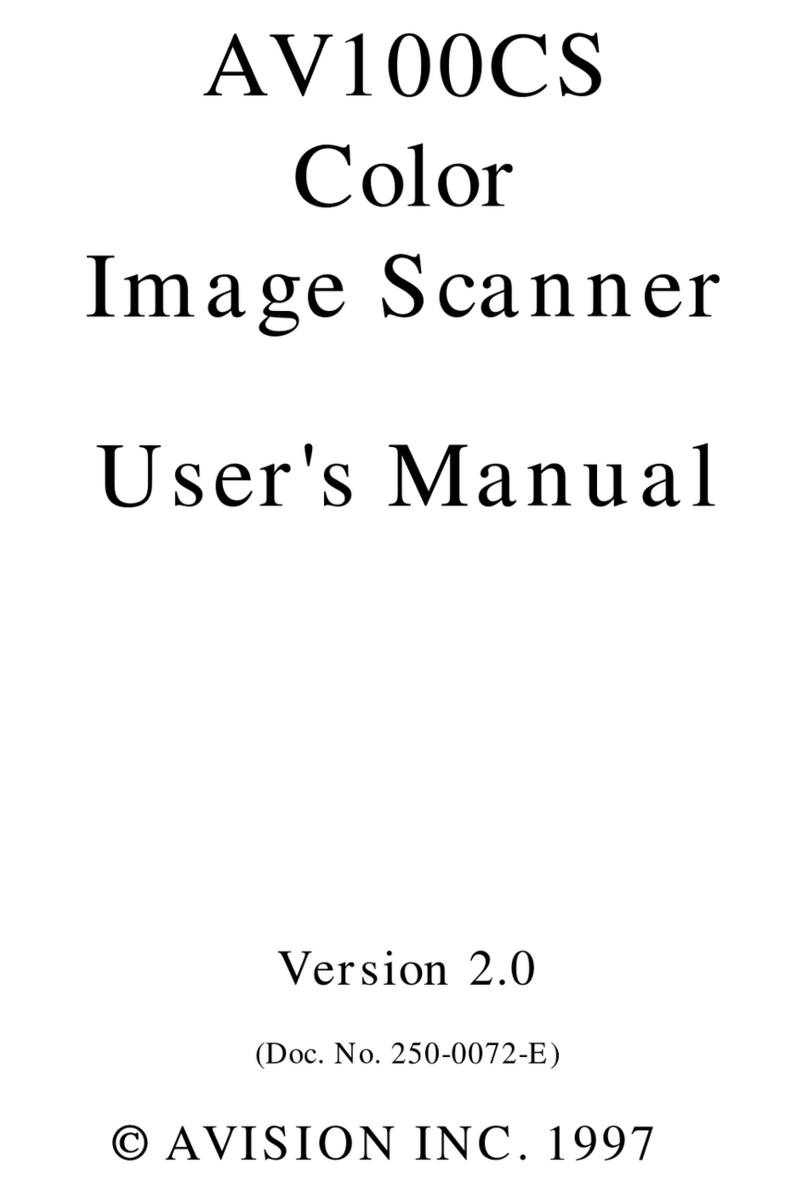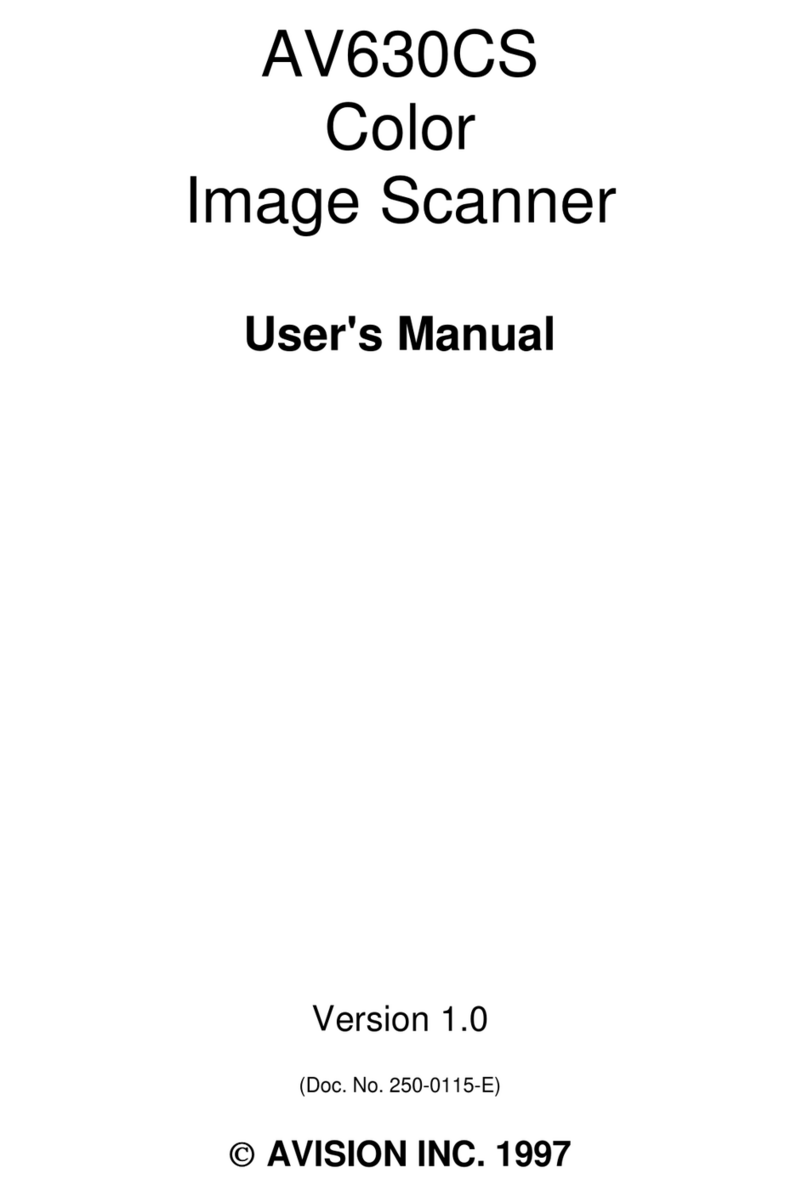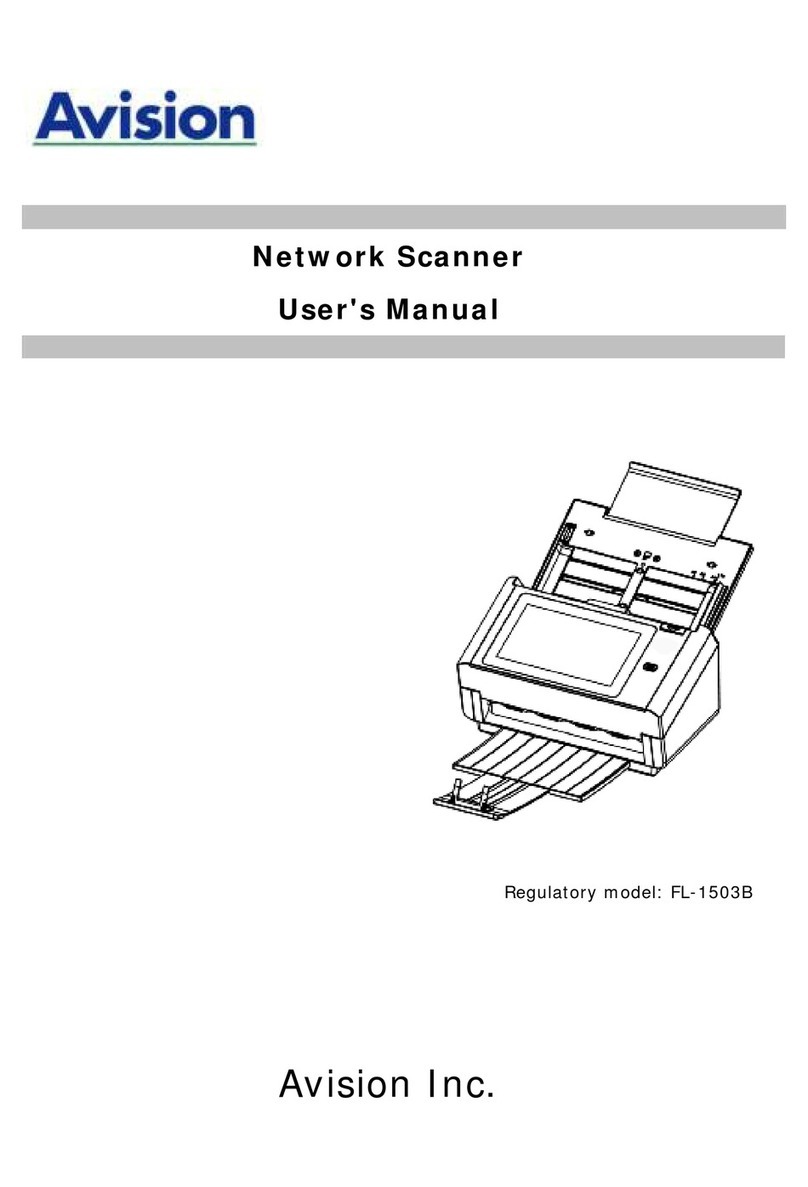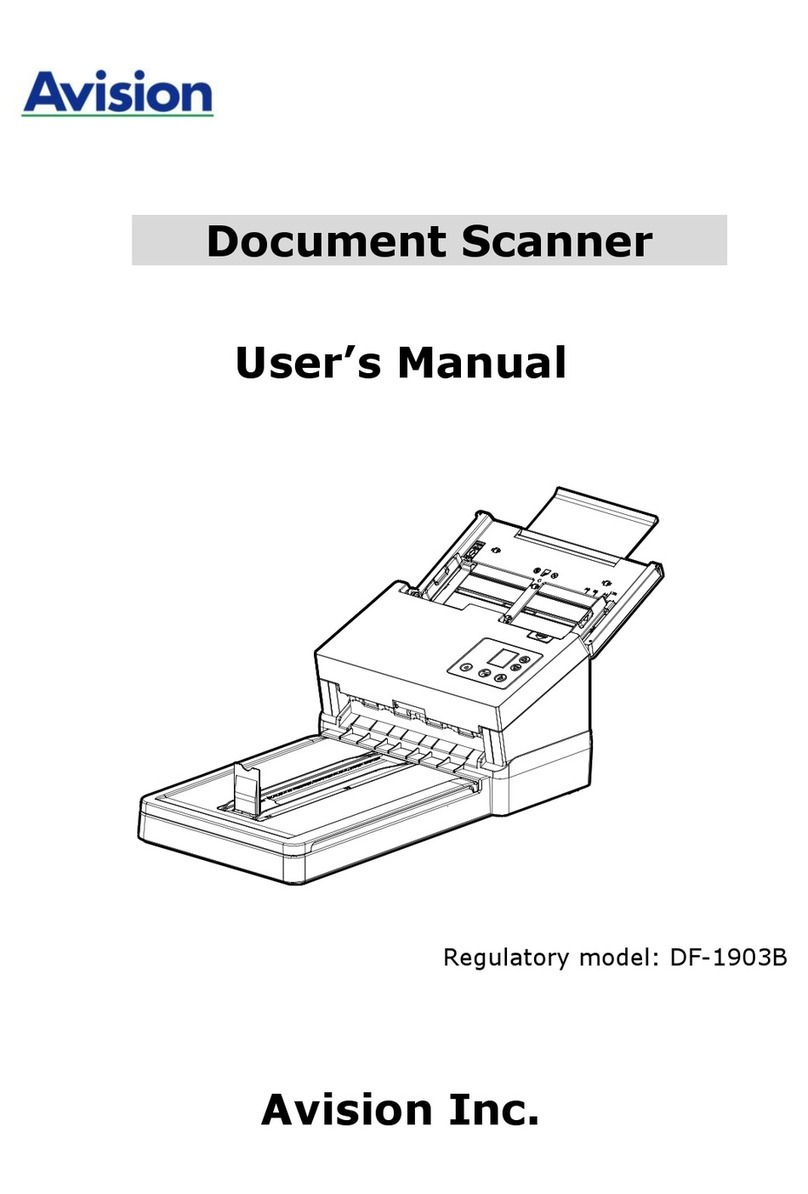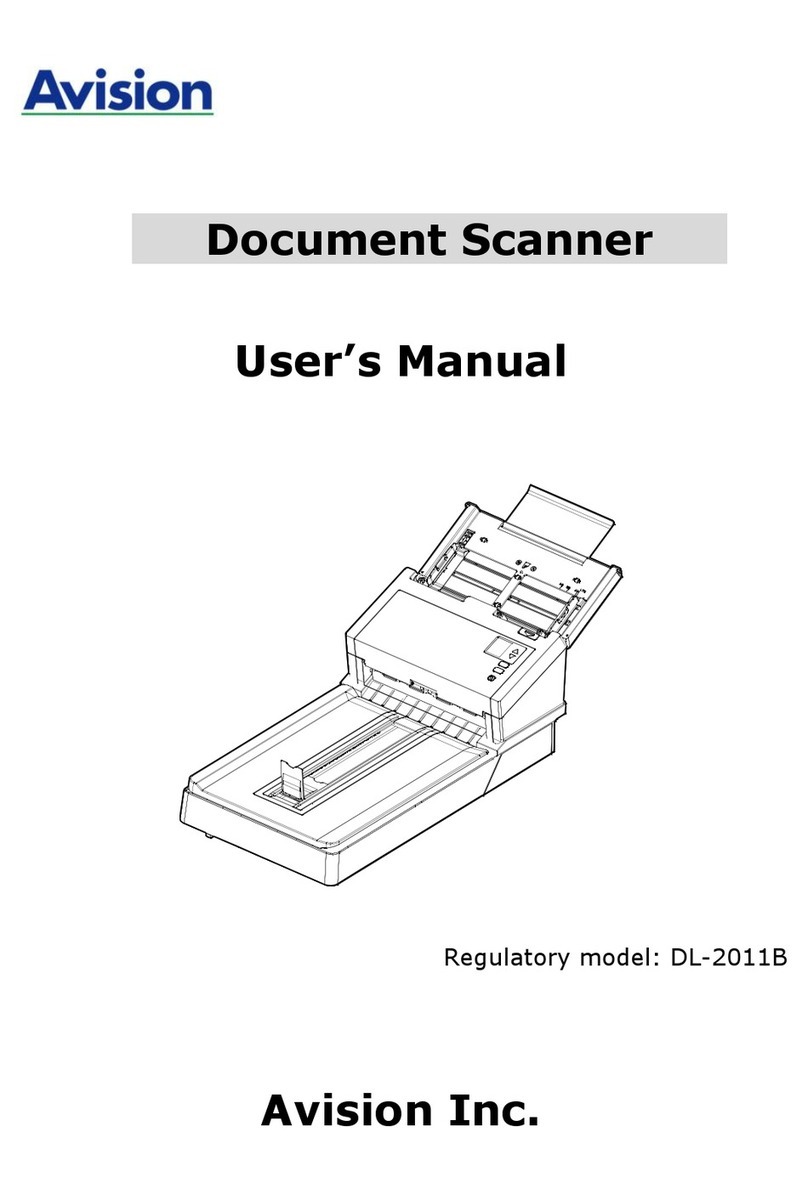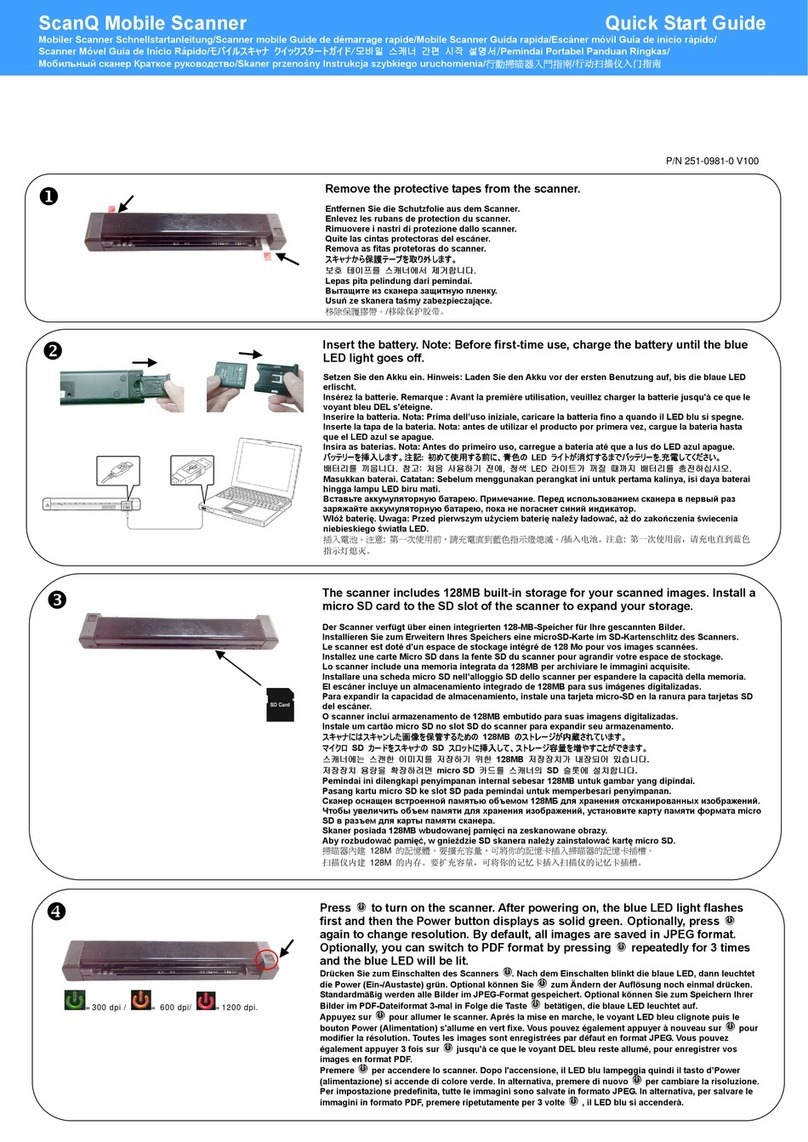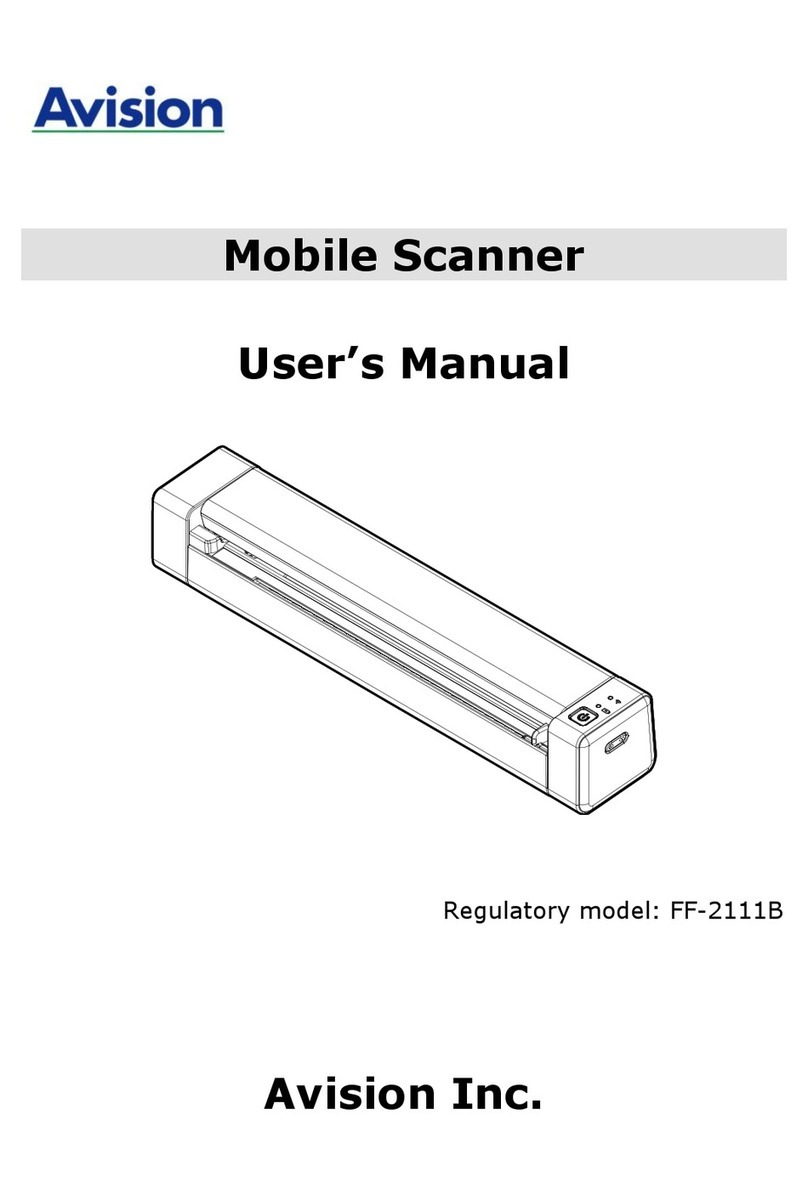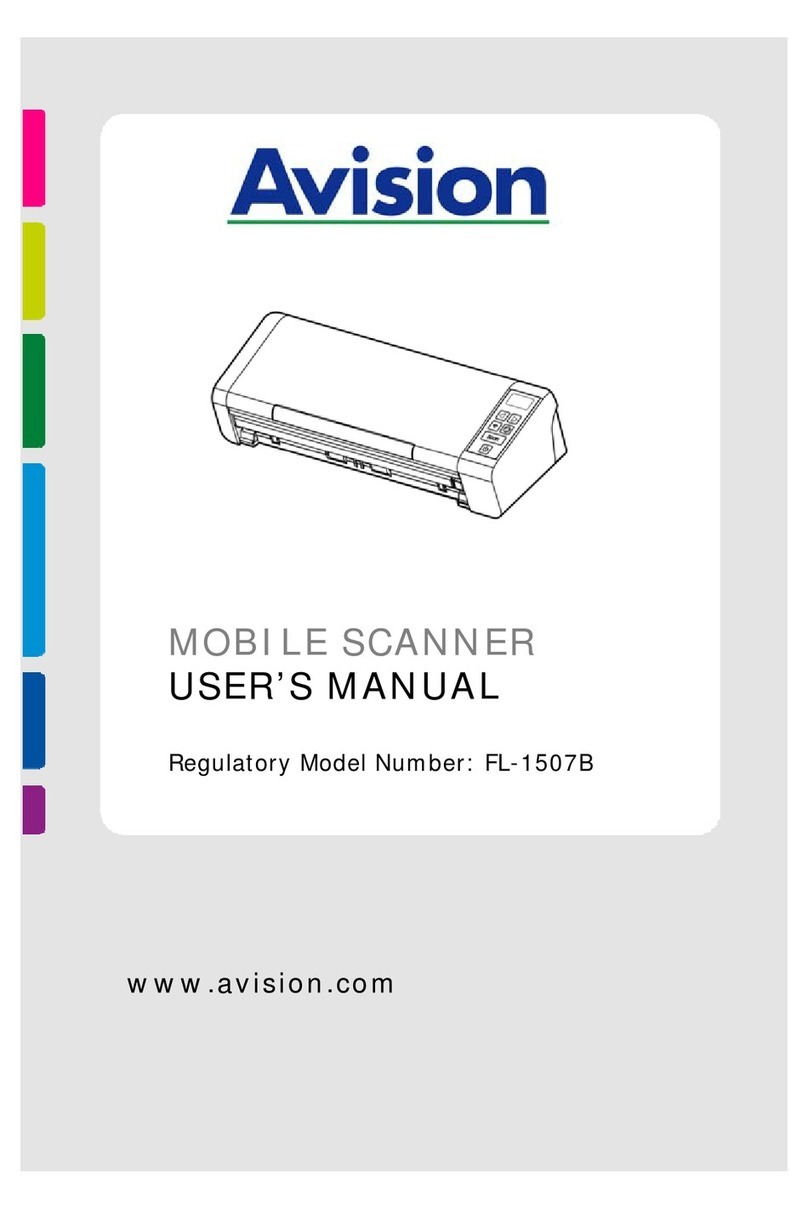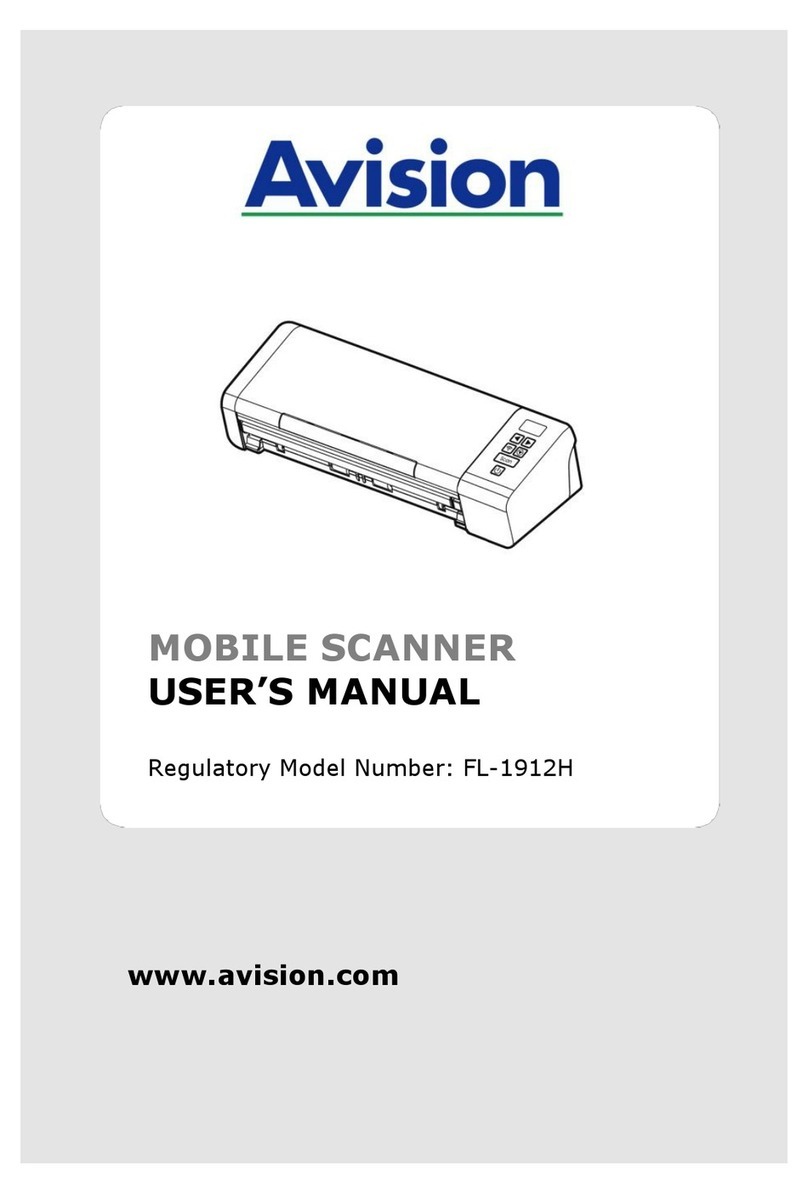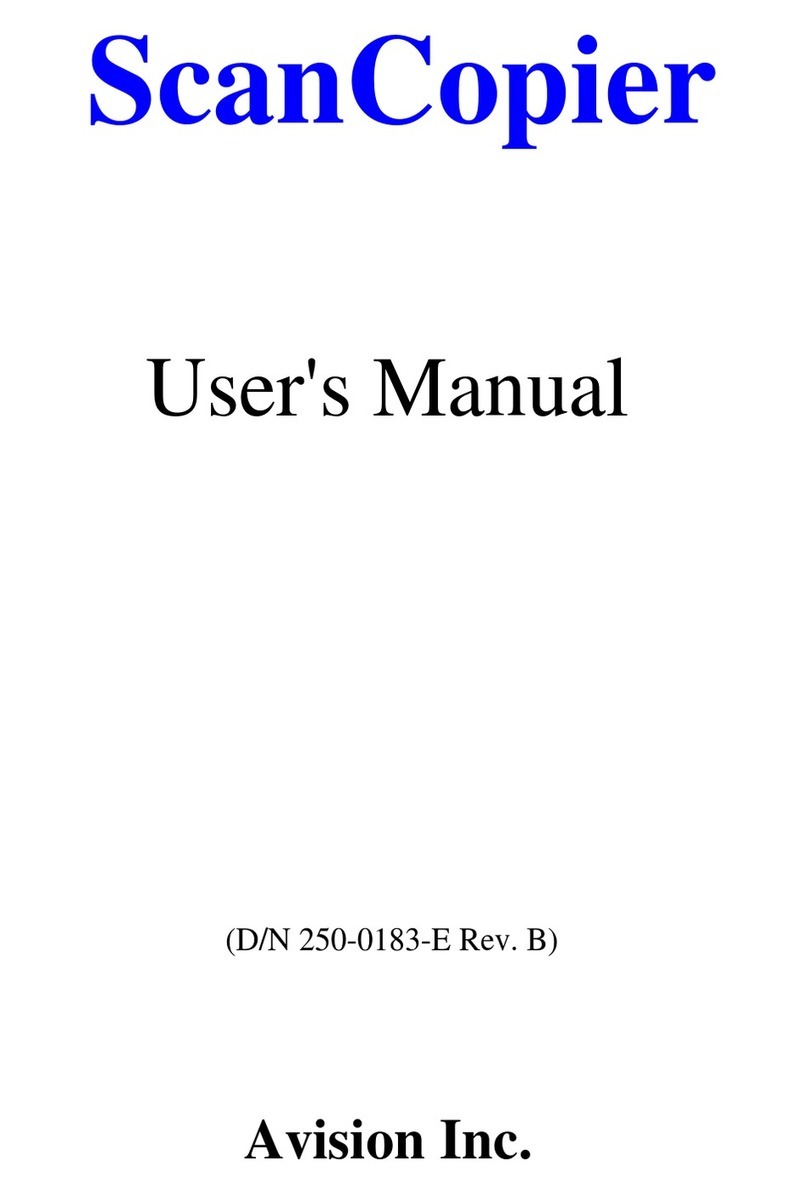vi
Managing Your Phone Book.......................................................................4-6
ADDING FAX NUMBERS................................................................4-6
MODIFYING FAX NUMBERS............................................................4-7
DELETING FAX NUMBERS..............................................................4-8
Managing Your Groups...............................................................................4-9
ADDING NEW GROUPS ................................................................4-9
MODIFYING GROUPS.................................................................4-10
DELETING GROUPS..................................................................4-11
5Operation............................................................... 5-1
Loading Paper............................................................................................5-2
NOTICE ON USING THE ADF ...........................................................5-2
PLACING DOCUMENT(S) IN THE ADF...................................................5-3
Sending Emails...........................................................................................5-5
Faxing Document(s) ...................................................................................5-7
PREINSTALLATION INFORMATION......................................................5-7
FIRST THINGS BEFORESENDING DOCUMENTS VIA FAXESS LAN FAX SERVICE.....5-7
FIRST THINGS BEFORESENDING DOCUMENTS VIA FAX MODULE..................5-7
OPERATING STEP ....................................................................5-8
USING THE SPEED DIAL..............................................................5-10
SETTING THE SPEED DIAL .....................................................5-10
OPERATING STEP.............................................................5-11
USING THE HOOK BUTTON...........................................................5-12
Making Copies..........................................................................................5-13
BEFORE MAKING COPIES.............................................................5-13
BASIC OPERATING STEPS.............................................................5-14
PRINTER COMPATIBILITYLIST........................................................5-15
ACCESSING COPY FEATURES.........................................................5-16
CHANGING SCALING...........................................................5-16
ADJUSTING DENSITY ..........................................................5-17
CHOOSING COPY QUALITY ....................................................5-18
CHOOSING PAPER SIZE........................................................5-19
INCREASING COPY COUNT.....................................................5-20
SELECTING PHOTO OR TEXT...................................................5-21
Using the Manual Feed Button .................................................................5-22
6Troubleshooting....................................................... 6-1
Information Codes/Message .......................................................................6-1
INFORMATION CODES DURINGSCANNING AND COPYING................................6-1
INFORMATION CODES DURING NETWORKING ..........................................6-2
INFORMATION CODES DURING FAXING VIA THE FAX MODEM ...........................6-3
INFORMATION CODES DURING E-MAILING.............................................6-4