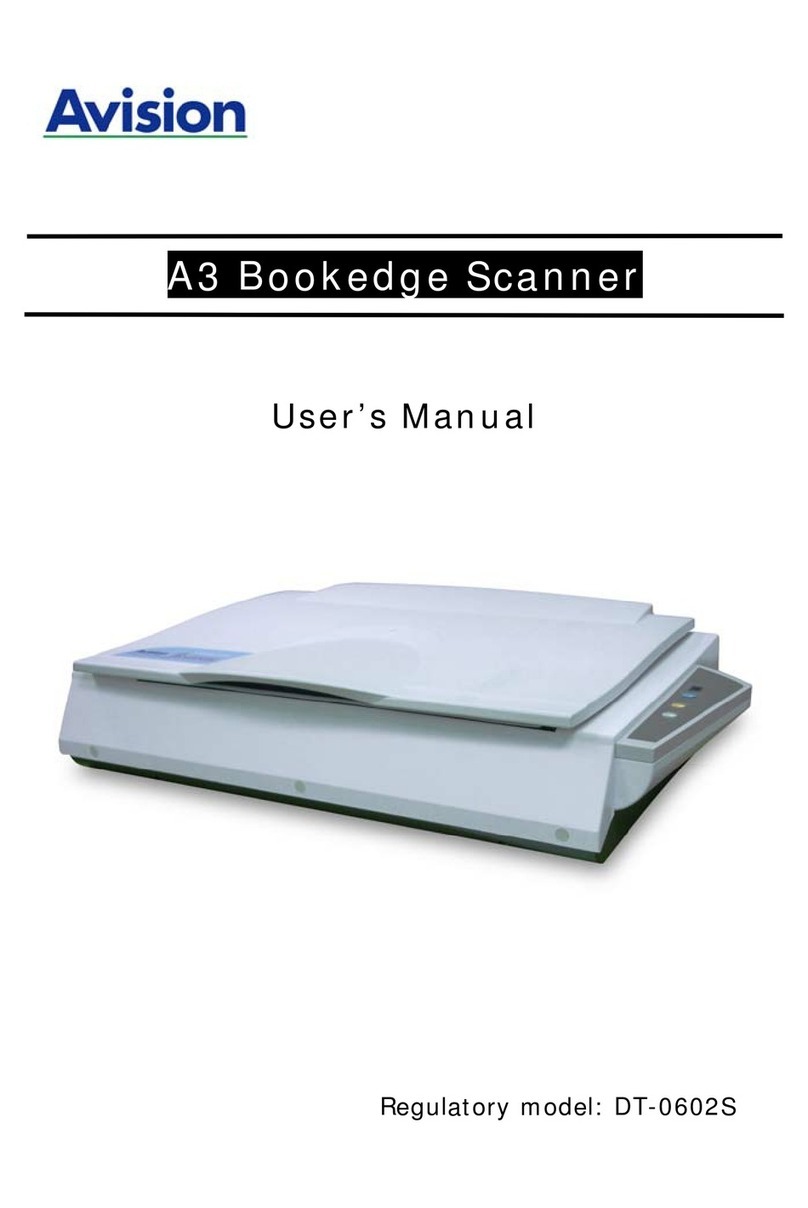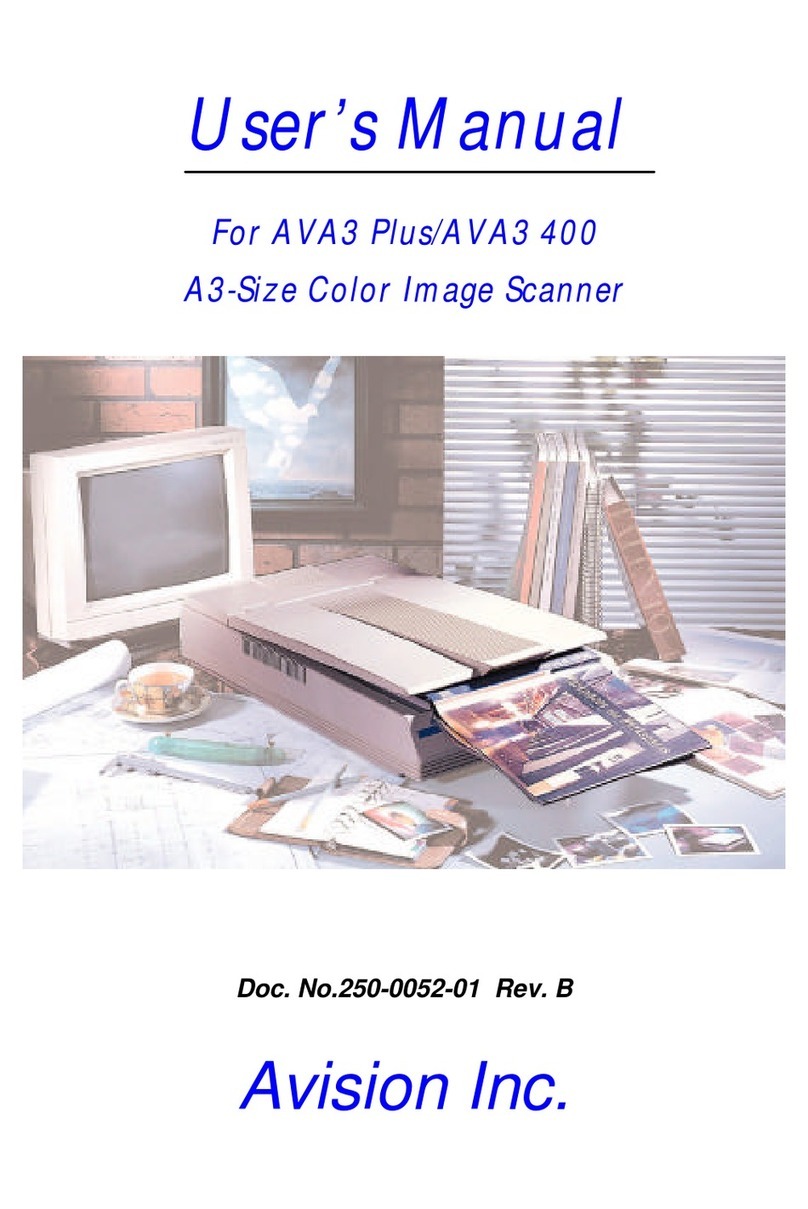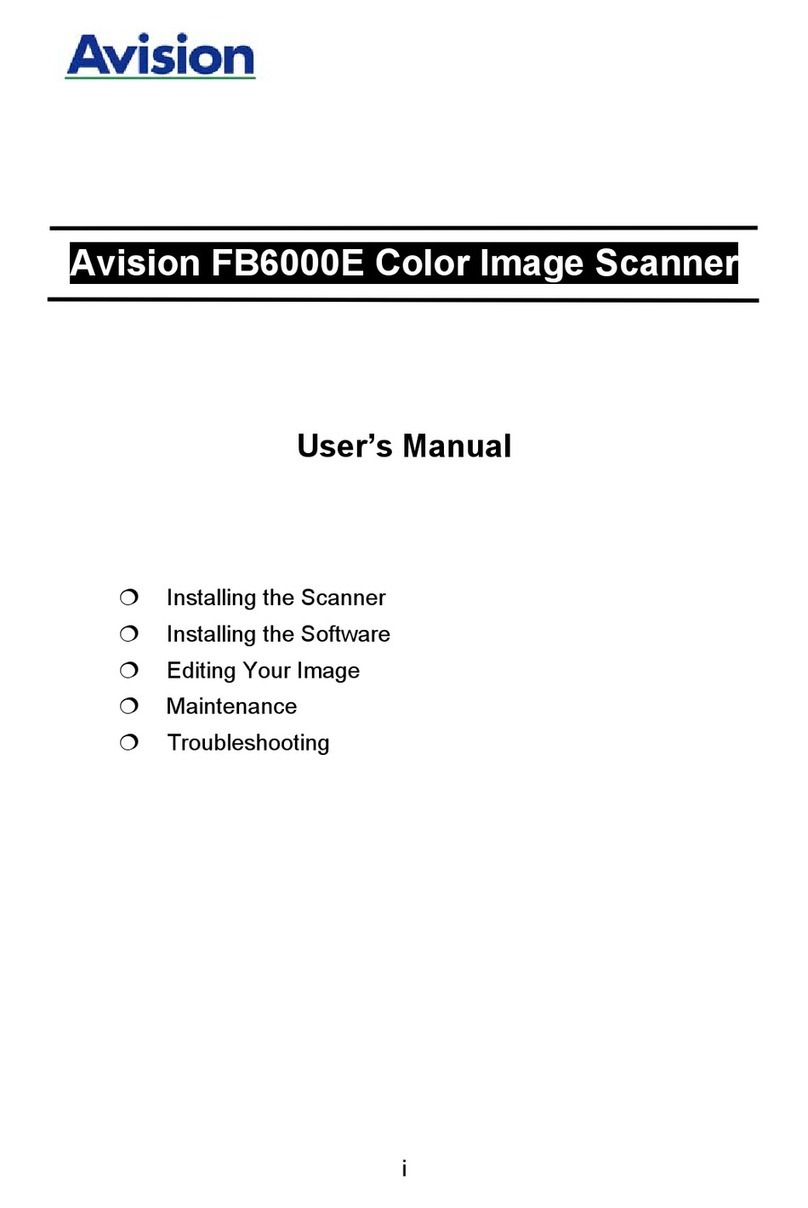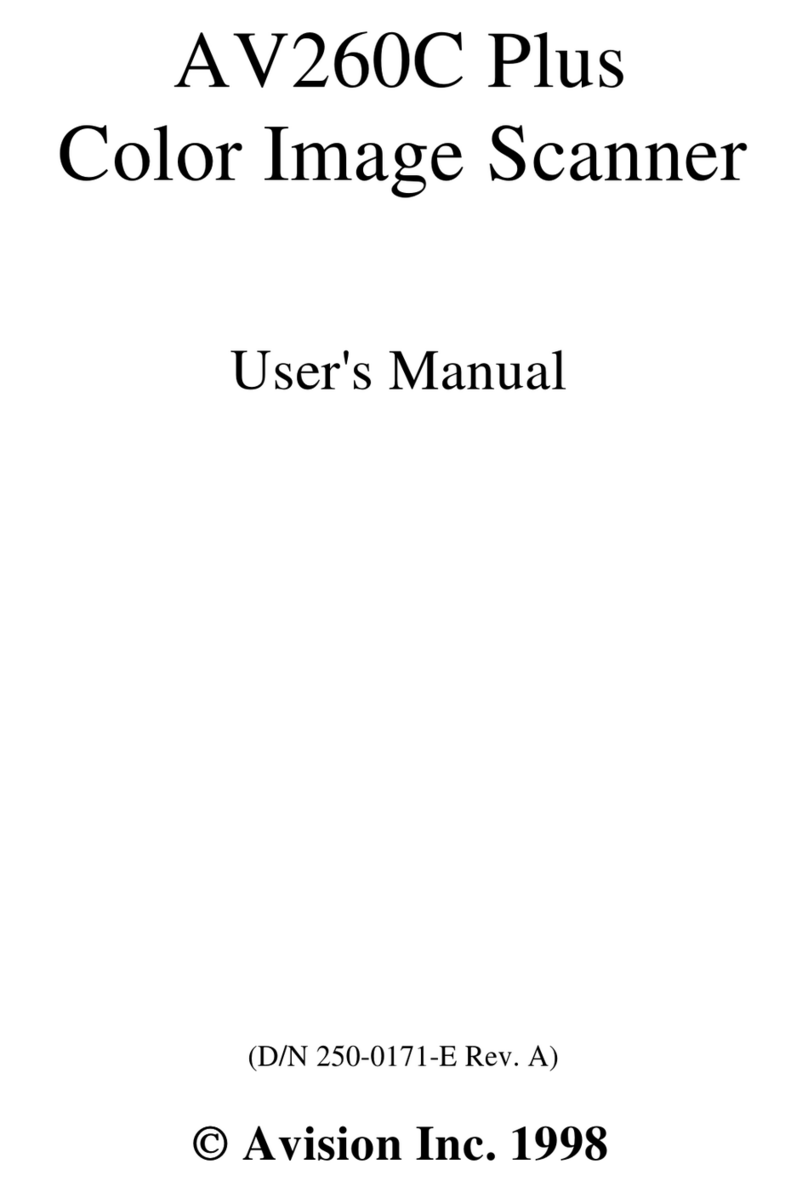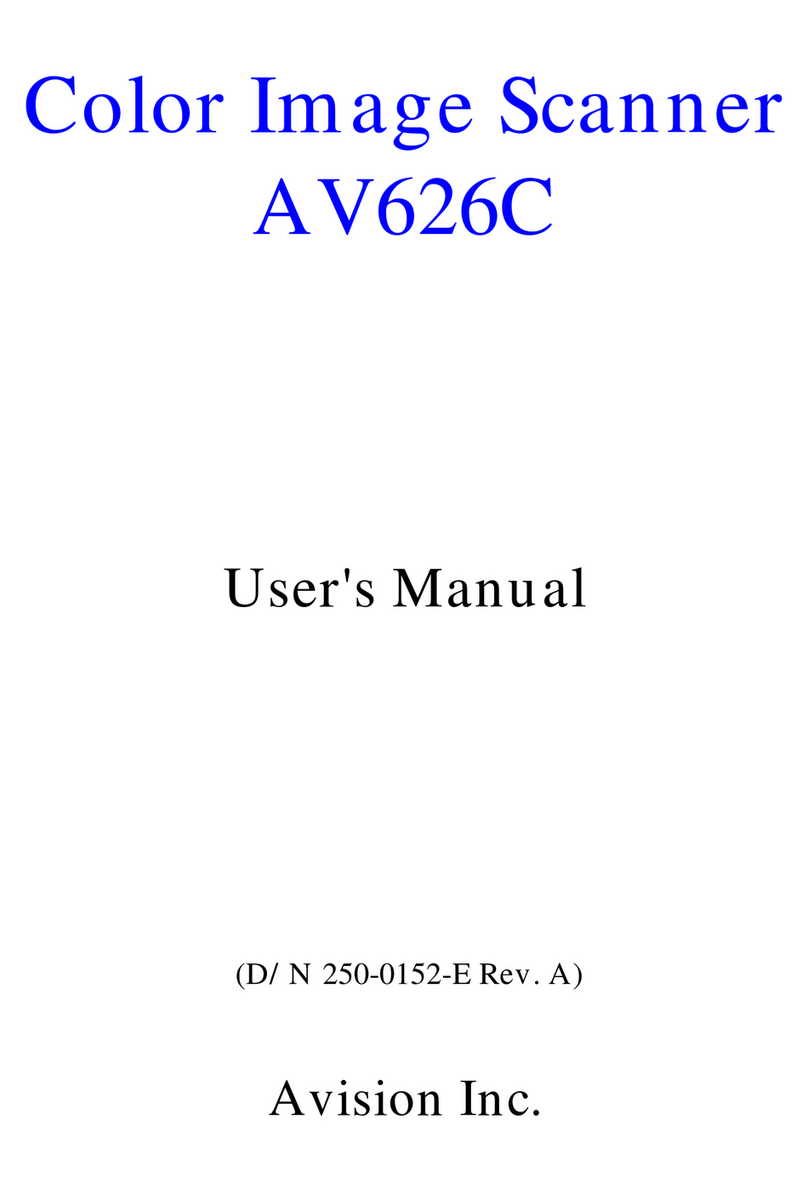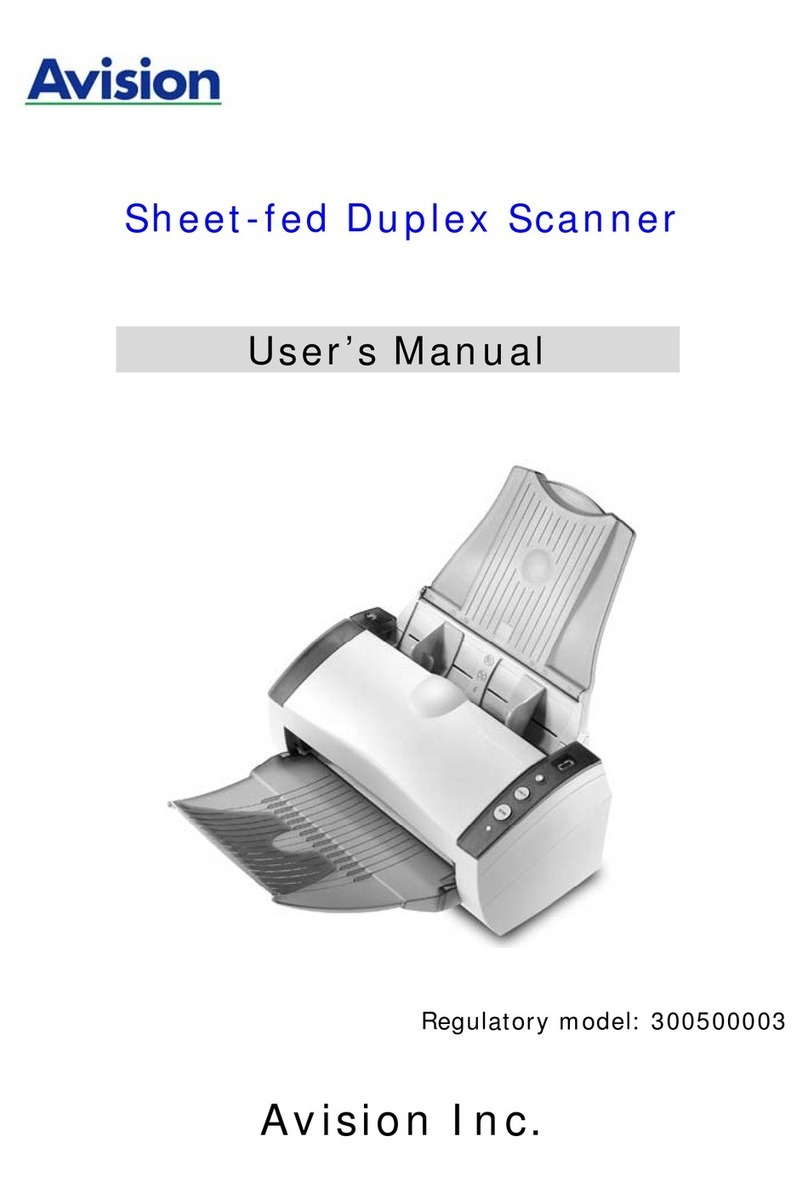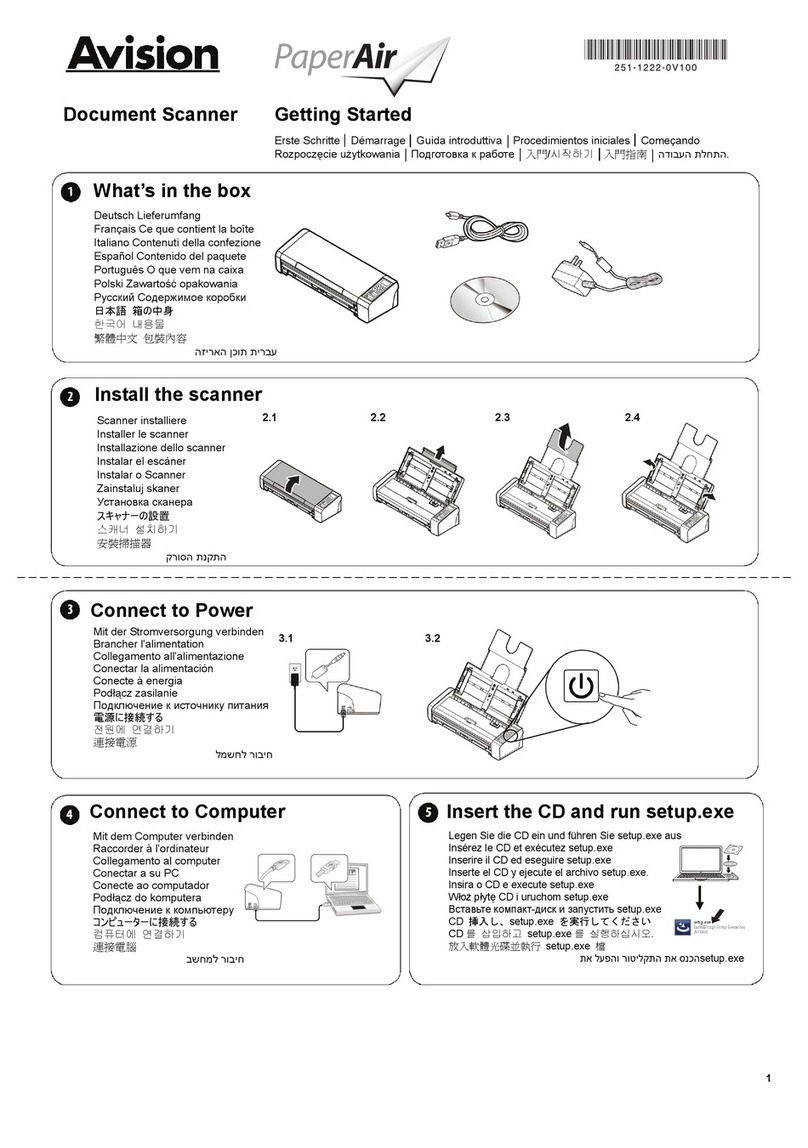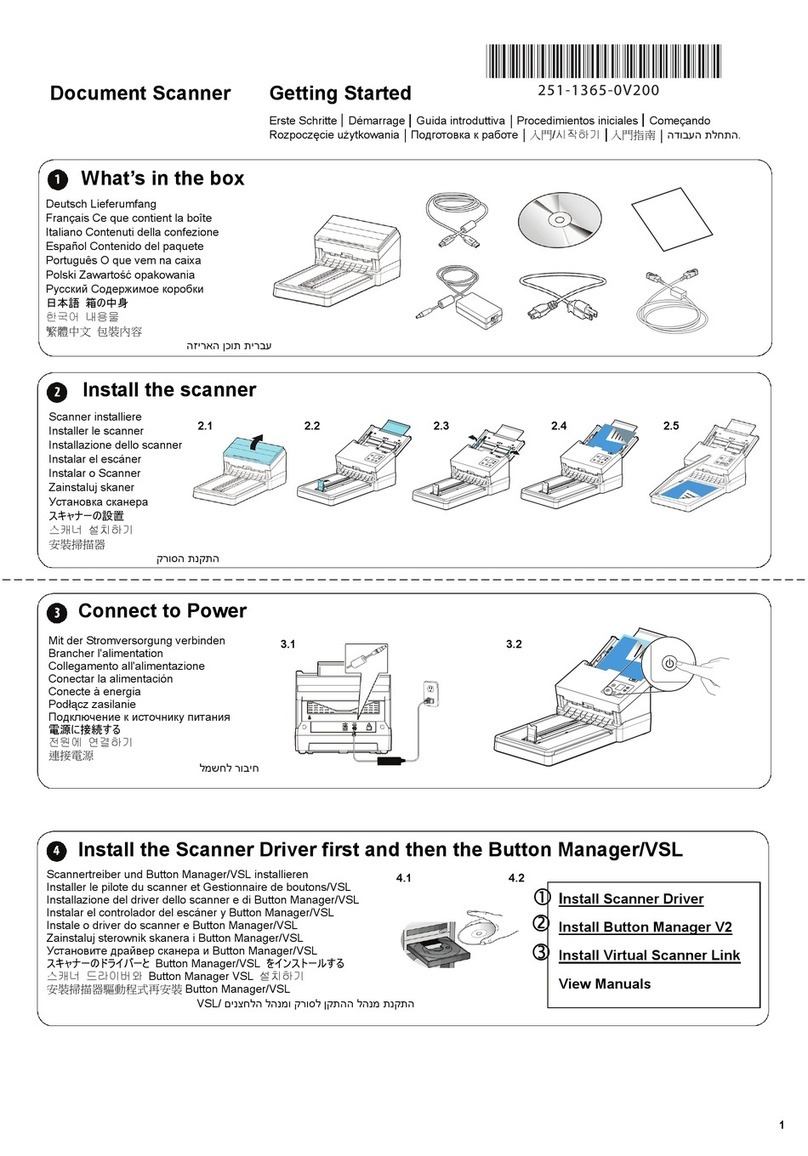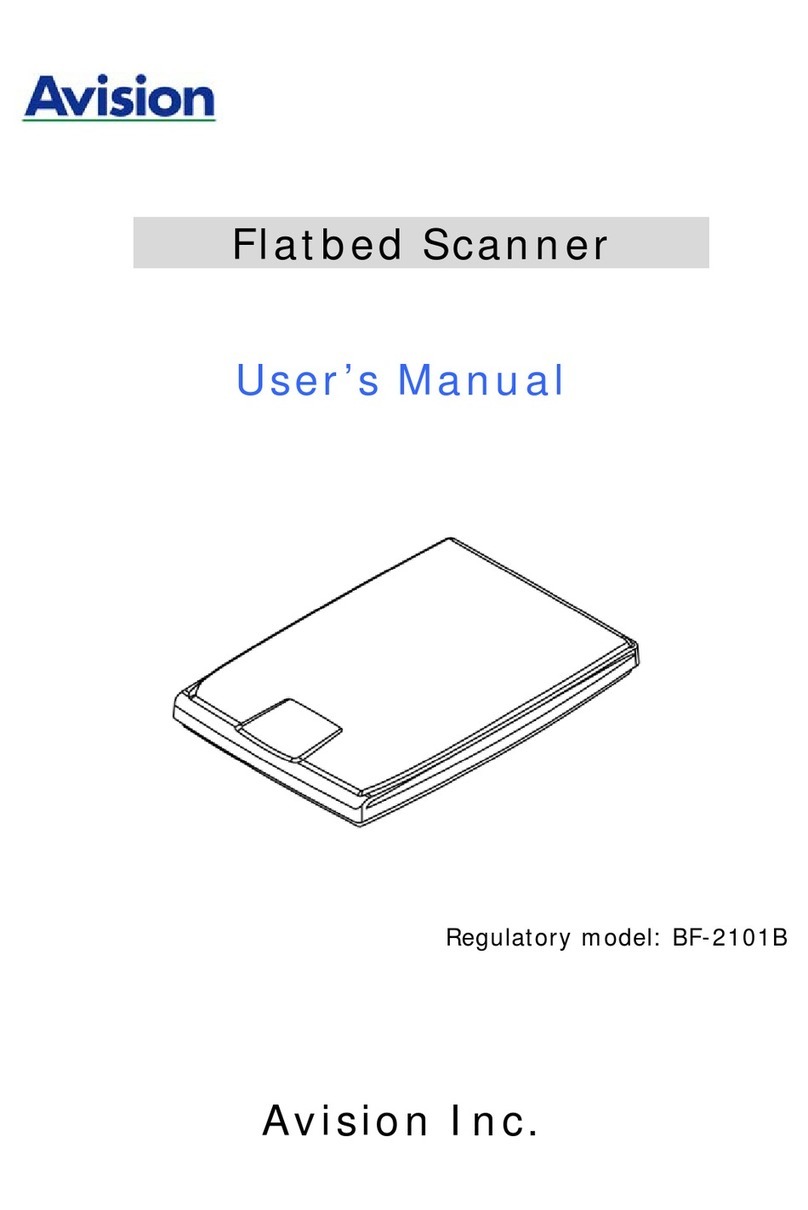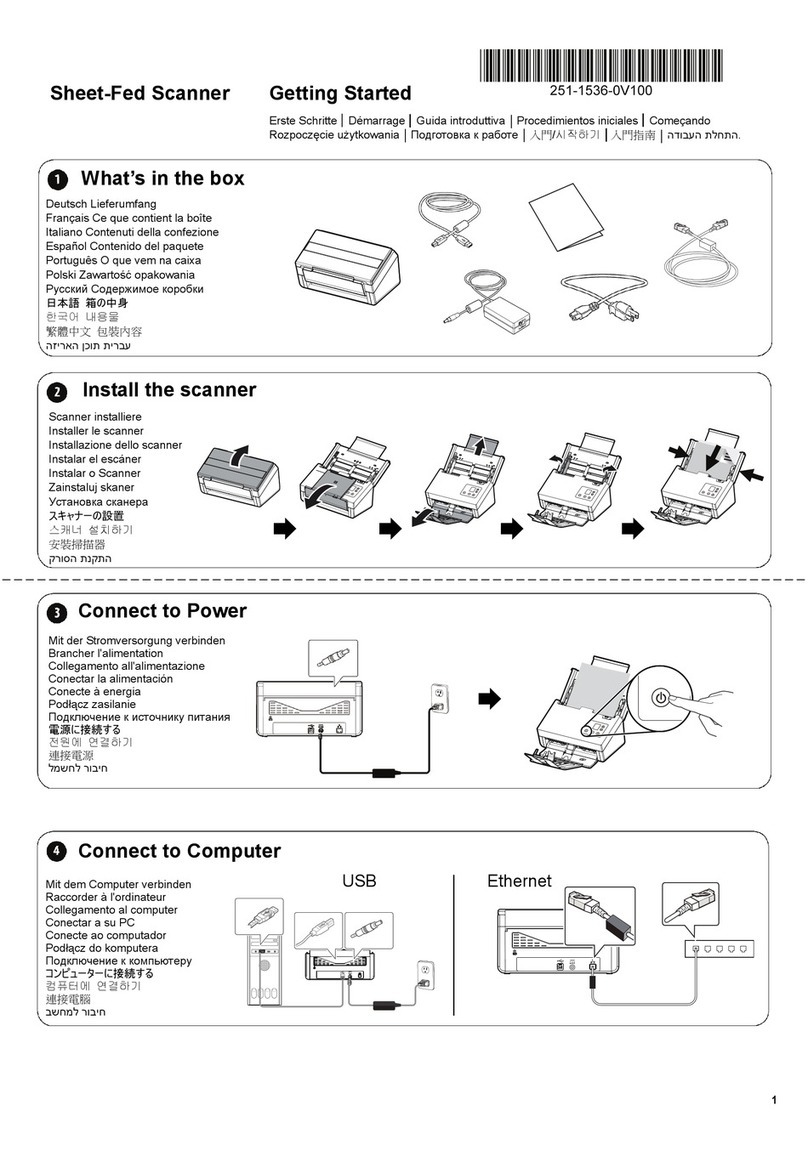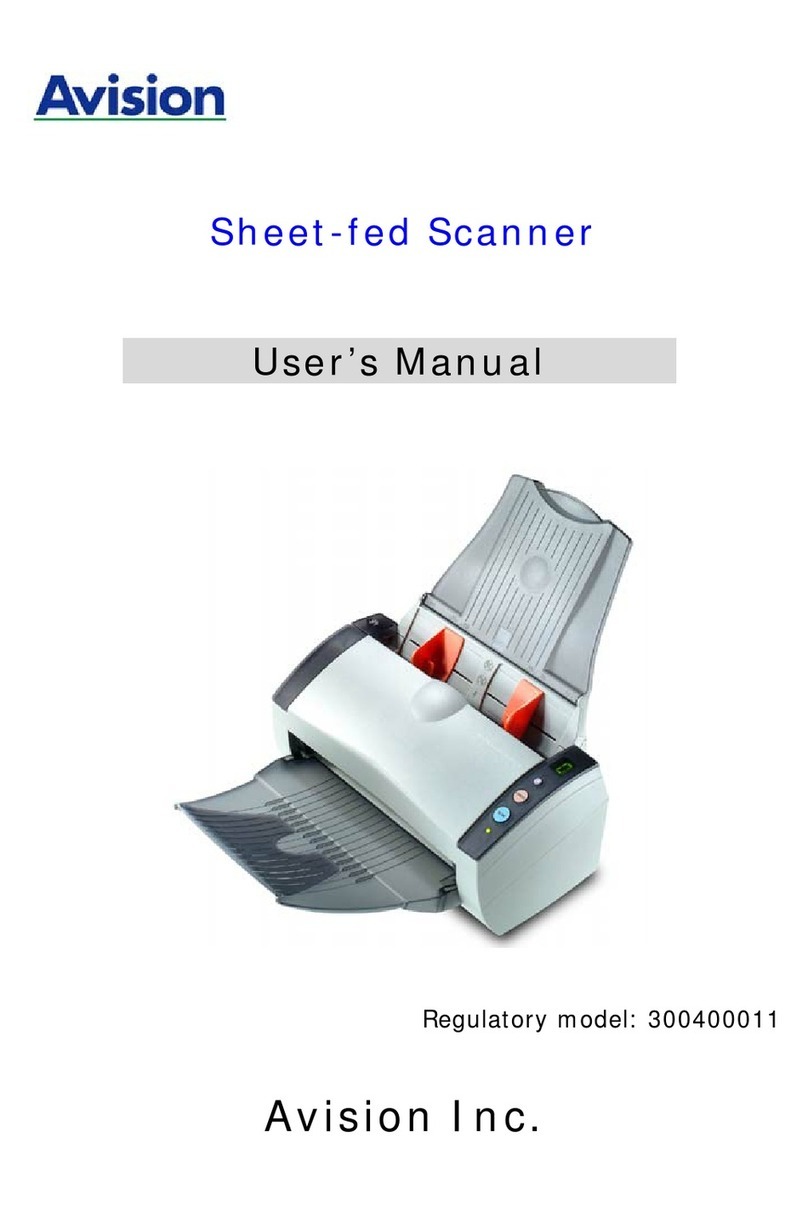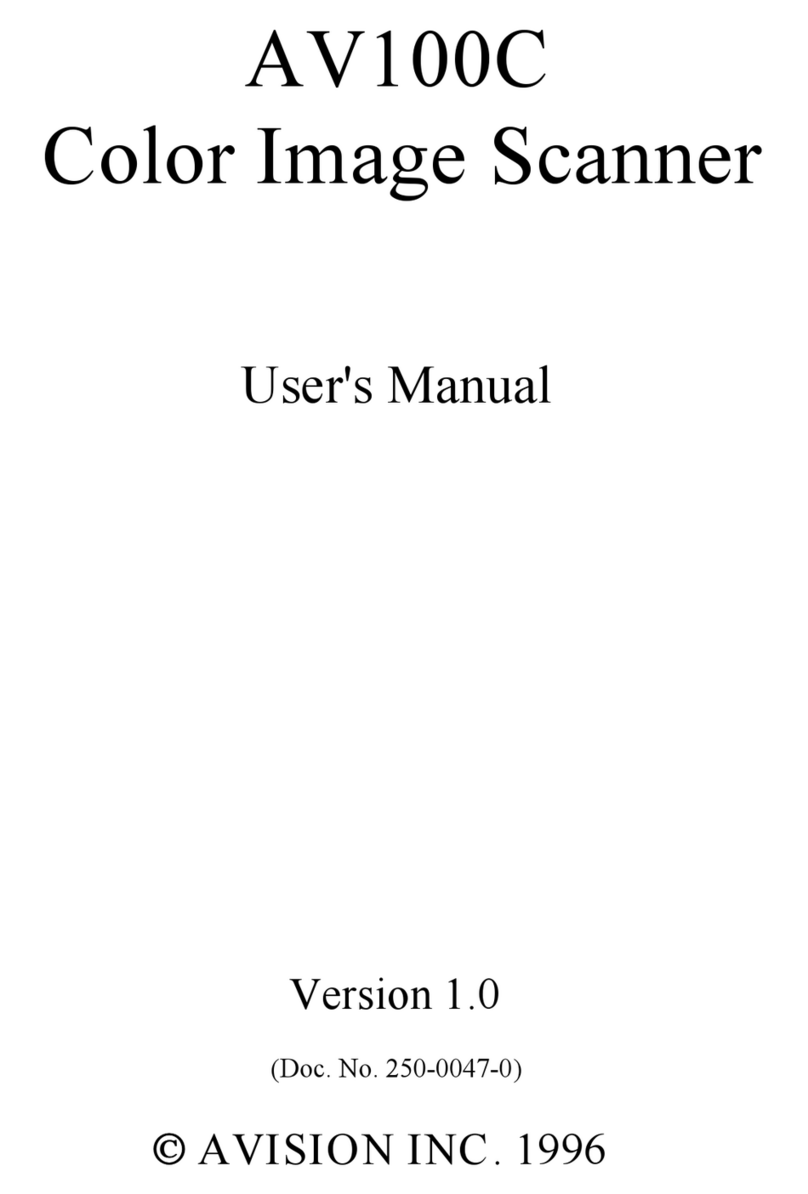vii
Making Copies ........................................................................................ 76
Basic Operation ............................................................................... 76
Advanced Operation.........................................................................78
Sending Your Document to E-mails ........................................................ 84
Basic Operation ............................................................................... 84
Advanced Operation.........................................................................85
Using the Soft Keyboard .................................................................. 90
Using the Address Book...................................................................91
Sending Your Document to Filing Servers .............................................. 93
Basic Operation ............................................................................... 93
Advanced Operation.........................................................................95
Downloading the Files in the Public Folder ......................................99
Adding A New Folder ..................................................................... 101
Scanning Your Documents.................................................................... 103
System Requirements.................................................................... 103
Driver Installation Procedure ........................................................ 103
Scanner Operation ......................................................................... 104
A Glance of the User Interface....................................................... 105
Using the Basic Features................................................................ 106
Using the Advanced Features......................................................... 109
Using Other Tools ..........................................................................117
5Troubleshooting ................................................... 118
Clearing a Paper Jam............................................................................ 118
Removing the Abnormal Line On Your Scanned Image......................... 119
Information Message ........................................................................... 120
Information Messages During Scanning and Copying .................... 120
Information Messages During Networking..................................... 121
Information Messages During E-Mailing ........................................122
Information Messages During Filing .............................................. 124
6Maintaining Your Machine .................................... 128
Cleaning the Glass................................................................................ 128
Cleaning the LCD Touch Panel .............................................................. 129
Cleaning the ADF.................................................................................. 130
Replacing the ADF Snap-in Pad Module ................................................ 131
Replacing the ADF Roller...................................................................... 132
Appendix ................................................................... 133
Managing the Address Book ................................................................. 133
Adding an E-mail Address.............................................................. 133
Modifying an E-mail Address..........................................................136
Deleting an E-mail Address............................................................ 138
Adding A New Group...................................................................... 139
Modifying a Group.......................................................................... 142
Deleting Groups............................................................................. 144