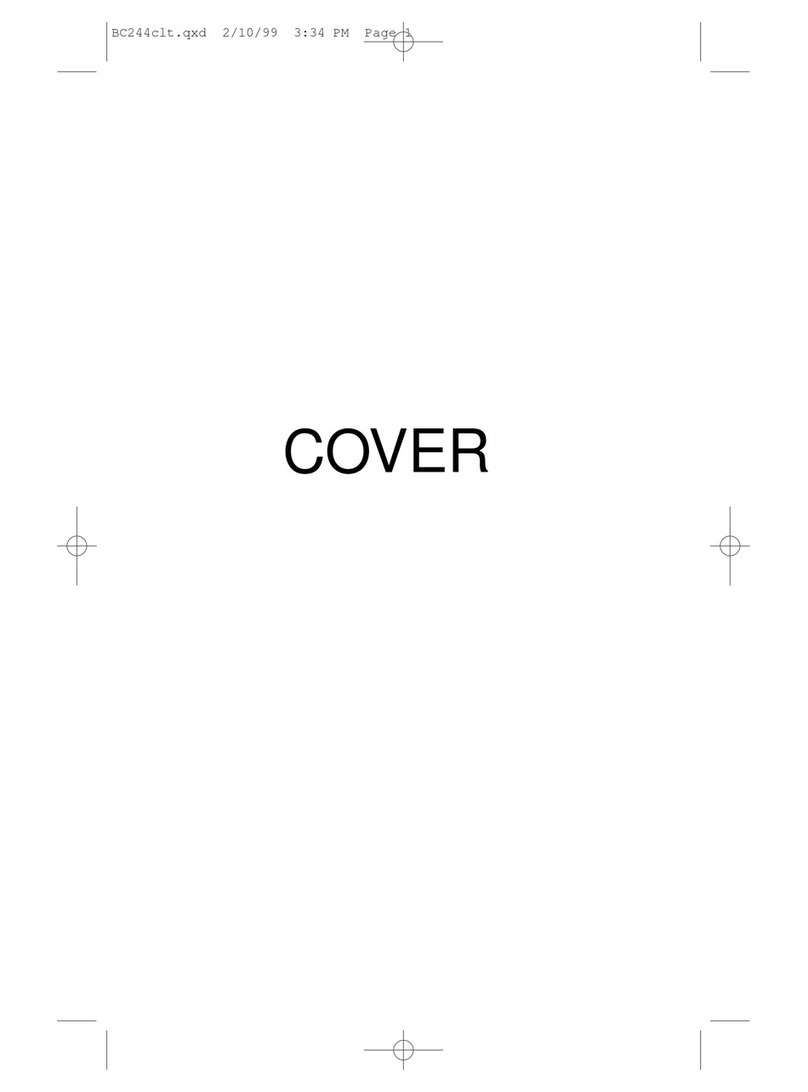4
Contents
Contents
Introduction .......................................................... 6
Feature Highlights................................................ 8
About This Manual .......................................... 9
Understanding Scanning ..................................... 10
What is Scanning? .......................................... 10
What is Searching?......................................... 10
Conventional Scanning ................................... 10
Where To Obtain More Information ................ 12
Included With Your Scanner................................ 13
Setting Up Your Scanner..................................... 14
Installing and Replacing Batteries................... 14
Connecting the Antenna ................................. 16
Connecting an Earphone/Headphone............. 17
Attaching the Belt Clip..................................... 18
About Your Scanner ............................................ 19
A Look At The Keypad .................................... 20
A Look At The Display .................................... 23
Understanding Banks...................................... 24
Operation ............................................................. 25
Turning On The Scanner and
Setting Squelch............................................... 25
Adjusting the Volume Level ............................ 25
Frequency Search Mode................................. 25
Registering the Search Frequency
In Channel Memory......................................... 26
Scanning the Stored Channels
(Memory Scan) ............................................... 27
Manually Selecting a Channel ........................ 28
Switching the Mode......................................... 28
Special Features.................................................. 29
Delay............................................................... 29
Search Skip..................................................... 29
Locking Out Channels in Memory Mode......... 30
Priority............................................................. 30
Monitor ............................................................ 31
Using Keylock ................................................. 31
Using the Display Backlight ............................ 31
Troubleshooting ................................................... 32
UB333 Paper OM reduced size.fm Page 4 Friday, June 3, 2005 1:43 PM