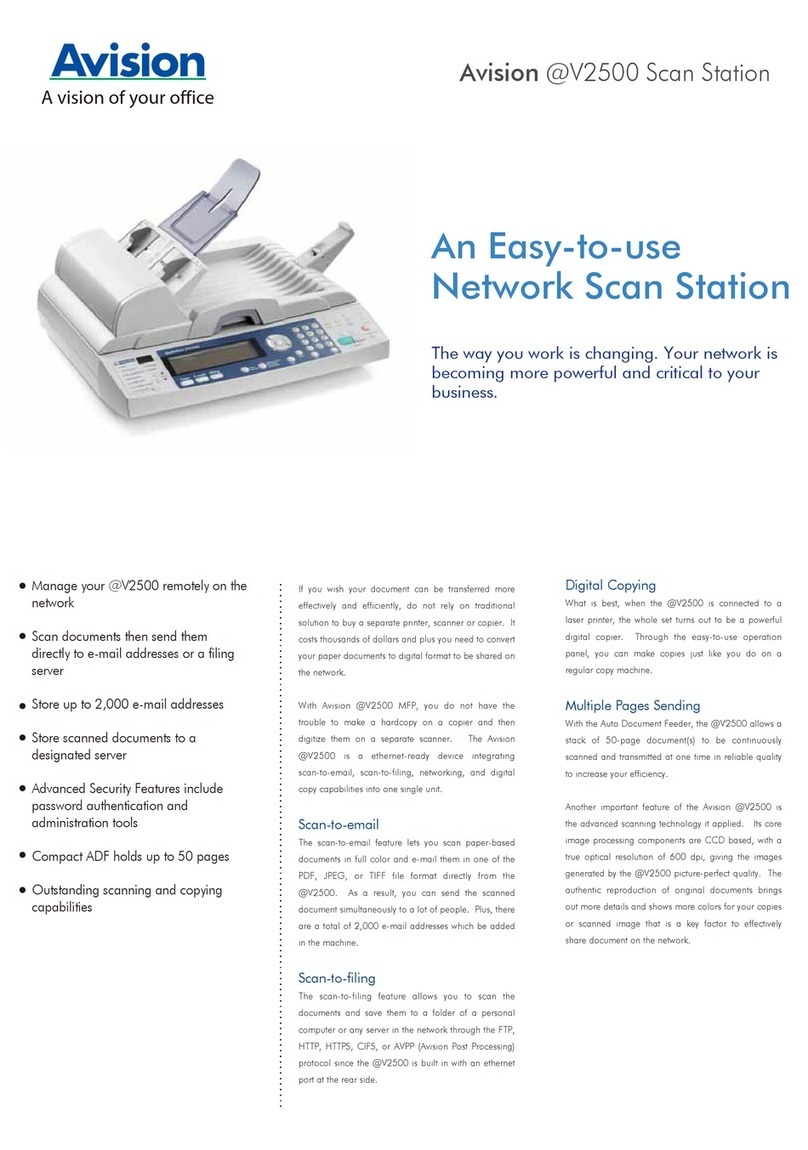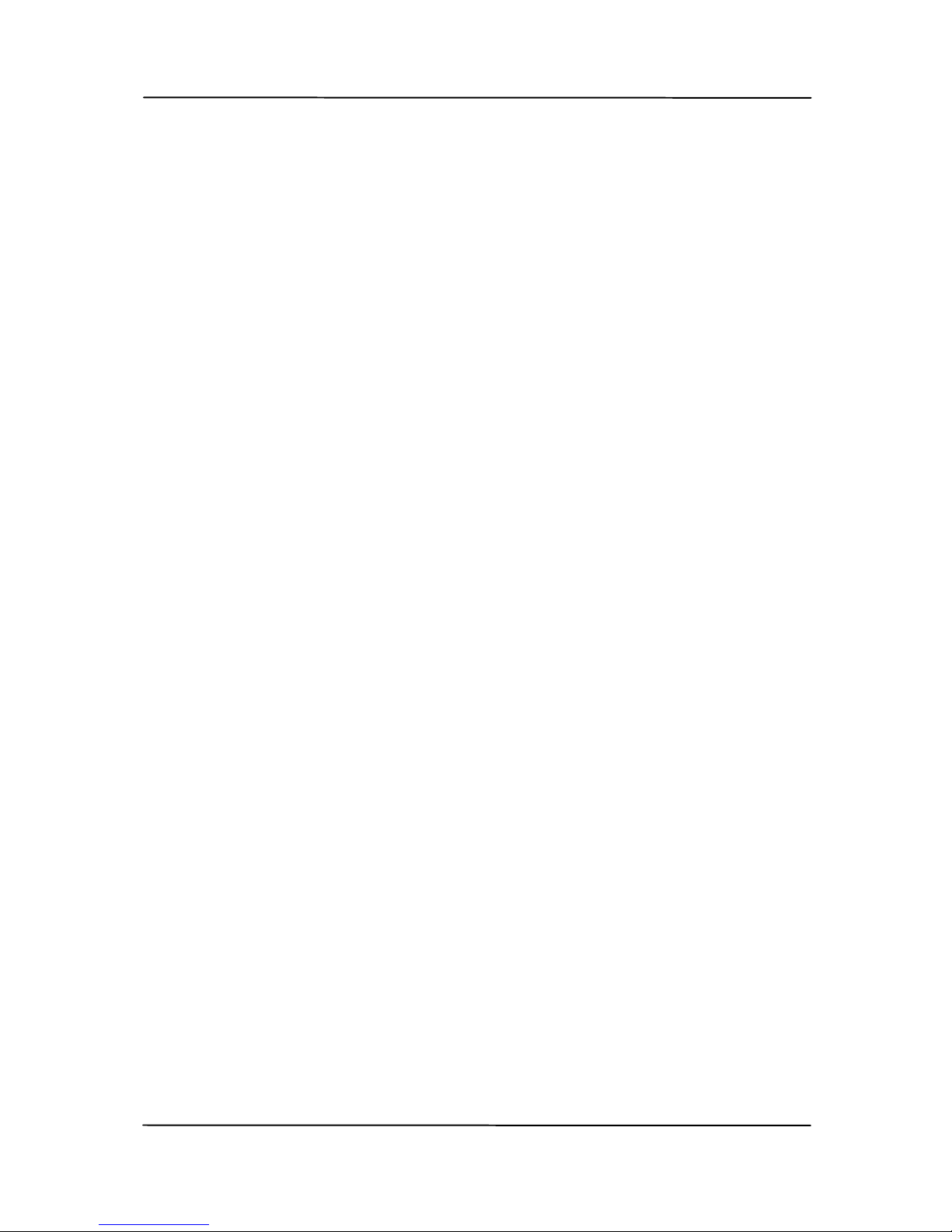Avision FL-1401B User manual
Other Avision Scanner manuals

Avision
Avision AD Series Operator's manual
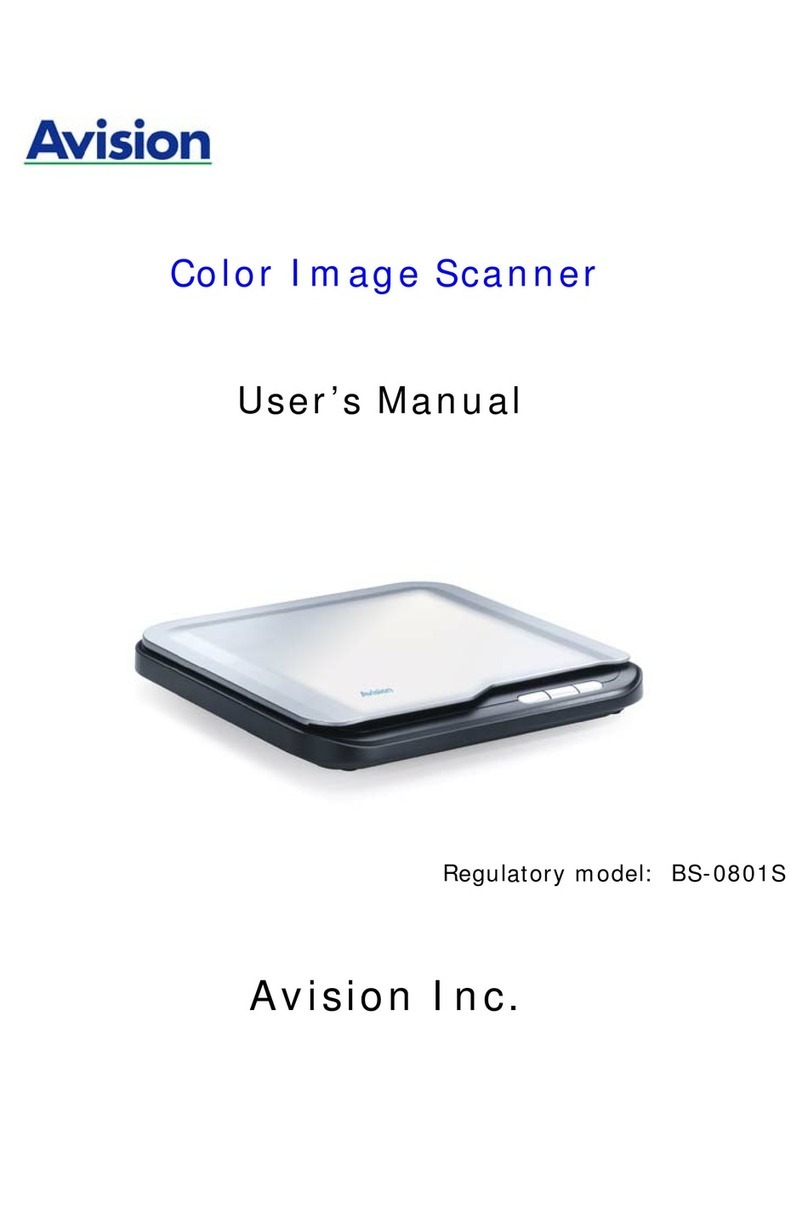
Avision
Avision BS-0801S User manual
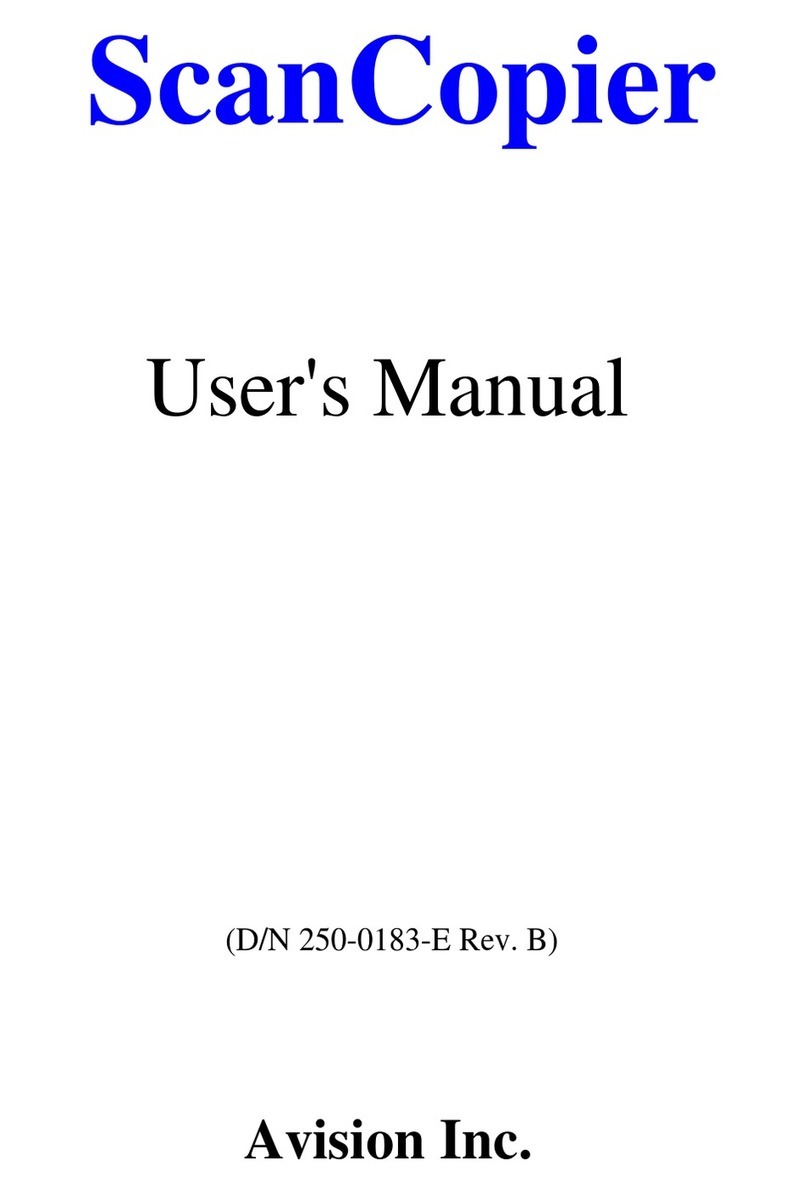
Avision
Avision ScanCopier DS300 User manual
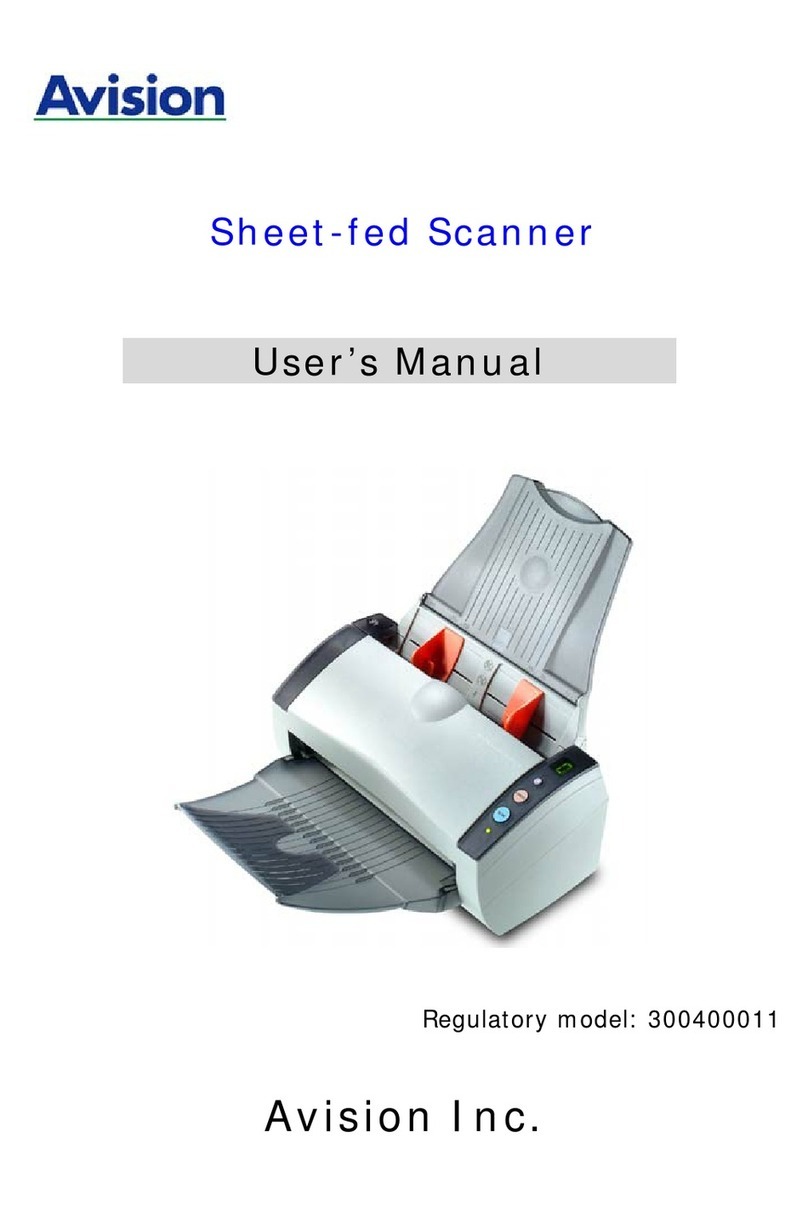
Avision
Avision 300400011 User manual
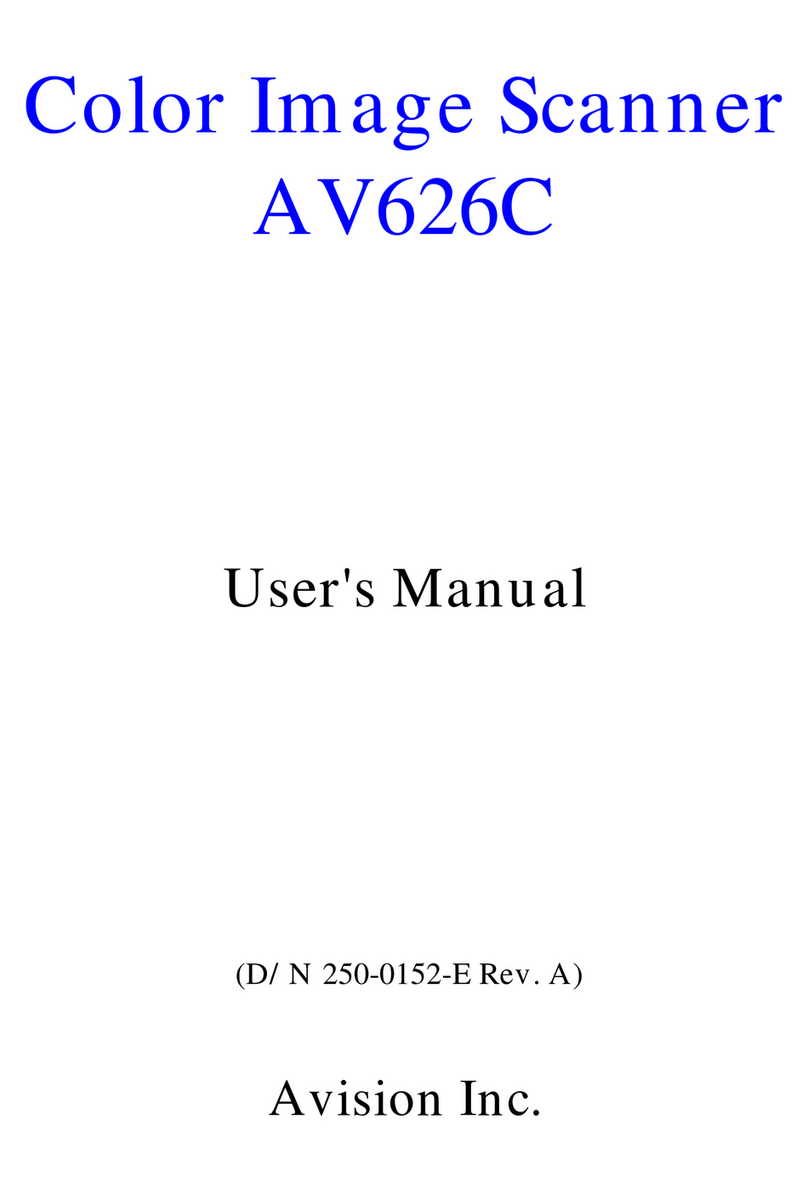
Avision
Avision AV626C User manual
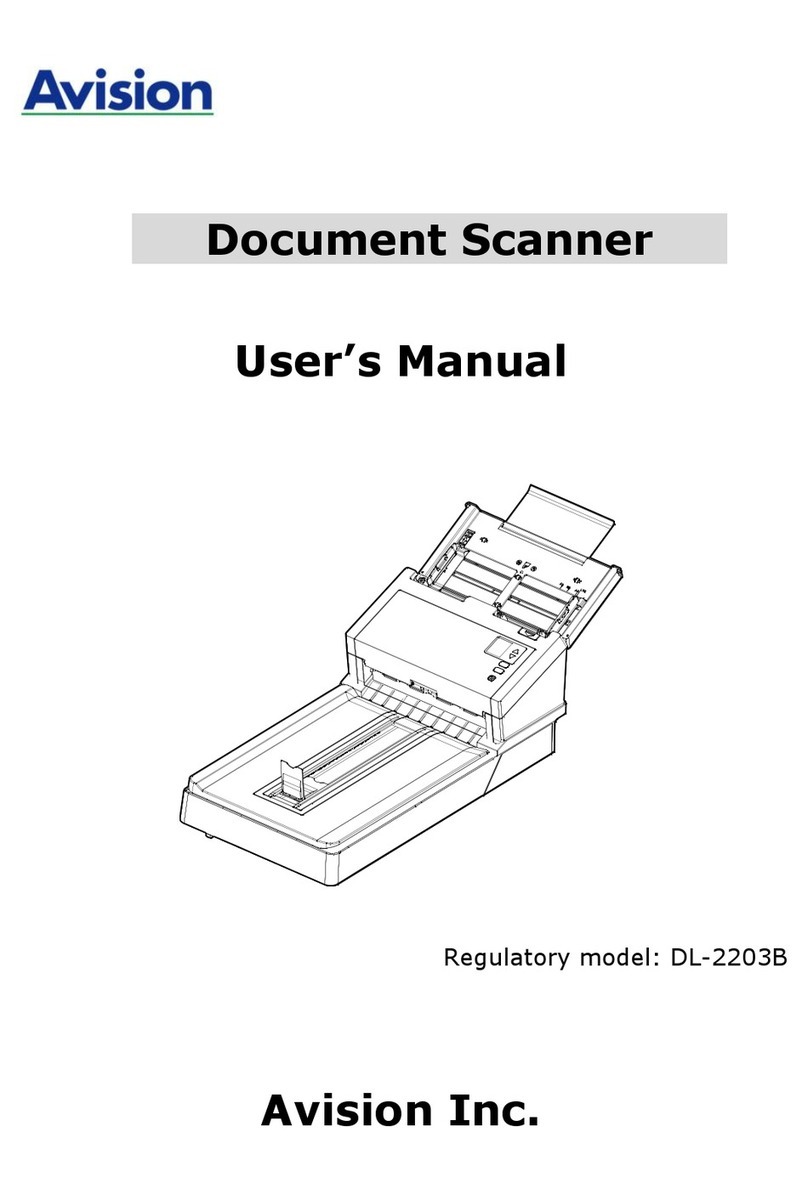
Avision
Avision AD360GF User manual

Avision
Avision FF-2009B User manual
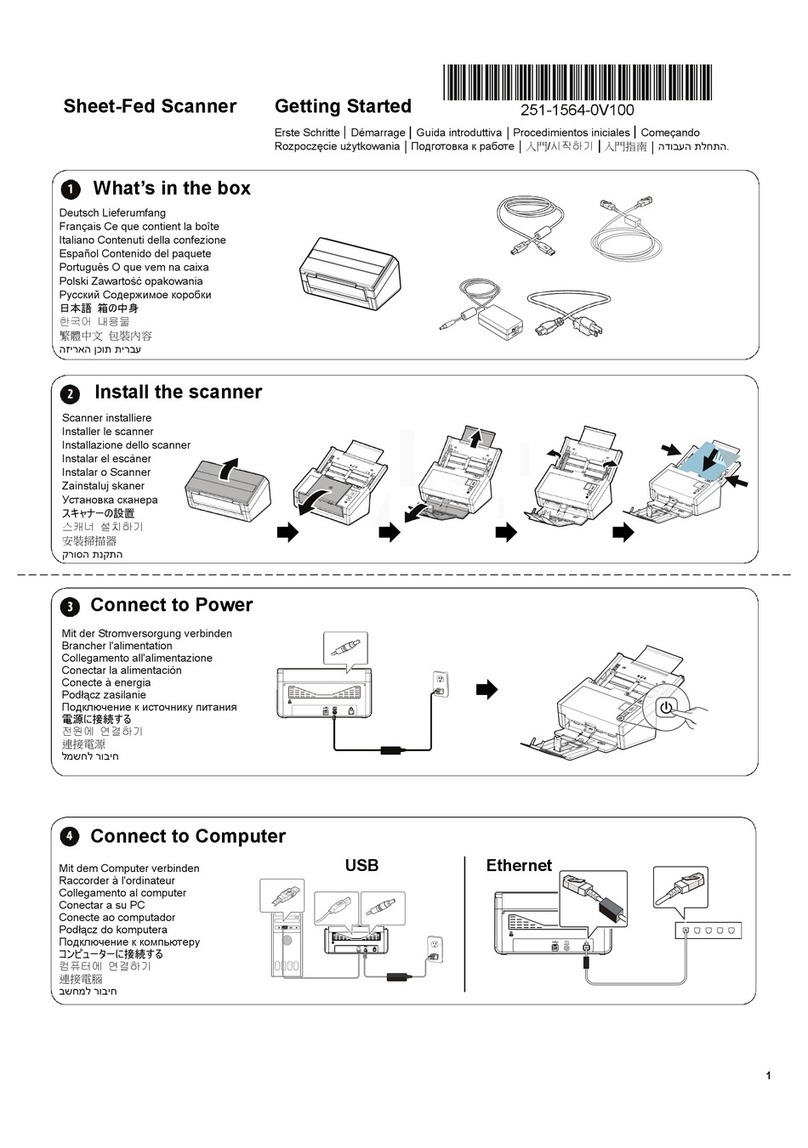
Avision
Avision AD360GWN User manual

Avision
Avision AN360 User manual
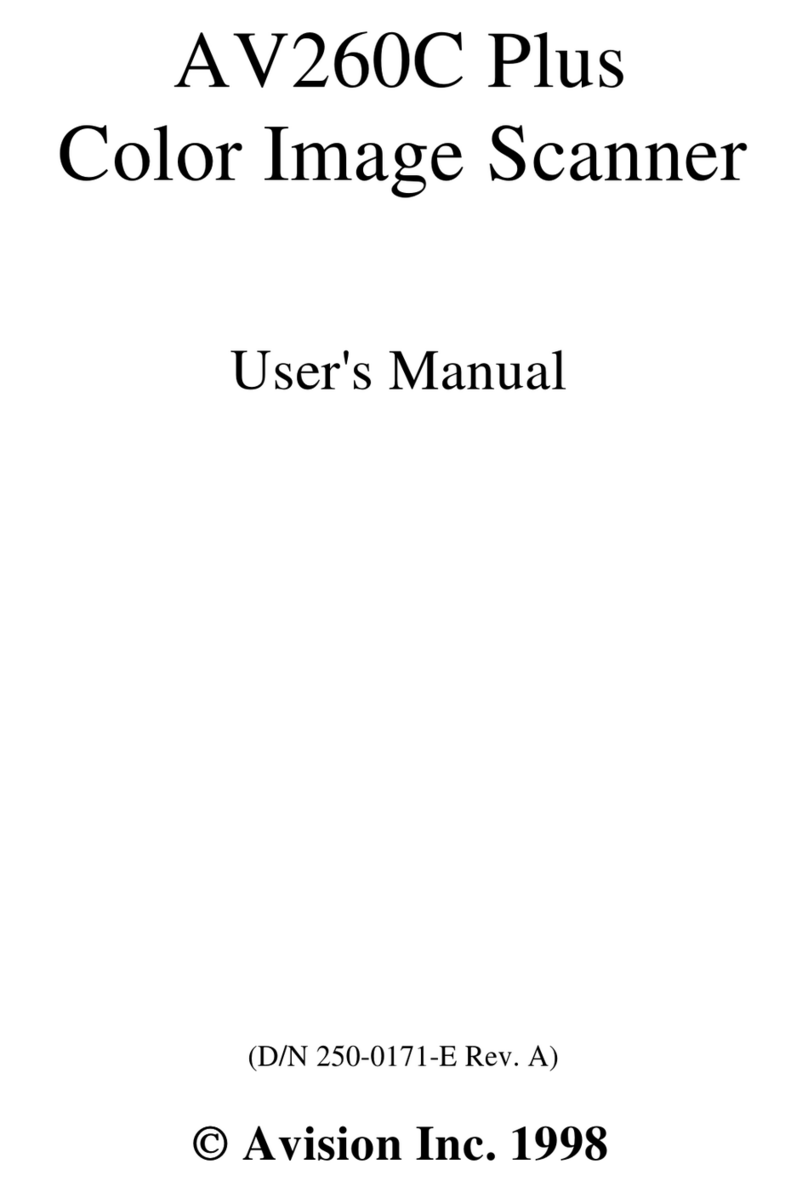
Avision
Avision AV260C Plus User manual
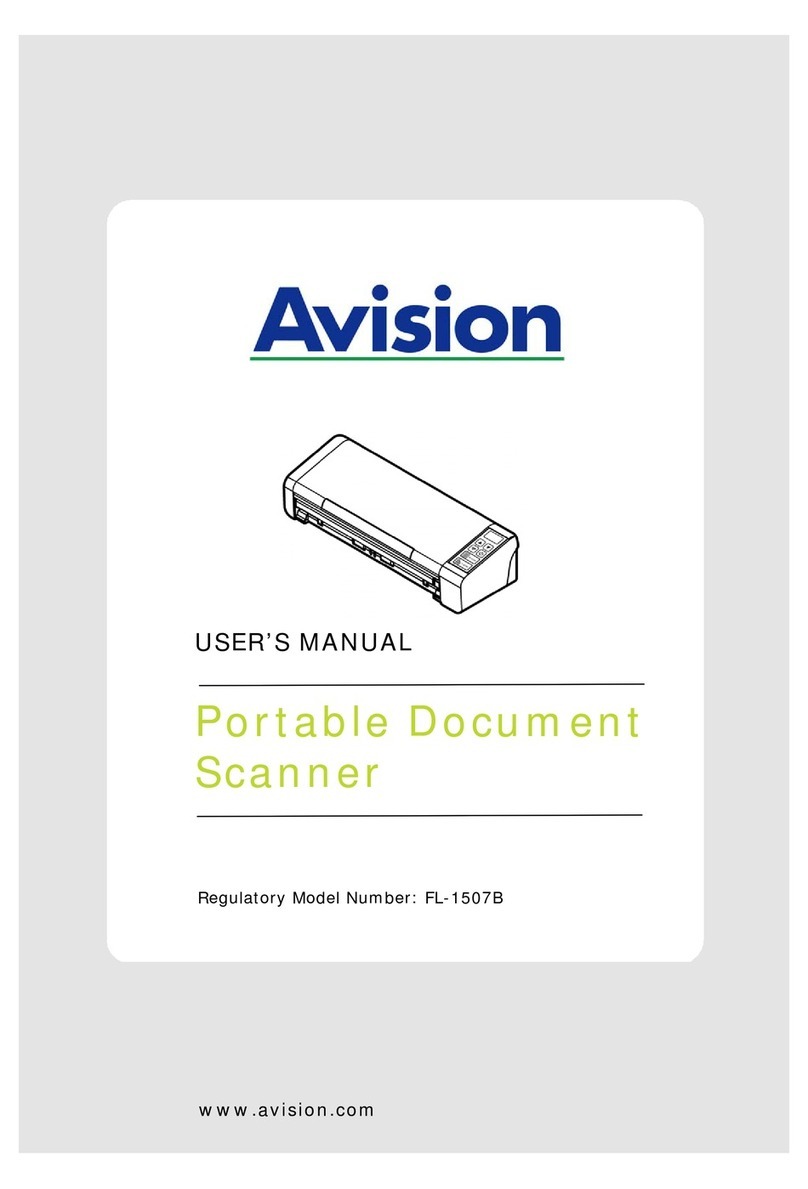
Avision
Avision FL-1507B User manual

Avision
Avision MetaMobile 20 User manual

Avision
Avision FL-1011S User manual
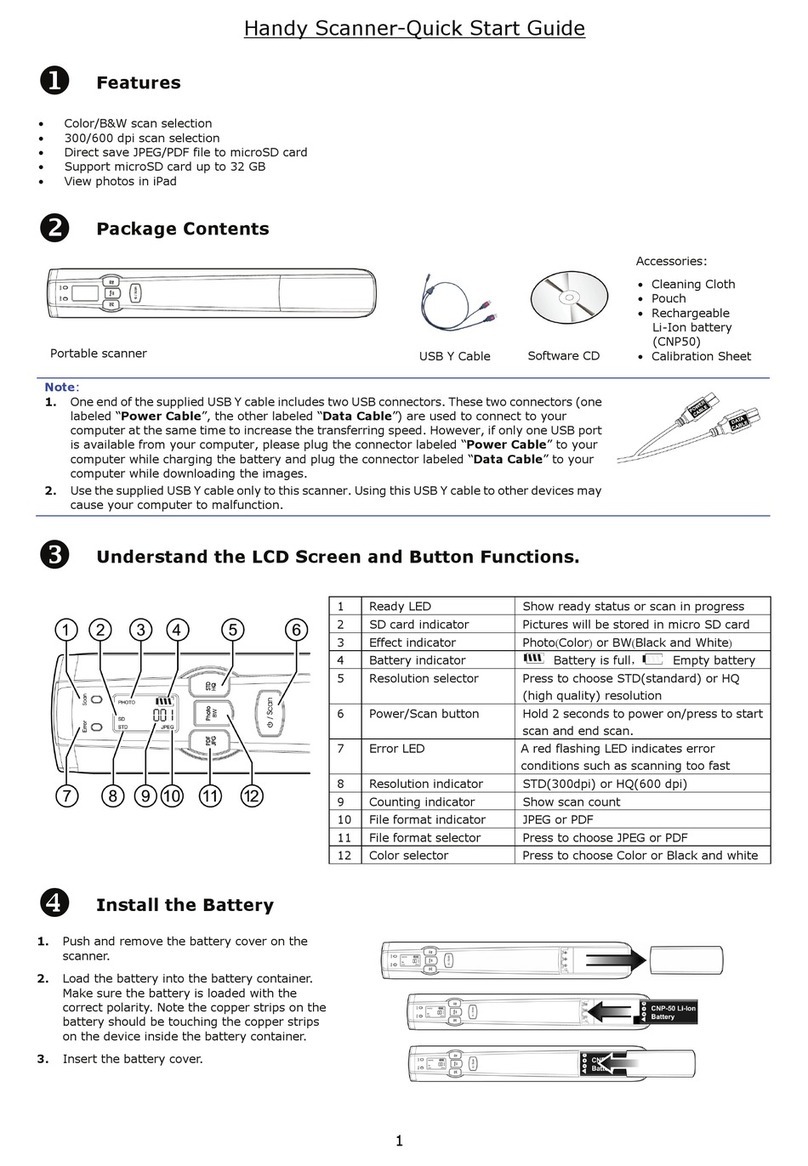
Avision
Avision IS17 User manual
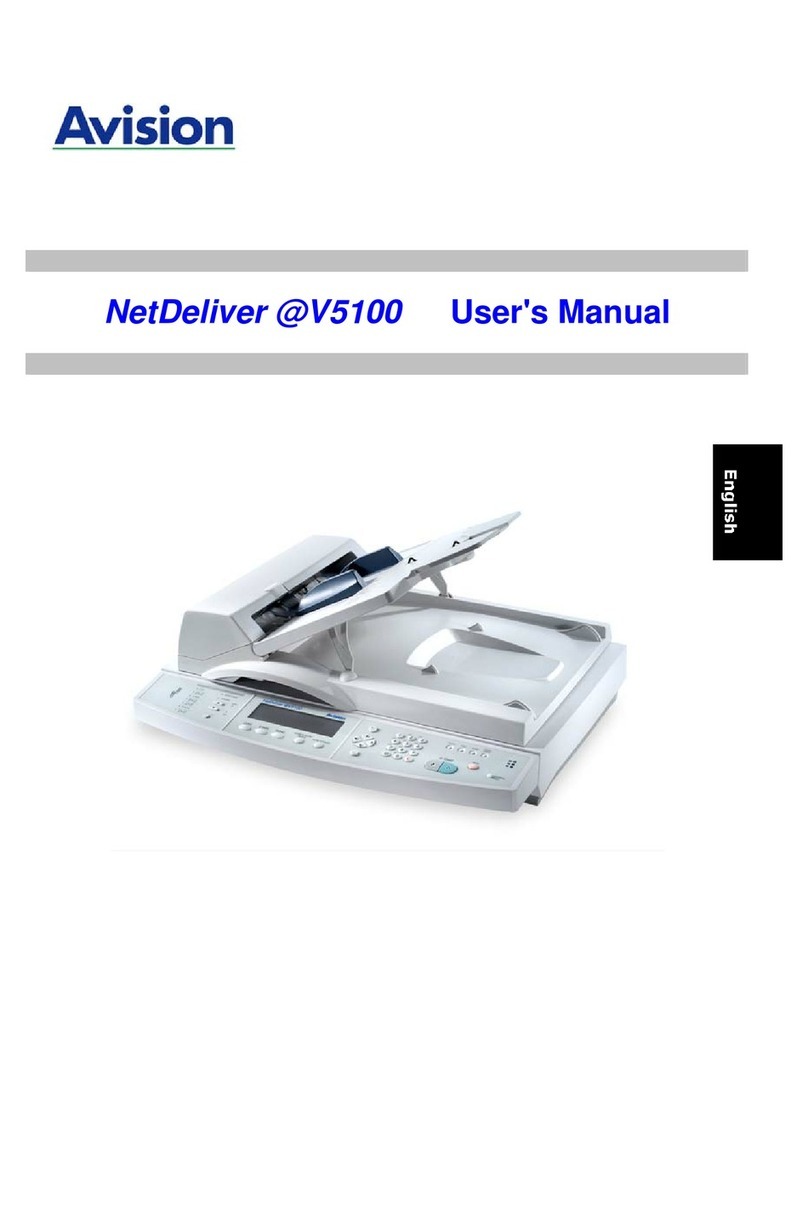
Avision
Avision NETDELIVER @V5100 User manual

Avision
Avision FL-1507B User manual

Avision
Avision AV121 User manual

Avision
Avision FL-1313B User manual
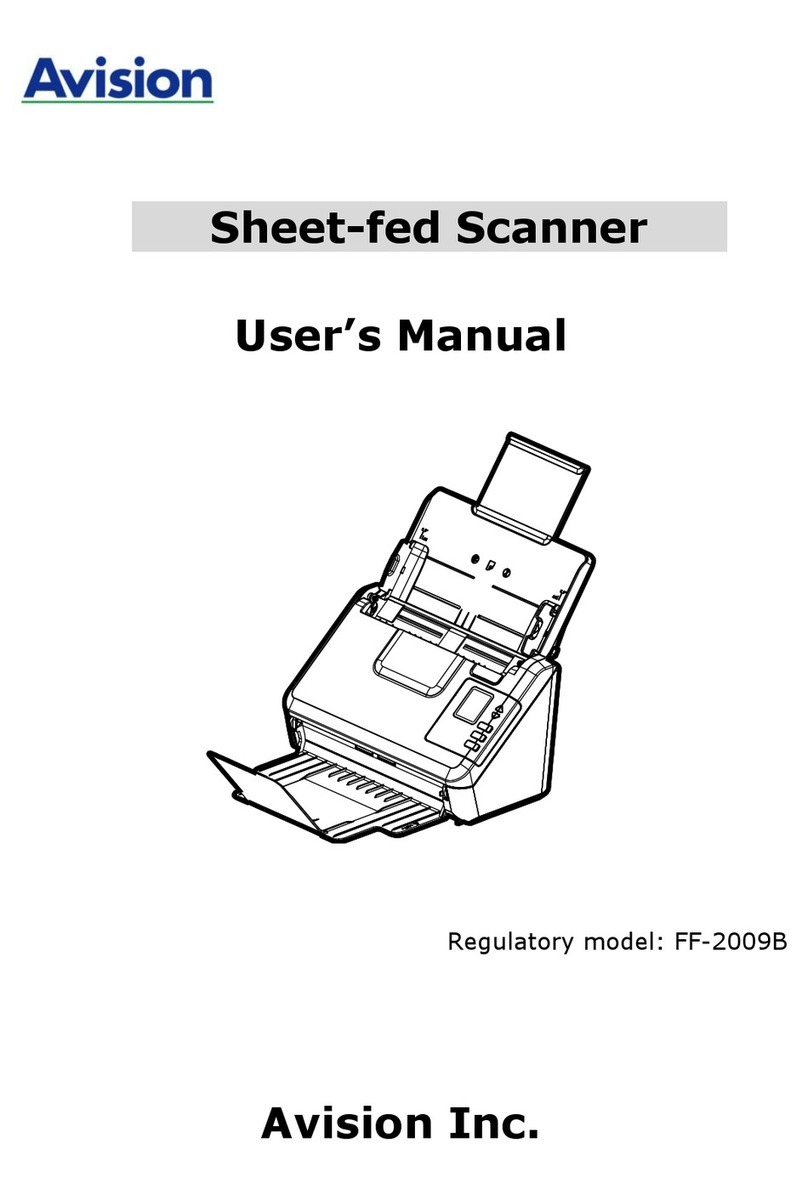
Avision
Avision AD125 User manual
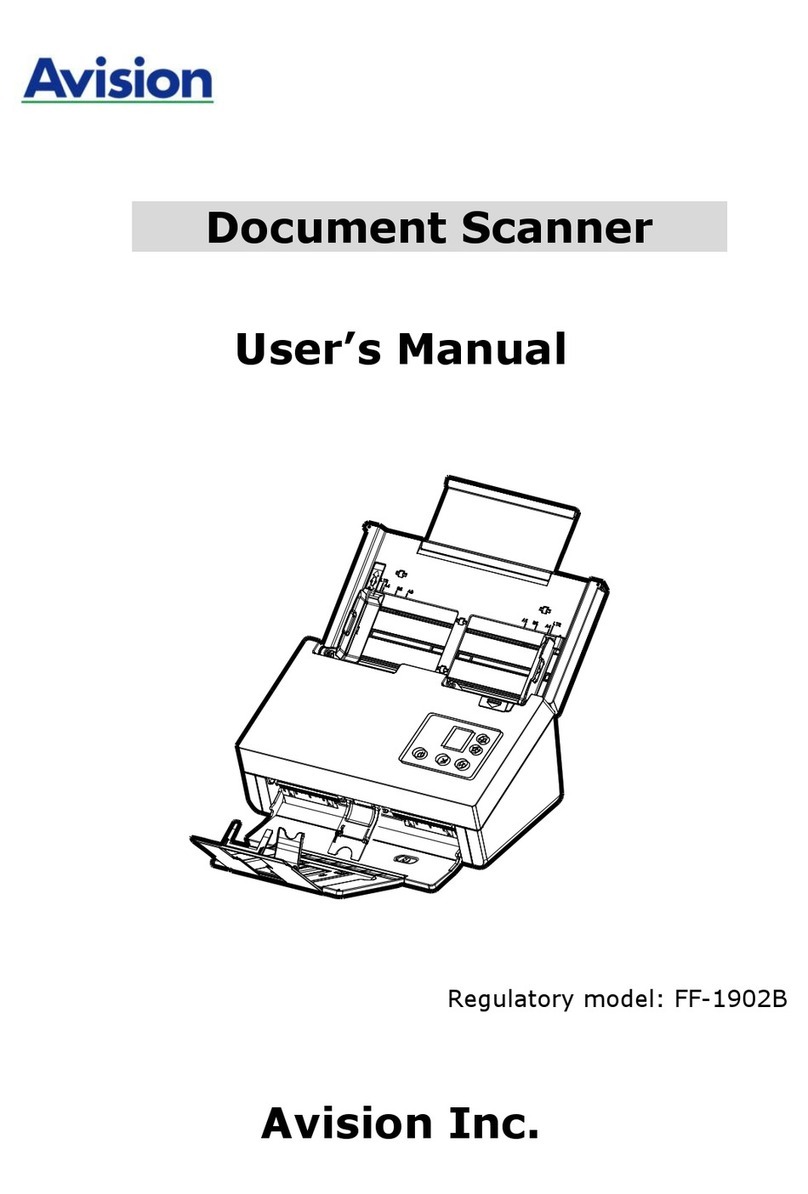
Avision
Avision FF-1902B User manual