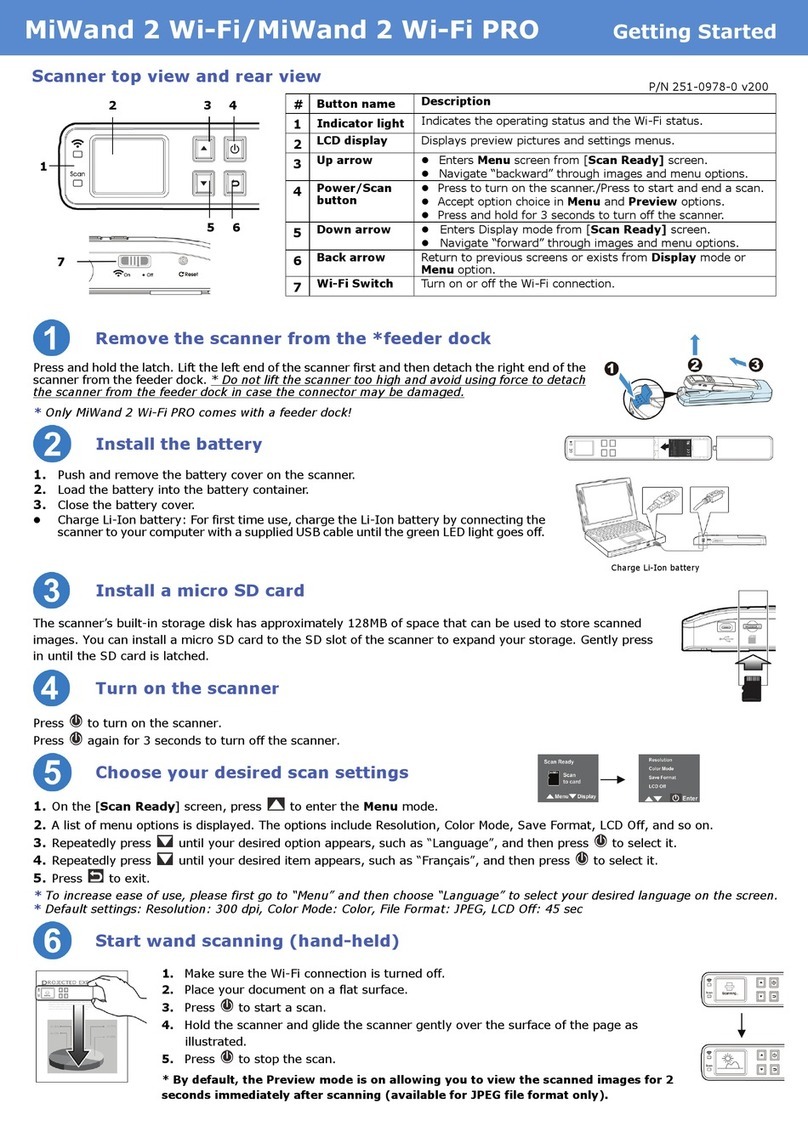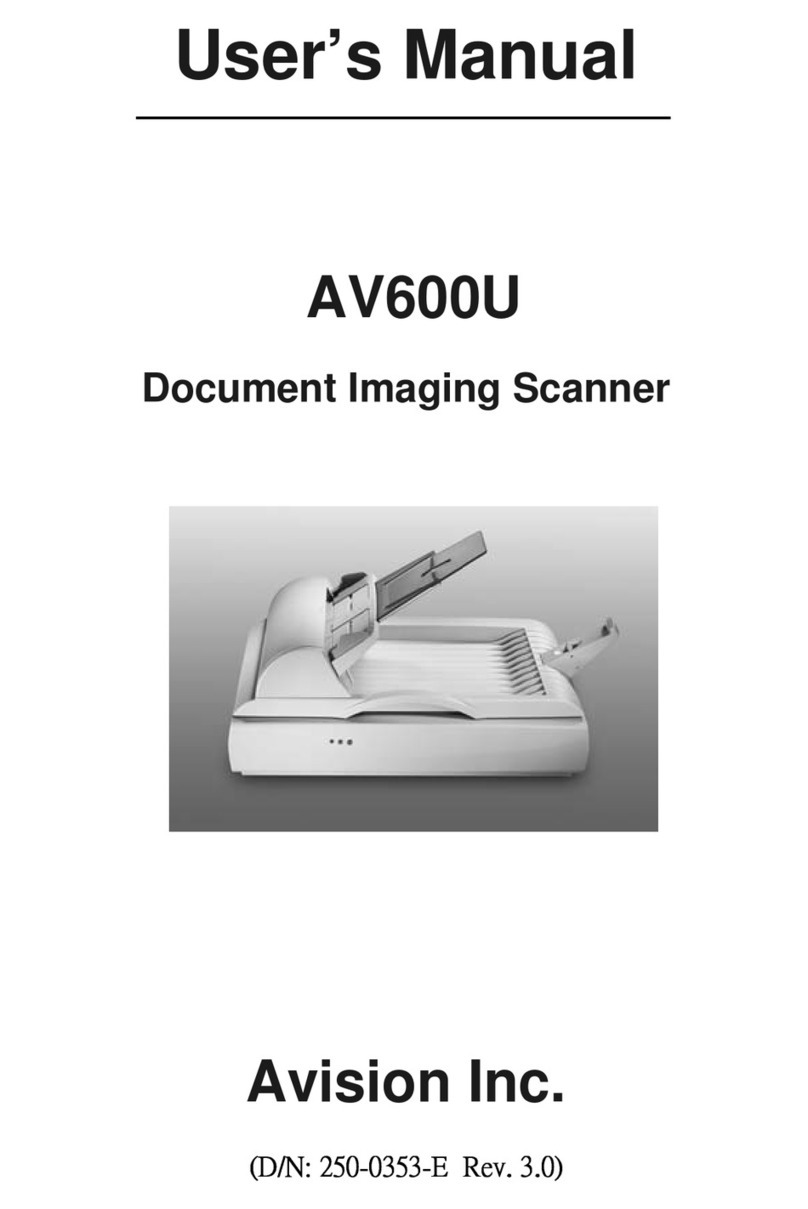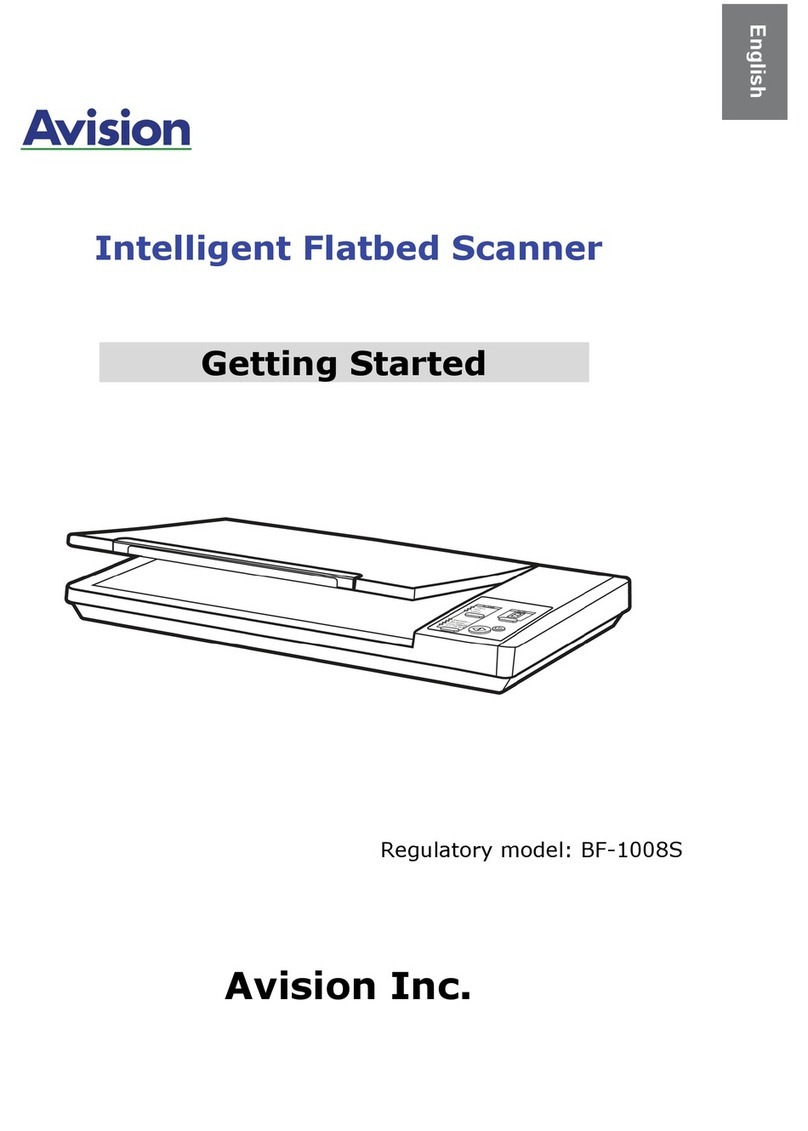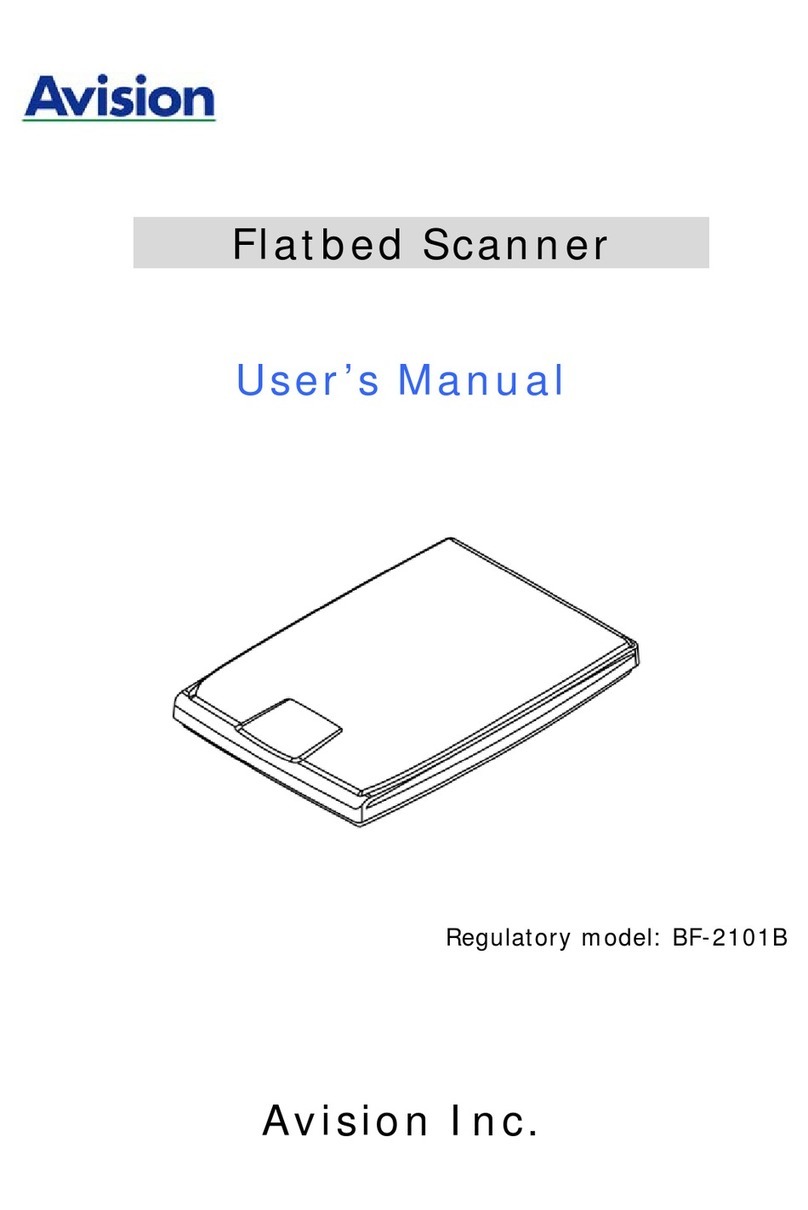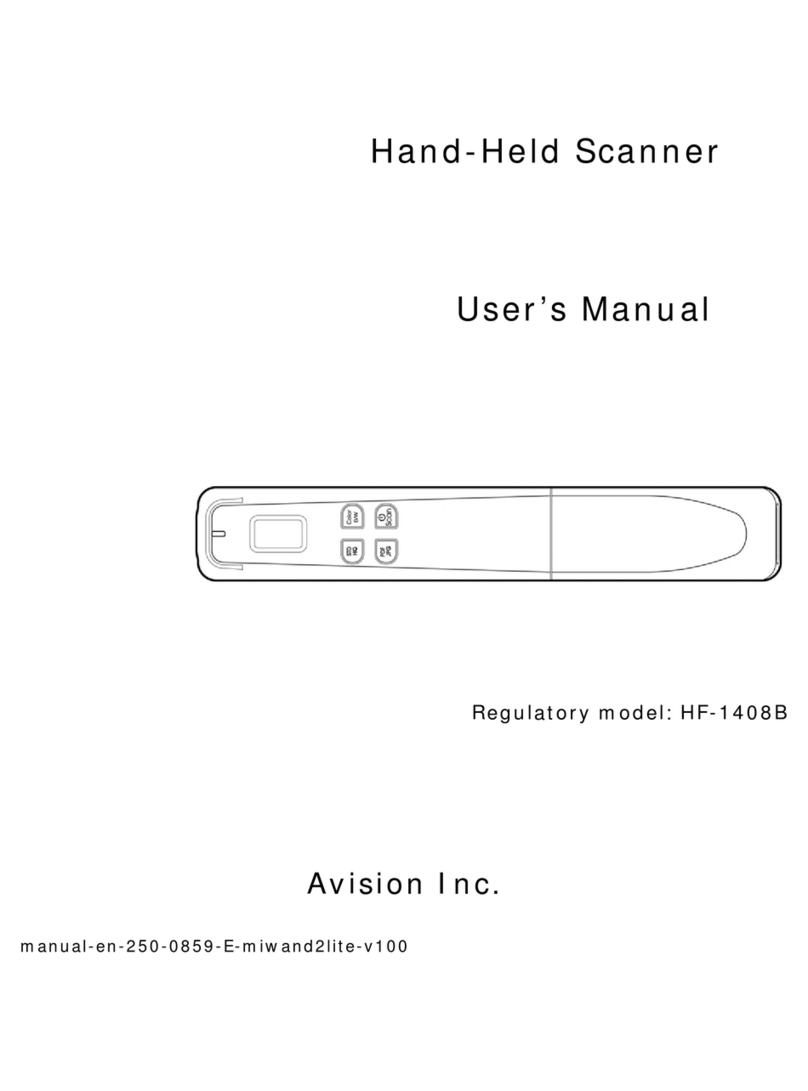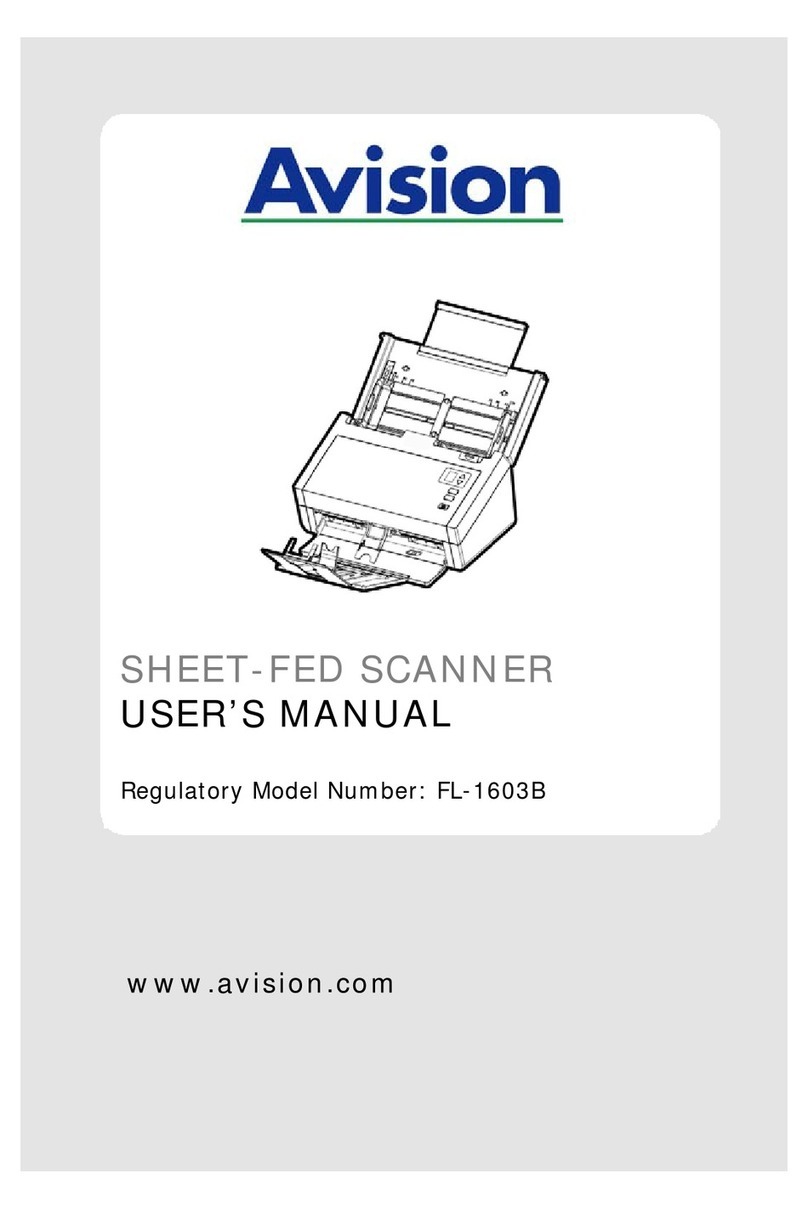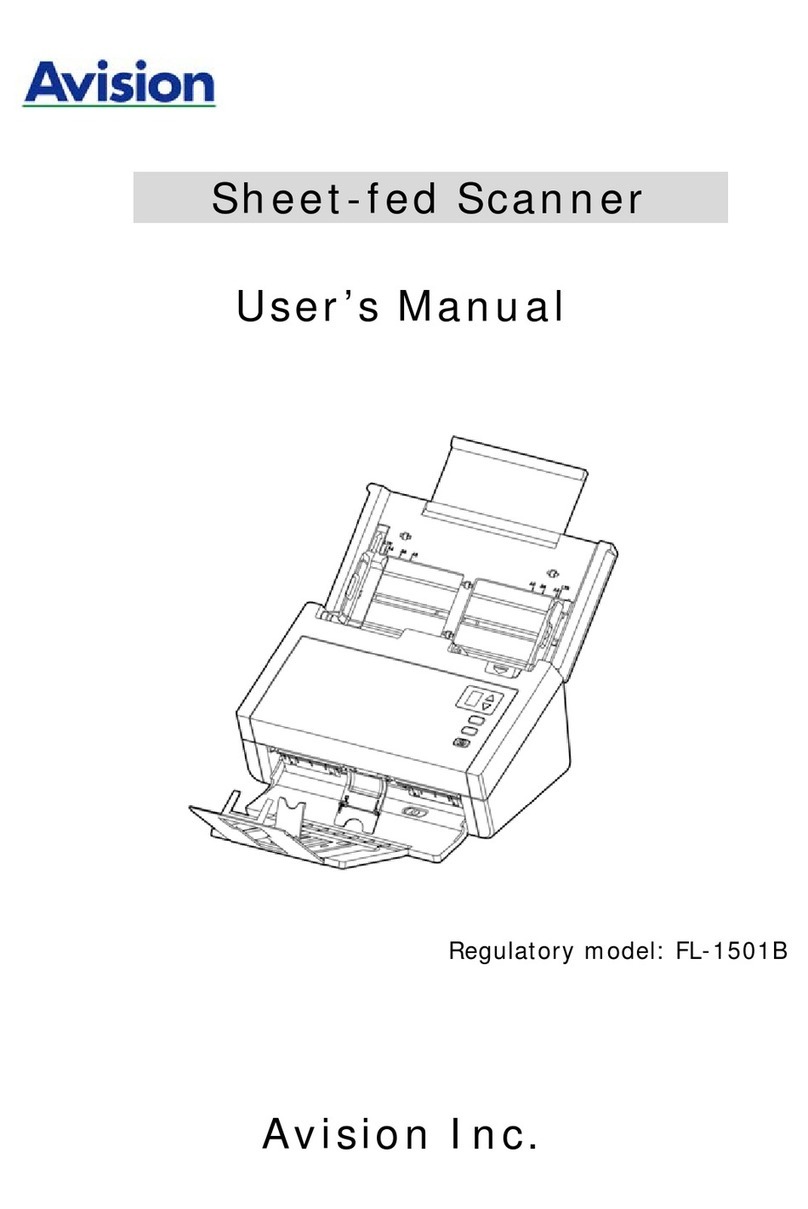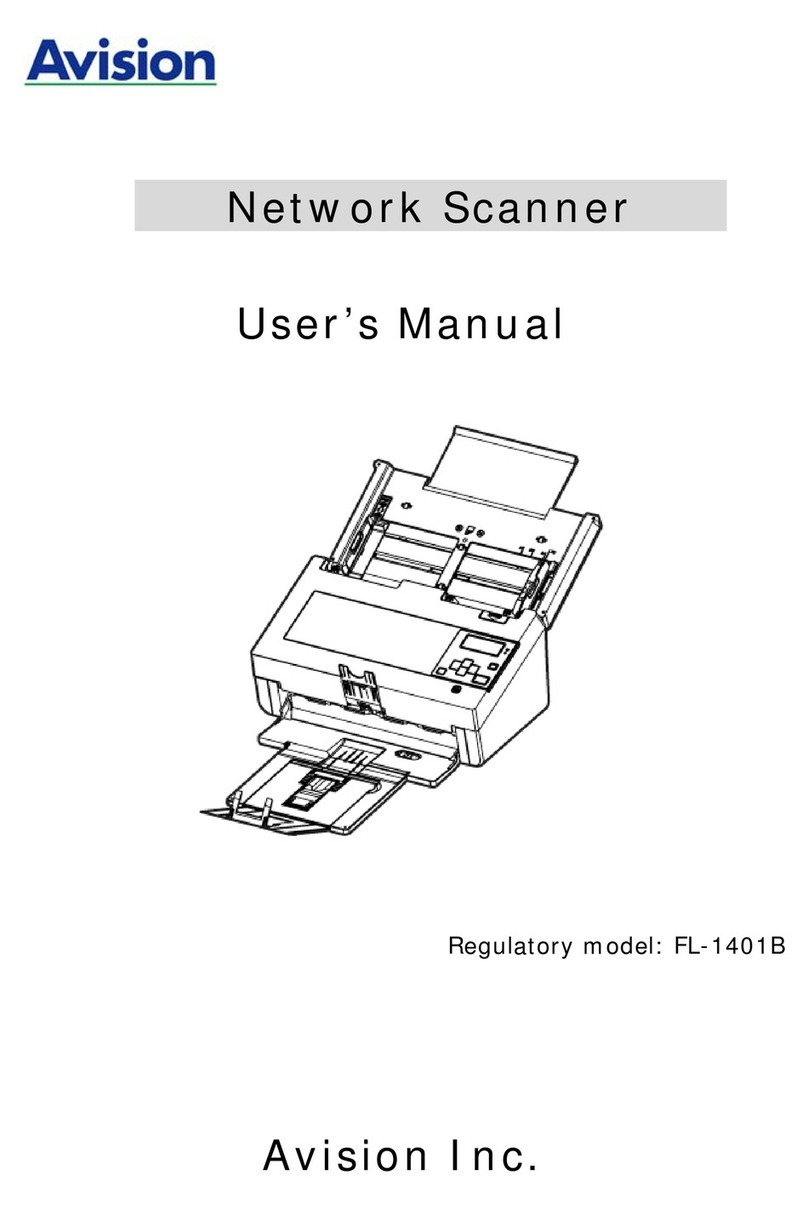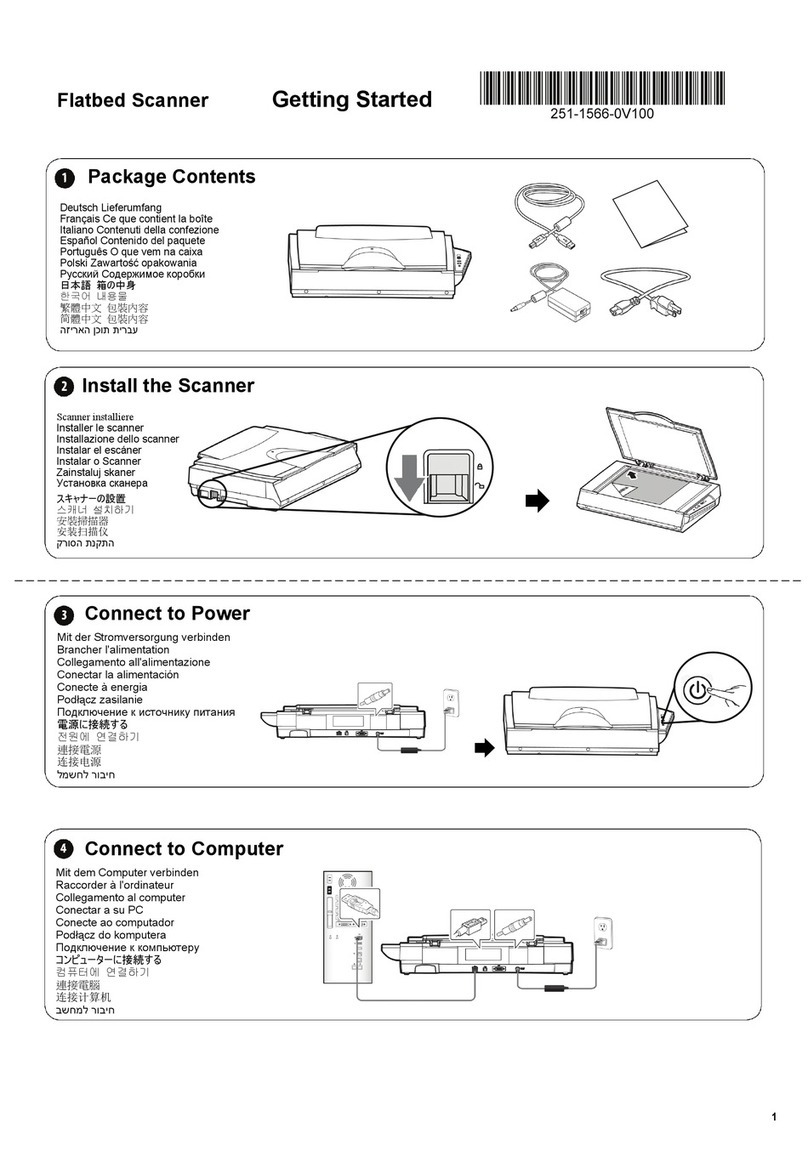Table of Contents
1. Installing the Scanner..............................................1-1
1.1 Preinstallation Information..................................1-1
1.2 Checking the Package Contents...........................1-2
1.3 Installation.......................................................1-3
1.3.1 Connecting to power...............................1-3
1.3.2 Installing the scanner driver ....................1-4
1.3.3 Connecting to computer ..........................1-4
2. Completing Your First Scan......................................2-1
2.1 Placing Your Original..........................................2-1
2.2 Verifying Your Scanner Installation ......................2-2
2.3 A Glance of the User Interface ............................2-6
3. Using the Scanner Properties Dialog Box .................3-1
3.1 Buttons on the Scanner Properties Dialog Box .......3-2
3.2 The Image Tab .................................................3-4
3.2.1 The Image Selection Box.........................3-5
3.2.2 Other Image Options ..............................3-8
3.2.3 Scanning color images ..........................3-19
3.2.4 Scanning grayscale images....................3-19
3.2.5 Scanning B&W images ..........................3-19
3.2.6 Editing Profiles.....................................3-20
3.3 The Compression Tab ......................................3-23
3.4 The Color Dropout Tab.....................................3-25
3.4.1 Color Dropout Selection.........................3-25
3.4.2 Other Color Dropout Options..................3-27
3.5 The Paper Tab ................................................3-29
3.5.1 Cropping.............................................3-30
3.5.2 Other Paper Selection ...........................3-35
3.6 The Multi-Feed Detection Tab............................3-37
3.7 The Preview Tab .............................................3-45