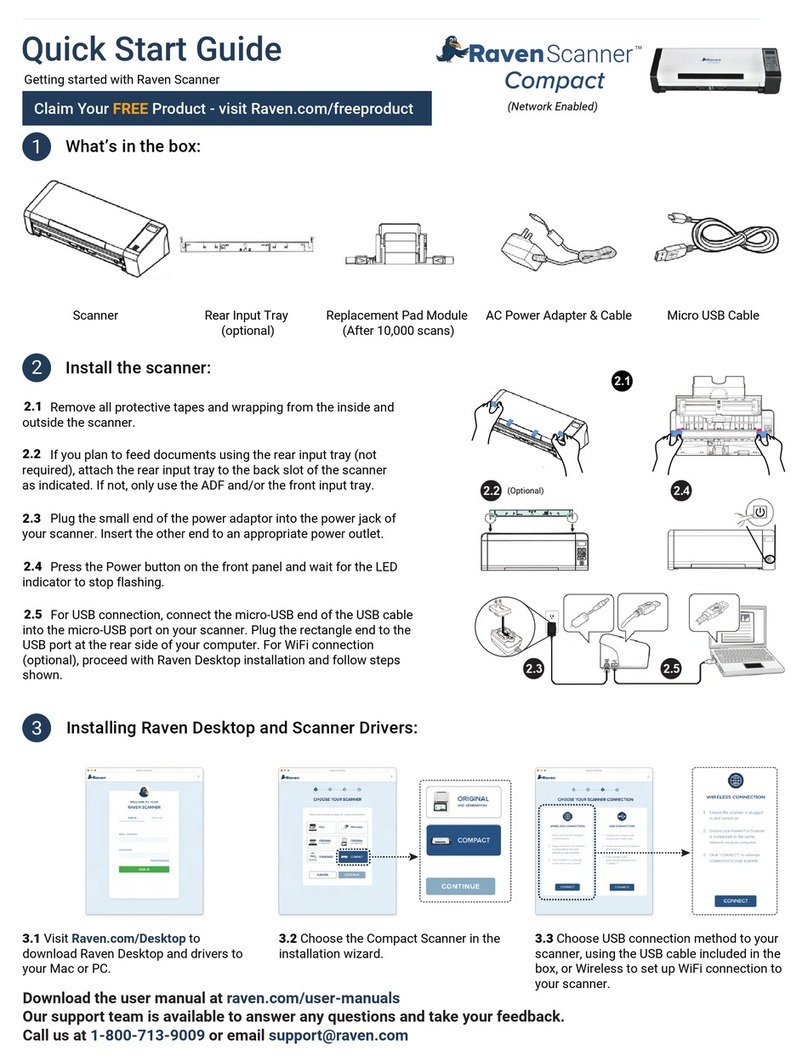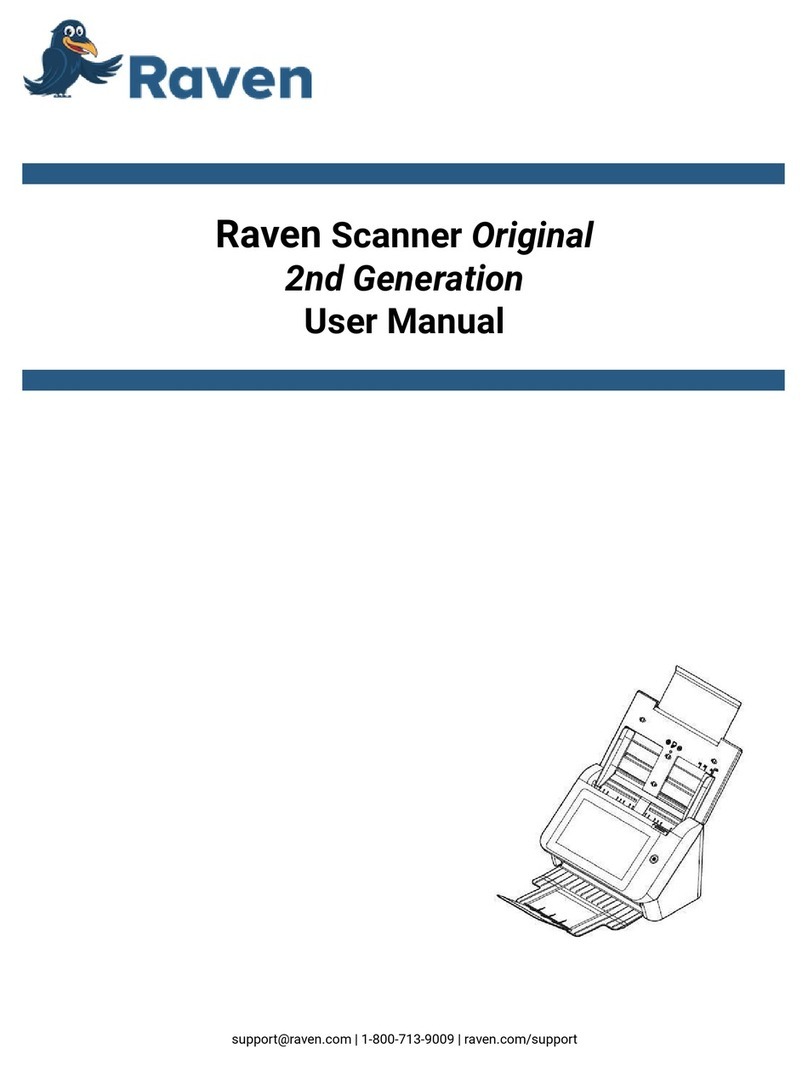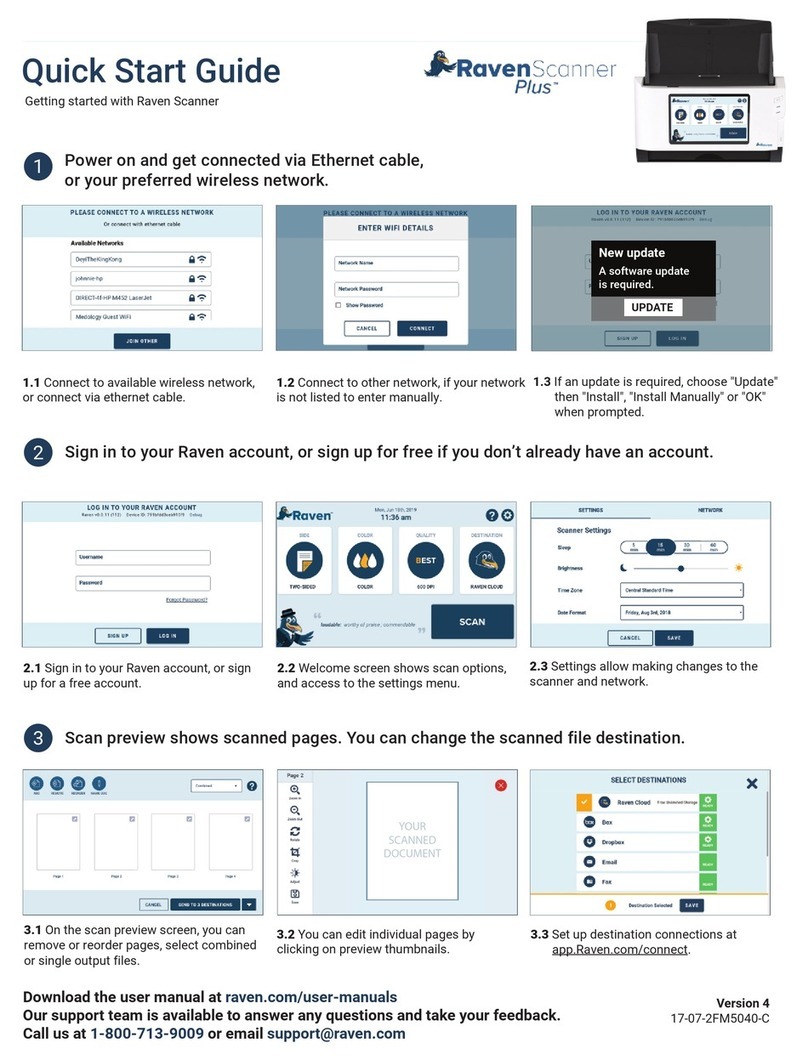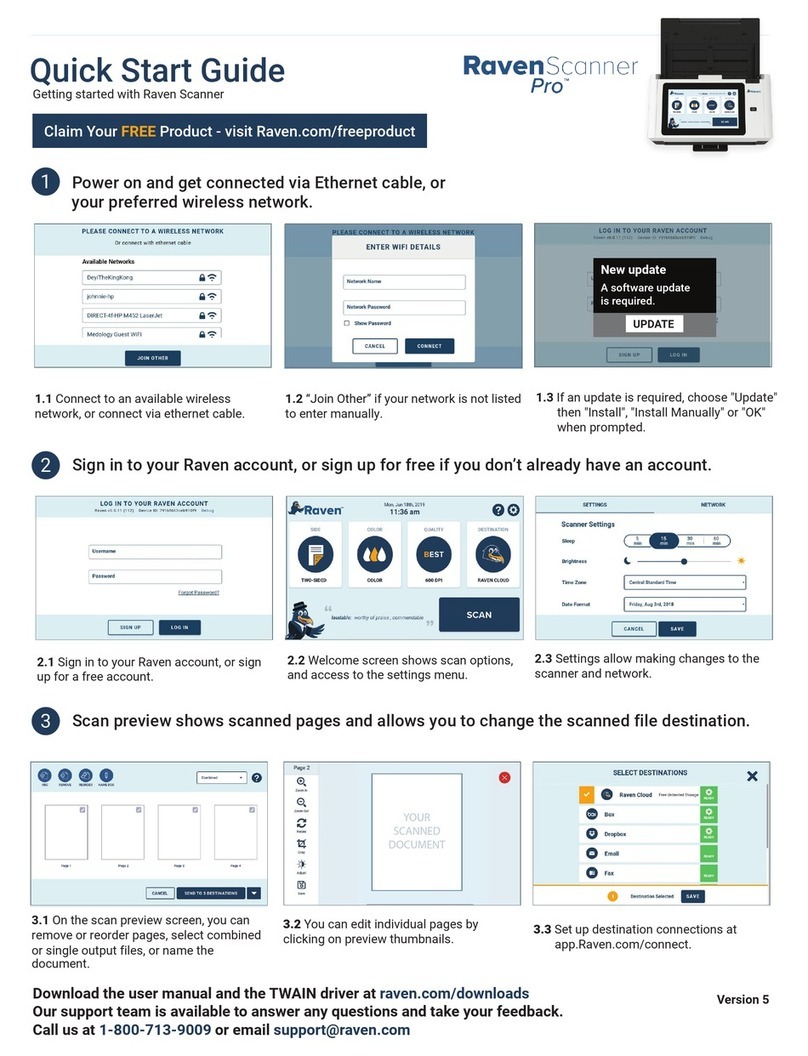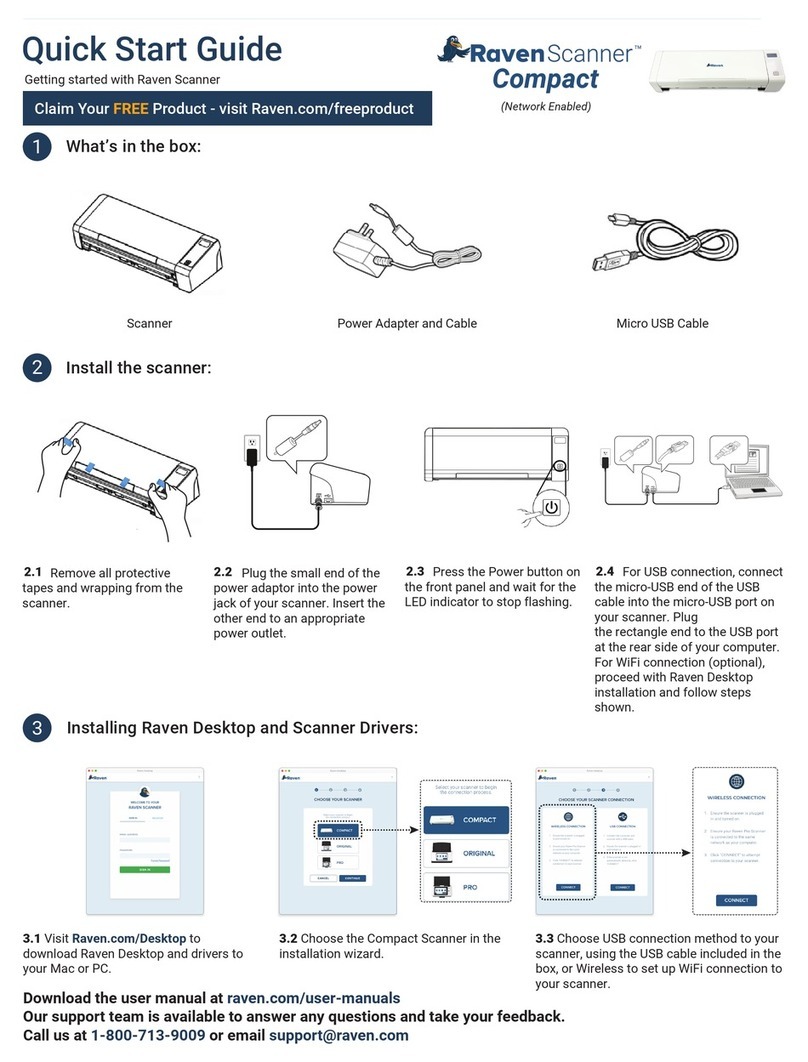Quick Start Guide
4Scanning with Raven Desktop
4.1 Home screen shows available
workflows, scan settings and destinations.
Create custom workflows by clicking the
button.
4.2 Click the button to choose
additional scan settings.
4.3 Set up and manage destinations by
clicking the button. Click the
button to save to folders on your computer.
5Tips for Seamless Scanning
6Important!
6.1
Insert only one page at a time, and insert the next page only when the previous one is done. Otherwise, the scanner
may malfunction.
6.3
Remove items such as staples, paper clips and sticky notes before feeding into the scanner to prevent damage.
6.2
Do not push or force your document into the feeding slot or the top of your image will be cut. Simply insert and let go
of the document when it begins to feed into the slot.
5.1
Insert your document FACE UP to the feeder and align it
to the left edge of the feeder slot.
5.3
Gently push the original into the feed slot, release it as
soon as it begins to feed. After the feed begins, the scanner
pauses briefly and then continues the feed.
5.4
Keep the document flat and level when feeding to
prevent jamming.
5.5
Wait until the indicator light stops blinking before
inserting and scanning the next document.
5.2
Slide the guide lever against the right side of the
document to ensure straight scanning.
ADVANCED
MANAGE
Getting started with Raven Scanner
Claim Your FREE Product - visit Raven.com/freeproduct
Download the user manual at raven.com/user-manuals
Our support team is available to answer any questions and take your feedback.
Call us at 1-800-713-9009 or email support@raven.com
(USB)