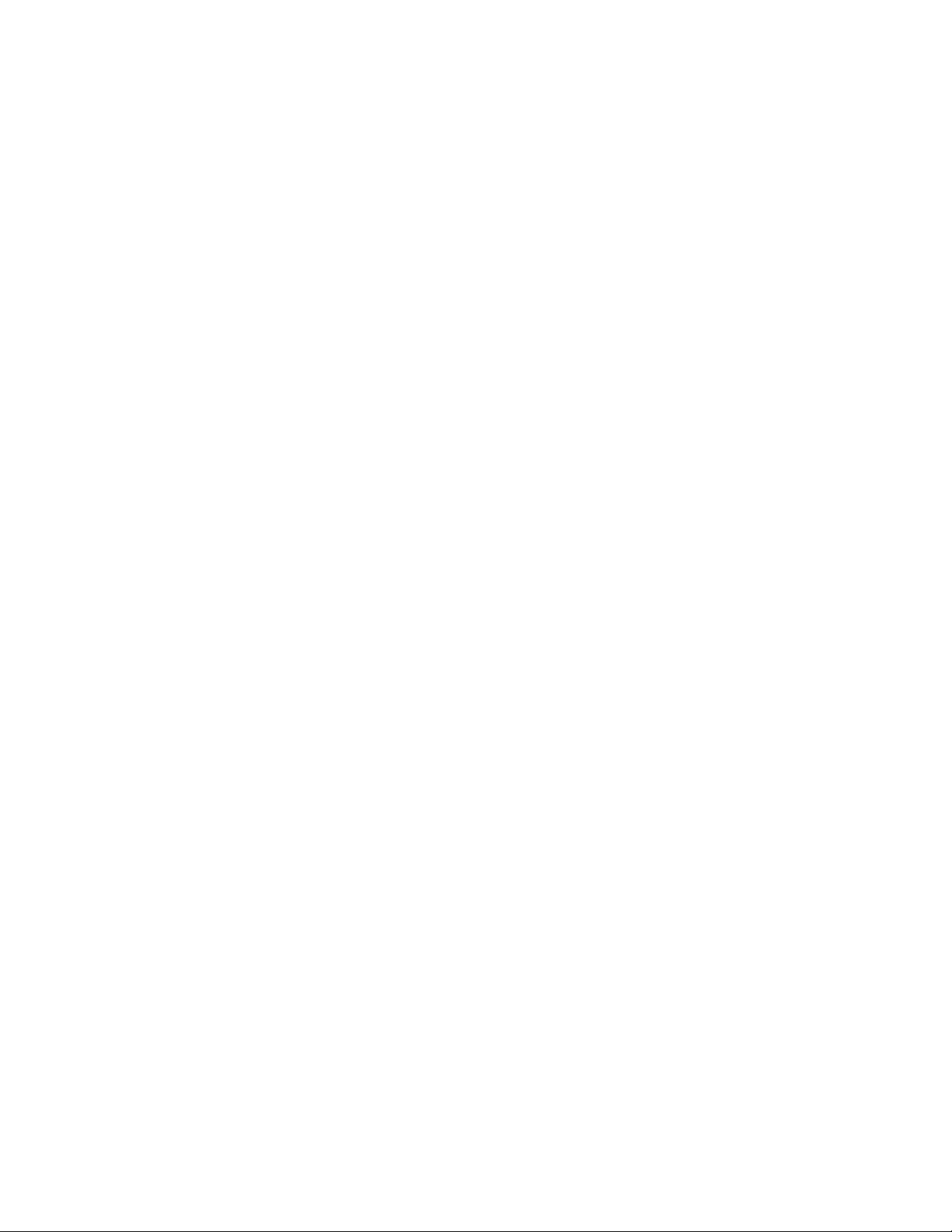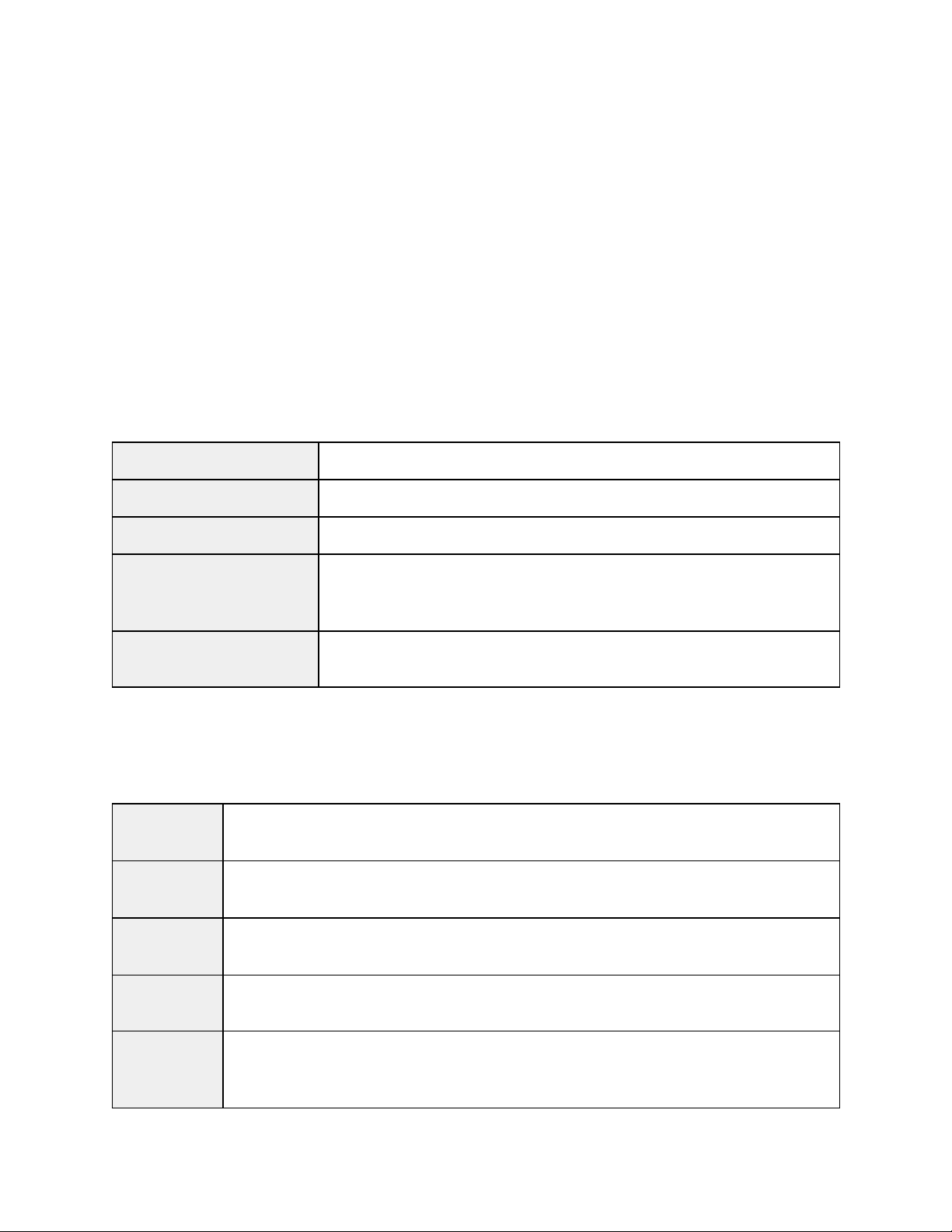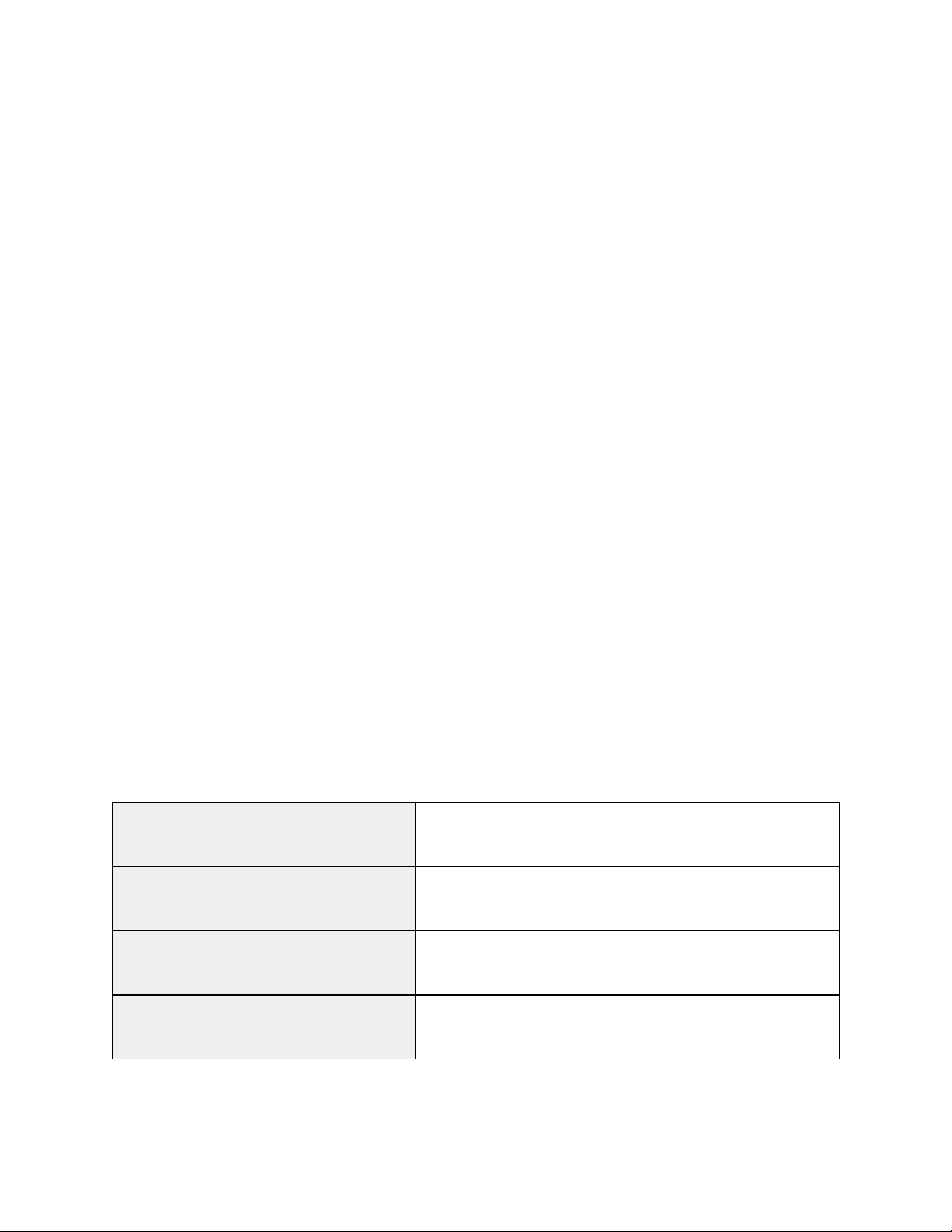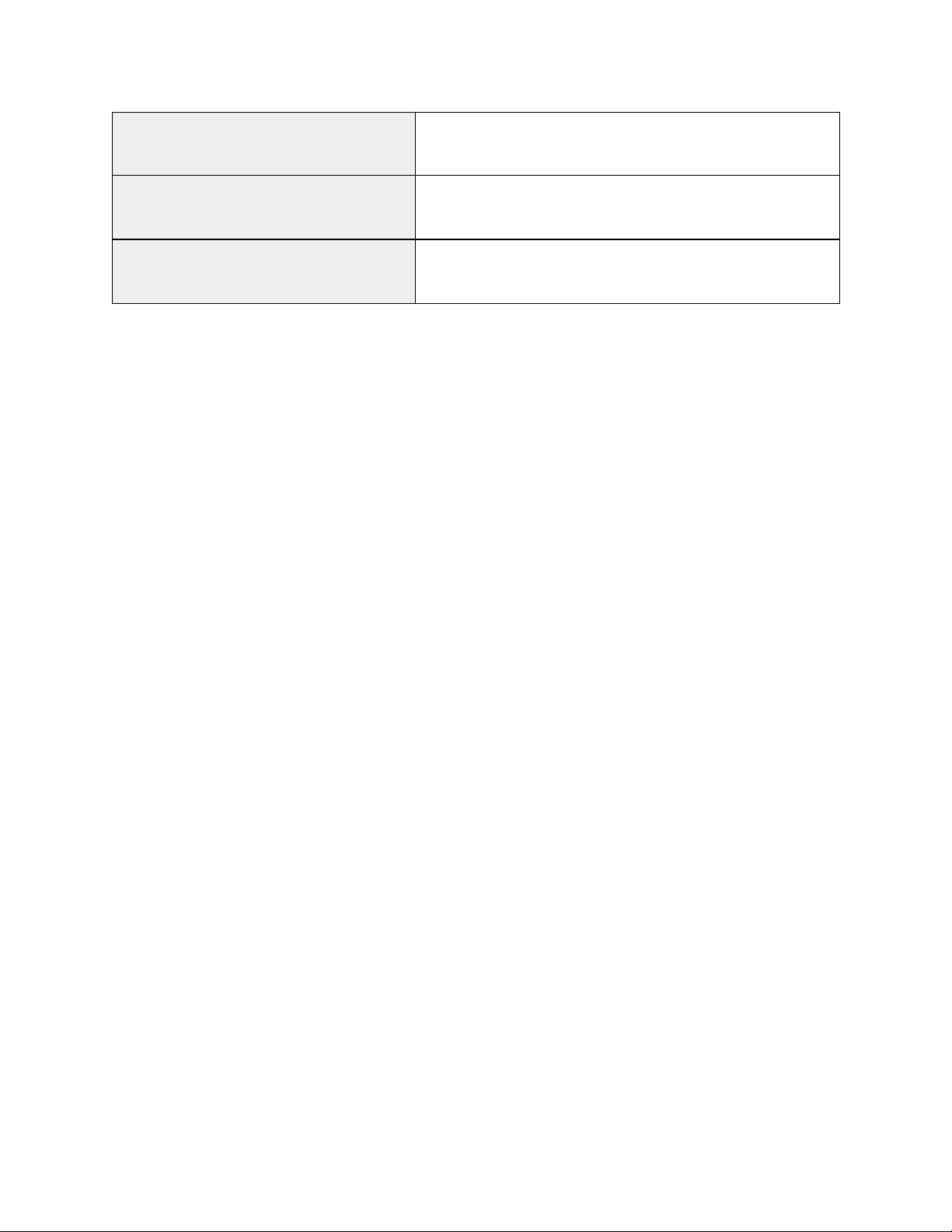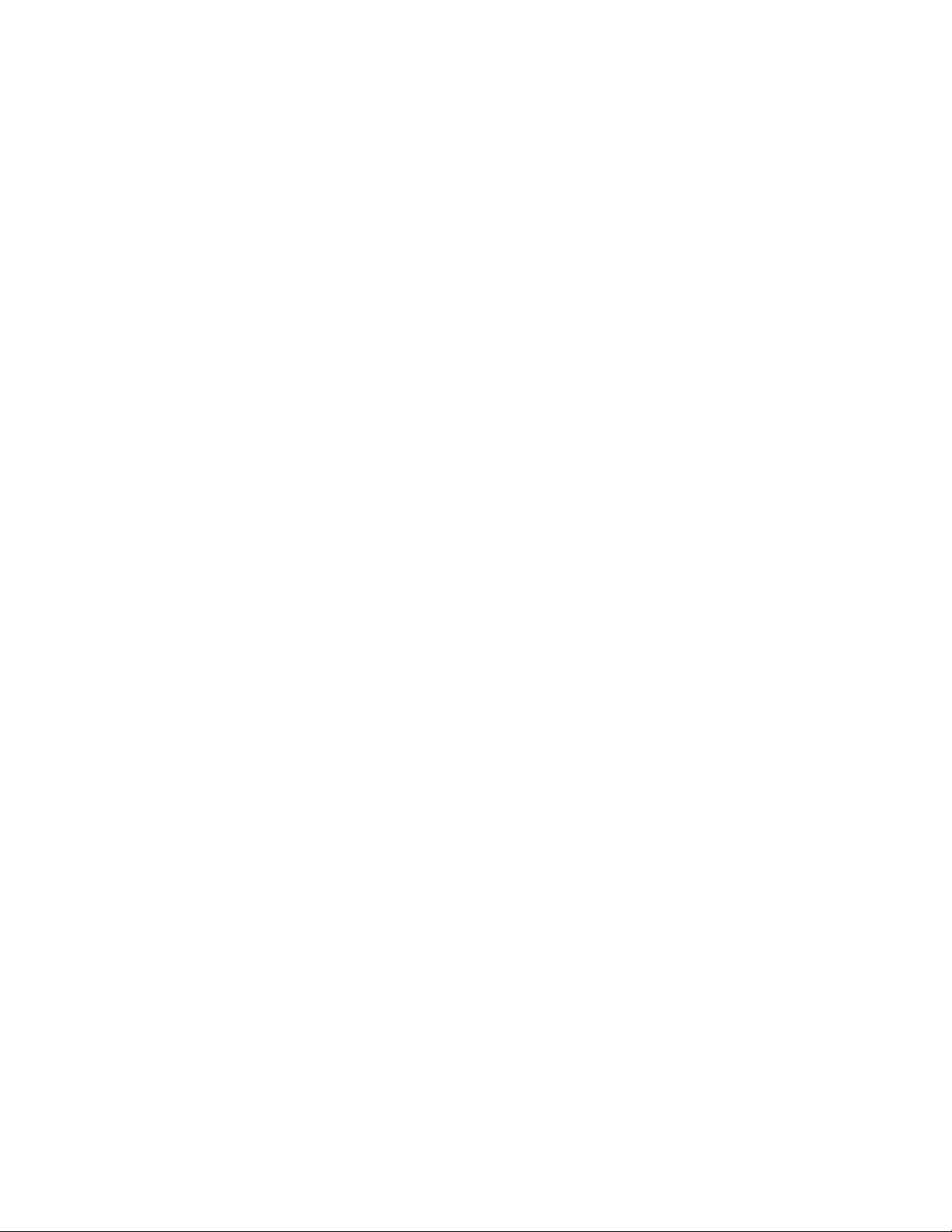Change Loom Name
1. AVLDrive Options tab
2. Type in a name in the ‘Loom Name’ field
3. Press Enter on keyboard, or click outside the ‘Loom Name’ field if using a tablet.
Change or Set Wireless Network
Changing Network settings is done in the ‘Network’ tab in AVLDrive. If unable to connect
wirelessly to change settings, connect using the USB cable.
Change from LoomDirect to WiFi/Router
1. Check the ‘Enable Router Connection’ option
2. Select an available WiFi network from the ‘Name’ field
3. Type the password for the selected WiFi network in the ‘Password’ field
4. Click ‘Restart Network’
5. Set your computer/device’s network to the selected WiFi network
6. Open AVLDrive using the loom name: http://<loomName>.local where
<loomName> is the name of the loom (default is NewLoom),
OR:
Connect to AVLDrive via USB cable to view the IP address of the CD5 in the
Network tab, under ‘Get Address Automatically’. Use the IP address to connect
to AVLDrive wirelessly (without the USB cable).
Change from WiFi/Router to LoomDirect
1. Uncheck the ‘Enable Router Connection’ option
2. Click ‘Restart Network’
3. Change your computer/device’s network to the LoomDirect network (“AVL_…”)
a. Use password: CompuDobby5
4. In address bar of browser type in: 192.168.16.2
5. Press Enter.
Close AVLDrive
To exit/logout from AVLDrive either:
1. Close the browser tab that AVLDrive is on or
2. Close the browser window.
Connect to AVLDrive
Connect via LoomDirect
1. Connect your computer/device to the LoomDirect network (“AVL_…”)
2. Open a browser on your computer/device
3. Enter the LoomDirect IP address in the address bar: 192.168.16.2