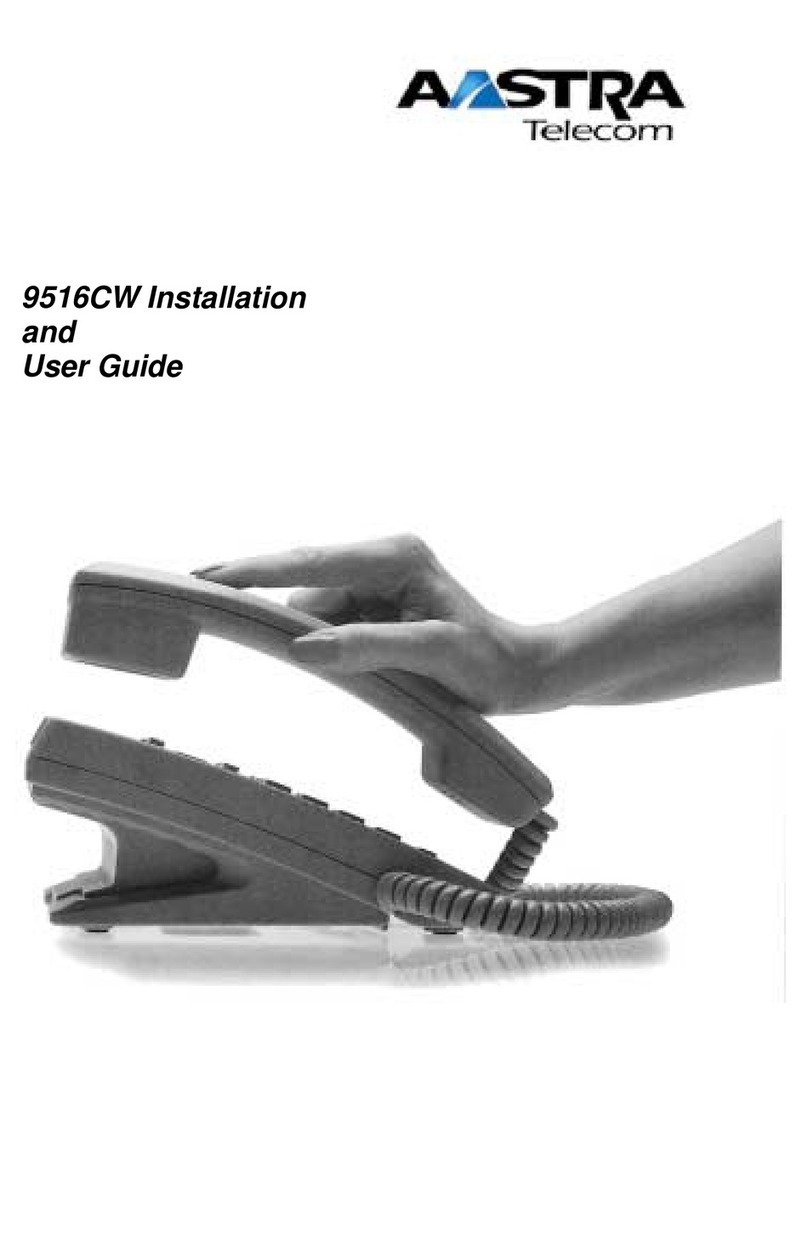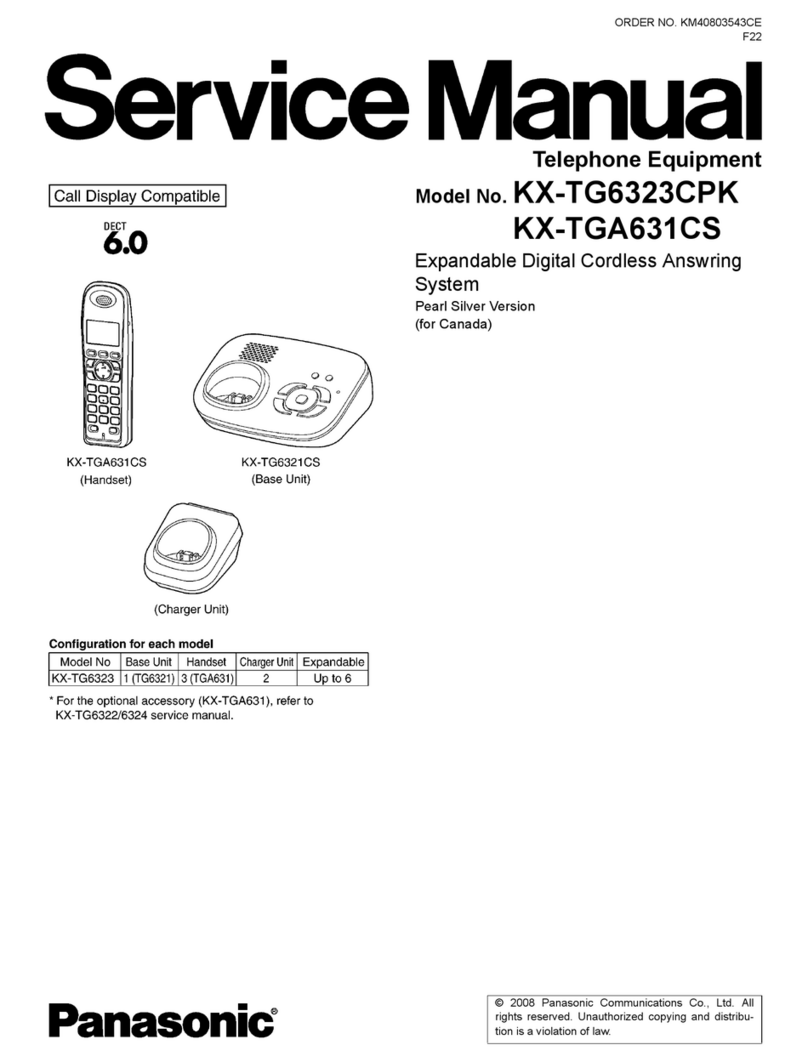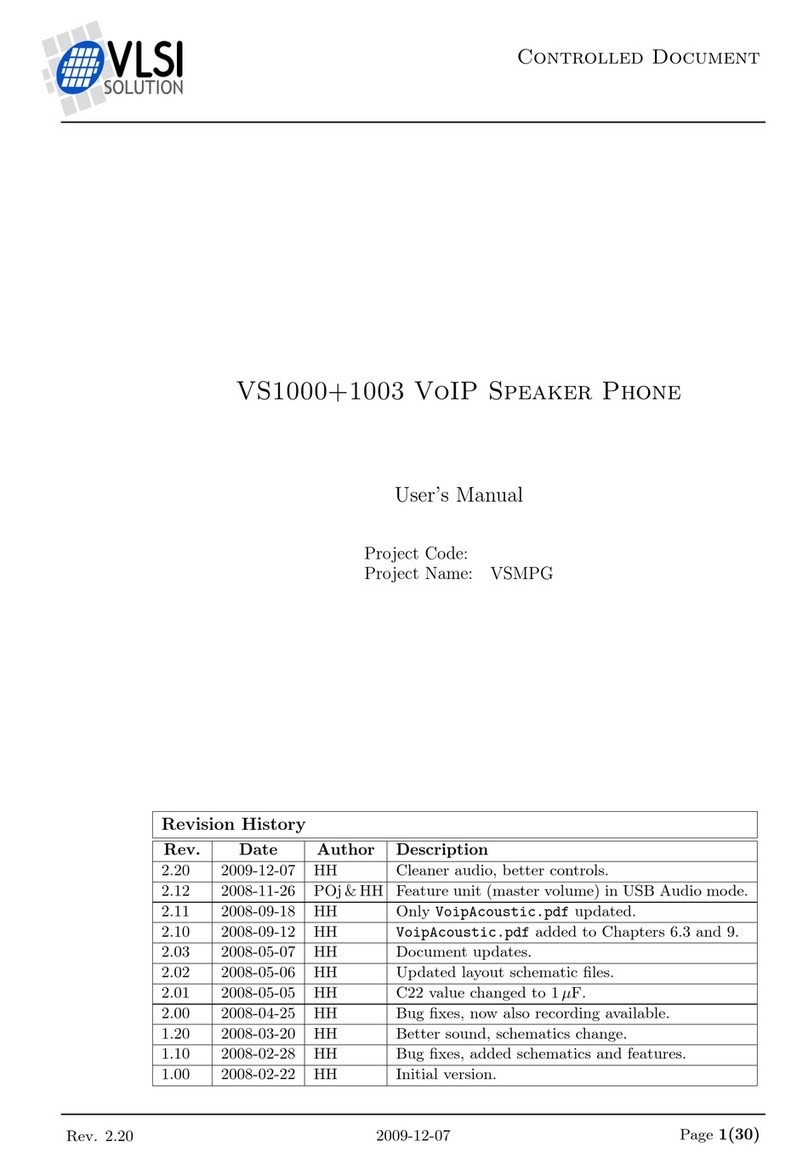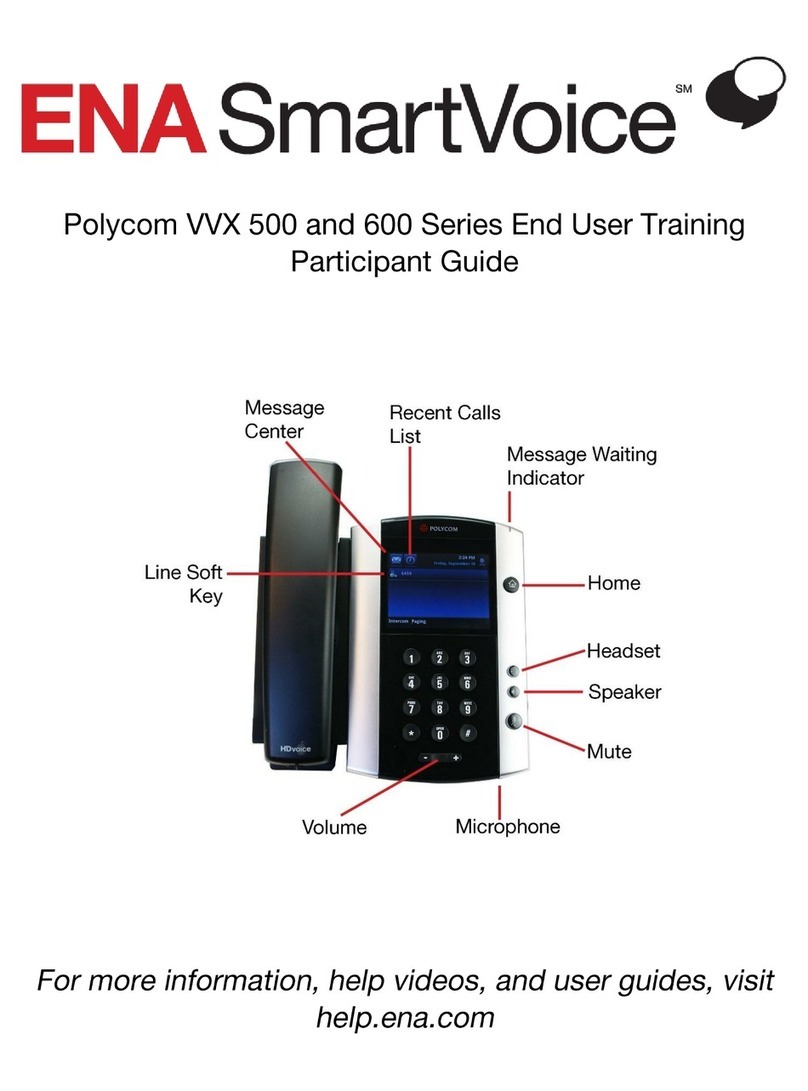AVM FRITZ! User manual
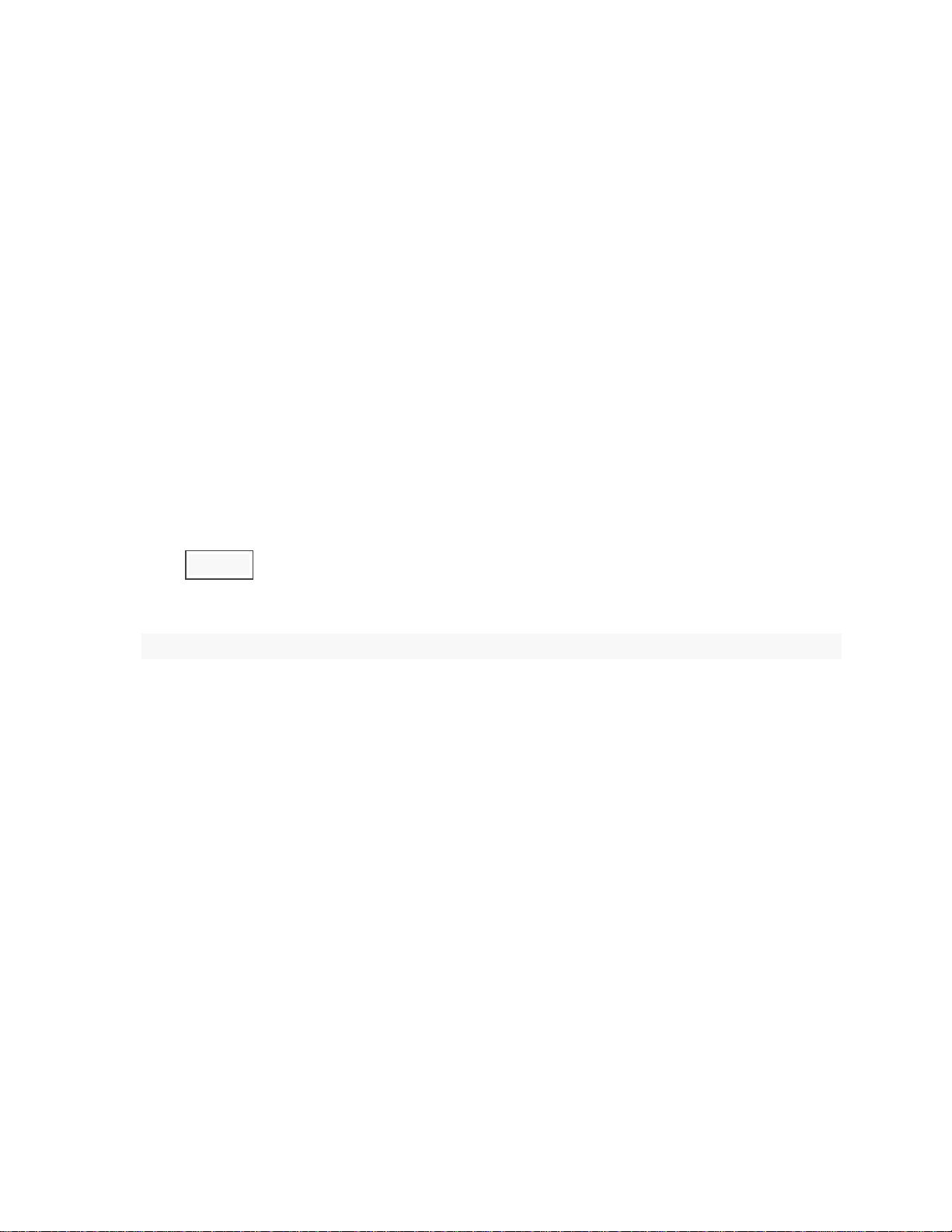
Poor voice quality when conducting calls
When conducting calls, one of the following issues either occasionally occurs or always occurs:
When conducting calls, you experience disturbances such as echo, dropouts, delays or background noise.
A loud and annoying hiss is heard when conducting calls.
The voice of one or both parties sounds distorted or "choppy".
Simply proceed as described below. After each measure, check whether the problem is solved.
1 Installing the latest software for your telephone
1. Install the latest software on the telephone.
2 Disabling HD telephony on your ISDN line
The following steps are only necessary if you are using the FRITZ!Box on an ISDN line and you cannot
understand the other party when they speak (very distorted, extremely noisy, robotic voice, or static and
crackling can be heard).
1. Enter #962*2* on your telephone and press the call key (pick up the handset).
2. Hang up again after about 3 seconds.
Note:You can reenable HD telephony by entering #962*1*.
3 Restarting the FRITZ!Box
1. Click "System" in the FRITZ!Box user interface.
2. Click "Backup" or "Reset" in the "System" menu.
3. Click on the "Restart" tab (if available).
4. Click the "Restart" button.
4 Reducing the call volume on the telephone
1. Reduce the call volume on the telephone: Press the "down arrow" or "telephone book" icon on the
control ring while speaking on the telephone.
5 Registering cordless telephones with the FRITZ!Box
1. Register all cordless telephones with the base station of the FRITZ!Box and switch off any other base
stations.
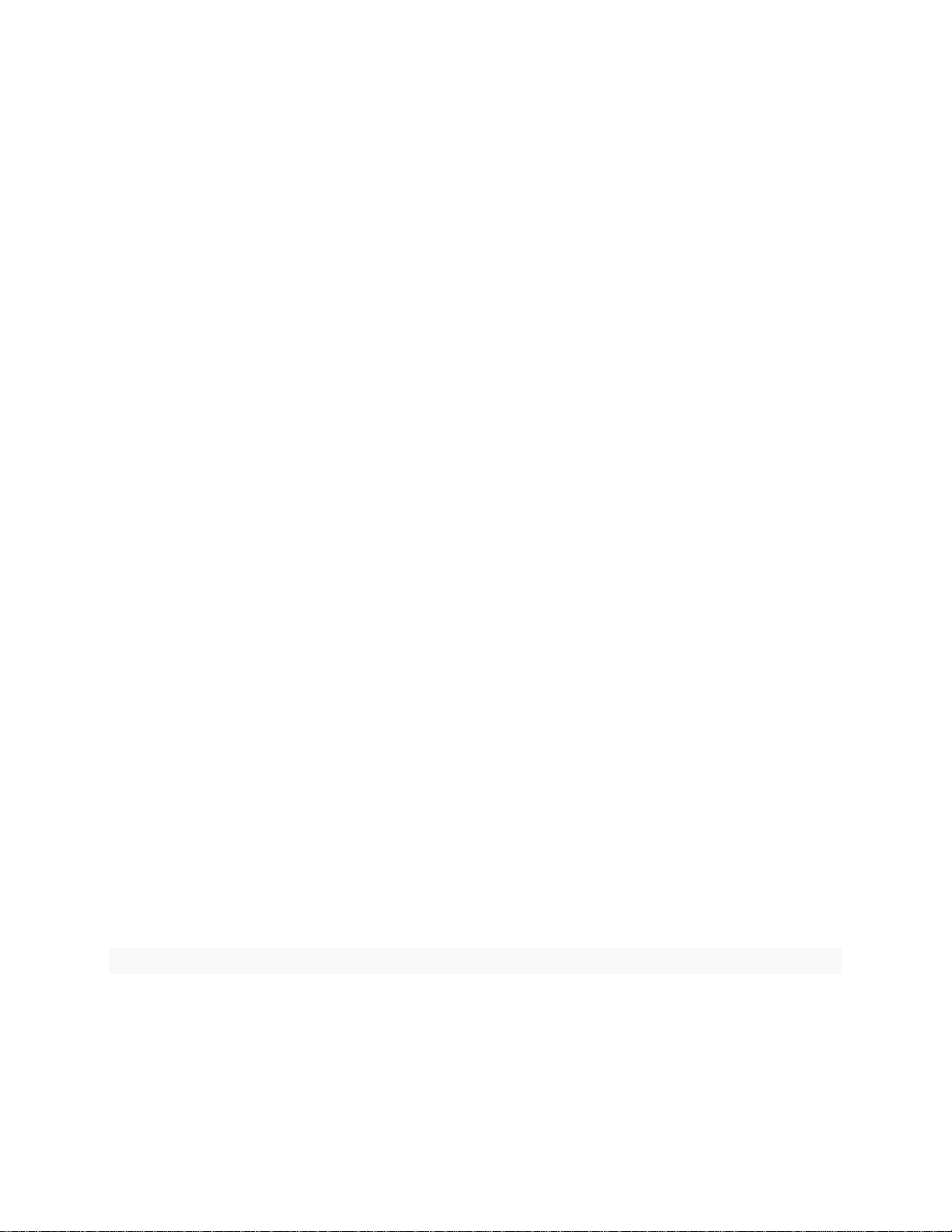
6 Restoring FRITZ!Fon to its factory settings and re-registering it
The following steps are only necessary if the problem occurs with a particular FRITZ!Fon, but other
telephones do not have problems with voice quality:
Restoring the telephone to its factory settings
1. Press the "Menu" key on the telephone.
2. Scroll to "Settings" and press "OK".
3. "Reset" > "OK" > "OK"
Deleting the telephone
1. Click "DECT" in the FRITZ!Box user interface.
2. Click "Cordless Telephones" in the "DECT" menu.
3. Click the (Delete) button to delete the respective telephone.
Restarting the FRITZ!Box
1. Click "System" in the FRITZ!Box user interface.
2. Click "Backup" or "Reset" in the "System" menu.
3. Click on the "Restart" tab (if available).
4. Click the "Restart" button.
Re-registering the telephone
1. Register the telephone with the FRITZ!Box.
7 Configuring the FRITZ!Box for internet telephony
The following steps are only necessary if you use the FRITZ!Box to conduct calls over the internet (VoIP):
Setting the speed of the line
The following step is only necessary if the FRITZ!Box is not connected directly to a DSL line:
Note:When used as a DSL router (standard), the FRITZ!Box determines these values automatically.
1. Click "Internet" in the FRITZ!Box user interface.
2. Click "Account Information" in the "Internet" menu.
3. Click "Change connection settings".
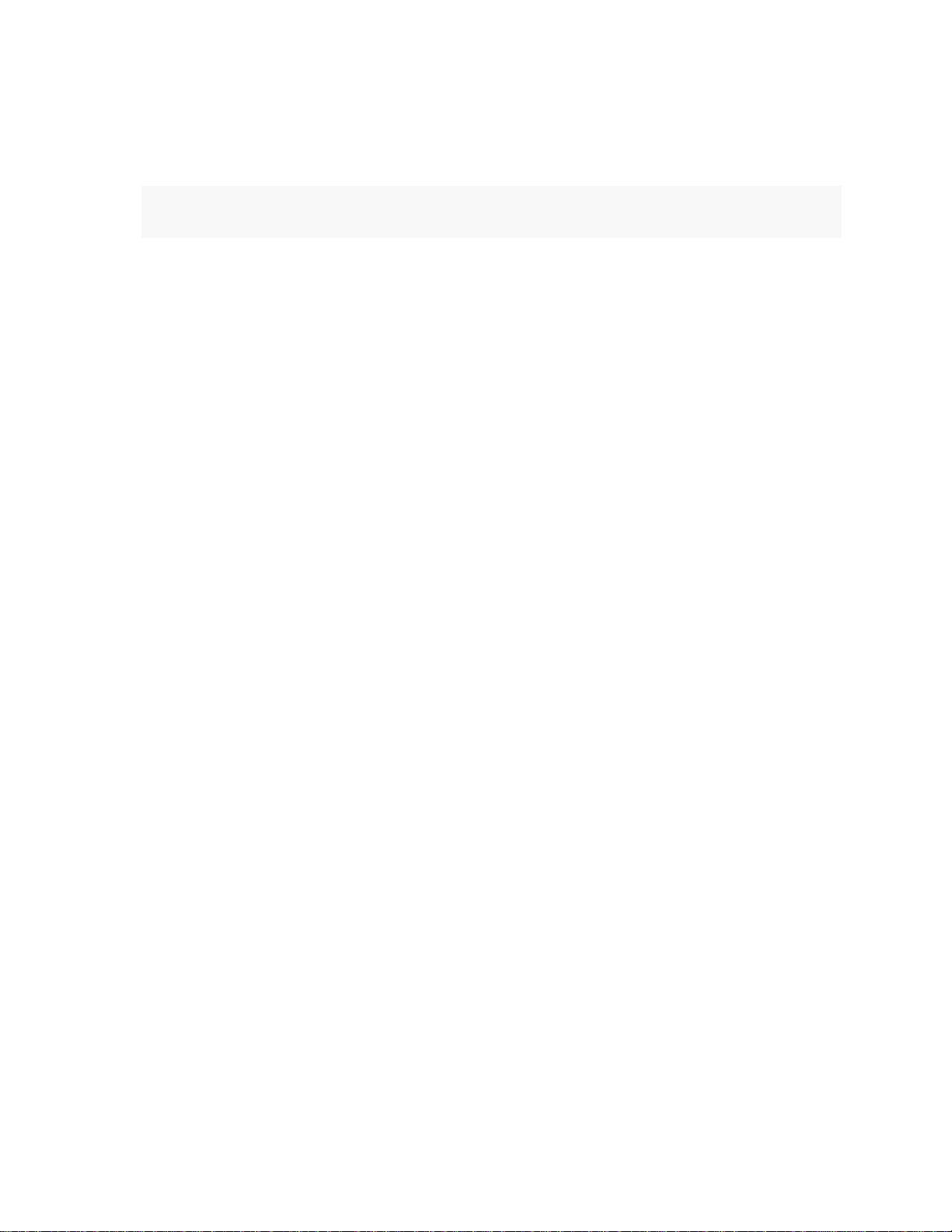
4. Enter the speeds of your internet connection in the "Upstream" and "Downstream" fields in the
"Connection Settings" section.
Example:
Enter 2000 for an upstream of 2 Mbit/s; enter 32000 for a downstream of 32 Mbit/s.
5. Click "Apply" to save the settings.
Setting up a prioritization rule for internet telephony
1. Click "Internet" in the FRITZ!Box user interface.
2. Click "Filters" in the "Internet" menu.
3. Click on the "Prioritization" tab.
4. Check if there is a rule for "Internet telephony" under "Real-time Applications".
5. If there is no rule, click "New Rule".
6. Select "All devices" (default) as the network device from the drop-down list.
7. Select "Internet telephony" from the drop-down list "Enter the network application:".
8. Click "OK" to save the settings.
Configuring other applications
Applications such as file sharing software and online games establish many simultaneous internet
connections. Although the "Traffic Shaping" function of the FRITZ!Box ensures that voice data is prioritized
and evenly transmitted, for technical reasons it can only compensate for disturbances caused by these
applications to a limited extent. This is why many applications offer the following setting options:
1. Decrease the number of simultaneous connections allowed by the application.
2. Reduce the maximum throughput available in the application..
3. If you still experience problems or the application does not allow you to make these adjustments,
configure the application as a background application in the FRITZ!Box.
The FRITZ!Box's echo compensation and traffic shaping functions guarantee high voice quality. However,
if you still experience an echo, delays or short dropouts, they are caused by the telephone, your internet
service provider or telephony provider, and cannot be influenced by the FRITZ!Box.
Registering FRITZ!Fon
Our FRITZ!Fon models are perfectly coordinated with the FRITZ!Box. Simply use the Wizard in the
FRITZ!Box user interface or your telephone's menu to register one. Of course you can also use the menu
to register FRITZ!Fon with a base station from another manufacturer.

Requirements / Restrictions
The base station must support the DECT-GAP profile.
Note:DECT-GAP is a common standard for cordless telephones supported by all FRITZ!Box models with
integrated DECT base stations.
1 Using the FRITZ!Box wizard to register a telephone
1. Click "Telephony" in the FRITZ!Box user interface.
2. Click "Telephony Devices" in the "Telephony" menu.
3. Click the "Configure New Device" button.
4. Enable the option "Telephone (with or without answering machine)" and click "Next".
5. Enable the option "Cordless (DECT) Telephone" and click "Next".
6. Start the registration procedure on the telephone, then click "Connect" and follow the instructions.
7. If you are asked to do so, enter the FRITZ!Box's four-digit PIN on the telephone and confirm it with
"OK".
Note:When using the wizard to register telephones, you do not have to push any buttons on the
FRITZ!Box.
2 Using the telephone's menu to register a telephone
Registering FRITZ!Fon with the FRITZ!Box
1. Switch the telephone on and press the right select key "Register". If "Register" is not displayed above
the right select key:
a. Press the "Menu" key.
b. Select the menu item "Settings" and press "OK".
c. "Registration" > "Register" > "OK"
2. Wait until the message "Press and hold DECT button on base station!" appears.
3. Within 2 minutes: Push the "DECT" button on the FRITZ!Box. Hold down the button for at least 6
seconds until the "DECT" or "Info" LED on the FRITZ!Box begins to flash. The FRITZ!Box is in
registration mode as long as the LED flashes.
4. If you are asked to do so, enter the FRITZ!Box's four-digit PIN on the telephone and confirm it with
"OK".
Note:You only have to enter the PIN if you changed the preconfigured PIN in the FRITZ!Box user
interface in the menu "DECT > Base Station".
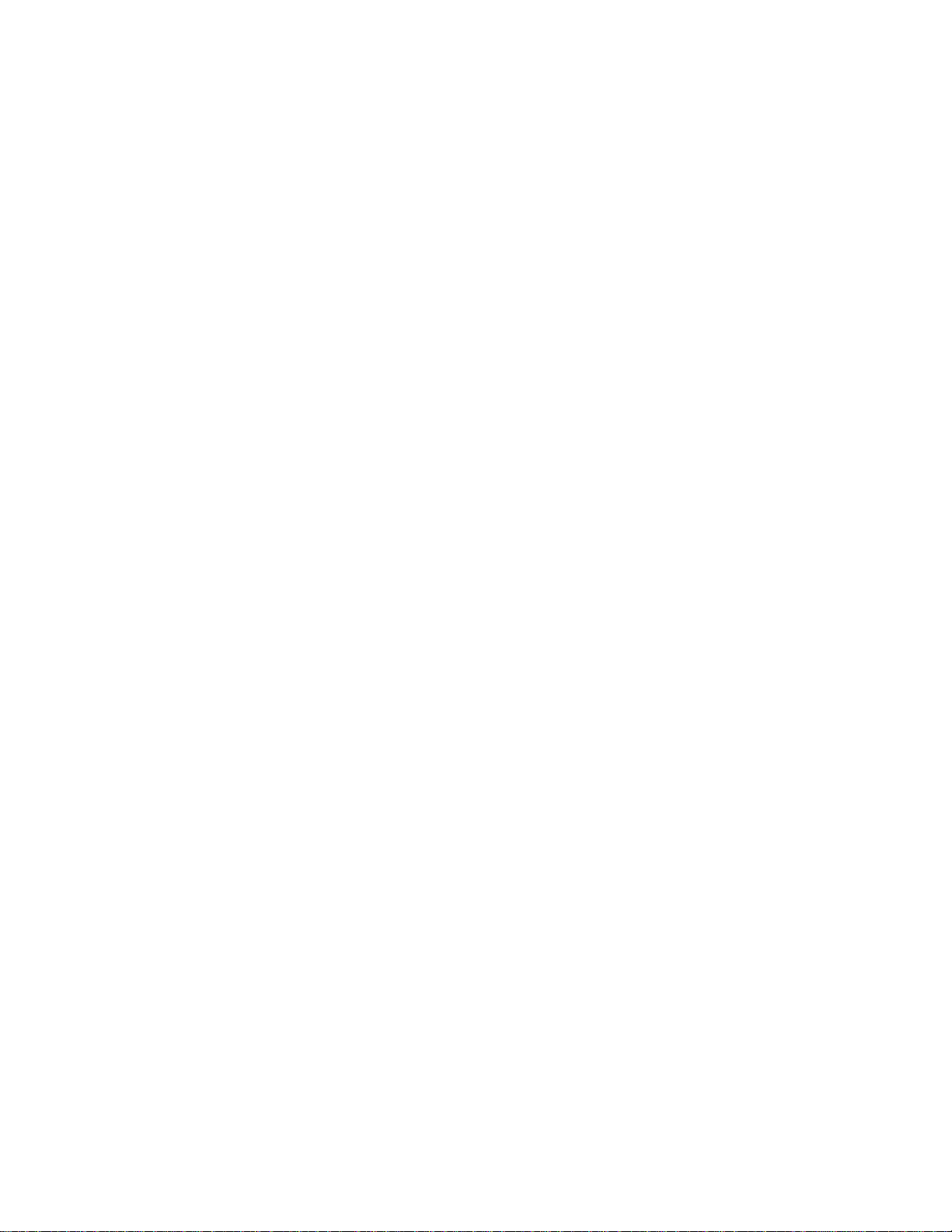
Registering FRITZ!Fon with a base station from another manufacturer
1. Switch the telephone on and press the right select key "Register". If "Register" is not displayed above
the right select key:
a. Press the "Menu" key.
b. Select the menu item "Settings" and press "OK".
c. "Registration" > "Register" > "OK"
2. Wait until the message "Press and hold DECT button on base station!" appears. When it does, push
the registration key on your base station.
3. Enter the PIN of the base station and confirm it with "OK".
You can register your FRITZ!Fon with up to four base stations. To select a different active base station,
select "Menu > Settings > Registration > Select Base".
FRITZ!Fon's battery only holds a charge for a maximum of one day
Even if you fully charge the FRITZ!Fon's rechargeable battery, it only has a maximum runtime (standby
time) of one day. The telephone must then be placed in the charging cradle or it switches off.
Simply proceed as described below. After each measure, check whether the problem is solved.
1 Installing the latest software
1. Install the latest software on the telephone.
2 Charging the rechargeable battery
1. Leave the telephone in the charging cradle for at least 6 hours to fully charge the rechargeable
battery. Make sure that the "Charging battery" symbol appears on the display of the telephone.
3 Shutting off the display when hibernation mode is enabled
1. Press the "Menu" key on the telephone.
2. Scroll to "Settings" and press "OK".
3. "Display" > "Hibernation"
4. Enable the option "Display off".
5. Click "OK" to save the setting.
4 Replacing the rechargeable battery

If the problem persists despite trying all of the measures given here, the telephone's rechargeable battery
is defective. Replace the rechargeable battery:
You can purchase a genuine replacement battery from an electronics retailer. Using so-called aftermarket
batteries that are not originals, like the kind available over the internet, may damage your FRITZ!Fon.
Using quick-dial numbers
If you hold down the quick-dial keys on your FRITZ!Fon, you can quickly access various functions and
telephone numbers. You can assign telephone numbers to keys 2 to 9 so you can call these parties even
faster. In addition, you can easily lock the keys on your telephone to prevent entries from being made
accidentally, or you can enable the Do Not Disturb function if you want to temporarily disable the ringer.
1 Quick-dial keys assignments
Key
Function
0
Calling up the "Internet Services" menu
1
Selecting the answering machine
2 - 9
Quick-dial numbers 02-09 from the FRITZ!Box telephone book
*
Enabling/disabling Do Not Disturb
#
Enabling/disabling keylock
*a red LED still indicates incoming calls
2 Assigning a telephone number to a quick-dial number
FRITZ!Fon uses the quick-dial numbers 02-09 from the FRITZ!Box's first telephone book. For example, if
you press and hold down the number 2, the party you assigned the quick-dial number "02" to is called:
1. Click "Telephony" in the FRITZ!Box user interface.
2. Click "Telephone Book" in the "Telephony" menu.
3. Click on the "Telephone Book" tab or the "Switch telephone books" link and enable the option
"Telephone Book".

Note:The link "Switch telephone books" is only available if you set up multiple telephone books in the
FRITZ!Box. If the link is not available, the correct telephone book is already displayed.
4. Click the (Edit) button for the telephone book entry you want to assign to a quick-dial key.
5. Select a telephone number from the "Telephone numbers" drop-down list.
6. Enter a number between 2 and 9 in the "Quick-dial number" field.
Important:The quick-dial number may not be assigned to any other telephone book entry yet. If the
quick-dial number is already in use, you must edit that telephone book entry first.
7. Click "OK" to save the settings.
8. Repeat steps 4 to 7 for each telephone book entry you want to call using a quick-dial number.
Configuring ring tones
FRITZ!Fon allows you to select different ring tones. In addition to the default ring tone, you can also set
the following special ring tones:
different ring tones to signal incoming calls
ring tones for specific telephone book entries
ring tone for important persons from the FRITZ!Box telephone book
ring tone for internal calls
ring tone for the alarm
You can also change the ringer volume in the telephone's menu. There you can also select the increasing
ring volume function.
1 Selecting the default ring tone
The telephone uses the default ring tone whenever you receive a call from a source for which you selected
the setting "Handset setting", "Handset external ring" or "Handset internal ring" in the user interface.
1. Press the "Menu" key on the telephone.
2. Scroll to "Settings" and press "OK".
3. "Audio" > "OK" > "Ring tone"
4. Select the desired ring tone.
5. Click "OK" to save the setting.
2 Configuring different ring tones to signal incoming calls

If your telephone reacts to several numbers, you can configure a special ring tone for each of the
telephone numbers. This way you can immediately tell which number the caller dialed when you receive
a call:
1. Click "DECT" in the FRITZ!Box user interface.
2. Click "Cordless Telephones" in the "DECT" menu.
3. Click the (Edit) button for the respective telephone.
4. Enable the option "React only to the following numbers".
5. Select the numbers the telephone should react to when you receive calls.
Note:After assigning ring tones, you can once again enable the option "React to all numbers".
6. Click "OK" to save the settings.
7. Click the (Edit) button for the respective telephone.
8. Click on the "Ring Tones" tab.
9. From the drop-down lists, select the desired ring tone for all of the telephone numbers.
10. Click "OK" to save the settings.
3 Assigning ring tones to specific telephone book entries
With your telephone you can assign special ring tones to individual telephone book entries so you can
immediately tell who is calling you:
1. Press the "Menu" key on the telephone.
2. Scroll to "Telephone book" and press "OK".
3. Scroll to the desired entry and press "OK".
4. Select "Change" and then press "OK".
5. Under "AVM ring tone", select the current ring tone and press "OK".
6. Select the desired ring tone from the list and press "OK".
7. Press "OK" to save the settings.
4 Configuring ring tones for internal calls, important persons, and the alarm
1. Click "DECT" in the FRITZ!Box user interface.
2. Click "Cordless Telephones" in the "DECT" menu.
3. Click the (Edit) button for the relevant telephone.
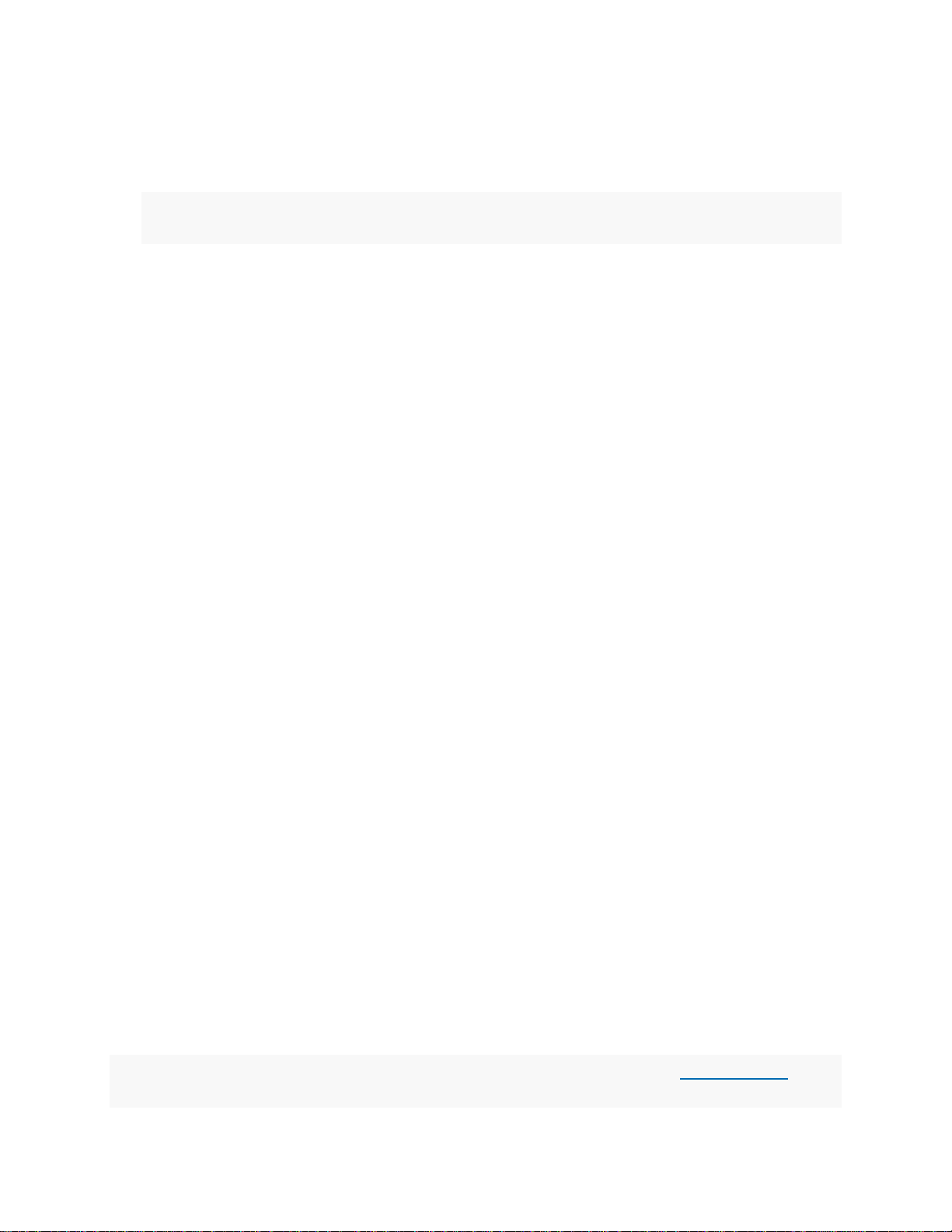
4. Click on the "Ring Tones" tab.
5. Select ring tones for internal calls, important persons, and the alarm.
Note:For the alarm you can also select any internet radio station that you set up under "Home
Network > Media Server > Web radio".
6. Click "OK" to save the settings.
5 Setting the ringer volume
1. Press the "Menu" key on the telephone.
2. Scroll to "Settings" and press "OK".
3. "Audio" > "OK" > "Volume" > "OK" > "Ringer"
4. Select the desired volume.
5. If you want the ringer volume to increase, select "Options" and then "increasing". The ringer volume
then increases to the desired volume.
Cannot make outgoing calls over the internet
You cannot use a FRITZ!Fon registered with the FRITZ!Box to make calls over the internet. This may also
only occur with certain numbers you attempt to call. The problem either occurs sporadically or all the
time. When it occurs, the telephone number may not be registered at that time and one of the following
error messages or a different message referring to the telephone number may be displayed in the event
log of the FRITZ!Box:
"Registration of internet telephone number [number] failed. Reason for error: DNS error"
"Registration of internet telephone number [number] failed. Reason for error: Remote site not
responding. Timeout."
"Registration of internet telephone number [number] failed. Remote site reports reason for error: [40x,
50x, 500, 503]"
"Internet telephony registration failed [number] Reason for error: [401, 402, 403]"
"Internet telephony with [Number] failed. Reason for error: [404, 405, 406, 407, 408, 50x]"
"Internet telephony with [number] via [registrar] failed. Reason for error: Not Acceptable Here (488)"
"Internet telephony with [number] via [registrar] failed. Reason for error: Timeout: The call was not
accepted. [Message]"
"Internet (telephony) connection cleared."
Note:All instructions on configuration and settings given in this guide refer to the latest FRITZ!OS for the
FRITZ!Box.

Simply proceed as described below. After each measure, check whether the problem is solved.
1 Entering your location information
1. Click "Telephony" in the FRITZ!Box user interface.
2. Click "Telephone Numbers" in the "Telephony" menu.
3. Click on the "Line Settings" tab.
4. Select your country from the drop-down list under "Location Information". If your country is not
listed, select "Other country".
5. For the "Country code", enter the leading zeros in the first field and the country code in the second
field (for example, enter "00" and "49" for Germany, see fig.).
6. For the "Area code", enter the leading zero in the first field and the area code in the second field (for
example enter "0" and "30" for Berlin, see fig.).
Fig.: Entering the country code and area code (e.g. for Germany and Berlin)
7. Click "Apply" to save the settings and confirm that the procedure may be executed on the FRITZ!Box,
if asked to do so.
2 Restarting the FRITZ!Box
1. Click "System" in the FRITZ!Box user interface.
2. Click "Backup" or "Reset" in the "System" menu.
3. Click on the "Restart" tab (if available).
4. Click the "Restart" button.
3 Deleting carrier prefixes (provider prefixes)
1. Click "Telephony" in the FRITZ!Box user interface.
2. Click "Call Handling" in the "Telephony" menu.

3. Click on the "Provider Prefixes" ("Carrier Prefixes") tab.
4. Delete all entries under "Global Provider Prefix" ("Global Carrier Prefix") and "Additional Provider
Prefixes" ("Additional Carrier Prefixes").
5. Click "Apply" to save the settings.
4 Reconfiguring telephone numbers
1. Click "Telephony" in the FRITZ!Box user interface.
2. Click "Telephone Numbers" in the "Telephony" menu.
3. Click the (Delete) button for the telephone number.
4. Reconfigure the telephone number and select your internet telephony provider during setup.
5. If the telephone number cannot be registered after setup, contact your provider to have your
telephone number and account information checked.
5 The provider rejects the call attempt
This section only applies if the message "Internet telephony [...] failed. Reason for error: Not Acceptable
Here (488)" is displayed under "System > Event Log" in the FRITZ!Box user interface when the error occurs.
This message from your provider means that they do not make a requested function available for your
line. This could be caused by the following reasons, for example:
The provider does not support the requested codec.
The provider does not support calls to the destination telephone number, for example calls to premium
numbers.
The provider does not allow you to make more than one call at a time.
Therefore, the FRITZ!Box cannot resolve this issue.
6 Reconfiguring your telephone
1. Click "Telephony" in the FRITZ!Box user interface.
2. Click "Telephony Devices" in the "Telephony" menu.
3. Delete the telephone that you cannot make calls with. To do so, click the
corresponding (Delete) button.
4. Use the wizard to reconfigure the telephone: To do so, click the "Configure New Device" button and
follow the instructions.

7 Disabling HD telephony
1. Click "DECT" in the FRITZ!Box user interface.
2. Click "Cordless Telephones" in the "DECT" menu.
3. Click the (Edit) button for the respective telephone.
4. Click on the "Telephony Device Features" tab.
5. Select the option "HD disabled" from the drop-down list in the "HD Telephony" section. If the section
is not displayed, enable the Advanced View.
6. Click "OK" to save the settings.
The FRITZ!Box is now completely configured for making calls over the internet. If the issue persists, your
internet telephony provider may be experiencing technical difficulties.
FRITZ!Fon does not ring when you receive a call
The FRITZ!Fon sometimes does not ring or never rings when you receive calls, although the telephone is
correctly registered with the FRITZ!Box and you can make telephone calls with this number.
Simply proceed as described below. After each measure, check whether the problem is solved.
1 Number of calls over a DECT repeater is limited
A maximum of two of the telephones located in the reception area of a DECT repeater from another
manufacturer ring when you receive a call. If you are using a FRITZ!DECT Repeater or a FRITZ!Box in DECT
repeater mode, up to five telephones can ring at the same time.
2 Disabling Do Not Disturb on the telephone
The following steps are only necessary if there is a bell with a line through it at the top of the telephone's
display:
1. Press the * button on the telephone for 3 seconds to disable the Do Not Disturb function.
3 Switching the telephone off and on again
1. Switch the telephone off by holding down the end call key (red handset) and then switch it on again.
4 Disabling the Do Not Disturb setting, call blocks, and call through
The telephone may not ring because Do Not Disturb, a call block, call diversion, or call through is enabled
in the FRITZ!Box. Disable these settings in the FRITZ!Box:

1. Click "Telephony" in the FRITZ!Box user interface.
2. Click "Telephony Devices" in the "Telephony" menu.
3. Click the (Edit) button for the respective telephone.
4. Click on the "Do Not Disturb" tab, disable any "Do Not Disturb" settings, and click "OK".
5. Click "Telephony" and then "Call Handling", and delete all call blocks.
6. Click on the "Call Through" tab. If the tab is not displayed, enable the Advanced View.
7. Disable call through and click "Apply".
5 Disabling "DECT Eco"
1. Click "DECT" in the FRITZ!Box user interface.
2. Click "Base Station" in the "DECT" menu.
3. Disable the option "DECT Eco" in the "Radio Field Strength" section.
4. Click "Apply" to save the settings.
If the telephone rings now, the DECT connection to the telephone was disturbed. Any devices that emit
radio waves could be a source of interference. These include other DECT base stations, baby monitors,
mobile telephones, and television antennas, for example. If the telephone does not receive the "wake up"
signal from the FRITZ!Box in time and therefore does not wake up from standby mode, repositioning the
telephone may help.
6 Assigning telephone numbers to telephones
1. Click "Telephony" in the FRITZ!Box user interface.
2. Click "Telephony Devices" in the "Telephony" menu.
3. Click the (Edit) button for the respective telephone.
4. Configure the telephone so that it reacts to incoming calls to the desired telephone number: Enter
the number under "Outgoing calls" or "Incoming calls", or enable the option "React to all numbers".
5. Click "OK" to save the settings.
7 Maintaining a permanent internet connection
Calls to your internet telephone number can only reach the FRITZ!Box if an internet connection is active.
Some FRITZ!Box models must be configured to permanently maintain the internet connection:
1. Click "Internet" in the FRITZ!Box user interface.

2. Click "Account Information" in the "Internet" menu.
3. Click "Change connection settings".
4. Enable the option "Maintain permanently (recommended for flat rates)". If the option is not shown,
the FRITZ!Box is already permanently connected to the internet.
5. Click "Apply" to save the settings.
8 Having your numbers checked
If the telephone still does not ring when you receive calls to an internet telephone number although the
internet connection and internet telephone number were configured correctly, your internet telephony
provider is experiencing a problem:
Important:After porting telephone numbers (for example after switching to an IP-based connection),
telephone numbers can often be used immediately for outgoing calls. However, you cannot receive calls
to these numbers for one or two days because the telephone numbers are not completely ported until
then.
1. Contact your internet telephony provider and have your number checked.
Answering machine symbol flashes continuously
The symbol for the answering machine flashes continuously on the display of your FRITZ!Fon although no
one leaves a message.
Cause
Due to DECT Eco, the FRITZ!Fon switches to standby mode while recording and misses the signal that the
recording is over.
Turning the telephone off and then on again
Restarting the telephone solves the problem temporarily. For technical reasons, it may occur again when
DECT Eco is enabled. To permanently resolve the problem, you can enable the call screening
function because this prevents the telephone from switching to standby mode while recording:
1. Hold down the end call key (red handset) to turn the telephone off, and then turn it on again.
Assigning numbers to FRITZ!Fon
If you have several telephone numbers, you can assign numbers for outgoing and incoming calls to your
FRITZ!Fon. This way you can define which number FRITZ!Fon uses for making outgoing calls, and which
numbers it reacts to when you receive calls.
1 Assigning telephone numbers

The base station is used to assign the telephone numbers to FRITZ!Fon. If FRITZ!Fon is registered with a
FRITZ!Box, assign the numbers in the FRITZ!Box user interface:
1. Click "DECT" in the FRITZ!Box user interface.
2. Click the (Edit) button for the respective telephone.
Important:If the telephone is not displayed yet, click the "Configure New Device" button and follow
the wizard's instructions.
3. From the drop-down list "Outgoing calls", select the number the telephone should use for making
calls.
4. Define which numbers the telephone should react to when incoming calls are received. You can select
up to ten numbers (including the number for outgoing calls).
5. Click "OK" to save the settings.
Blocking your telephone number from being displayed
You can block your telephone number from being displayed when you make a call. That way, the person
you are calling does not see your number in the display of their telephone. This function is called "caller
ID blocking" or "CLIR" (Calling Line Identification Restriction). You can either block your telephone number
(caller ID) for just a specific call or for all of the calls you make.
Requirements
The FRITZ!Fon must be registered with a FRITZ!Box.
The feature caller ID blocking (CLIR) for individual calls must have been enabled by your telephony
provider.
1 Blocking caller ID for a specific call
You can block your caller ID for just one call. After that call, your caller ID will be displayed every time you
make a call:
1. Press the "Menu" key on the telephone.
2. Scroll to "Settings" and press "OK".
3. "Telephony" > "OK" > "Anonymous call" > "OK"
4. Enable the option "Next call".
5. Press the "end call" key.
2 Permanently blocking your caller ID (for all calls)

1. Click "Telephony" in the FRITZ!Box user interface.
2. Click "Telephony Devices" in the "Telephony" menu.
3. Click the (Edit) button for the respective telephone.
4. Click on the "Telephony Device Features" tab.
5. Enable the option "Calling line identification restriction (CLIR)".
6. Click "OK" to save the settings.
Call volume of FRITZ!Fon too low
When you use a FRITZ!Fon to conduct calls, the other party's voice is too quiet.
1 Installing the latest software
1. Install the latest software on the telephone.
2 Increasing the handset volume
1. Press the "Menu" key on the telephone.
2. Scroll to "Settings" and press "OK".
3. "Audio" > "Volume" > "Handset"
4. Use the "Louder" button to adjust the volume.
5. Click "OK" to save the settings.
This manual suits for next models
1