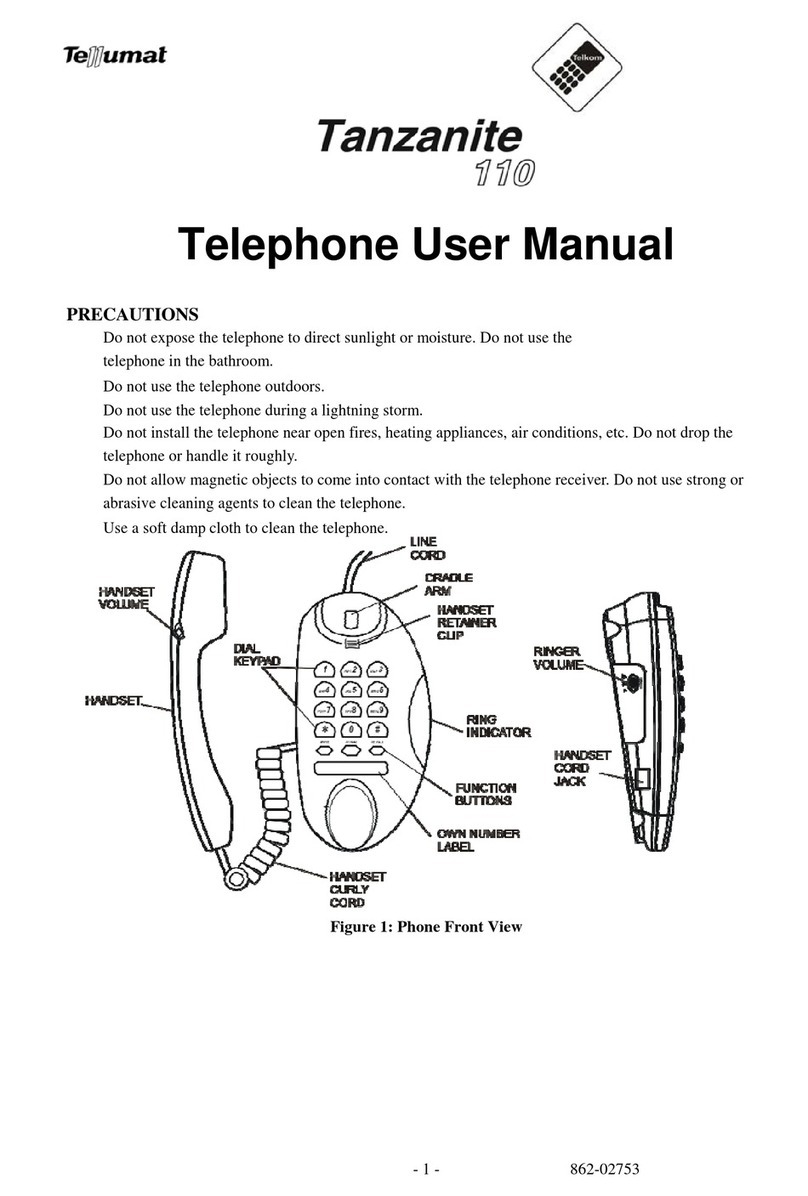Tellumat Tanzanite 150 User manual

862-02978
HANDSFREE CLI TELEPHONE WITH
CALCULATOR
USER MANUAL


1
CONTENTS
1!PRECAUTIONS.................................................................................................................2!
2!INTRODUCTION..............................................................................................................2!
3!EQUIPMENT SUPPLIED .................................................................................................4!
4!INSTALLING THE TELEPHONE ...................................................................................4!
4.1!Assemble Telephone.............................................................................................................................. 5!
4.2!Connect Telephone Line........................................................................................................................ 5!
5!SETTING THE TONE CALLER VOLUME ....................................................................5!
6!FEATURES........................................................................................................................5!
7!MAKING AND ANSWERING CALLS ...........................................................................6!
7.1!Making a Call in HANDSET Mode ...................................................................................................... 6!
7.2!Making a Call in HANDSFREE Mode ................................................................................................. 6!
7.3!Restricting Your Number ...................................................................................................................... 7!
7.4!Call Timer.............................................................................................................................................. 7!
7.5!Parallel Working.................................................................................................................................... 7!
8!SPEED DIAL .....................................................................................................................7!
8.1!Programming and Changing the Speed Dial ......................................................................................... 7!
8.2!Programming the Speed Dial when Connected to a PABX .................................................................. 8!
8.3!Dialing a Speed Dial Number................................................................................................................ 8!
9!MUTE BUTTON................................................................................................................8!
10!RECALL BUTTON ...........................................................................................................8!
11!REDIAL BUTTON ............................................................................................................8!
12!CLI FEATURES ..............................................................................................................10!
12.1!List of CLI Features ........................................................................................................................ 10!
12.2!Description ...................................................................................................................................... 10!
13!CLI Initial Setup ...............................................................................................................11!
13.1!Setting the Time/Date...................................................................................................................... 11!
13.2!Changing the Time/Date ................................................................................................................. 12!
14!CLI OPERATION ............................................................................................................13!
14.1!Automatic Time/Date Stamping...................................................................................................... 13!
14.2!Receiving CLI Information ............................................................................................................. 13!
14.3!Reviewing Call Records.................................................................................................................. 13!
14.4!Erasing Call Records....................................................................................................................... 13!
14.5!Making a Call from CLI Memory ................................................................................................... 14!
15!LOCKING AND UNLOCKING THE PHONE...............................................................14!
16!CHANGING THE PIN CODE.........................................................................................15!
17!COPYING A CLI NUMBER TO PHONE BOOK..........................................................15!
18!PROGRAMMING NAMES AND NUMBERS IN THE PHONEBOOK (MAXIMUM
45)……………………………………………………………………………………...16!
19!DIALING A PHONEBOOK ENTRY..............................................................................17!
20!CALCULATOR ...............................................................................................................18!
20.1!Basic Calculations ........................................................................................................................... 18!
20.2!Using M+, M- and MR
C..................................................................................................................... 19!
21!WALL MOUNTING........................................................................................................19!
22!TROUBLESHOOTING CHECKLIST ............................................................................20!
23!CLEANING THE TELEPHONE.....................................................................................20!
24!TECHNICAL SPECIFICATION.....................................................................................20!
25!SERVICE ENQUIRES.....................................................................................................20!

2
1PRECAUTIONS
•Do not expose the telephone to direct sunlight or moisture.
•Do not use the telephone in the bathroom.
•Do not use the telephone outdoors.
•Do not use the telephone during a lightning storm.
•Do not install the telephone near open fires, heating appliances, air conditioning
units, etc.
•Do not drop the telephone or handle it roughly.
•Do not allow magnetic objects to come into contact with the telephone receiver.
•Use a soft damp cloth to clean the telephone. Do not use strong or abrasive cleaning
agents to clean the telephone.
2INTRODUCTION
The Tanzanite 150 CLI handsfree telephone offers a range of features including full
handsfree operation and an electronic keypad lock to prevent unauthorized calls being
made from your telephone.
The telephone can store and display up to 50 telephone call records, including information
such as the caller’s telephone number (where available) and the time and date the call was
received. These call records are stored in CLI memory.
For the CLI facility to operate, you must have subscribed to Telkom’s "Caller Display"
service IdentiCall. Contact Telkom at 10219 for further information. There is a charge for
this service which will appear on your monthly telephone account. The IdentiCall service
may not be available in some areas.
NOTE: The CLI facility receives its power from the telephone line, i.e. no batteries
are required.
The Speed Dial facility allows you to store up to 3 telephone numbers (of up to 16 digits
each) in the “one touch” memory locations M1 to M3.
The phone incorporates a 19 number phonebook function for storing the names and
telephone numbers of your contacts.
When the handset is lifted, a telephone number selected from the CLI memory or the
phonebook and displayed on the screen can be dialed directly by pressing the DIAL key.
The telephone handset is hearing aid compatible. Refer to your hearing aid user manual
for the operation of this facility.
The telephone is equipped with a standard Calculator (including memory functions),
which can be used even during telephone conversations.

3
Figure 1: Tanzanite 150 Front and Top View

4
HANDSET
JACK
SCREW SLOT
FOR WALL
MOUNT
WEDGE
SLOTS FOR
DESK TOP
MOUNT
WEDGE SLOTS
FOR WALL MOUNT
SCREW SLOT
FOR WALL
MOUNT
WEDGE IN
WALL MOUNT
POSITION
WEDGE IN
DESK MOUNT
POSITION
TONE
CALLER
TONE
CALLER
VOLUME
RECEIVE
VOLUME
CONTROL
HANDSET
Figure 2: Tanzanite 150 Base and Side Views
3EQUIPMENT SUPPLIED
One Tanzanite 150 Phone
One Tanzanite 150 Handset
One Line cord
One Handset Curly Cord
User Guide
4INSTALLING THE TELEPHONE
NOTE: If you have an extension telephone, the first (main) wall socket must be
supplied and fitted by the Network Operator, otherwise your guarantee will be void.

5
4.1 Assemble Telephone
a. Connect handset using supplied curly cord to base socket marked ‘HANDSET’.
b. If telephone is going to be used on flat surface check wedge is in the desk mount
position (see Figure 2 on page 4). If necessary, remove the wedge from the wall
mount position by pressing in on both ends to disengage the clips and fit in desk
mount position.
c. If telephone is going to be wall mounted see WALL MOUNTING on page 19.
4.2 Connect Telephone Line
Plug one end of the Line cord into the Line Jack on the base of the telephone (see Figure 1
on page 3) and the other end into the wall socket (you will hear a click when the plug is
inserted correctly).
You will hear dial tone if the telephone is connected correctly. If you do not hear dial tone
check that the line cord is inserted correctly into the wall socket and to the telephone.
5SETTING THE TONE CALLER VOLUME
The ringer volume control has three settings Low, Medium and High
using the slider switch on the right side of the telephone base. Set the
switch to the volume level required.
6FEATURES
HANDSFREE
A loudspeaker and microphone in the base allow you to make a call and conduct a
conversation without using the handset. Pressing the SPEAKER button puts the phone
into “handsfree” mode. On completion, press SPEAKER again to end the call.
MUTE
Pressing the MUTE key during a call will disconnect the microphone, allowing you to
have a private conversation without the other party hearing you. When the mute facility is
activated, a beep tone is heard in the receiver.
Pressing MUTE again (or any other button on the keypad) reconnects the microphone
allowing you to resume your telephone conversation. Replacing the handset also cancels
the mute function. If the telephone is connected behind a PABX, pressing RECALL when
Mute is activated will place the other party on hold.
REDIAL
Pressing the REDIAL key will automatically redial the last number dialed.
RECALL
The RECALL key is used with voice services (e.g. TalkPlus) and PABX systems to

6
transfer, or place calls on hold. Refer to your PABX system manual for instructions on
the operation of this facility.
RINGING INDICATOR (RINGER)
The Ringing indicator lamp will light up when the phone is ringing to give a visual
indication of an incoming call.
HANDSET VOLUME CONTROL
The handset volume is adjusted using the NORM/HIGH switch on the side of the handset.
You increase the volume louder by sliding the switch to the HIGH position or lower the
volume by sliding the switch to the NORM position.
DATA JACK
Next to the LINE jack is a DATA connection. This connection may be used for a second
telephone or a modem.
CALCULATOR
The 8-digit calculator may be used for either basic calculation or memory calculations.
DISPLAY
Information displayed on the 16 character Dot Matrix, 13-digit number, 3 line display
caller details, date and time and call information.
7MAKING AND ANSWERING CALLS
7.1 Making a Call in HANDSET Mode
If the number you have dialed is busy or does not exist, you will hear a repeated tone
(engaged) or a long continuous tone (number unobtainable). To make calls from a
telephone connected to a PABX, consult your system manual.
7.2 Making a Call in HANDSFREE Mode
When the phone is in Handsfree mode, the speaker icon is displayed and the Handsfree
LED on the speaker button will be lit. You will hear dial and ring tones through the
speaker. Adjust the volume control by pressing the VOLUME button. Each press of the
button will increase the level of volume until the maximum is reached and then decrease
toward the minimum level.

7
To answer or end a call in Handsfree mode:
Press SPEAKER
To change from Handsfree mode to handset mode:
Lift the handset
To change from handset mode to Handsfree mode
Press SPEAKER and replace the handset
7.3 Restricting Your Number
Should you wish to restrict the display of your number to the called party, dial * 3 1 *
before dialing the number of the party you wish to call. Note that this sequence must be
repeated for each new call that you wish to restrict your number.
7.4 Call Timer
The facility displays the duration of an incoming or outgoing call up to a maximum of 60
minutes. The timer will start 5 seconds after the handset is lifted, or, for an outgoing call,
3 seconds after the last digit was dialed.
7.5 Parallel Working
If the telephone is connected in parallel (two or more telephones on the same
PABX/exchange line) and one of the other telephones is used simultaneously, correct
operation cannot be guaranteed. It is, therefore, recommended that only one of the
telephones be used at a time.
8SPEED DIAL
The Speed Dial facility allows you to store up to 3 telephone numbers (of up to 16 digits
each) in the “one touch” memory locations M1 to M3. If you make a mistake while
entering a number or name, cancel the programming sequence by lifting the handset.
Replace the handset and start again.
NOTE: During a programming sequence, if a period of 15 seconds or more elapses
between each button press, the sequence will be cancelled and you must start again.
Any speed dial number currently in the memory location that you have chosen will be
overwritten.
8.1 Programming and Changing the Speed Dial
To program the One Touch Memories M1 to M3 follow the sequence below.
NOTE: If required, the activation and deactivation codes for Telkom’s TalkPlus
facilities can be programmed into the one touch memory locations using
programming sequence given above.

8
8.2 Programming the Speed Dial when Connected to a PABX
When connected to a PABX you have to dial an access code to obtain an exchange line.
There may be a short delay before the exchange line is available. Thus, when
programming a speed dial number from a PABX phone it is usual to enter a “pause” to
accommodate this delay. This is done using the REDIAL button’s second function which
is only available in the programming mode
.
Note that when you press PAUSE a P will
appear in the display, e.g. an example entered number with a pause would be displayed
0P0217103312.
8.3 Dialing a Speed Dial Number
The Speed Dial numbers (M1, M2 and M3) are stored in non-volatile memory and will
not be lost if the telephone is unplugged.
Dialing from One Touch Memories M1 to M3
NOTE: If required the activation and deactivation codes for Telkom’s TalkPlus
facilities can be programmed into the one touch memory locations using the above
sequence.
9MUTE BUTTON
Pressing the MUTE button during a call will disconnect the microphone allowing a
private conversation without the other party hearing. A beep tone will be heard in the
receiver.
Pressing the MUTE again will reconnect the microphone allowing you to resume your
telephone conversation.
10 RECALL BUTTON
The RECALL button is used with Voice Services (e.g. TalkPlus) and PABX systems to
transfer, place calls on Hold etc. It is also referred to as “R” or FLASH and functions as
Time Break Recall (TBR). Refer to your PABX system manual or your TalkPlus manual
for the operation of this facility.
11 REDIAL BUTTON
The Tanzanite 150 stores the most recently dialed number (up to 32 digits) in the redial
memory.
Press the REDIAL button to automatically redial the last number dialed.

9

10
12 CLI FEATURES
You must subscribe to your Network Provider’s Caller Display service IdentiCall to view
caller information. Call 10219 for further details.
12.1 List of CLI Features
•50 Caller ID Memories
•16 Character Dot Matrix, 13 digit number, 3 Full line LCD Display
•Total number of calls received (maximum 50 stored in memory)
•Date, Time Display
•Real Time Clock
•Private call, Unavailable Call display
•Repeat Call indicator
•New Call indicator
•Memory Data Retention Capability when unplugged.
12.2 Description
a) LCD Display
A three –line liquid crystal display (LCD) panel displaying the following
information:
PRIVATE Call
Call information UNAVAILABLE
Caller phone number
Time of call
Date of call
Call counter
New call indication
Repeat call indication
Number of New Calls
Line Error indication
Real Time Clock Display
b) Key Definitions
DELETE - used to delete individual or all CLI call records.
DIAL -when pressed with the handset lifted, automatically dials the number
currently shown on the display.
Navigation buttons are used to scroll through the CLI call records in
either direction and for time/date setting.
c) Display Messages
The display messages will vary according to the type and origin of the incoming
call:
UNAVAILABLE
This is displayed on receipt of an international call or a call originating from an
area or exchange which does not support the IdentiCall service.

11
PRIVATE
The caller has restricted the display of his/her number.
13 CLI Initial Setup
13.1 Setting the Time/Date
After the telephone is installed for the first time, the display shows:
50-CALL
MQ322815
VXX
Followed by
12:00 1/01
SET TIME/DATE
Time and date is displayed in the format
hh:mm M/dd where h = hours, m =
minutes, M = months and d = days.
The Hour icon will be blinking
If no buttons are pressed for a period of approximately 15 seconds, the unit will skip the
step of setting the time and date. The telephone will then be ready to display CLI
information when a call is received.
When the first CLI call is received, the time and date will be automatically updated to the
exchange time and date i.e. the current time and date.
To set the time and date:
Press and release UP to increase the
displayed hour by 1.
After setting the hour
Press DOWN to confirm the hour setting and
move to the minute display.

12
The display then shows:
13:00 1/01
SET TIME/DATE
The minute icon will be blinking
Press and release UP to increase the
displayed minutes to the correct setting.
When the minute setting is correct, press
DOWN to confirm the minute setting and
move to the month display.
Press and release UP to increase the
displayed months to the correct setting (0-12)
When the month setting is correct, press
DOWN to confirm the month setting and
move to the day display.
Press and release UP to increase the
displayed days to the correct setting (0-31)
When time and date is correct lift the
Handset or press SPEAKER to set the time
and date. The display then shows the normal
status. Note that pressing DOWN before
lifting the handset will return you to the hour
setting. display
13.2 Changing the Time/Date
NOTE: When this procedure is carried out after the CLI initial Setup, the handset
must not be lifted.
The display shows (with hours display blinking)
hh:mm M/dd
SET TIME/DATE
Refer to 13.1 on page 11 and follow steps “Setting the time and date”.

13
14 CLI OPERATION
14.1 Automatic Time/Date Stamping
The time and date for all incoming calls is recorded and stored automatically each time a
call is received.
Therefore, if you subscribe to the IdentiCall service, it is not necessary to manually set the
time and date.
14.2 Receiving CLI Information
When you receive a call, the NEW Call LED indicator flashes and the caller’s number
(where available) and the time and date is shown on the display.
NOTE: To ensure correct reception of the Caller ID information, let the phone ring
twice before answering.
The call records of repeat calls from the same number that have been viewed are not
stored more than once, however, the time and date of the original call record is updated
and the REPEAT icon is shown on the display.
If the original call has been viewed, then the repeat call is stored as a new call.
The CLI memory can store up to 50 call records. When the 51st call is received, call
number 1 is deleted from the memory and the 51st call is recorded as call number 50.
14.3 Reviewing Call Records
When the telephone is in idle mode and new calls are received the NEW Call indicator
will be shown and the total number of calls and the number of the new calls will be
displayed.
To browse through the call history list:
Pressing DOWN displays the last received call record.
Pressing UP displays the earliest to the latest received call record. When the end of the
call history list is reached, END OF LIST will be displayed. Pressing UP/DOWN repeats
the list.
A broken dial tone, termed stutter tone, indicates that a voice mail message has been left.
The Telkom Basic Voicemail service must be active for this feature to be operational, ring
10219 for further details. Normal dial tone will be restored, a few minutes after you have
listened to your messages and gone on-hook.
14.4 Erasing Call Records
NOTE: A call record can only be erased if it has been viewed and once erased, it can
not be retrieved.
The DELETE button is used to delete previously reviewed call records.
To erase a single call record:

14
Until the call to be erased is displayed
Press DELETE, the display will show “DEL
CALL?”Press the DELETE button again, the
call record is deleted and the display changes
to show the next call record.
To erase all call records:
Once to enter the call history list
Press DELETE and hold for 3 seconds, the
display will show “DEL ALL CALL?”
Release, then press DELETE again. All call
records in CLI memory are deleted and the
display changes to show “NO CALLS”.
14.5 Making a Call from CLI Memory
Any of the numbers in the CLI memory can be dialed directly by lifting the handset,
selecting the number requied and pressing the DIAL button:
The displayed number will be automatically dialed. If the DIAL button is not pressed
within 10 seconds of the handset being lifted the call will be cancelled and the display will
blank.
If you press the DIAL button without lifting the handset, the prompt “PICK UP
HANDSET” will be shown on the display.
15 LOCKING AND UNLOCKING THE PHONE
When the keypad is locked, you can only to dial out numbers stored in memory locations
M1 to M3. If an invalid key is pressed, the display will show “LOCKED”.
To lock/unlock the keypad:
Press Mute and hold for 3 seconds.
The display shows:

15
Enter the PIN code. The default is
1111
Press 0 to Unlock
Press 1 to Lock
After entering 0 or 1 the display
shows the selected option. After
approximately 3 seconds, the display
will return to the normal status
screen
16 CHANGING THE PIN CODE
The PIN code can only be changed when the telephone is unlocked.
Press Program then Mute. The display
shows:
Enter the PIN code. The default is 1111
Enter the New PIN code, e.g. 2222.
The display shows the new PIN code.
Press PROGRAM to set the new code.
The display will continue showing the
new PIN code and then return to the
normal status screen
17 COPYING A CLI NUMBER TO PHONE BOOK
Any of the numbers in the CLI directory can be copied to the phonebook. The telephone
must be unlocked. The numbers from the CLI memory cannot be copied directly to the
M1 – M3.
If required the number and the name associated with it can be edited.
•Press UP or DOWN until the number to be copied is displayed.
•Press the Program button:

16
•Press the Book button: The display shows:
•To edit the number press the Delete button:
Each press of the DELETE button deletes one digit starting from right. If you
make a mistake during editing, lift and replace the handset and begin again. Enter
the required digits using the keypad.
•On completion of editing or to proceed without editing press:
The display shows and the cursor moves to the name position:
Enter the name using the keypad noting the following:
Each press of the key corresponds to the letters alongside the key i.e.
Press 2 once for A, twice for B and three times for C.
Wait for the cursor to step to the next position before entering the next letter.
During editing, the 0 button is used to insert a space. If you make a mistake
during editing, lift and replace the handset and begin again.
NOTE: If a name is already associated with the number it can be edited if
required using the same method as that described for editing the number
above.
•On completion of entering the name press:
The display shows “STORE TO BOOK” confirming that the name and number
has been saved:
18 PROGRAMMING NAMES AND NUMBERS IN THE PHONEBOOK
(MAXIMUM 19)
•Press the BOOK button
•Press PROG
•Enter the telephone number you wish to store

17
•Press PROG
•Enter the name associated with the number
•Press PROG
•The number will be stored in the phonebook
19 DIALING A PHONEBOOK ENTRY
•Lift Handset or press the SPEAKER button
•Press the BOOK button
•Either use the UP/DOWN keys to scroll through the numbers to view the one you
require
OR
Enter the first letter of the person’s name via the keypad. The phonebook display
will go to the first entry for that letter. If necessary, use the UP/DOWN keys until
the name you require is displayed.
•Press the Dial button. The number will be dialed
Note that if DIAL is pressed when the handset has not been lifted or the
SPEAKER button has not been pressed the display will prompt you to “PICK UP
HANDSET”
. Once the Handset has been lifted the number will be dialed.

18
20 CALCULATOR
20.1 Basic Calculations
The calculator facility allows you use +, -, xand ÷ buttons to perform arithmetic
calculations.
!To activate the calculator press the CAL button
!The display shows:
The phone will exit the calculator mode if the calculator functions are inactive for 3
minutes.
!Use +, -, xand ÷buttons to carry out arithmetic calculations, just like using
standard calculators. Note that the = button must be pressed to show the result of a
calculation.
!To quit the calculator mode, press CAL button again, lift the handset or press
SPEAKER.
NOTE: You may also use the calculator while a call is in progress.
!If you make a mistake while entering data, or would like to cancel current step in
the calculation, press CE button. The display will show 0.
!To cancel all steps of the calculation press the AC button. The display will show
zero.
Table of contents
Other Tellumat Telephone manuals