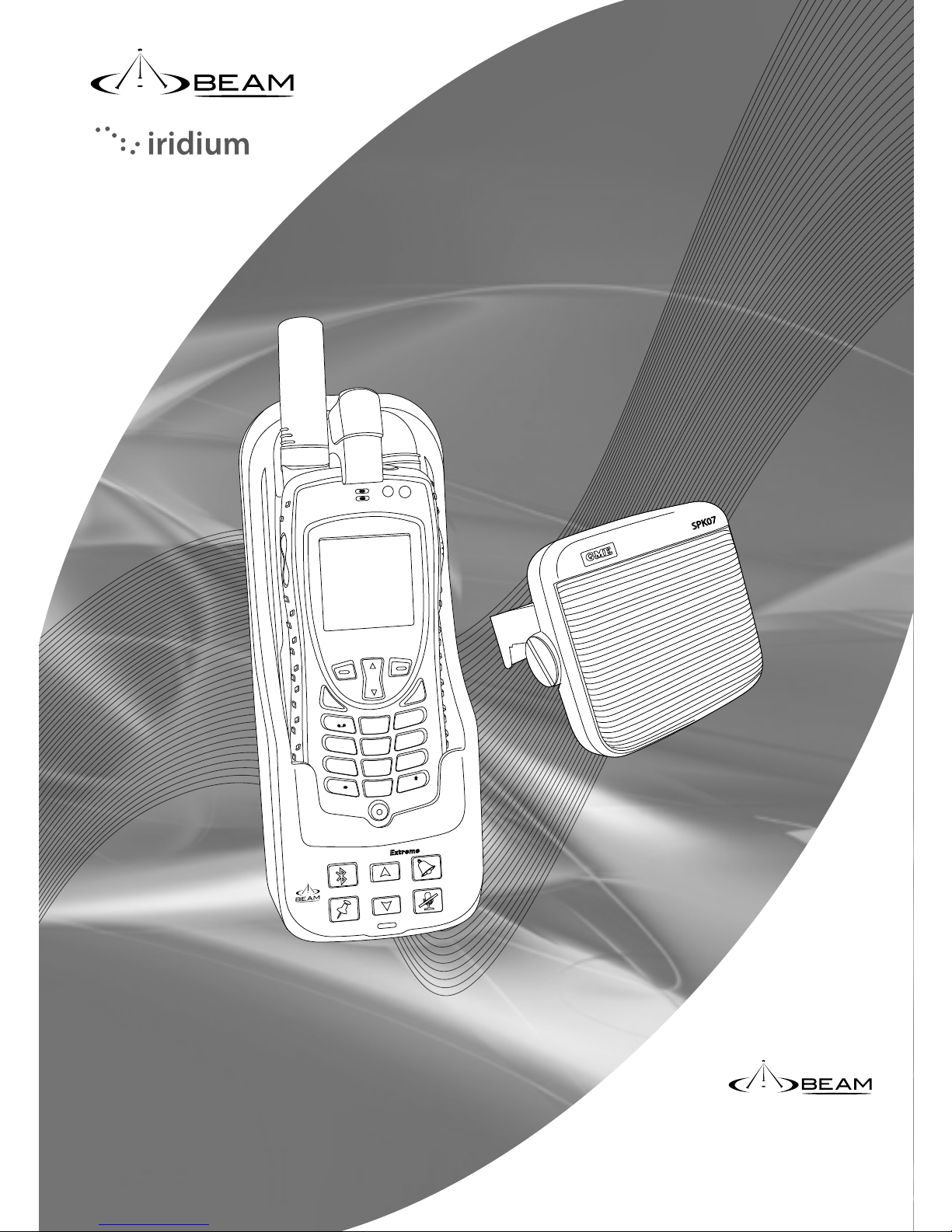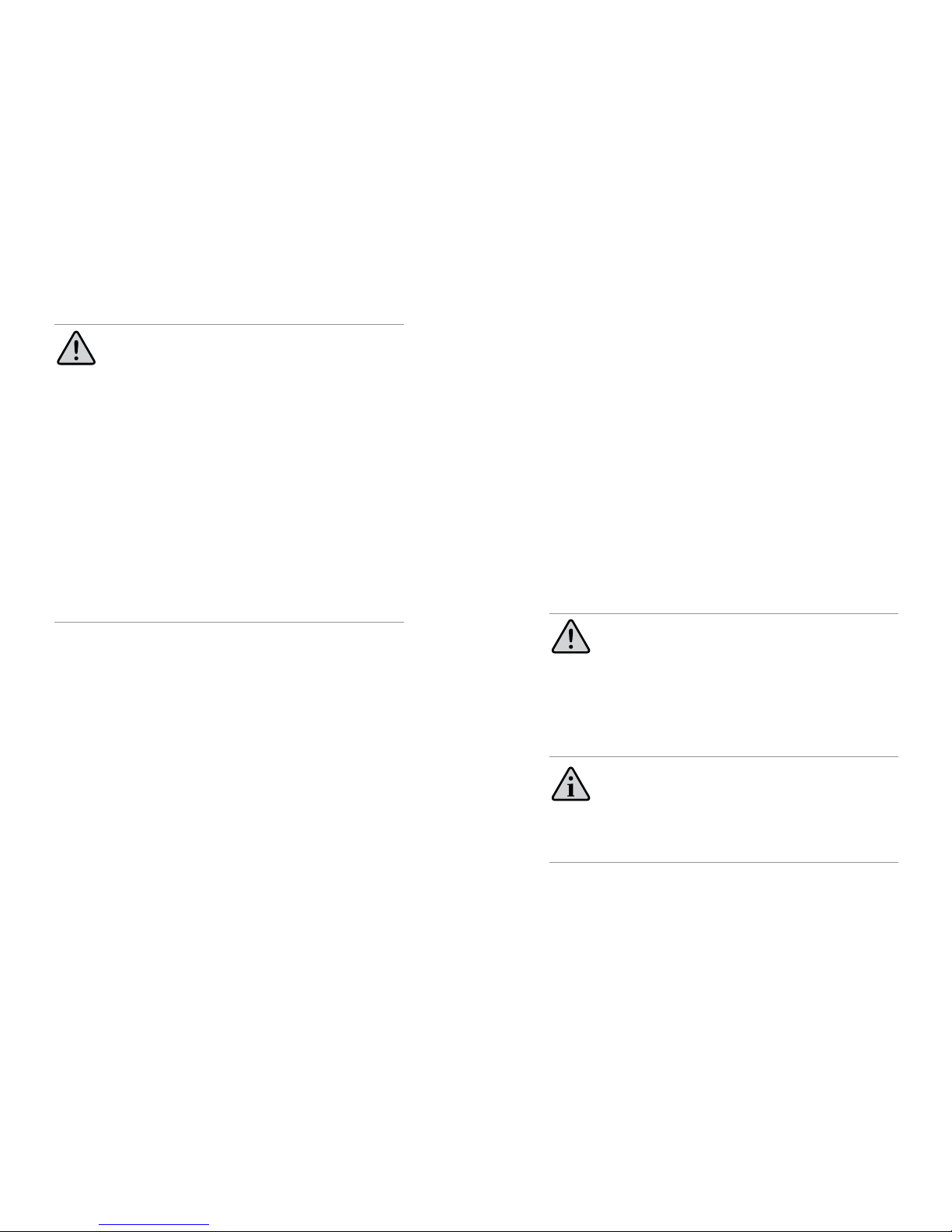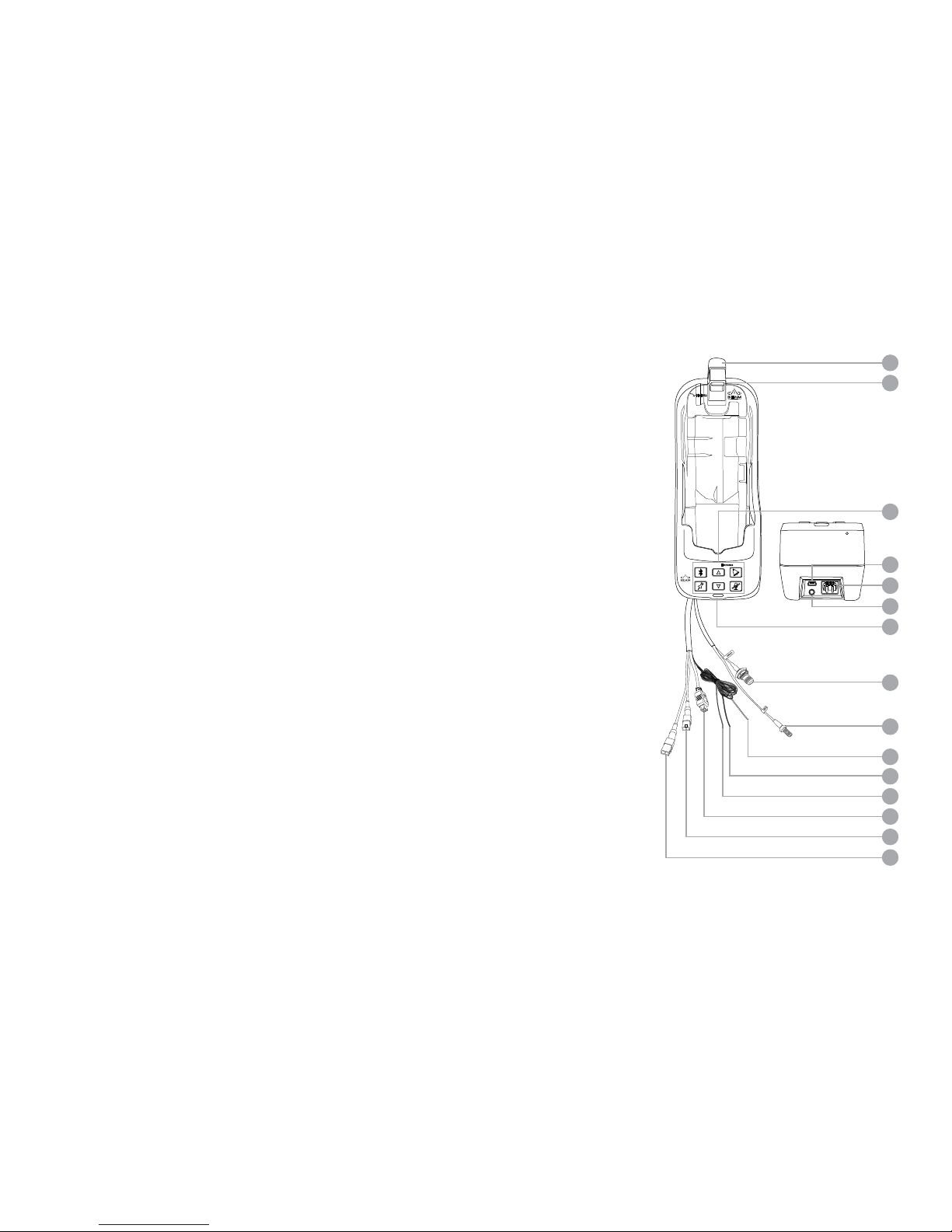10 11
WARNING: POTENTIALLY EXPLOSIVE ATMOSPHERES
• Turn your phone OFF and DO NOT remove your battery or
remove the Extreme handset from the cradle when you are in
any area with a potentially explosive atmosphere.
• Obey all signs and instructions.
• Sparks from your battery in such areas could cause an
explosion or re resulting in bodily injury or even death.
• Areas with a potentially explosive atmosphere are often but
not always clearly marked. They include, but are not limited to:
»fuelling areas such as gasoline stations
»below deck on boats;
»fuel or chemical transfer or storage facilities;
»areas where fuel odors are present (for example, if a gas/
propane leak occurs in a car or home);
»areas where the air contains chemicals or particles, such
as grain, dust, or metal powders;
»any other area where you normally would be advised to
turn o your vehicle engine.
Safety – Iridium Transceiver Extreme
Your Extreme handset is a low power radio transmitter and receiver. When
it is ON, it receives and also sends out radio frequency (RF) signals. (NOTE:
Refer to Iridium Extreme Phone Manual for additional Information)
• The Iridium Extreme handset has a transceiver which is designed to
be used with an external antenna. This antenna transmits RF energy.
The Iridium antenna (tted via an extension coaxial cable to the
cradle) must be located more than 0.3 meters (1 foot) from human
body (person) when in operation.
• International agencies have set standards and recommendations for
the protection of public exposure to RF electromagnetic energy.
◊ International Commission on Non-Ionizing Radiation
◊ Protection (ICNIRP) 1996
◊ Verband Deutscher Elektrotechniker (VDE) DIN-0848
◊ United States Federal Commission, Radio Frequency
Exposure Guidelines (1996)
◊ National Radiological Protection Board of the United
Kingdom, GS 11, 1988
◊ American National Standards Institute
(ANSI) IEEE. C95. 1-1992
These standards are based on extensive scientific review by scientists,
engineers, and physicians from universities, government health
agencies, and industry groups. They review the available body of
research to develop ANSI standard. These ANSI standards are reviewed
regularly for research development.
• Do not operate your satellite telephone when a person is within 1
foot (30 centimeters) of the antenna. A person or object within 1 foot
(30 centimeters) of the antenna could impair call quality and may
cause the phone to operate at a higher power level than necessary
and expose that person to RF energy in excess of that established by
the international standards detailed above.
• As a precaution, please maintain the maximum body distance
possible from the antenna during call transmission.
WARNING: ROAD SAFETY COMES FIRST!
Do not use a hand-held cellular terminal, satellite phone or mobile
when driving a vehicle, unless it is securely mounted in a holder for
speaker phone operation. Before making a call with a handheld
terminal, satellite phone or mobile, park the vehicle stationary.
Please obey local road laws for hands-free speakerphone operation.
Speakerphones (hands-free) must be installed by qualied personnel.
Faulty installation or operation can constitute a safety hazard.
IMPORTANT!
Cellular & Satellite terminals or mobiles operate using radio signals
and communication networks. Because of this, the connection
cannot be guaranteed at all times or under all conditions. Therefore,
you should never rely solely upon any wireless device for essential
communications, for example emergency calls.