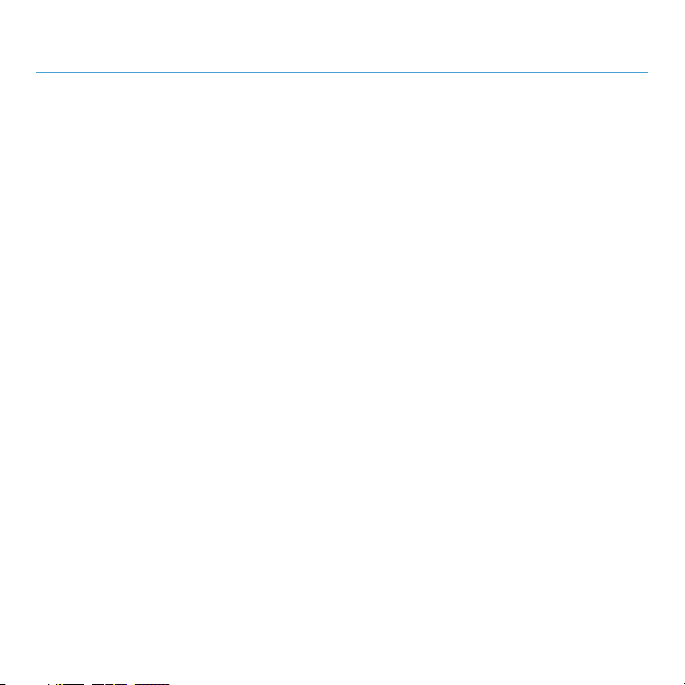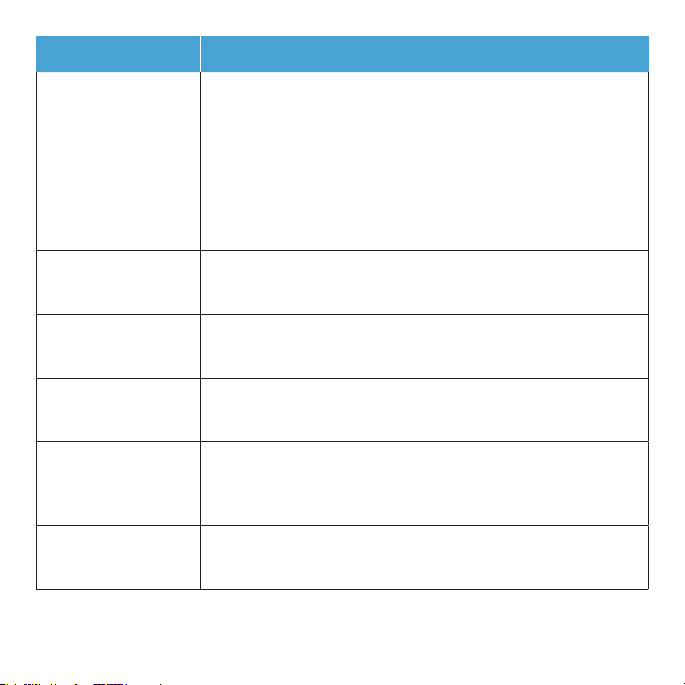3
Device settings ........................................................25
Navigating the user interface ...........................................25
Sub-menu ...........................................................26
Help ...............................................................26
Device information ...................................................26
Connected devices ...................................................27
Wi-Fi ...............................................................28
Messages ...........................................................33
Networking..........................................................34
Mobile data .......................................................... 34
DHCP ................................................................ 34
DMZ ................................................................. 36
Port forwarding ........................................................ 36
MAC/IP/Port ltering ................................................... 38
VPN passthrough ...................................................... 40
Security level.......................................................... 41
Parental control ......................................................42
System .............................................................44
Date & time........................................................... 44
Administration ........................................................ 45
Reset ................................................................ 46
Power saving.......................................................... 46
Mobile network........................................................ 47
Network unlock........................................................ 49
Reboot .............................................................. 49
Software update .....................................................50