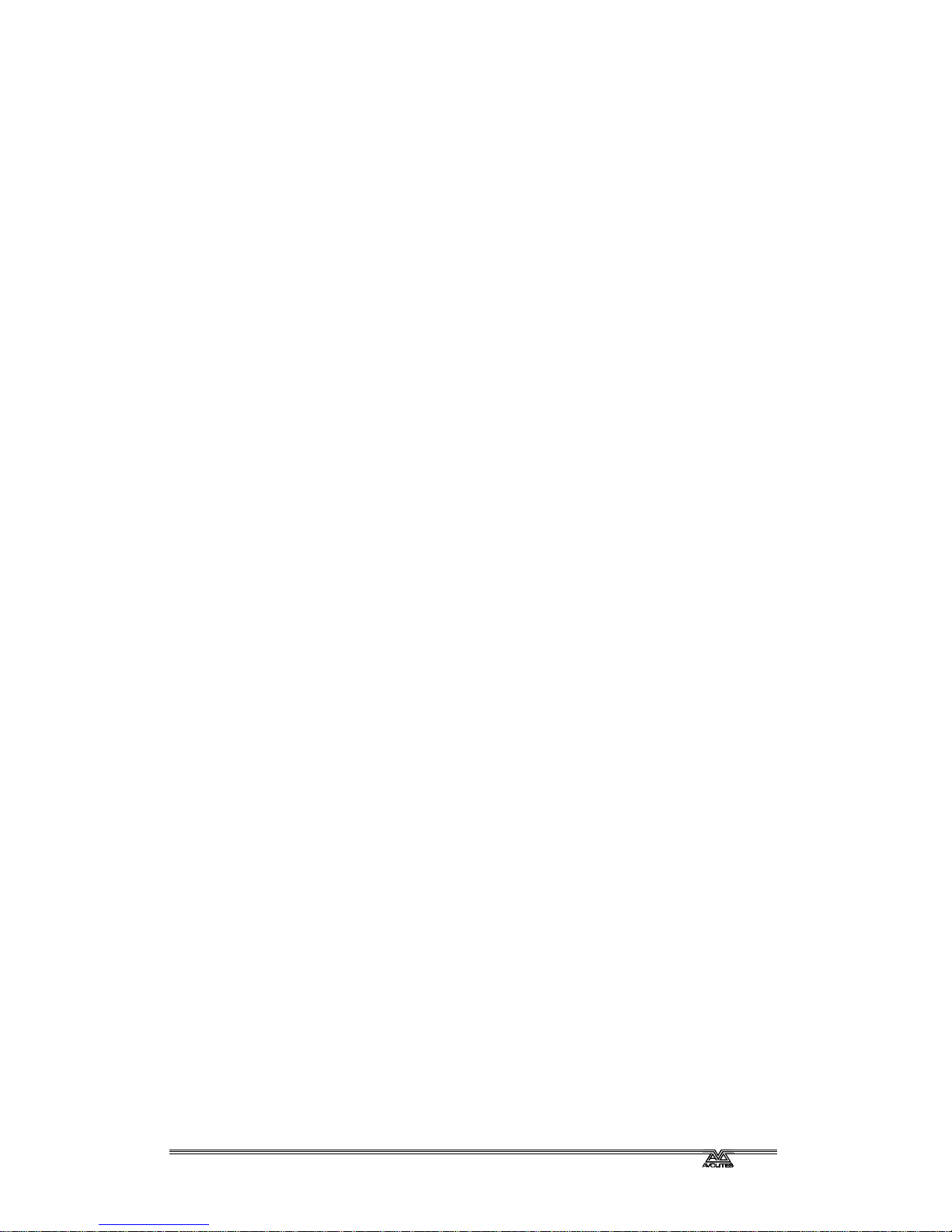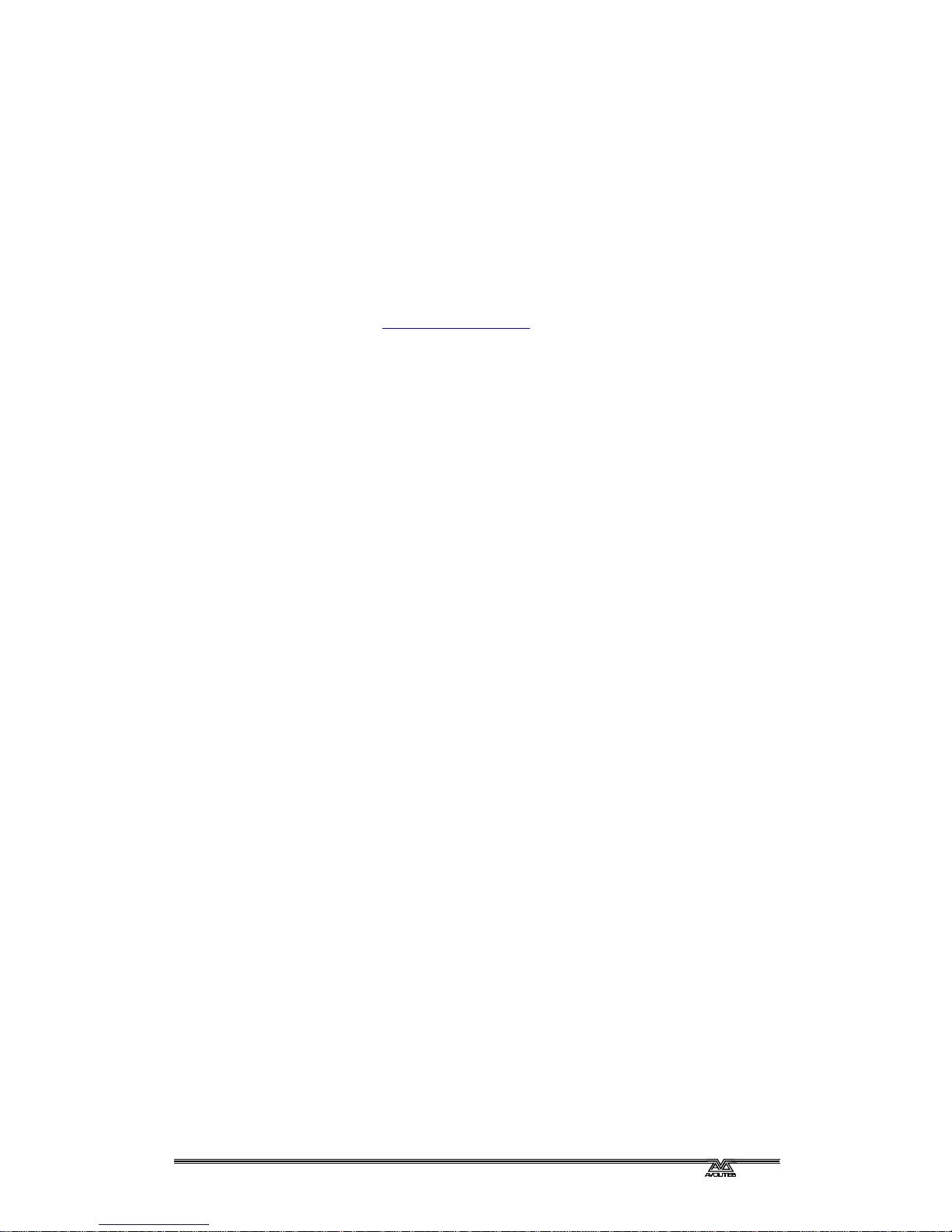Fehler! Formatvorlage nicht definiert.. Fehler! Formatvorlage nicht definiert. -Page 1
s2000man.doc 11.01.2000 13:15
INTRODUCTION
1. Welcome to the Sapphire 2000
This manual is designed to help you get the most out of your Sapphire
2000 console. We have divided it into two sections.
?? This first section is a tutorial which gives you a step by step guide of
how to carry out the most common functions of the Sapphire 2000.
This section is printed on coloured paper. If you are new to the
console, working through this part will give you a good introduction.
?? The second section is a reference manual which tells you everything
there is to know about the Sapphire 2000.
To help you move between the two sections, we have made the chapter
numbering the same, so if you are using the tutorial and you want more
information, just look for the same chapter number in the reference
manual.
At the back of the reference manual there is a Glossary, explaining some
of the technical terms used in the manual, and an Index which can be
used to find what you need in either section of the manual.
This manual does not apply to the original Sapphire console; however, to
make reading easier, we will refer to the “Sapphire 2000” simply as the
“Sapphire”.
1.1 Setting up the Sapphire 2000
Before you can use the Sapphire, you need to make a few connections to
it. Ensure the power is off while making these connections.
Important: Firstly check the voltage selector on the back of the console
(next to the power sockets) to make sure it matches your mains
power. You can set it to 230V or 120V.
If you plug in the power with the switch set wrongly, you will
probably blow up the power supply. This would be a bad thing to do a
few hours before a show.
Once the voltage selector is correctly set, connect the mains inlet to an AC
power supply.
Note: If your mains is in any way suspect, a power conditioner is a good
idea. A noisy or unreliable mains supply could possibly crash the
console.
If you are using the optional VGA display, power it from the mains outlet
on the rear of the console. Connect the VGA data lead to the VGA output
on the back of the console. You don’t have to use the VGA display but it
does show some additional information that is not shown on the console
displays.
Connect the DMX output(s) to your lighting fixtures or dimmers. The
Sapphire has four DMX output sockets. Chapter 1 in the reference manual
has more details on DMX connections.
Plug in the two desk lights to the sockets on the back edge of the console.
If you have a QWERTY keyboard, plug it into its socket.
Turn on the power. The console displays and VGA display (if you are using
one) should come alive.