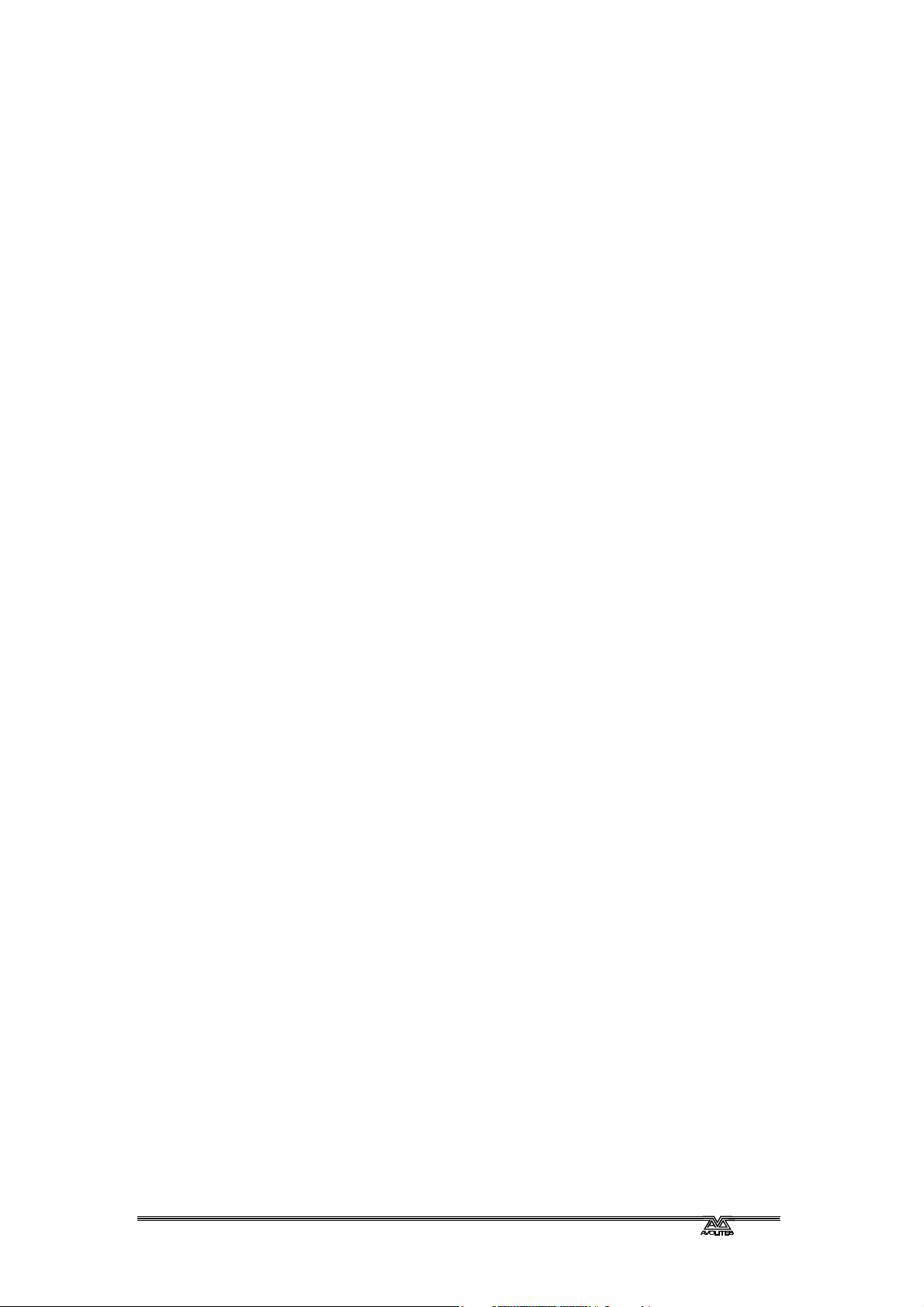Page 10.
TitanUniversal_v11.doc 23 April 2018
7.1.1 Selecting a shape .................................................................................................................................................................. 154
7.1.2 Changing size and speed of a shape............................................................................................................................. 155
7.1.3 Changing the spread of a shape across multiple fixtures .................................................................................... 156
7.1.4 Shape direction..................................................................................................................................................................... 157
7.1.5 Beat AND CYCLES ............................................................................................................................................................ 157
7.1.6 Using shapes in cues........................................................................................................................................................... 158
7.2 Key frame shapes.........................................................................................................................................158
7.2.1 Creating a key frame shape ............................................................................................................................................. 158
7.2.2 Changing shape parameters in the Effect Editor..................................................................................................... 159
7.2.3 Saving a key frame shape to a cue ................................................................................................................................ 163
7.3 Pixel mapper..................................................................................................................................................164
7.3.1 Creating Pixel Mapper effects......................................................................................................................................... 164
7.3.2 Pixel mapper Layer Masters............................................................................................................................................ 169
7.4 Editing shapes and effects ........................................................................................................................170
7.4.1 Editing a live running shape.............................................................................................................................................. 170
7.4.2 Editing shapes and effects in cues ................................................................................................................................. 170
7.4.3 Editing a shape in a cue using include.......................................................................................................................... 171
7.4.4 Resynchronise shapes ........................................................................................................................................................ 171
7.4.5 Changing fixture order in a shape................................................................................................................................. 171
7.4.6 Shapes linked to Groups................................................................................................................................................... 171
7.4.7 Removing or adding fixtures ........................................................................................................................................... 172
7.4.8 Reversing a shape ................................................................................................................................................................ 172
7.4.9 Deleting shapes..................................................................................................................................................................... 172
7.5 Advanced options........................................................................................................................................172
7.5.1 Fading shape size and speed............................................................................................................................................ 172
7.6 Pixel Mapper examples.............................................................................................................................173
7.6.1 Randomising effects ............................................................................................................................................................ 173
7.6.2 Overlaying effects ................................................................................................................................................................ 176
7.6.3 Creative use of fixture layouts ....................................................................................................................................... 179
7.6.4 Other Layout Editor tools ............................................................................................................................................... 183
7.6.5 Playback Order and Priorities......................................................................................................................................... 184
7.6.6 Displacement and Layer Properties............................................................................................................................. 188
7.6.7 Spawn and Pre-Spool......................................................................................................................................................... 191
8. Cues 195
8.1 Creating a cue...............................................................................................................................................195
8.1.1 How Titan works when programming........................................................................................................................ 195
8.1.2 Creating a cue....................................................................................................................................................................... 196
8.1.3 Quick Build cues................................................................................................................................................................... 197
8.1.4 Using shapes/effects in cues............................................................................................................................................. 197
8.1.5 Blind mode ............................................................................................................................................................................. 197
8.1.6 Recording cue with a mask.............................................................................................................................................. 197
8.1.7 Convert cue to chase or cue list................................................................................................................................... 197
8.2 Using a cue .....................................................................................................................................................198
8.2.1 Combining cues with HTP and LTP............................................................................................................................. 198
8.2.2 Playing back a cue................................................................................................................................................................ 198
8.2.3 Changing playback pages................................................................................................................................................... 199
8.2.4 Viewing active playbacks ................................................................................................................................................... 200
8.2.5 Speed and Size Masters..................................................................................................................................................... 200
8.2.6 Releasing running playbacks............................................................................................................................................. 200
8.2.7 Releasing a whole page of playbacks............................................................................................................................ 201
8.2.8 Release mask - releasing individual attributes........................................................................................................... 201
8.2.9 Programming the Release / Power On state............................................................................................................ 202
8.2.10 Auto Run playbacks on power up.............................................................................................................................. 202
8.2.11 Turning off individual fixtures....................................................................................................................................... 203
8.3 Editing cues ....................................................................................................................................................203
8.3.1 Editing a cue by merging................................................................................................................................................... 203
8.3.2 Updating stored values and palettes used in a cue................................................................................................ 203