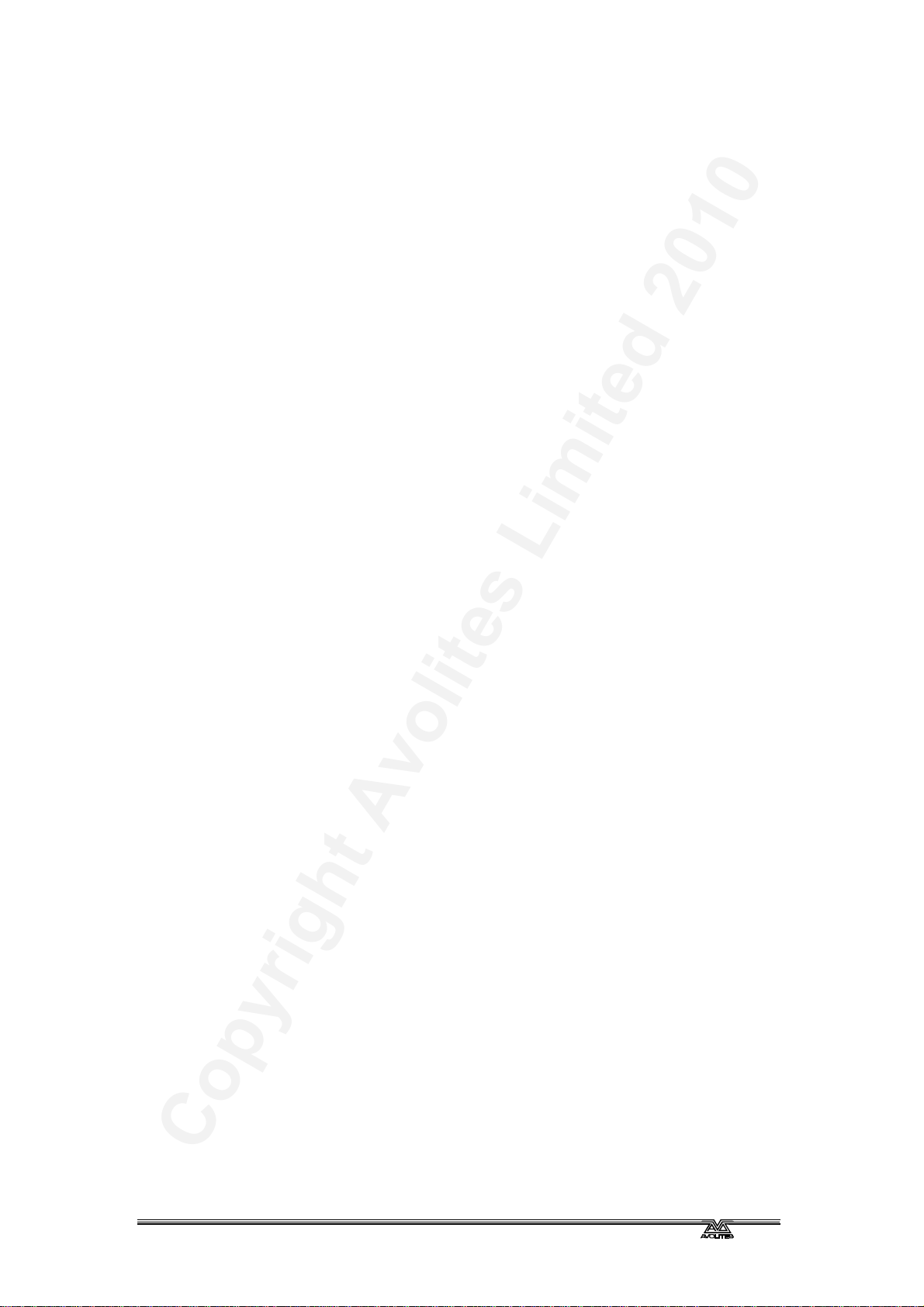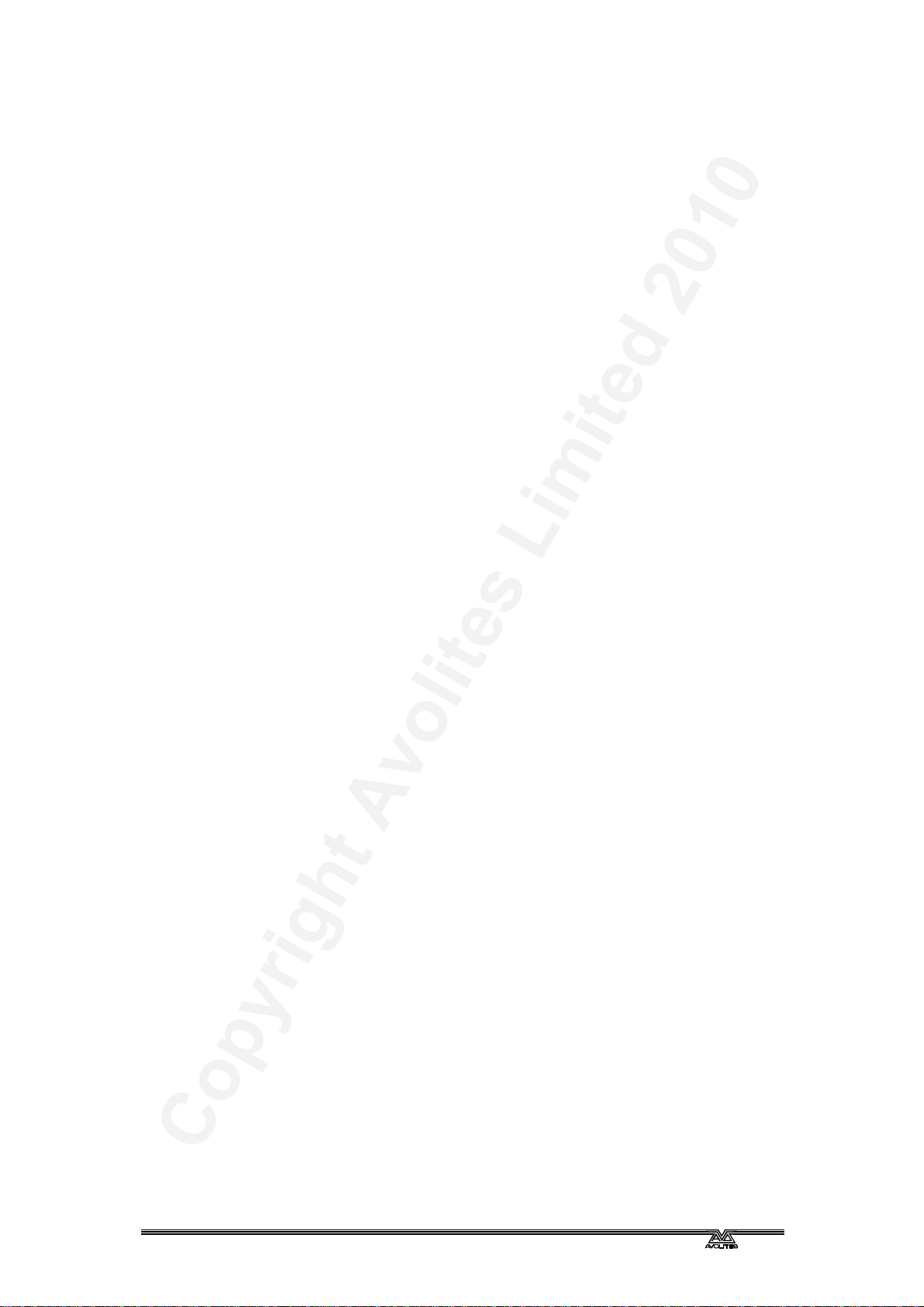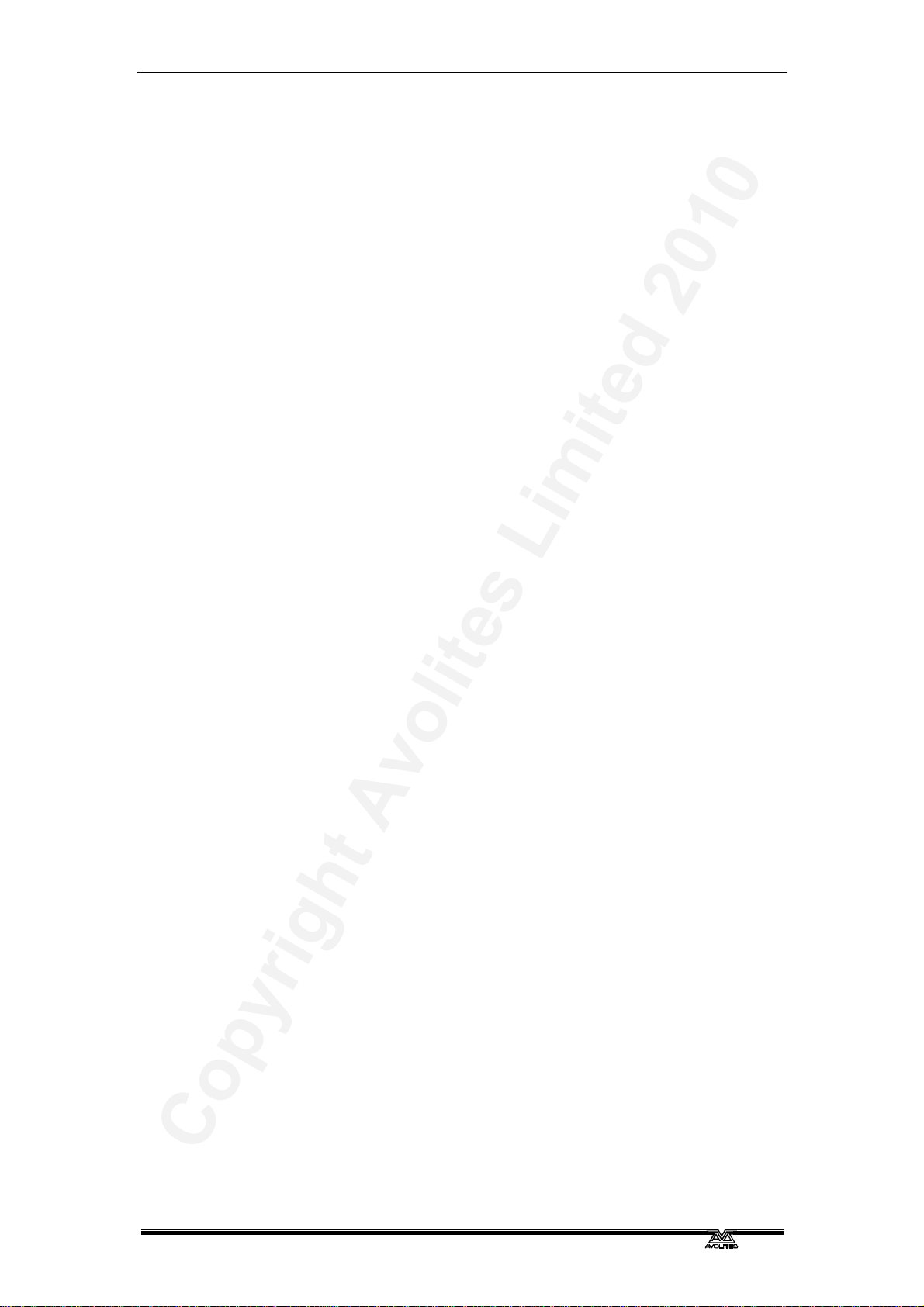Copyright Avolites Limited 2010
Reference Manual Contents - Page 9
TigerTouch_Man_v3-0.doc 30/03/2010 12:17:00
7.1 Create .................................................................................75
7.1.1 Programming a chase.......................................................................... 75
7.2 Playback ..............................................................................76
7.2.1 Playing back a chase ........................................................................... 76
7.2.2 Connecting a chase for control.............................................................. 76
7.2.3 Setting speed and crossfade for a Chase................................................ 77
7.2.4 Manually controlling the steps of a chase ............................................... 78
7.2.5 Changing chase direction ..................................................................... 78
7.2.6 Jumping to a step ............................................................................... 78
7.3 Edit .....................................................................................78
7.3.1 Opening a chase for editing.................................................................. 78
7.3.2 Editing a chase using Unfold................................................................. 79
7.4 Copy, Move and Link.............................................................. 80
7.4.1 Copying or moving a chase .................................................................. 80
7.5 Delete.................................................................................. 80
7.5.1 Deleting a chase ................................................................................. 80
7.5.2 Deleting a step from a chase ................................................................ 80
7.6 Timing ................................................................................. 81
7.6.1 Global timings for chases..................................................................... 81
7.6.2 Individual cue times in chases .............................................................. 82
7.6.3 Setting attribute fade times for a cue in a chase ..................................... 83
7.7 Advanced options ..................................................................84
7.7.1 Loop/Stop on Final Cue........................................................................ 84
7.7.2 Forwards/backwards/bounce/random .................................................... 84
7.7.3 Cue linking......................................................................................... 84
7.7.4 Renumber cues................................................................................... 84
8. Cue Lists 85
8.1 Create .................................................................................86
8.1.1 Programming a cue-list........................................................................ 86
8.1.2 Changing legends for cues in a cue list .................................................. 87
8.1.3 Autoloading a playback within a cue list................................................. 87
8.2 Playback ..............................................................................88
8.2.1 Running a cue list ............................................................................... 88
8.2.2 Killing a cue list .................................................................................. 88
8.3 Edit .....................................................................................89
8.3.1 Editing a cue list using Unfold............................................................... 89
8.3.2 Editing a cue list which is running ......................................................... 89
8.3.3 Editing a cue list while recording........................................................... 90
8.4 Copy, Move and Link.............................................................. 90
8.4.1 Copying or moving a cue list ................................................................ 90
8.5 Delete.................................................................................. 91
8.5.1 Deleting a cue list ............................................................................... 91
8.5.2 Deleting a cue from a cue list ............................................................... 91
8.6 Timing ................................................................................. 92
8.6.1 Time and fade options for Cue Lists....................................................... 92
8.6.2 Cue linking & Link Offset...................................................................... 92
8.6.3 Individual attribute fade times.............................................................. 93
8.6.4 Fixture overlap ................................................................................... 94
8.6.5 Running a cue list to timecode.............................................................. 95
8.7 Advanced options ..................................................................95
8.7.1 Release mask ..................................................................................... 95
8.7.2 Fader mode........................................................................................ 96
8.7.3 Handle Paging .................................................................................... 96
8.7.4 Cue Options ....................................................................................... 96
8.7.5 Autoload............................................................................................ 96
8.7.6 Key Profile ......................................................................................... 96
9. Running the show 97
9.1 Playback ..............................................................................97
9.1.1 Back up the show ............................................................................... 97
9.1.2 Operating modes ................................................................................ 97
9.1.3 Master faders ..................................................................................... 97
9.1.4 Flash and swop buttons ....................................................................... 97
9.1.5 Playback priority................................................................................. 98
9.1.6 Preset playbacks................................................................................. 98
9.1.7 Manual control during a show (“busking”) .............................................. 98
9.2 Workspaces on touch screen and VDU ...................................... 99