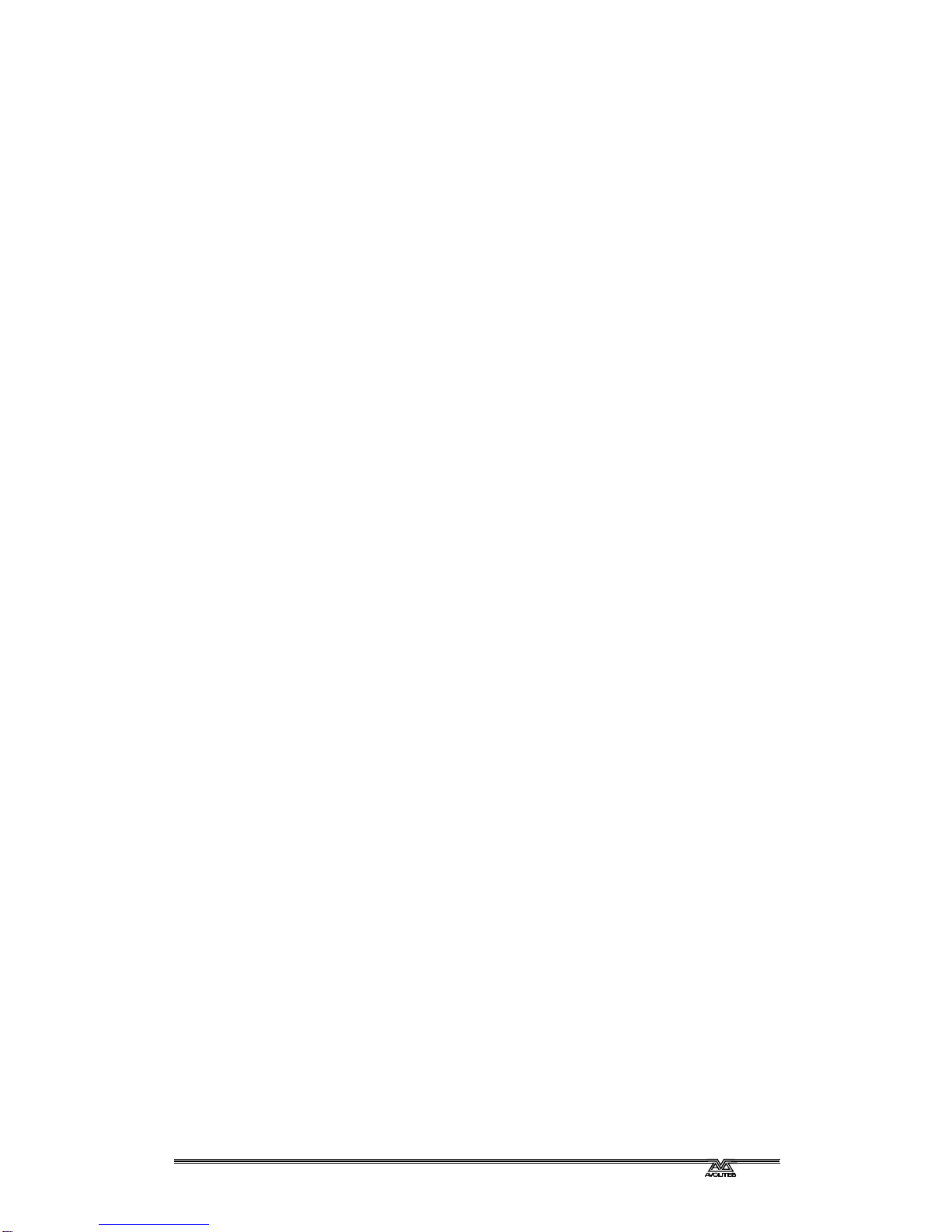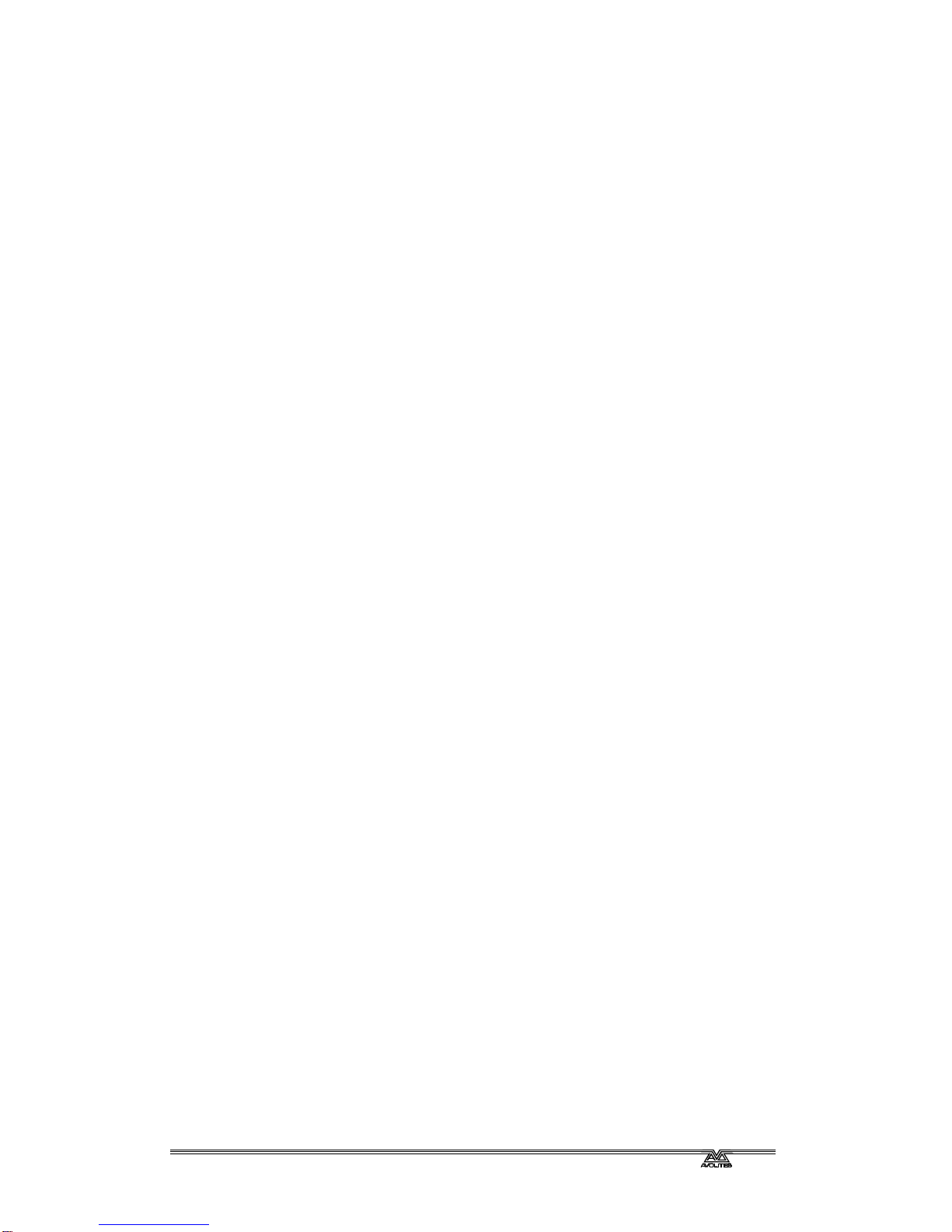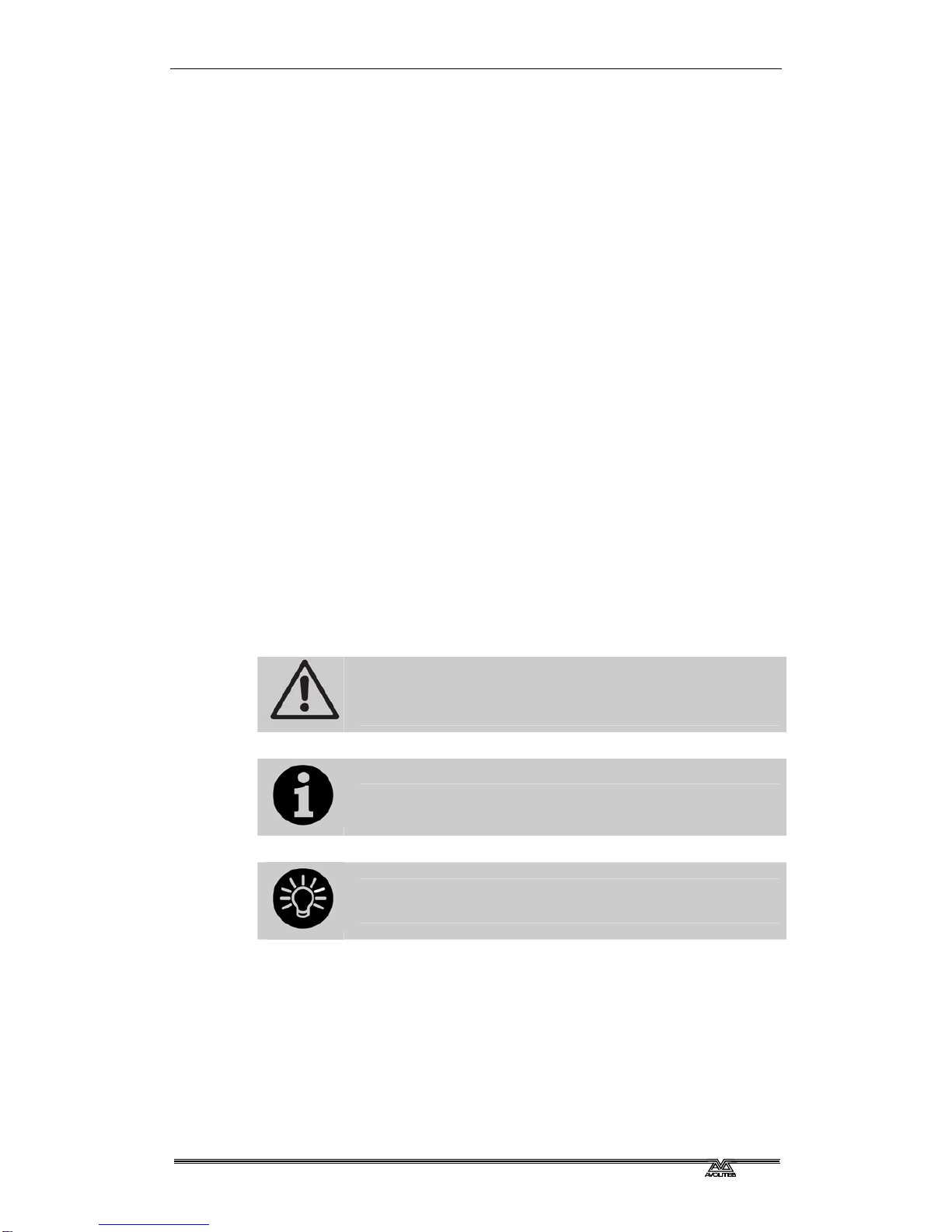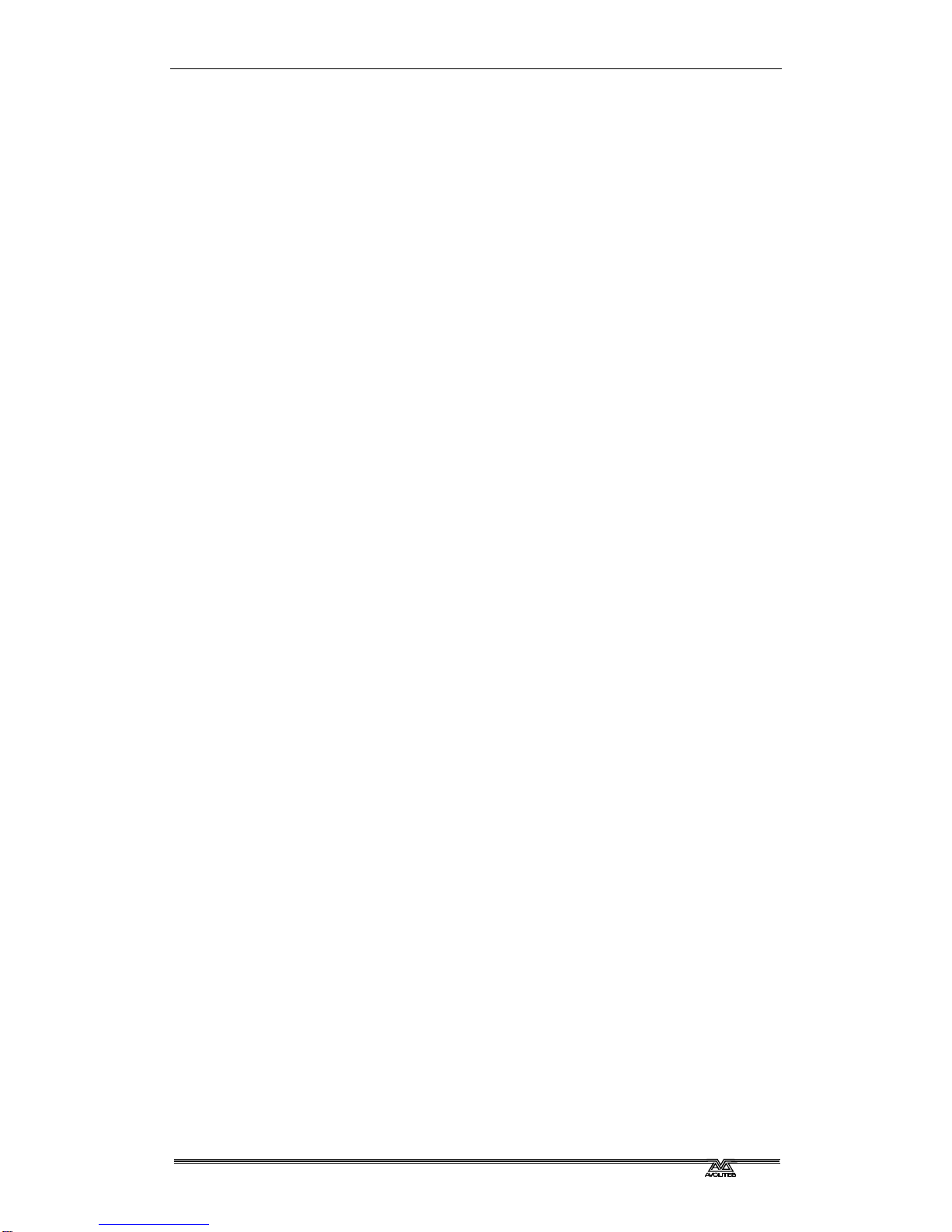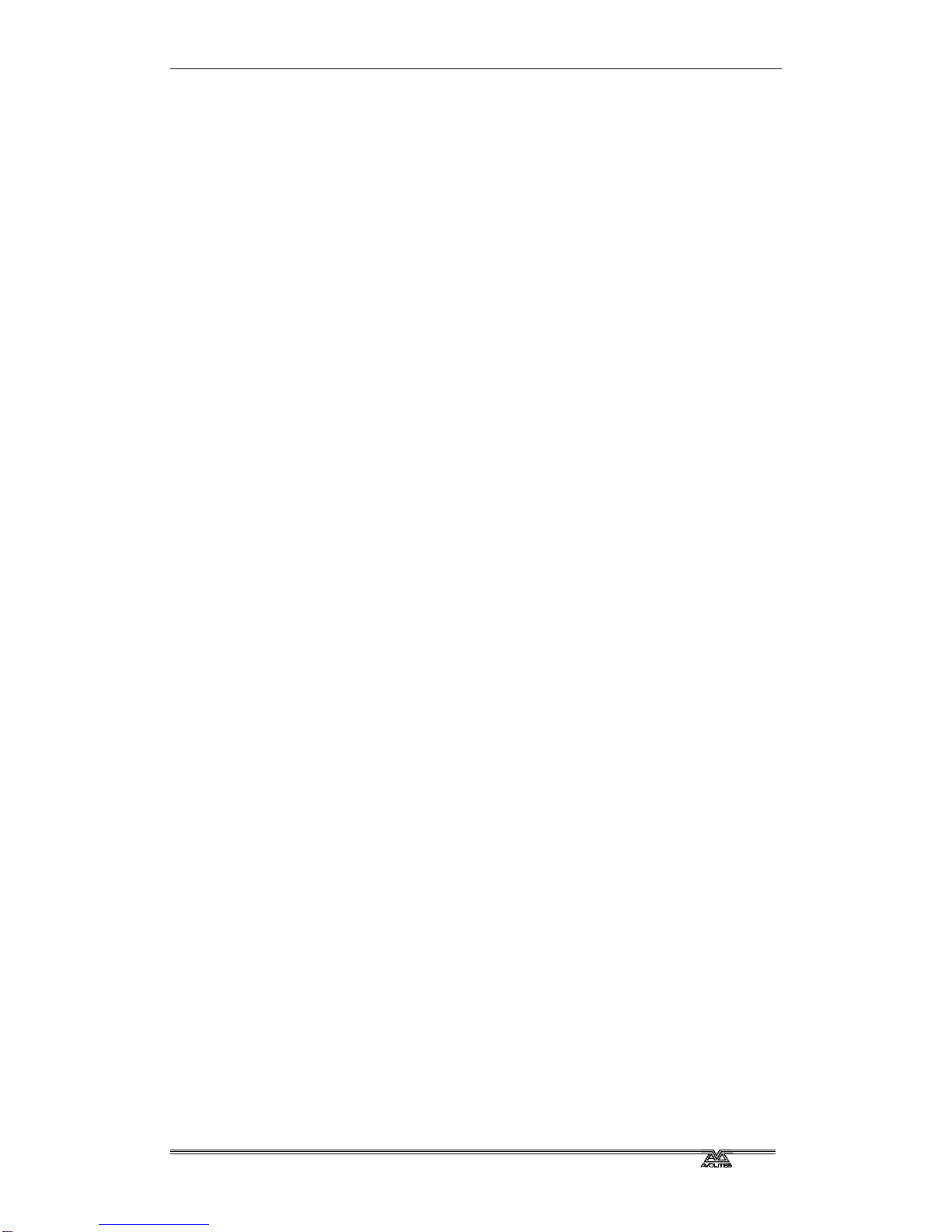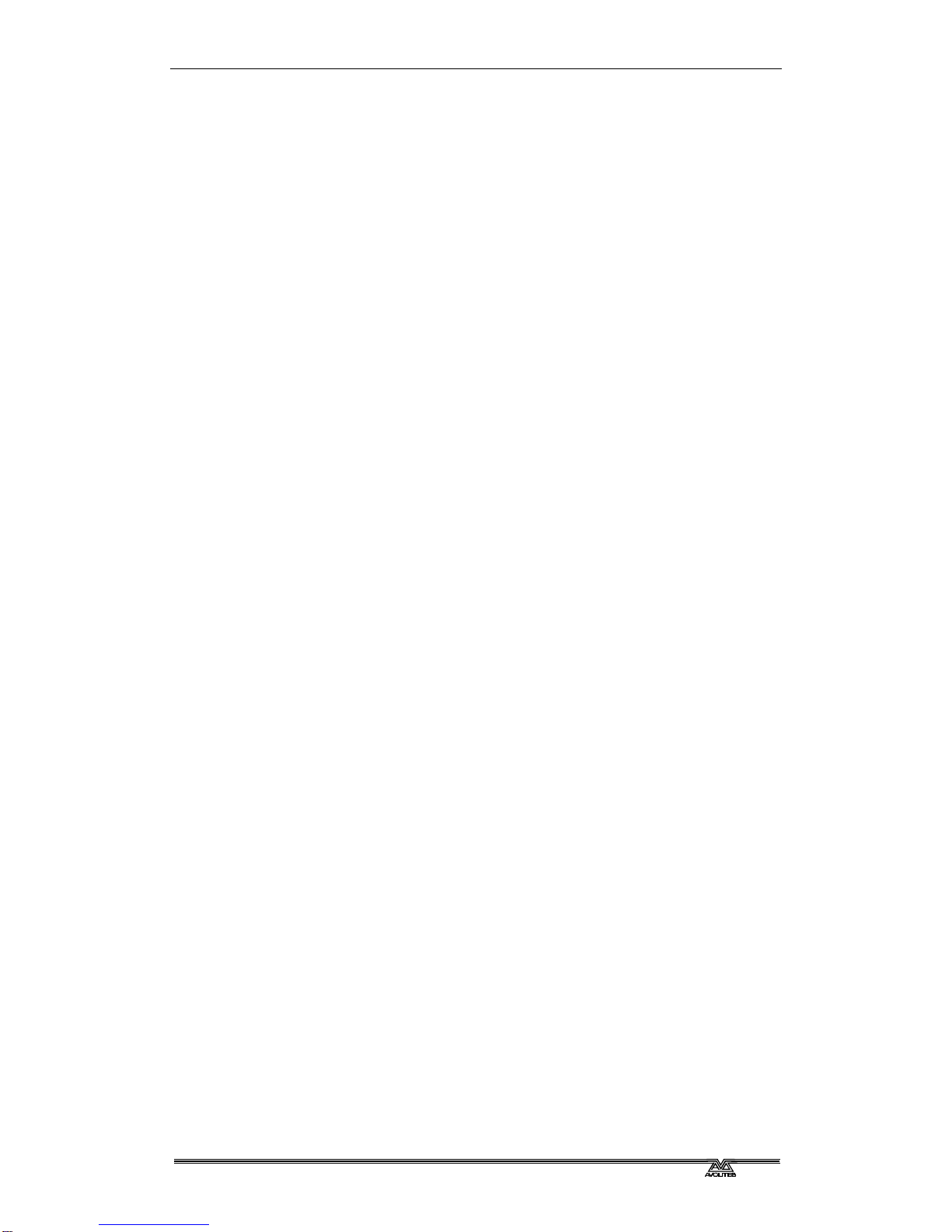Page 8 – Reference Manual Contents
TitanUniversal_Man_v6-0_TT.doc 17 July 2012
4.1.1 Selecting fixtures and dimmers for control ............................................. 51
4.1.2 Setting fixtures to a start position (Locate)............................................. 52
4.1.3 Clearing selection................................................................................ 53
4.1.4 Fixtures with multiple cells/subfixtures .................................................. 54
4.1.5 Changing attributes using the wheels .................................................... 55
4.1.6 Setting attributes using the touch screen ............................................... 56
4.1.7 Setting attributes from the softkeys ...................................................... 59
4.1.8 Selecting fixtures and dimmers by number (Channel).............................. 60
4.1.9 Selecting using a pattern ..................................................................... 61
4.1.10 Selecting fixtures which are in a palette or playback.............................. 62
4.1.11 Attribute groups – IPCGBES-FX........................................................... 62
4.1.12 Using fixture groups .......................................................................... 62
4.1.13 Fixture Order and Fixture Layout in groups........................................... 64
4.1.14 Stepping through selected fixtures one at a time................................... 65
4.1.15 Highlighting the selected fixture with Prev/Next .................................... 65
4.1.16 Align fixtures .................................................................................... 66
4.1.17 Flip.................................................................................................. 66
4.1.18 Fan mode......................................................................................... 66
4.2 Viewing and using numerical values ......................................... 69
4.2.1 The Channel Grid window..................................................................... 69
4.3 Advanced options ..................................................................70
4.3.1 The Fixture Tools / Menu Latch button................................................... 70
4.3.2 Lamping fixtures on and off.................................................................. 71
5. Palettes 73
5.1 Creating palettes...................................................................74
5.1.1 Which attributes are stored in palettes................................................... 74
5.1.2 Storing a palette................................................................................. 74
5.1.3 Quick record....................................................................................... 76
5.1.4 Setting legends for palettes.................................................................. 76
5.2 Recalling palettes ..................................................................78
5.2.1 Recalling a palette value ...................................................................... 78
5.2.2 Palette pages ..................................................................................... 78
5.2.3 Quick palettes with no fixtures selected ................................................. 78
5.2.4 Setting palettes to all fixtures in a playback ........................................... 79
5.3 Editing palettes ..................................................................... 79
5.3.1 Viewing and editing the content of palettes ............................................ 79
5.3.2 Changing the content of palettes........................................................... 79
5.3.3 Updating palettes used in a playback..................................................... 80
5.4 Copying, moving and deleting palettes ..................................... 80
5.4.1 Copying or moving a palette................................................................. 80
5.4.2 Deleting palettes................................................................................. 81
5.5 Timing palettes ..................................................................... 81
5.5.1 Fading a palette.................................................................................. 81
5.5.2 Fixture overlap when recalling palettes .................................................. 81
5.5.3 Master Time for palettes ...................................................................... 82
6. Shapes and Pixel Mapper effects 83
6.1 Creating effects.....................................................................84
6.1.1 Creating a shape................................................................................. 84
6.1.2 Changing size and speed of a shape...................................................... 85
6.1.3 Changing the phase of a shape across multiple fixtures............................ 86
6.1.4 Creating Pixel Mapper effects................................................................ 87
6.2 Editing shapes and effects ...................................................... 90
6.2.1 Editing shapes and effects in cues......................................................... 90
6.2.2 Selecting a running shape to edit.......................................................... 91
6.2.3 Changing fixture order in a shape ......................................................... 91
6.2.4 Removing or adding fixtures................................................................. 91
6.2.5 Reversing a shape............................................................................... 91
6.2.6 Deleting shapes .................................................................................. 91
6.3 Advanced options ..................................................................92
6.3.1 Fading shape size and speed ................................................................ 92
6.4 Pixel Mapper examples........................................................... 92
6.4.1 Randomising effects ............................................................................ 92
6.4.2 Overlaying effects............................................................................... 96
6.4.3 Creative use of fixture layouts .............................................................. 98
6.4.4 Other Layout Editor tools ....................................................................102
6.4.5 Playback Order and Priorities...............................................................103
6.4.6 Displacement and Layer Properties.......................................................107