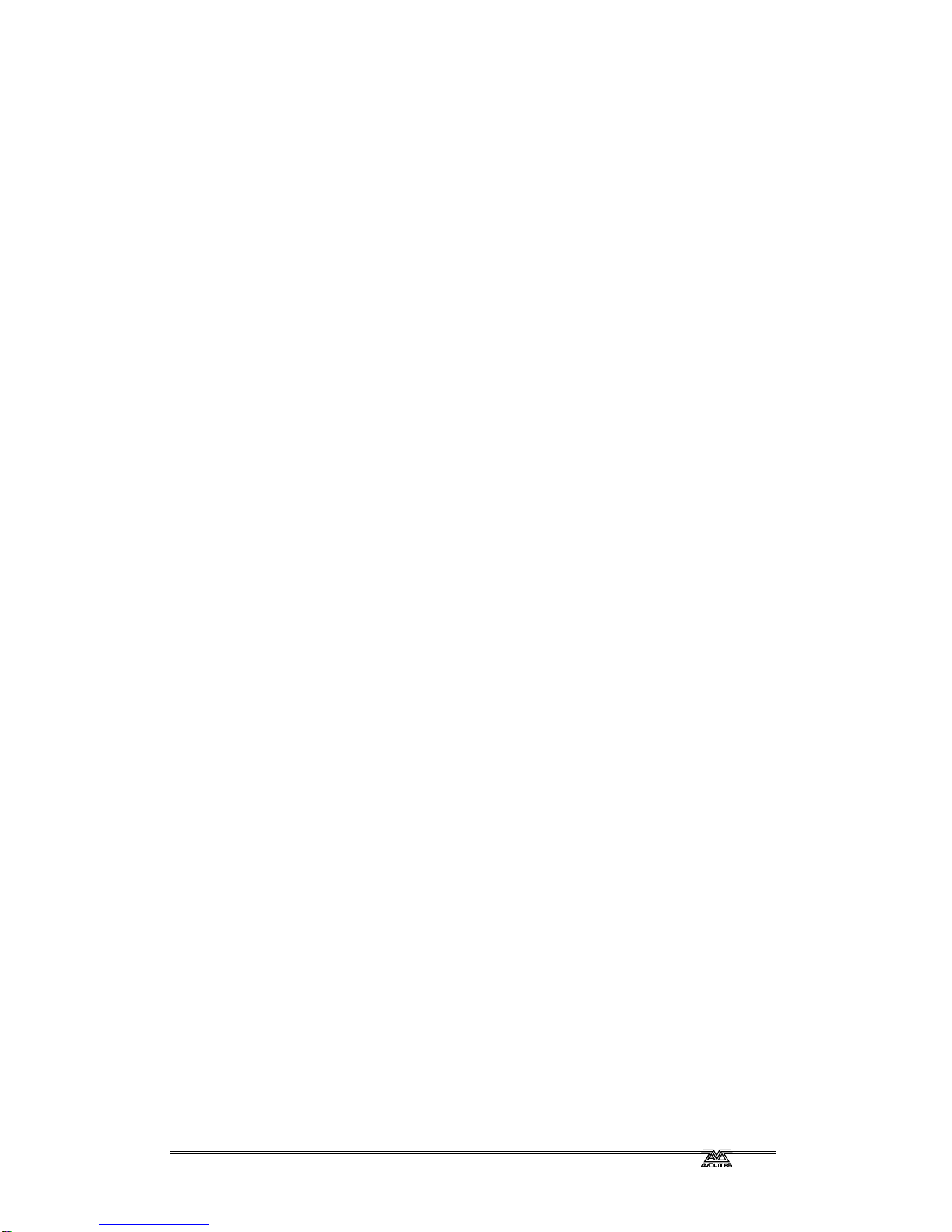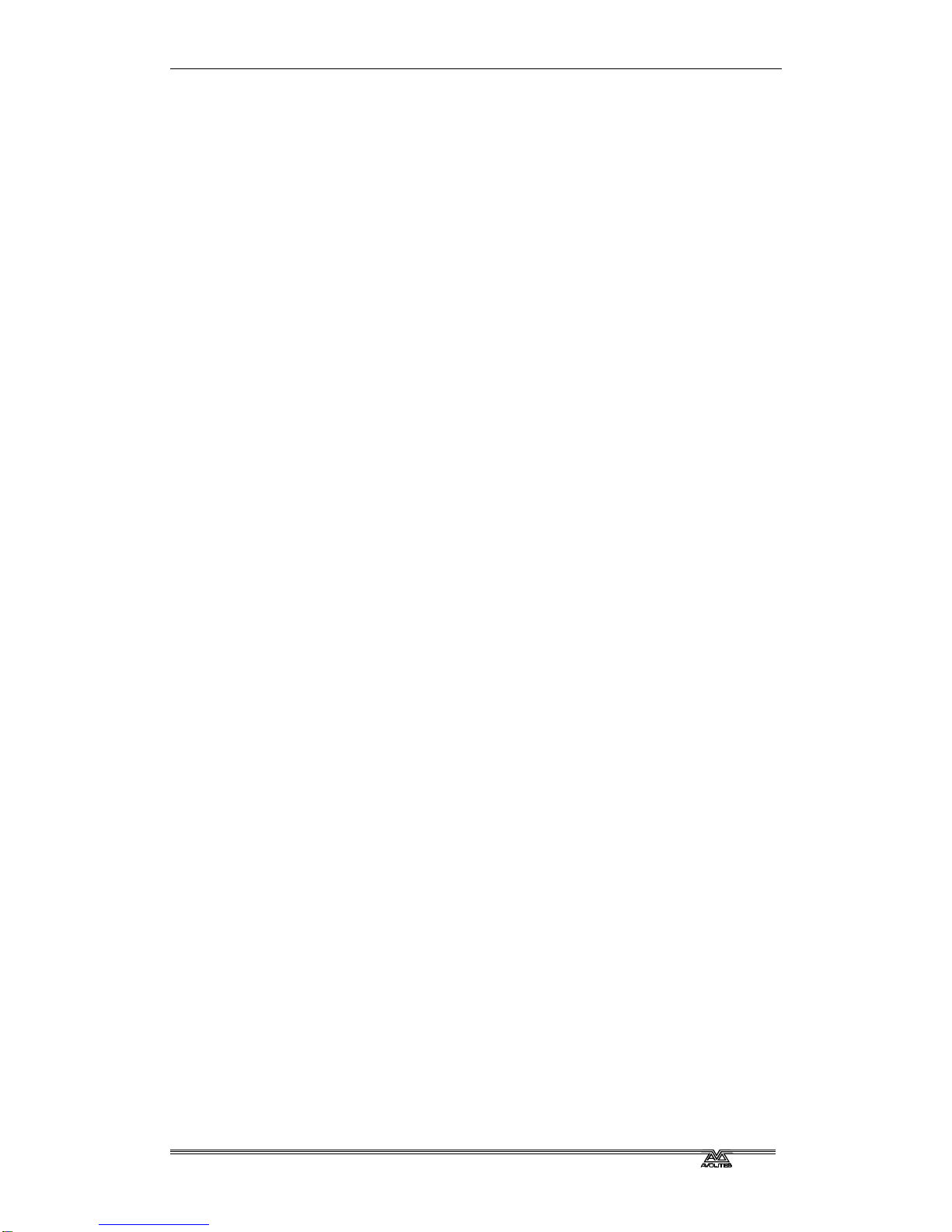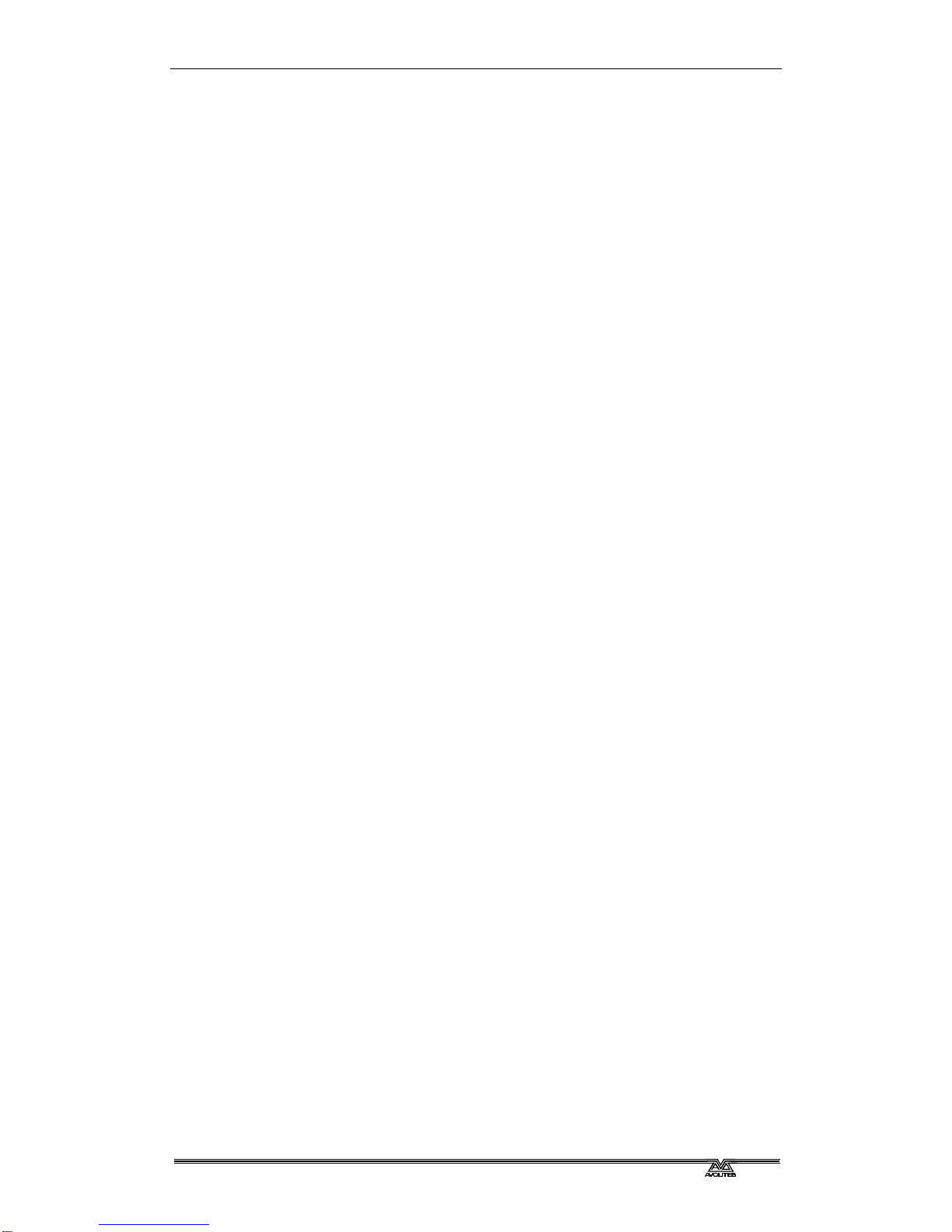Reference Manual Contents - Page 9
TitanUniversal_Man_v9-0_ST.doc 09 March 2015
6. Shapes and Pixel Mapper effects 106
6.1 Shape generator.................................................................. 106
6.1.1 Selecting a shape...............................................................................106
6.1.2 Changing size and speed of a shape.....................................................108
6.1.3 Changing the phase of a shape across multiple fixtures ..........................109
6.2 Key frame shapes................................................................ 110
6.2.1 Creating a key frame shape ................................................................110
6.2.2 Changing shape parameters in the Effect Editor.....................................111
6.2.3 Saving a key frame shape to a cue.......................................................115
6.3 Pixel mapper....................................................................... 116
6.3.1 Creating Pixel Mapper effects ..............................................................116
6.3.2 Pixel mapper Layer Masters.................................................................119
6.4 Editing shapes and effects .................................................... 119
6.4.1 Editing shapes and effects in cues........................................................119
6.4.2 Selecting a running shape to edit.........................................................120
6.4.3 Resynchronise shapes ........................................................................120
6.4.4 Changing fixture order in a shape ........................................................120
6.4.5 Removing or adding fixtures................................................................120
6.4.6 Reversing a shape..............................................................................120
6.4.7 Deleting shapes.................................................................................121
6.5 Advanced options ................................................................ 121
6.5.1 Fading shape size and speed ...............................................................121
6.6 Pixel Mapper examples......................................................... 121
6.6.1 Randomising effects...........................................................................121
6.6.2 Overlaying effects..............................................................................125
6.6.3 Creative use of fixture layouts.............................................................127
6.6.4 Other Layout Editor tools....................................................................131
6.6.5 Playback Order and Priorities...............................................................132
6.6.6 Displacement and Layer Properties.......................................................137
6.6.7 Spawn and Pre-Spool .........................................................................139
7. Cues 144
7.1 Creating a cue..................................................................... 144
7.1.1 How the Sapphire Touch works when programming................................144
7.1.2 Creating a cue...................................................................................145
7.1.3 Quick Build cues ................................................................................146
7.1.4 Using shapes/effects in cues................................................................146
7.1.5 Blind mode .......................................................................................146
7.1.6 Recording cue with a mask..................................................................146
7.1.7 Convert cue to chase or cue list...........................................................147
7.2 Using a cue......................................................................... 147
7.2.1 HTP and LTP......................................................................................147
7.2.2 Playing back a cue .............................................................................147
7.2.3 Changing playback pages....................................................................148
7.2.4 Viewing active playbacks ....................................................................148
7.2.5 Speed Masters...................................................................................149
7.2.6 Releasing running playbacks ...............................................................149
7.2.7 Release mask - releasing individual attributes........................................150
7.2.8 Programming the Release / Power On state...........................................150
7.2.9 Turning off individual fixtures ..............................................................151
7.3 Editing cues........................................................................ 151
7.3.1 Editing a cue by merging ....................................................................151
7.3.2 Updating stored values and palettes used in a cue .................................151
7.3.3 Playback and Cue view .......................................................................152
7.3.4 Using parts of existing cues - the Include function..................................153
7.3.5 Removing attributes from cues using “Off”............................................154
7.4 Copying, moving, linking and deleting .................................... 155
7.4.1 Copying or moving a cue ....................................................................155
7.4.2 Deleting a cue ...................................................................................156
7.5 Cue timing.......................................................................... 156
7.5.1 Setting fade times and Overlap for a cue ..............................................156
7.5.2 Changing fixture order........................................................................158
7.5.3 Setting attribute fade times for a cue ...................................................159
7.5.4 Editing times in the programmer..........................................................160
7.6 Advanced options ................................................................ 160
7.6.1 Release mask....................................................................................160
7.6.2 Shape size/speed on fader ..................................................................161
7.6.3 Curve...............................................................................................161
7.6.4 Locking a playback onto a handle.........................................................161