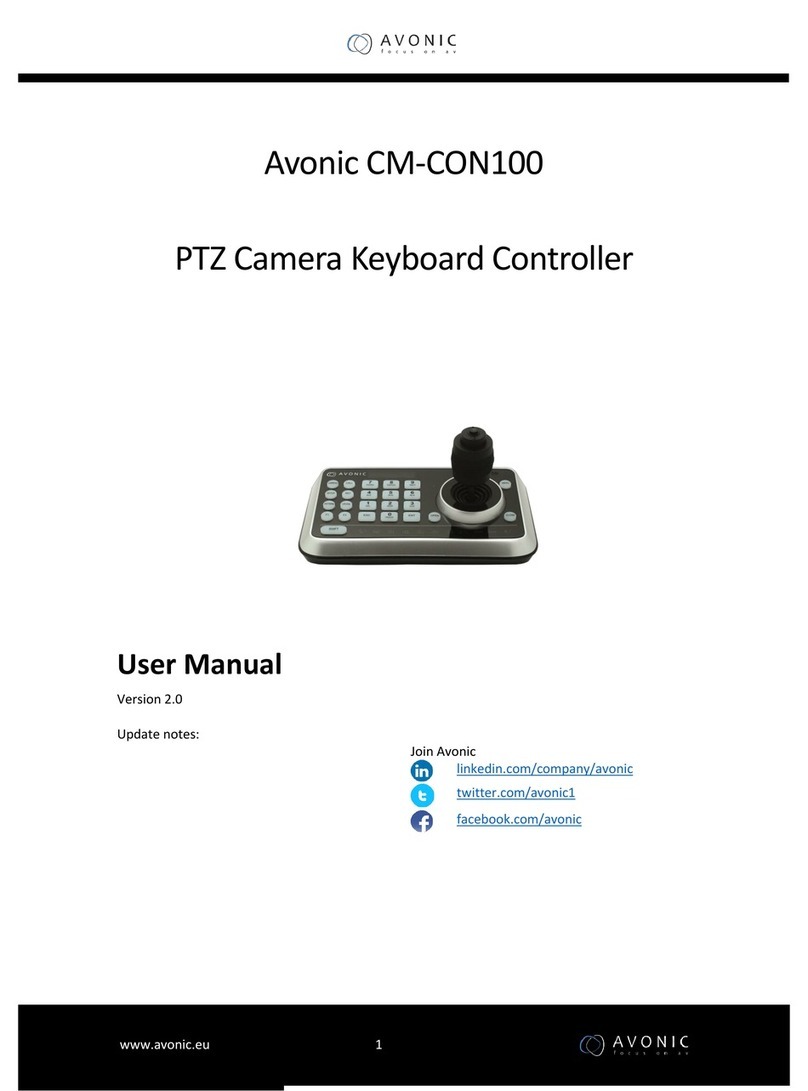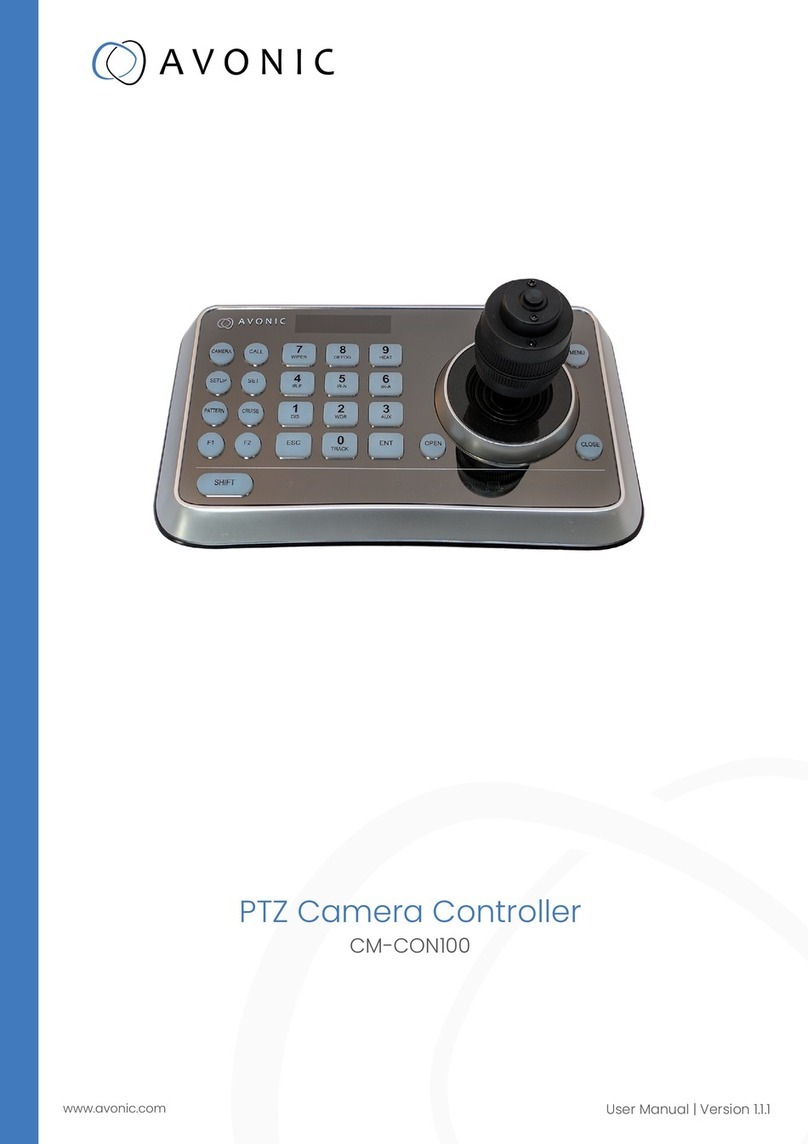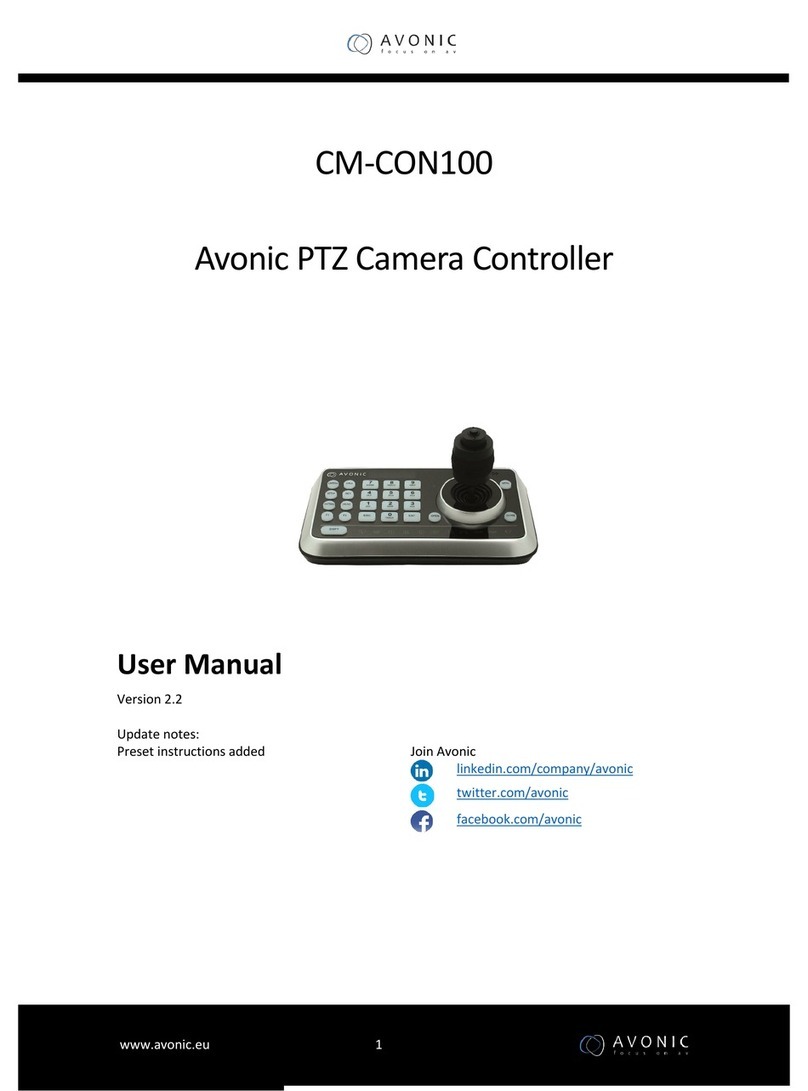11. 0~9 (Numbers)
Those are keys used to input numbers. Combine with SHIFT key to activate various functions
shown on number keys. For example, press SHIFT + 1 will turn on DIS function of the camera.
12. ENT (Confirm)
It is used to confirm menu setting.
13. OPEN ( IRIS Open)
This key is used to activate IRIS open of the camera. It is also a “confirm” key in a menu.
14. Joystick
This joystick is used to Pan, Tilt, Zoom and Focus
Non-Menu State:
Left/Right/Up/Down: Pan/Tilt the camera correspondingly
Twist clockwise: Zoom In,
Twist anti-clockwise: Zoom Out;
Press Zoom/ Focus Switch Key and Twist: Focus Near/Far
Menu State:
Right: Enter a submenu or Confirm;
Left: Return to previous menu or exit (expect some not returnable menus);
Up: Move to last option;
Down: Move to next option.
15. CLOSE ( IRIS Close)
This key is used to activate IRIS close of the camera; it is “return” key in a menu.
16. Status Display area
This area is used to display status of functions that are turned on, relative icons will be back
lighted.
17. MENU (Enter Camera Menu)
This key is used to enter camera menu.
18. Zoom / Focus Switch Key
This key is used to switch between zoom and focus function.
Operation: Press this key, the crisscross of indicator lighter near the joystick will go out, twist
the joystick to zoom in / out; press this key again, the crisscross of indicator lighter will be
lightened, twist the joystick will adjust focus value.