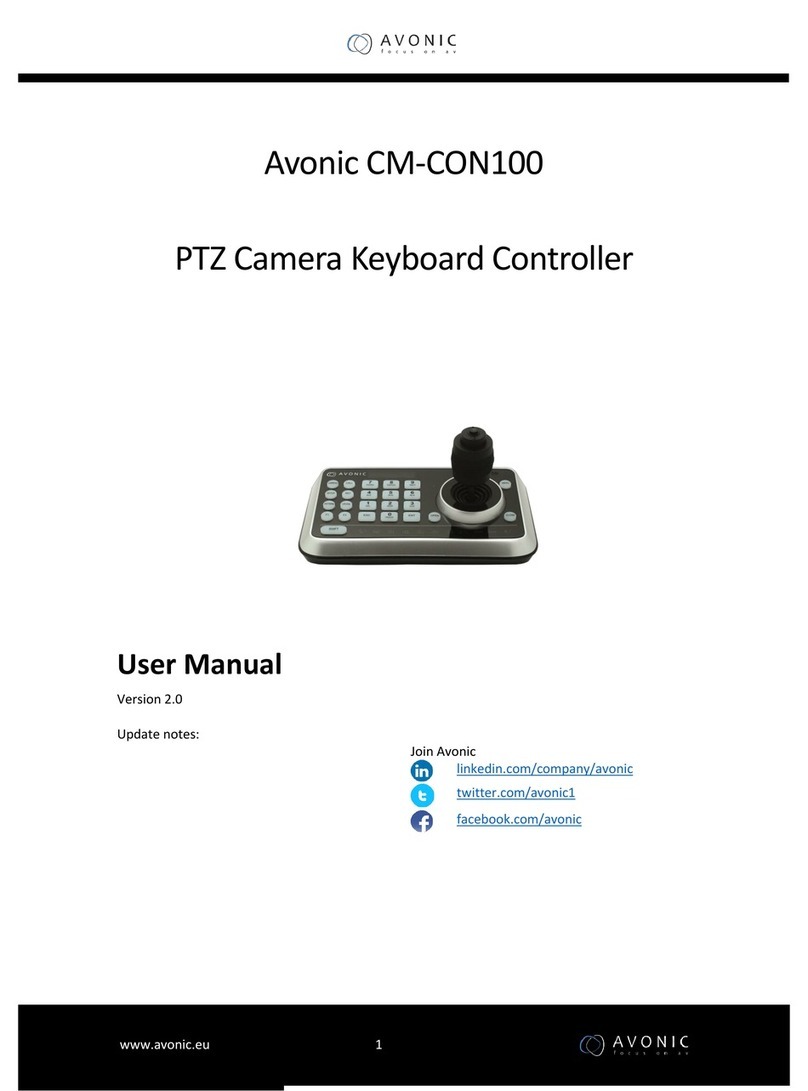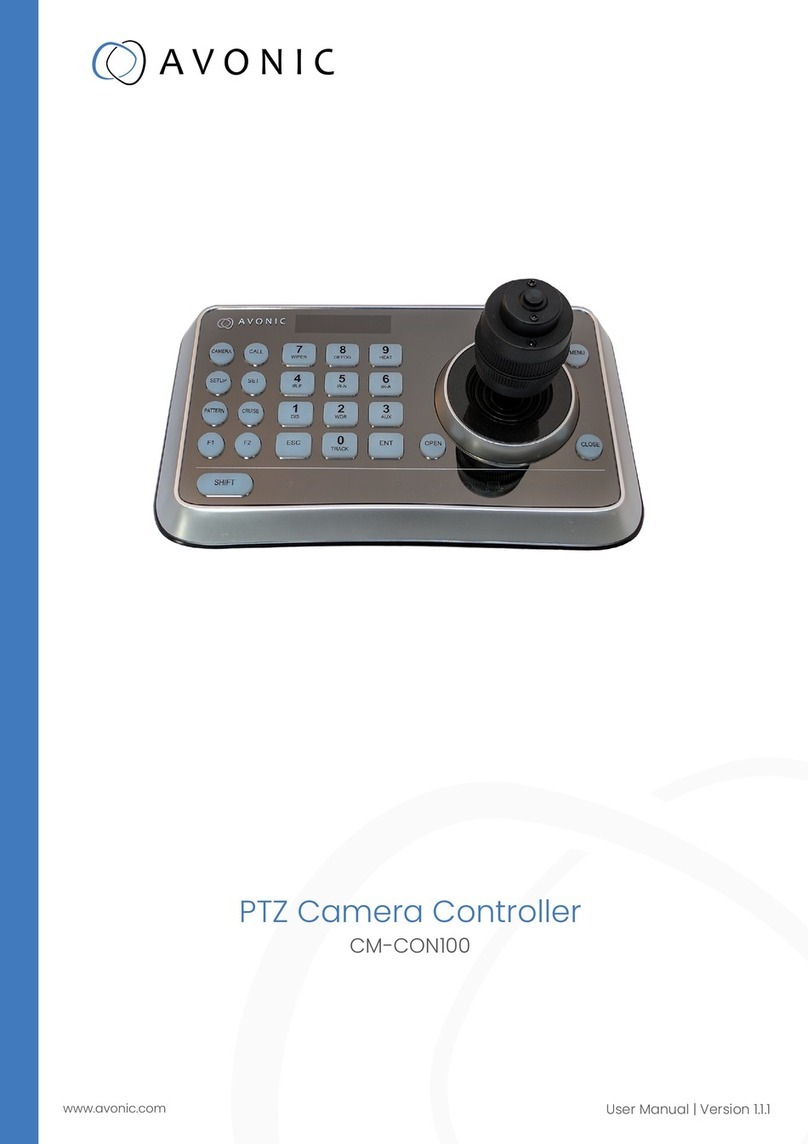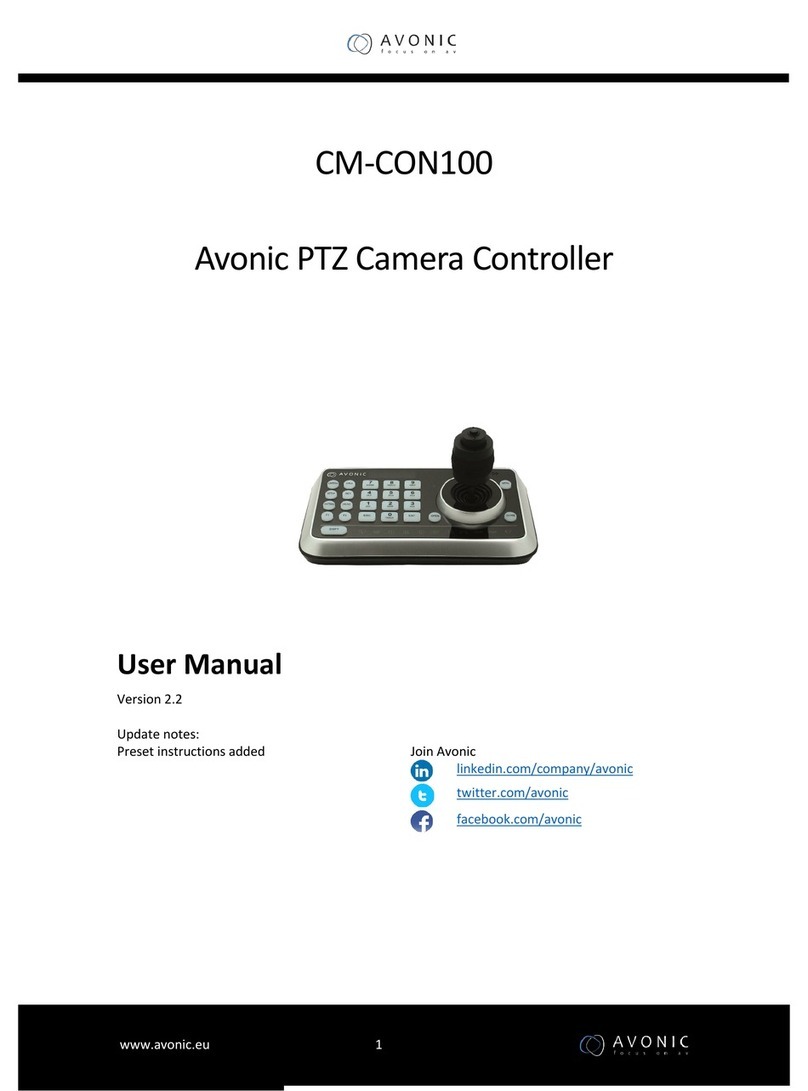2. camera baud rate setting, the baud rate of the 5 cameras, each address baud rate is not the
same. Method: use the keyboard CAMERA to select the area key to select the camera address
code, CAM1 to CAM5. D control lever up and down - select baud rate
3. keyboard joystick control left and right reverse switch settings. Methods: three dimensional
control rod up and down - select the joystick to control the reverse on / off.
4. keyboard screen standby time. Methods: Joystick up down---Select the keyboard screen
lighting time
5. button beep switch, Methods: Joystick rod up and down --select the keyboard button beep on
/ off.
6. keyboard menu to enter the password switch. Methods: three dimensional control rod up and
down - select the keyboard menu to enter the password on / off
7. keyboard menu password settings. Methods: using the "POSITION" area of the 1-10 button
(10 button keyboard password is calculated as 0)
8. keyboard menu reset. Methods: three dimensional control lever up and down - choose
whether to reset the keyboard menu
Operation
1. Boot
Plug in the keyboard power supply, monitor will display the default number CAM 1.
2. Select the machine number
Press the keyboard interface CAMERA area digital (1-5) key to control the machine number, for
example: by the number "3" key, the display:
After determining the number, all operations are performed on this camera.
3. Control joystick operation
In the lower right corner of the control rocker is the rapid rotation of the camera and the lens of the
control components, there are left and right, up and down rotation of three-dimensional control
function. The left side of the camera is rotated to the left of the camera, the rocker is upward, and
the camera rotates upwards, and the rotation speed of the pan head is adjusted by a "PTZ/ZOOM
SPEED" knob. The ZOOM knob can control the telescopic lens of the camera and watch the close
range of the vision.
4. Preset settings
The preset position is a kind of operation that the front desk staff will advance the camera lens to the
speaker's position. After setting the preset position, the conference call only the preset number, the
camera can quickly turn to determine the location. This machine can be preset 10. Operation as
follows:
First, the operation of the joystick to make the lens aligned with the desired position, press the
"PRESET" button (set the preset "PRESET" button will remain in a state of light), display:
Select the "POSITION" area number key (1-10) to enter the preset number 1, that is, the completion
of the preset number 1 settings, display:
Again operate the joystick to second points, followed by the operation of the input of a different
number, pay attention to the operator should remember the location and number of speakers.