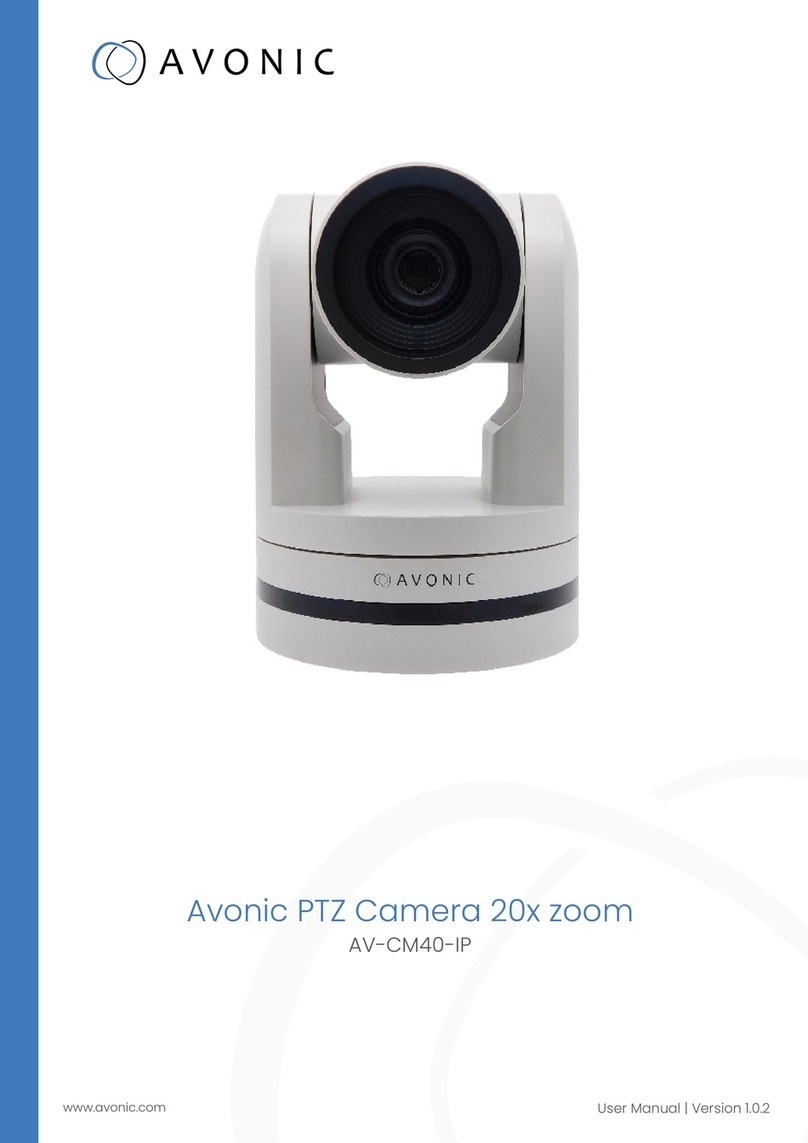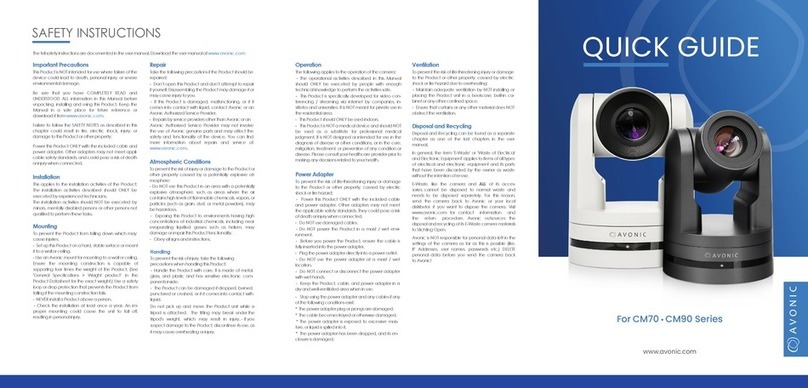Power adapter................................................................................................................................... 17
RS232 Interface................................................................................................................................ 18
VISCA network connection diagram.................................................. Error! Bookmark not defined.
RS485 network connection diagram.................................................. Error! Bookmark not defined.
Operation.............................................................................21
OSD Menu ........................................................................................................................................ 21
1. MENU................................................................................................................................. 23
2. EXPOSURE ....................................................................................................................... 24
3. COLOR............................................................................................................................... 26
4. IMAGE................................................................................................................................ 27
5. P/T/Z................................................................................................................................... 29
6. NOISE REDUCTION......................................................................................................... 30
7. SETUP ............................................................................................................................... 30
8. COMMUNICATION SETUP.............................................................................................. 31
9. RESTORE DEFAULT ....................................................................................................... 32
Serial Communication Control......................................................................................................... 32
COM port settings ................................................................................................................. 32
Command List................................................................................................................................... 33
Network Function.............................................................................................................................. 34
Operating Environment .......................................................................................................... 34
Equipment Installation............................................................................................................ 34