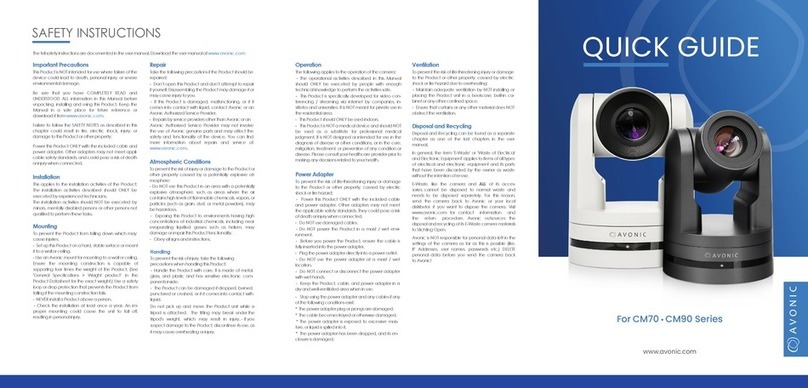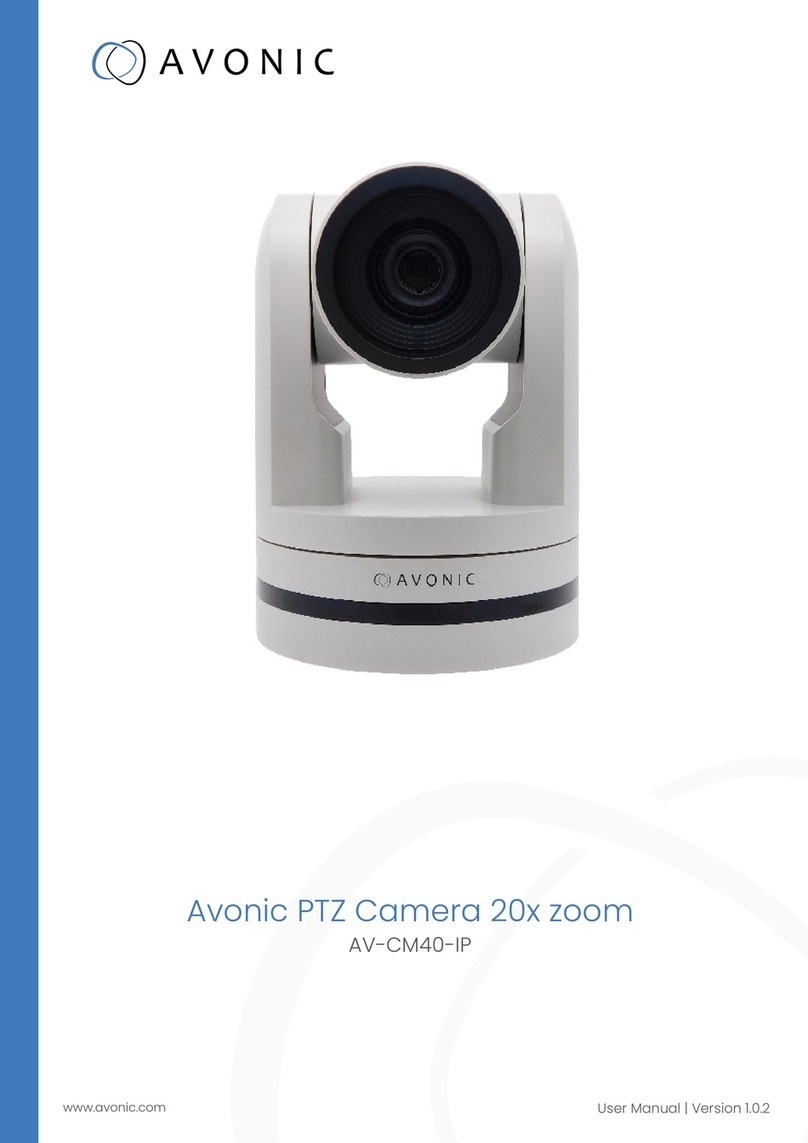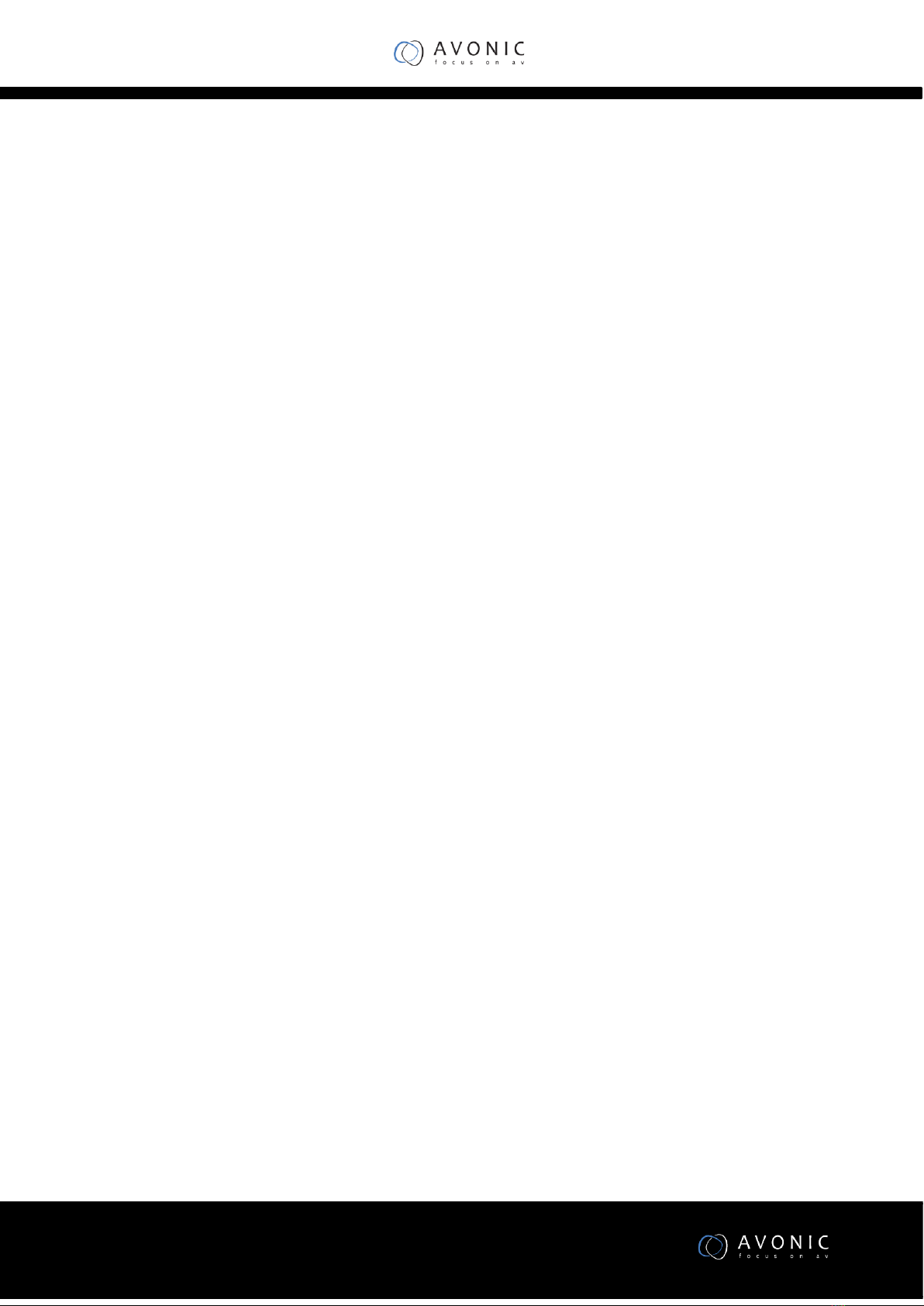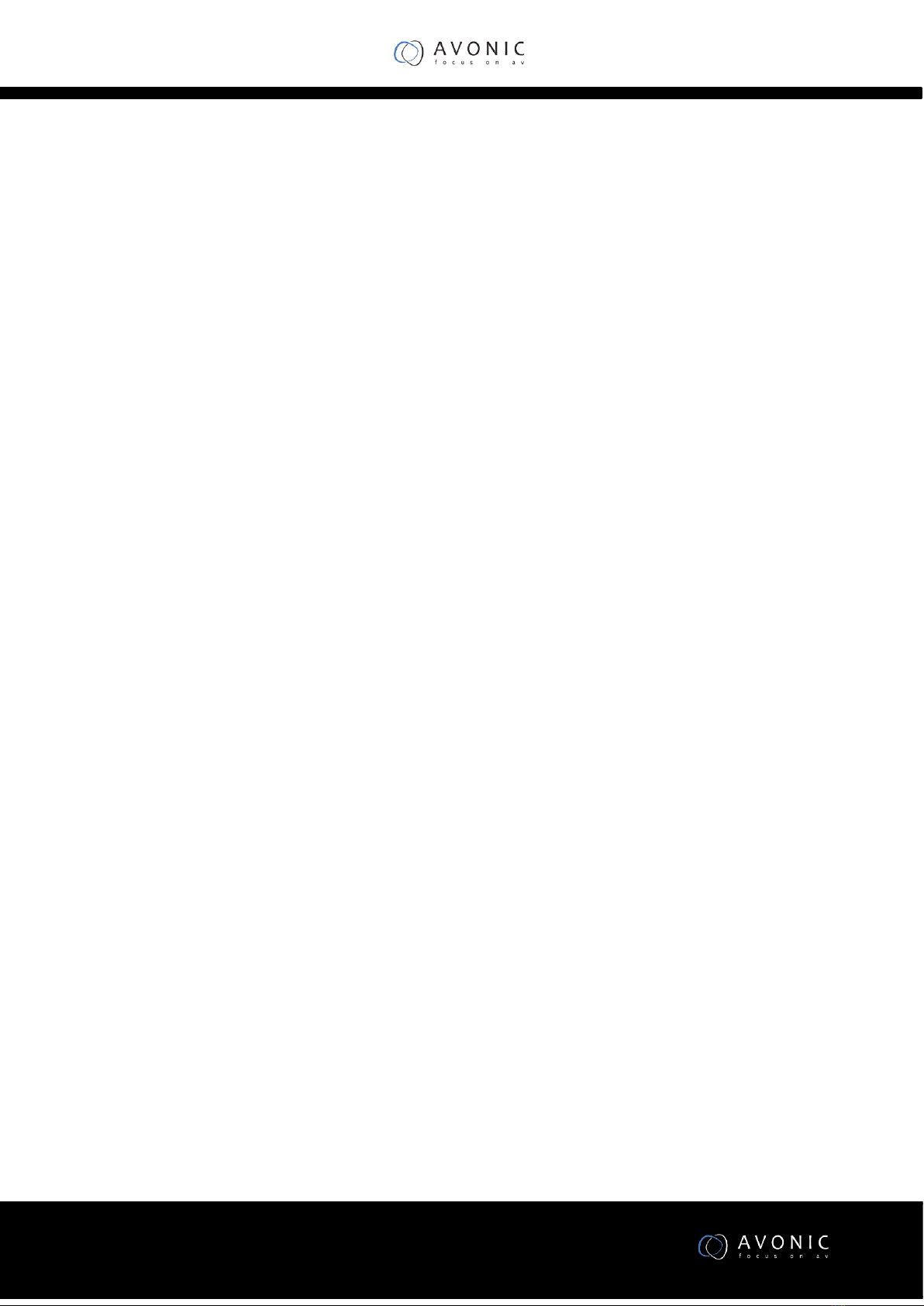INFORMATION....................................................................................................................... 17
RESTORE FACTORY SETTINGS................................................................................................ 17
Serial Communication Control........................................................................................................... 17
COM port settings ................................................................................................................. 17
Command List........................................................................................................................ 18
IP camera control............................................................................................................................... 18
TCP/UDP Control ................................................................................................................... 19
VLC stream media player monitoring.................................................................................... 20
Homepage introduction ........................................................................................................ 21
Media..................................................................................................................................... 22
System Setting....................................................................................................................... 23
Network Setting..................................................................................................................... 24
Information............................................................................................................................ 26
Maintenance................................................................................ 27
Camera Maintenance ........................................................................................................................ 27
Unqualified Application ..................................................................................................................... 27
Troubleshooting........................................................................... 27
Image ................................................................................................................................................. 27
Control ............................................................................................................................................... 28
Contact ........................................................................................ 28
Appendix A .................................................................................. 29
VISCA Camera Command List ............................................................................................................ 29
VISCA Camera Control Command List ............................................................................................... 31
VISCA Query Command List............................................................................................................... 36
Pelco-D Protocol Command List ........................................................................................................ 43
Pelco-P Protocol Command List......................................................................................................... 44