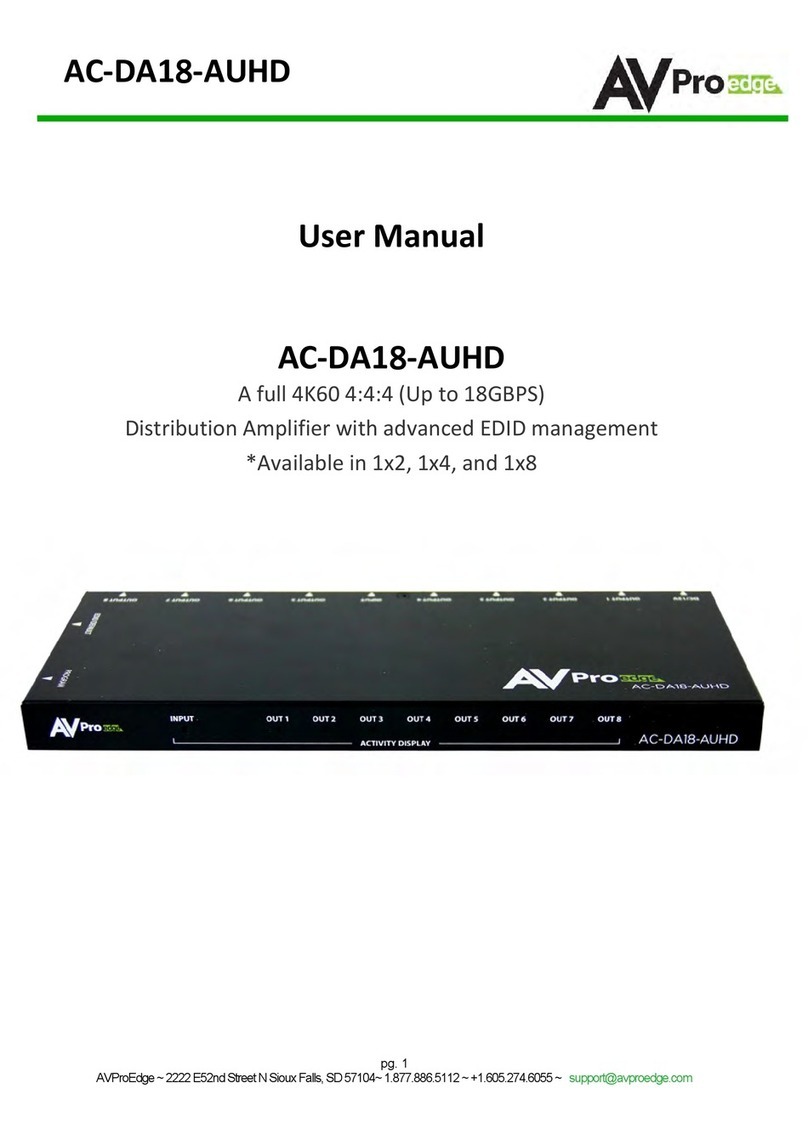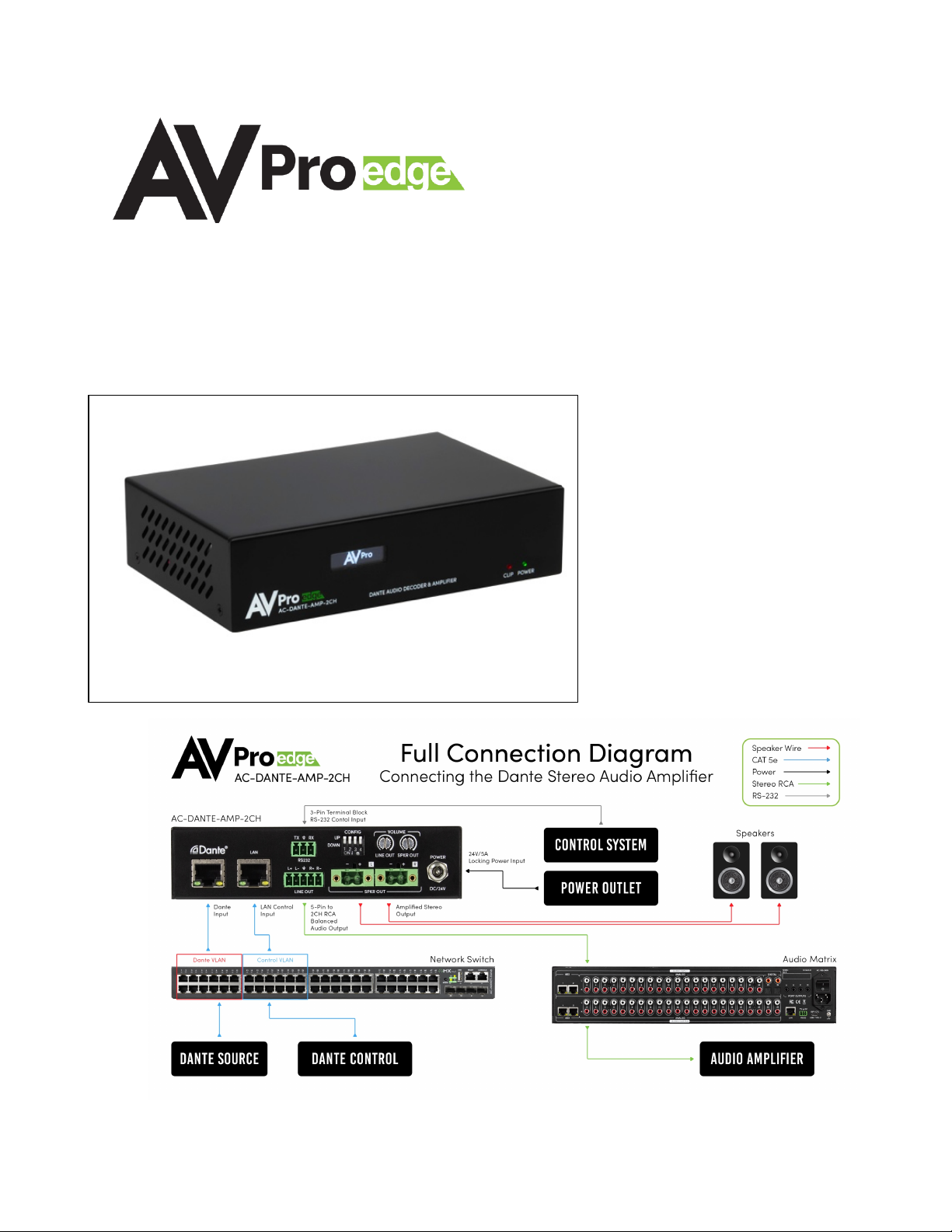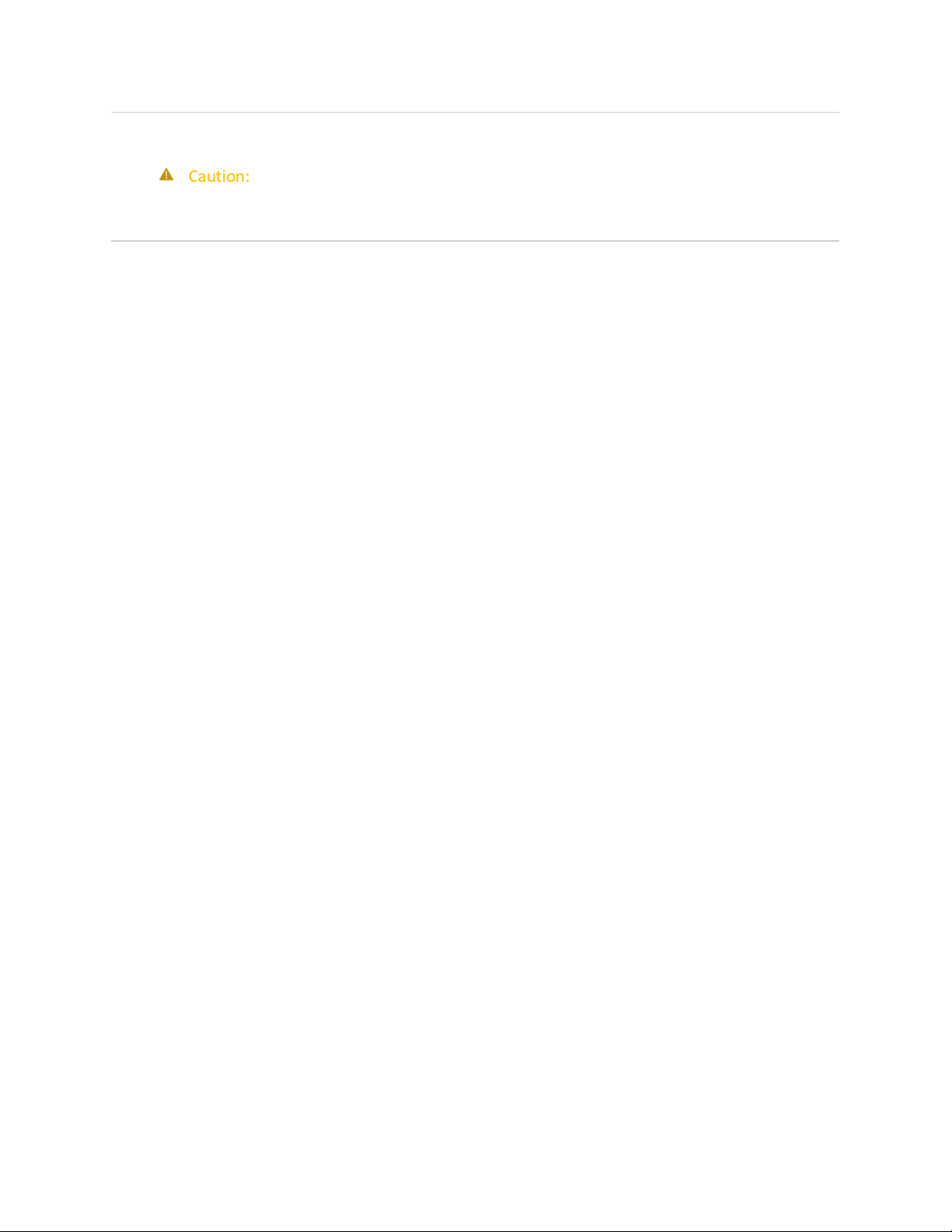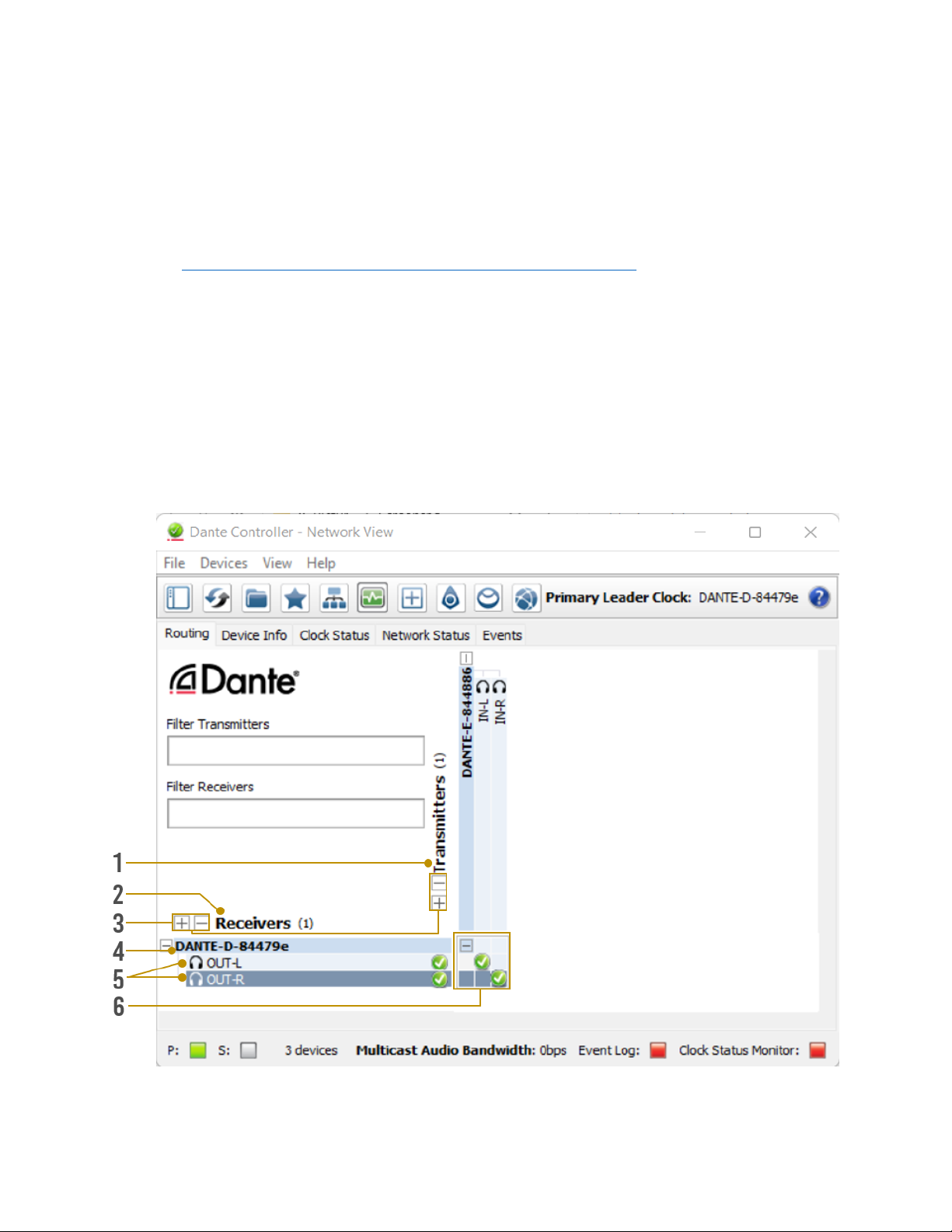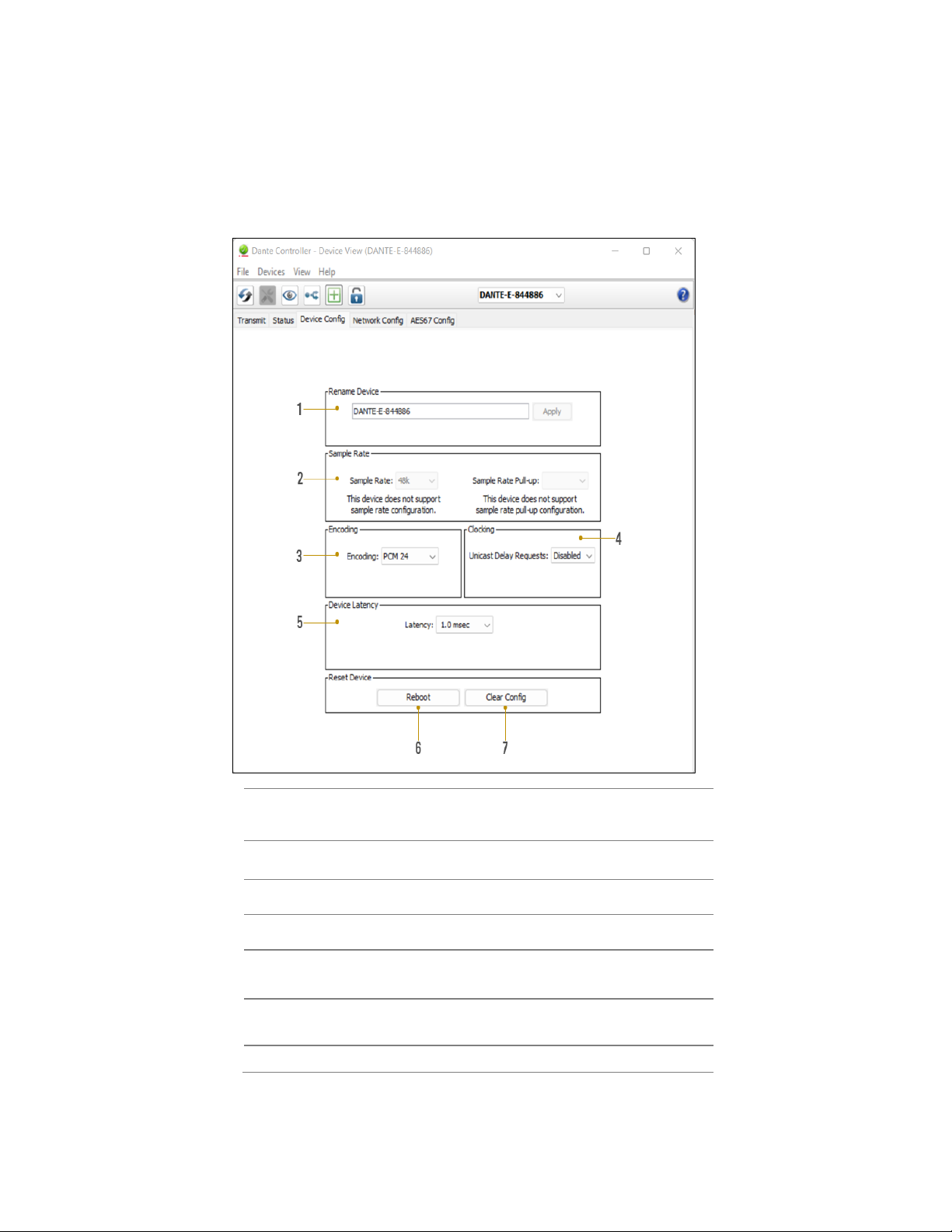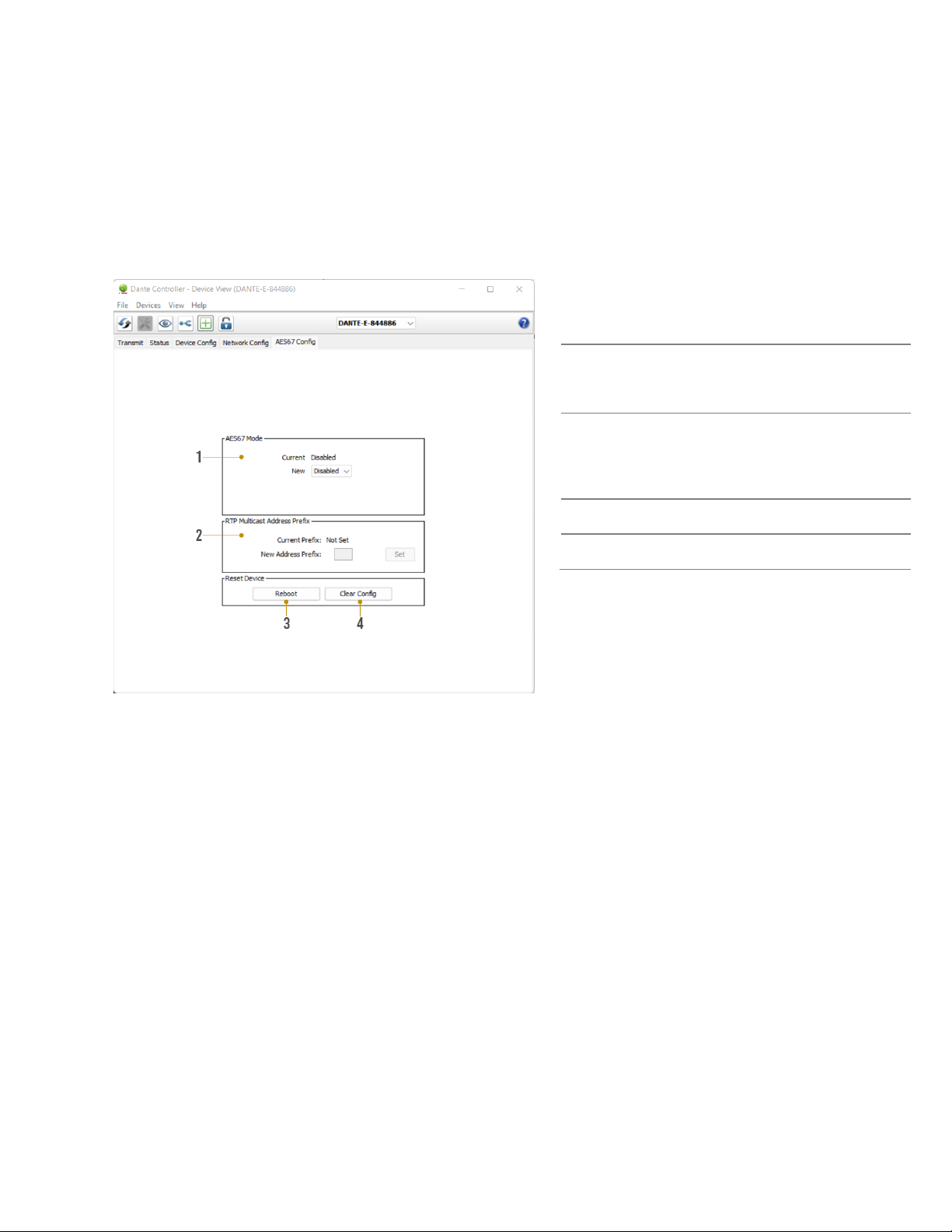Troubleshooting
• Verify Power – Check that the power supply is properly connected and is outputting 12V.
• Verify Connections – Check that all cables are properly connected and/or terminated where
applicable.
• Verify Terminations – Ensure you are using a minimum of CAT 5e UTP or STP without breaks such
as keystones, punch downs, or other interconnectors. Field terminatable plugs are
recommended.
• LOW Line Level Audio Out – Check the rear panel LINE OUT Control setting and the settings in
the API. Make sure the Volume Limit is set to 0 dB (if desired) and is not at a setting that is lowering
the overall device output.
• NO Line Level Audio Out – Check if the device has been placed into “Mute”. Make sure the 5-pin
terminal block for Line Out is seated firmly into the port. Verify the unit is powered on, and that
Dante data is streaming into the device. Check that the Dante RJ-45 connector is firmly seated
into the port.
• LOW Speaker Level Audio Out - Check the rear panel SPKR OUT Control setting and the settings
in the API. Make sure the Volume Limit is set to 0 dB (if desired) and is not at a setting that is
lowering the overall device output.
• NO Speaker Level Audio Out – Check if the device has been placed into “Mute”. Make sure the 2-
pin terminal block for each channel is seated firmly into each port. Verify the unit is powered on,
and that Dante data is streaming into the device. Make sure at each speaker and on each 2-pin
terminal block the wire is not frayed.
• The device cannot be controlled – Verify RS-232 connections are properly wired and are using
the pin arrangement depicted in the diagram on page 13. Make sure the 3-pin terminal block is
firmly seated into the RS-232 port. If IP controlled, verify all category wiring connections and the
cable is terminated to either the TIA/EIA T568A or T568B standards.