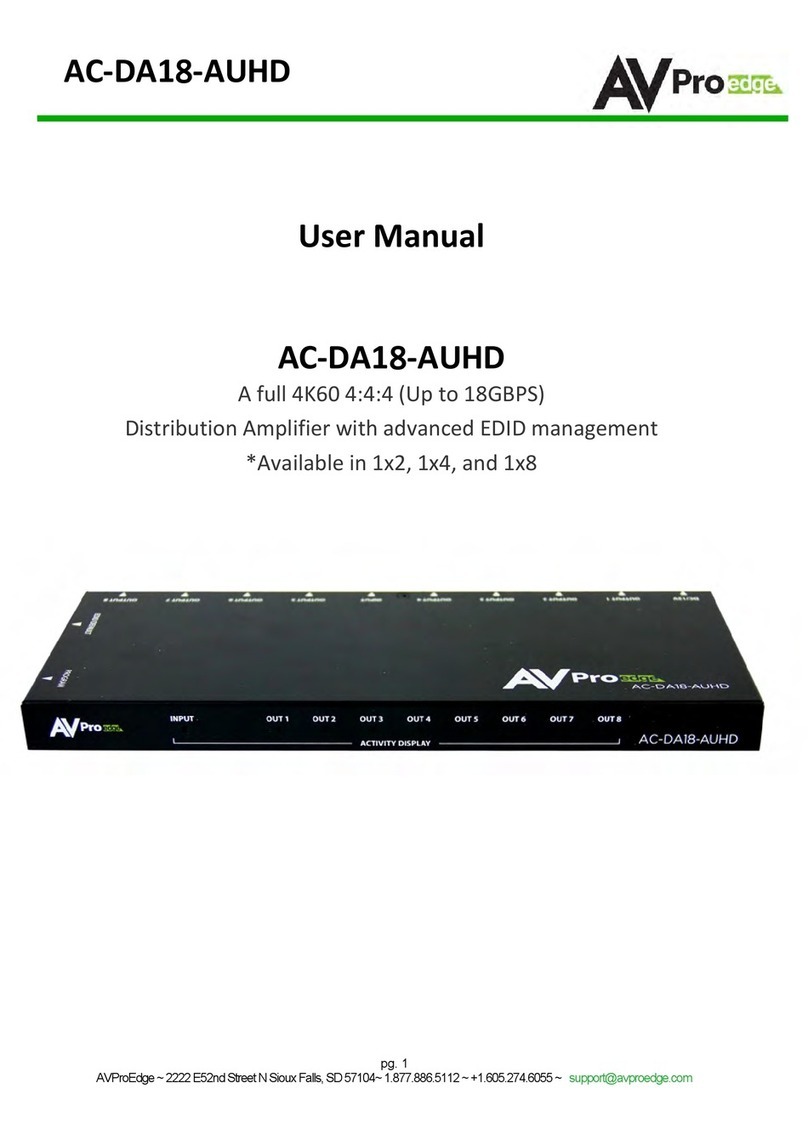The newest addition to the ConferX lineup is the AC-CX100-RAMP. This multi-purpose device
serves several functions in today's classroom, conference room and boardroom and includes an IP
controllable 2 channel 25W Amplifier with microphone, line, HDMI and HDBaseT inputs, Full
18Gbps throughout (100M HDBaseT 10.2 Gbps). Outputs are scalable from 2K to 4K and 4K to 2K
and there are additional audio outputs for recorders, additional amplifiers, audio matrices or other
devices. Full EDID management makes setup a breeze and the on-screen display (OSD) provides
critical information for the system operator and installer. The CX100-RAMP supports both ARC and
eARC so all high bitrate audio codecs are supported. A built-in circuit for eARC automatically
detects delay information from the display and corrects time delay up to 170 msec. All of these
functions support collaboration for large and small groups!
Whats In the Box
•
AC-CX100-RAMP
•
IR Emitter
•
IR Eye
•
24V/5A Power Supply
•
Rack Ears & Phoenix
Connectors
Features:
Product Overview
Model Number:
AC-CX100-RAMP ~ Controllable Class-D Amplifier with AV Functionality
*NOTE: Optional 5PIN to STEREO Audio Cables
available for purchase "AC-CABLE-5PIN-2CH"
•Single room solution for conference rooms and huddle spaces
•K-12 Classroom audio and video sharing
•Bring Audio to remote areas of your home
•Amplify any speaker
•HDMI 2.0 Input
•4K 30 4:4:4, 4K60 4:2:0 HDMI Support
•HDR 4:2:2 12 Bit Support
•HDCP 2.2 & Earlier Supported
•HDBaseT input port: 100M (330ft) 0n 1080P, Up to
70m (230ft) on 4K (Cat6a)
•CEC Pass Through
•Stable Power input
•Rugged, long-life chassis
•EDID management
•Designed for the conference/classroom room so
your customer can focus on their meetings, not
their audio/video system.
•Microphone input and control
•Audio channel overlay
•Inputs: 4K HDMI, 4K HDBaseT (100M), Microphone,
Line Audio
•Outputs: 2 4K HDMI ports 1 scalable and 1 eARC,
amplified (25 watts per channel) 2-channel audio,
line audio and digital line audio
•HDCP 2.2 & Earlier Supported
•Supports uncompressed PCM 2- Ch., 5.1, 7.1, Dolby
Digital, DTS, Dolby TrueHD, DTS HD-Master Audio,
Atmos.
Applications:
Compatible HDBaseT
Transmitters
•
AC-CXWP-HDMO-T
•
AC-CXWP-MDP-T
•
AC-CXWP-VGA-T
•
AC-EX100TT-UHD-T