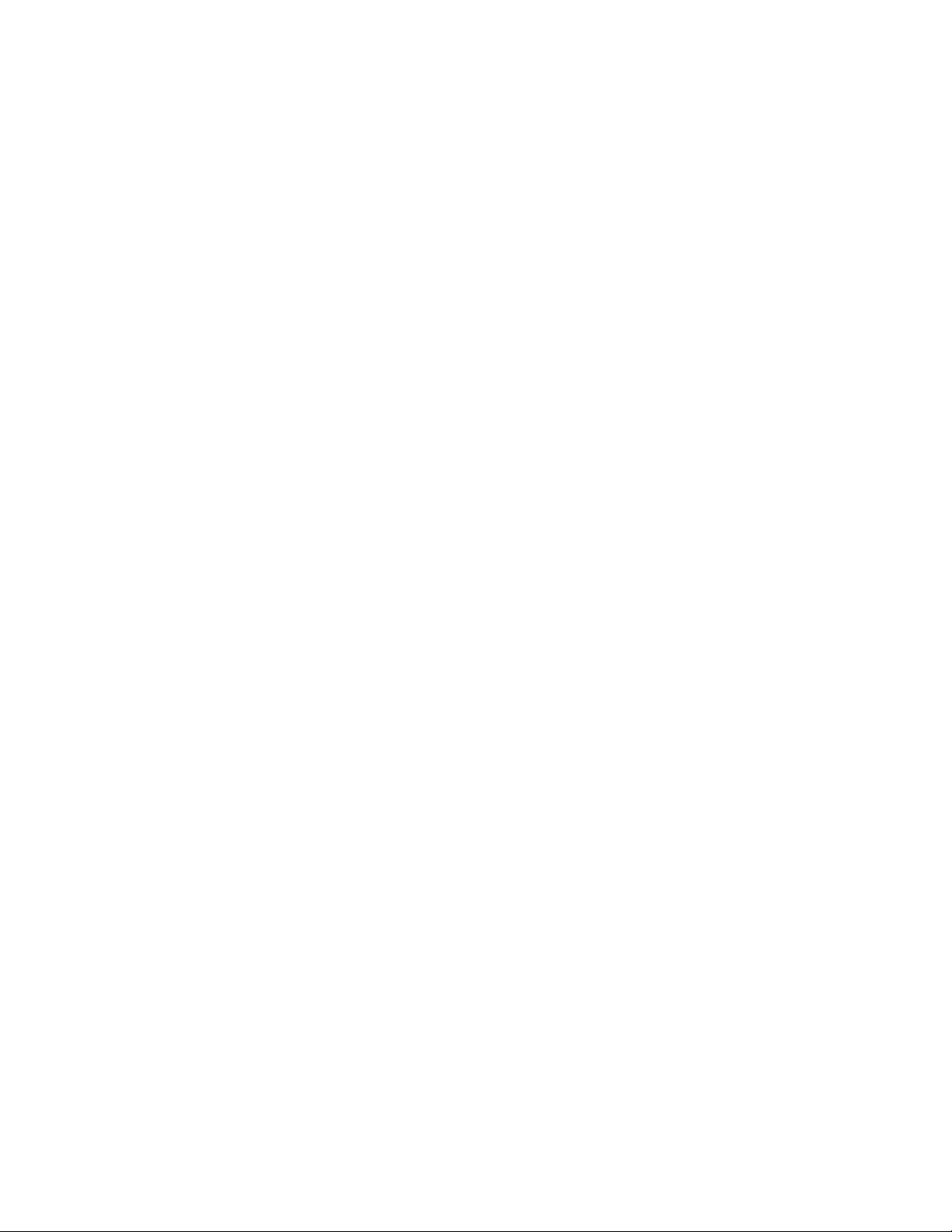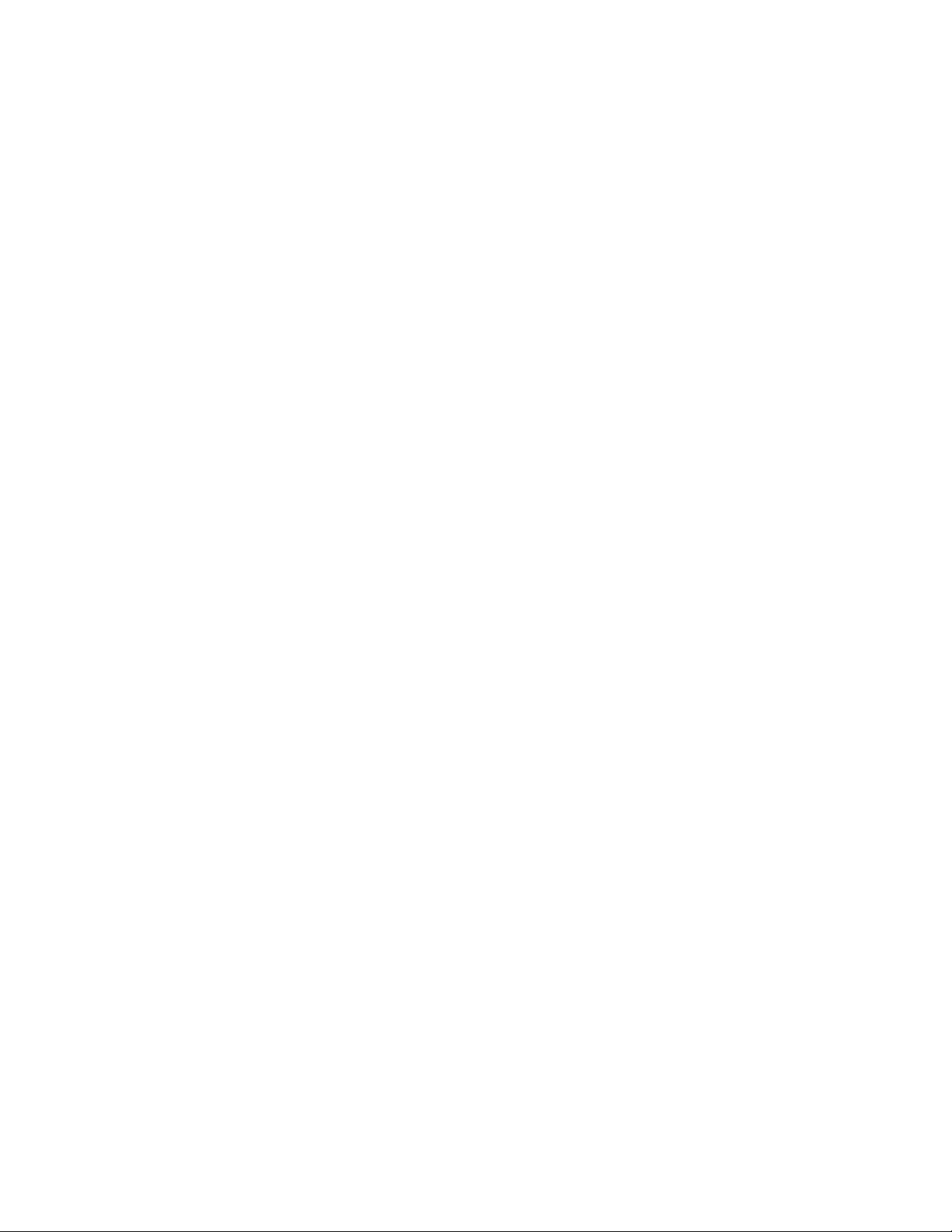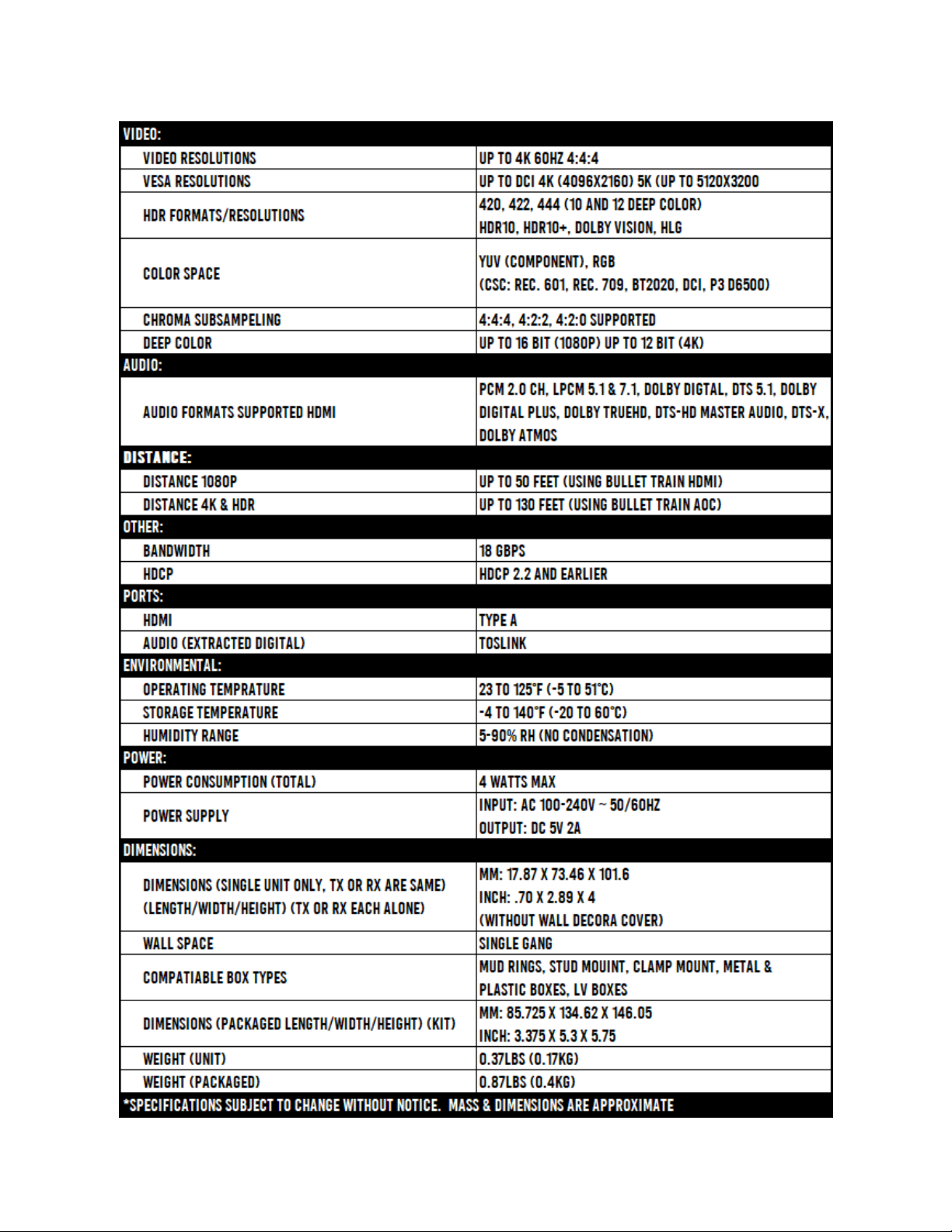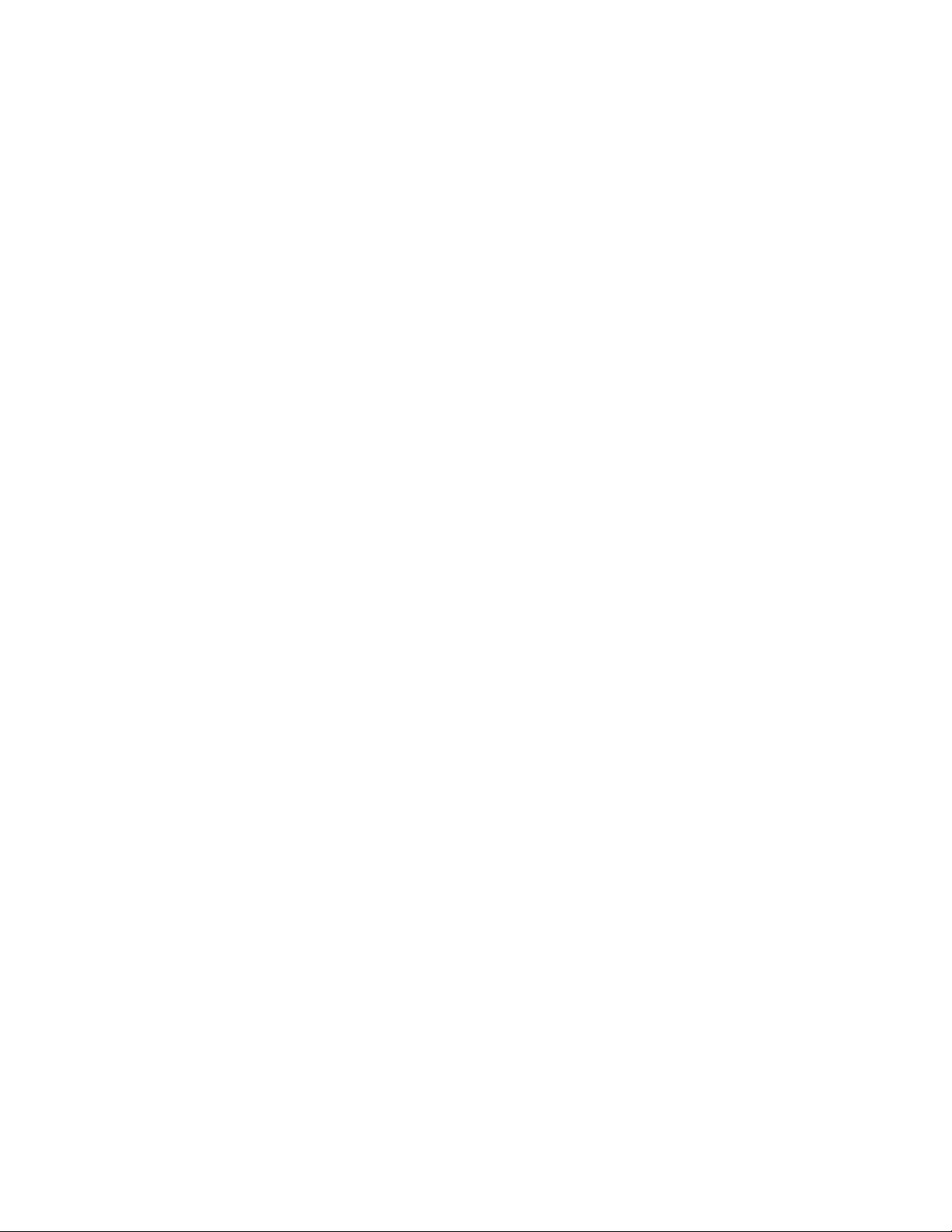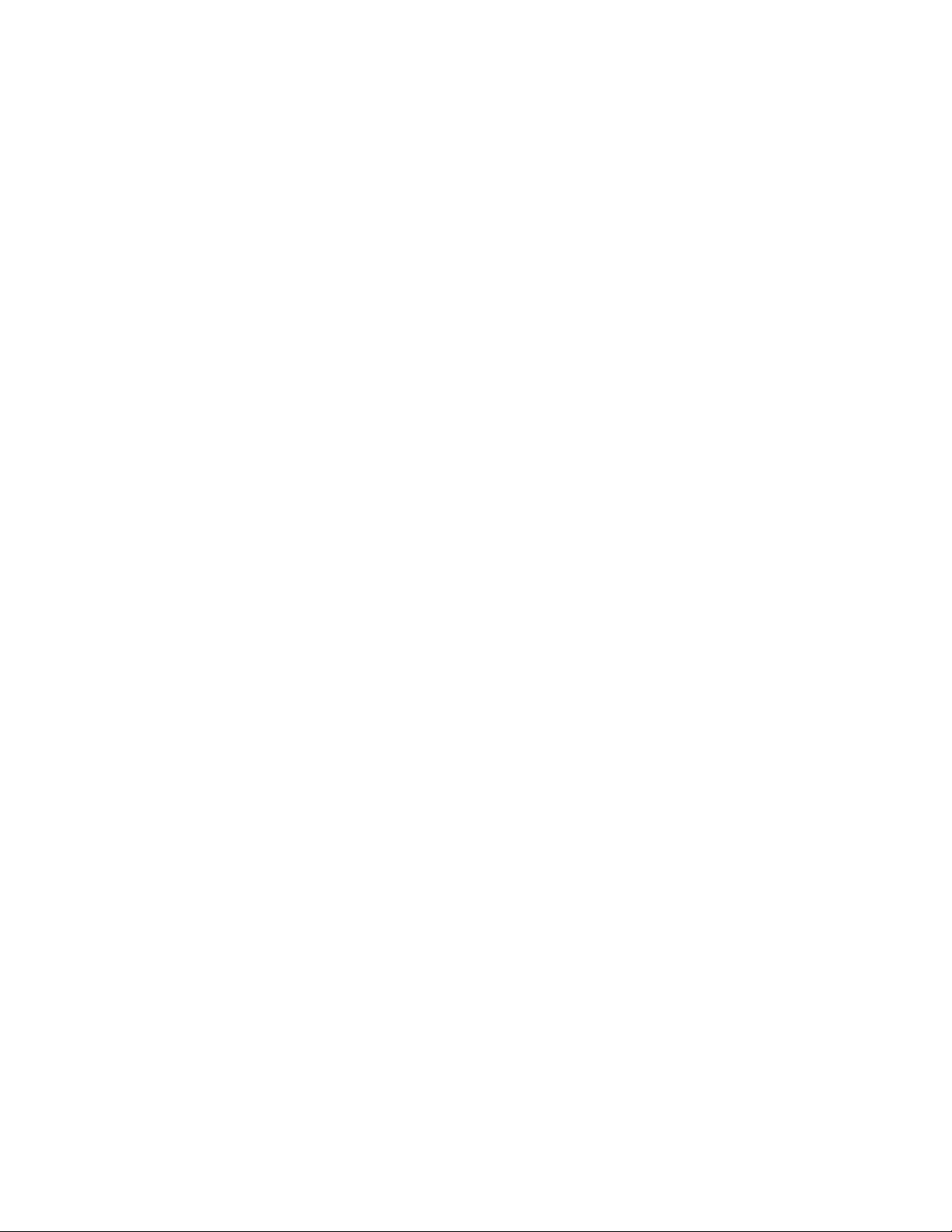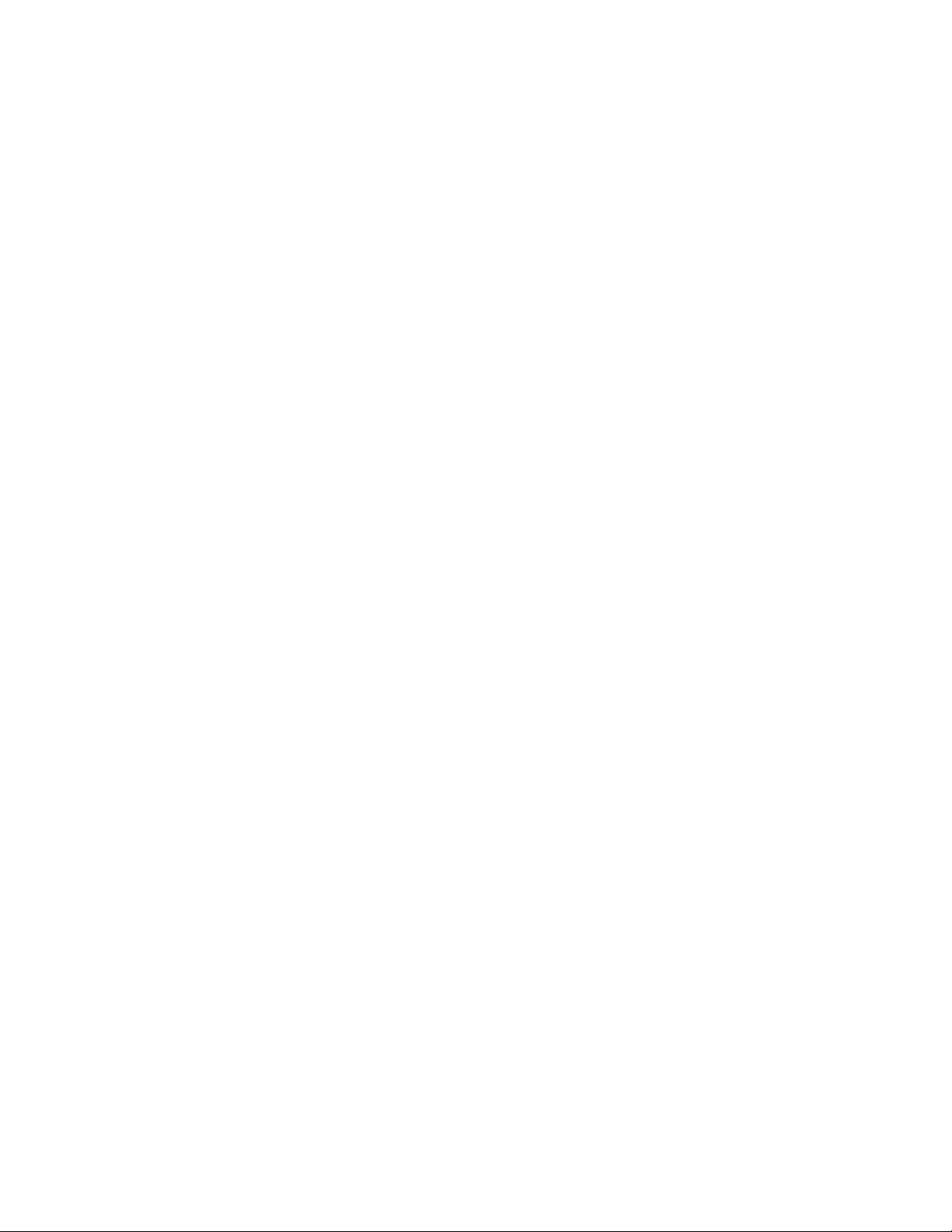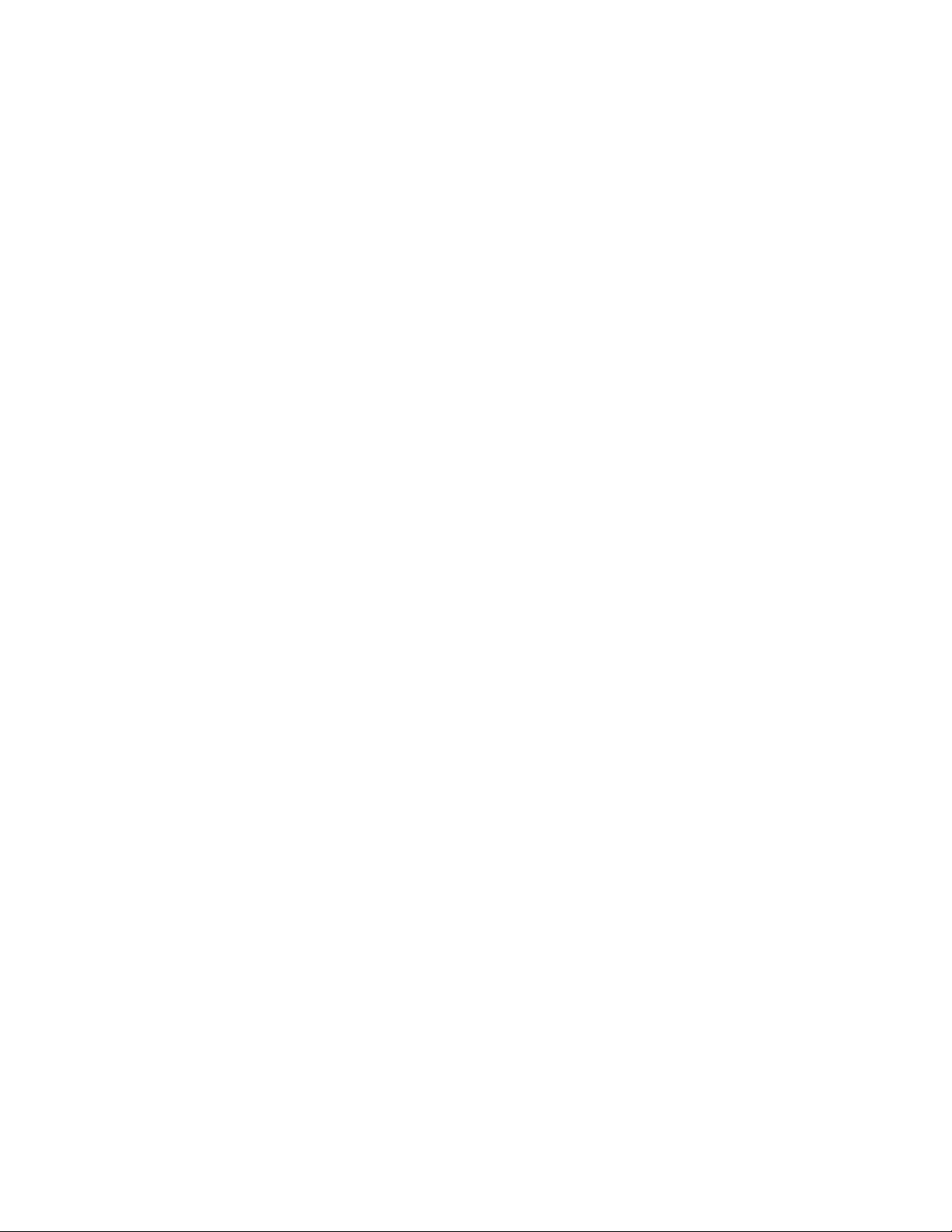AVPro Edge AC-DA12-AUHD-GEN2 User manual
Other AVPro Edge Amplifier manuals

AVPro Edge
AVPro Edge AC-DA-14X User manual

AVPro Edge
AVPro Edge AC-DA18-AUHD User manual

AVPro Edge
AVPro Edge AC-FRESCO-DA116 User manual

AVPro Edge
AVPro Edge AC-DA14-AUHD User manual

AVPro Edge
AVPro Edge AC-DA12-AUHD-GEN2 User manual

AVPro Edge
AVPro Edge ConferX AC-CX100-RAMP User manual

AVPro Edge
AVPro Edge AC-DA18-AUHD-GEN2 User manual
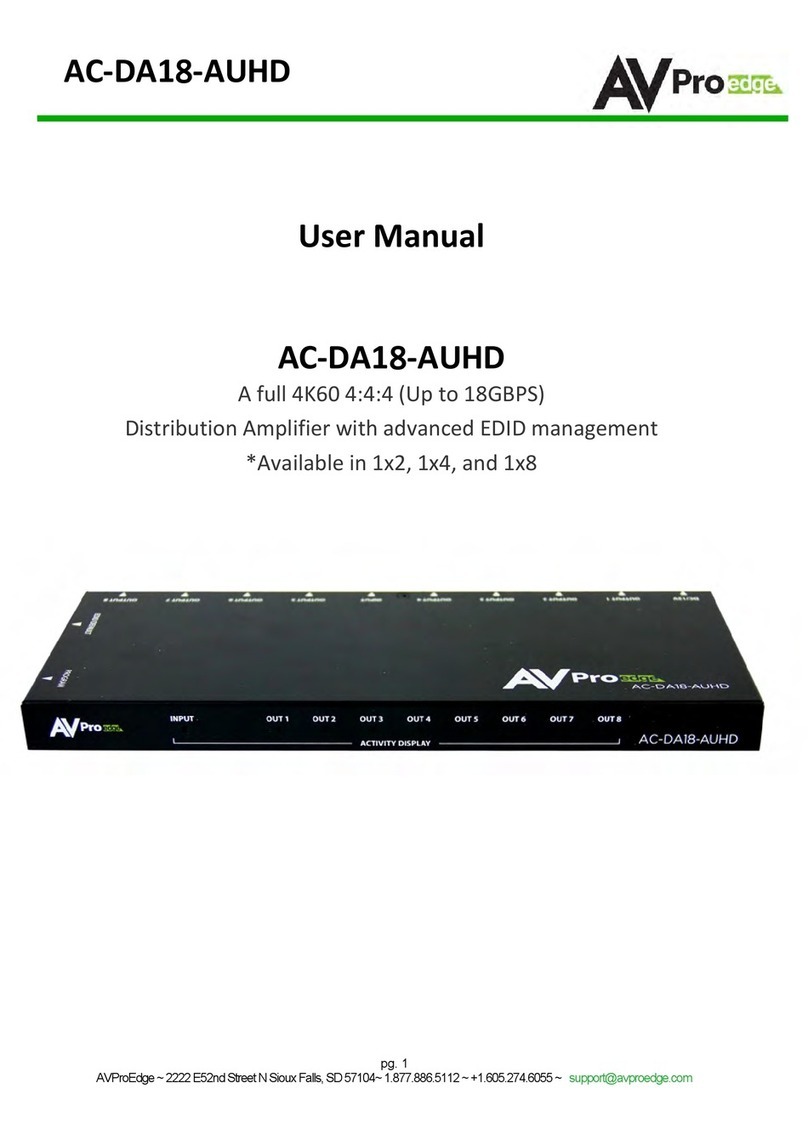
AVPro Edge
AVPro Edge AC-DA18-AUHD User manual

AVPro Edge
AVPro Edge AC-DA14-AUHD User manual

AVPro Edge
AVPro Edge AC-DA14-AU User manual