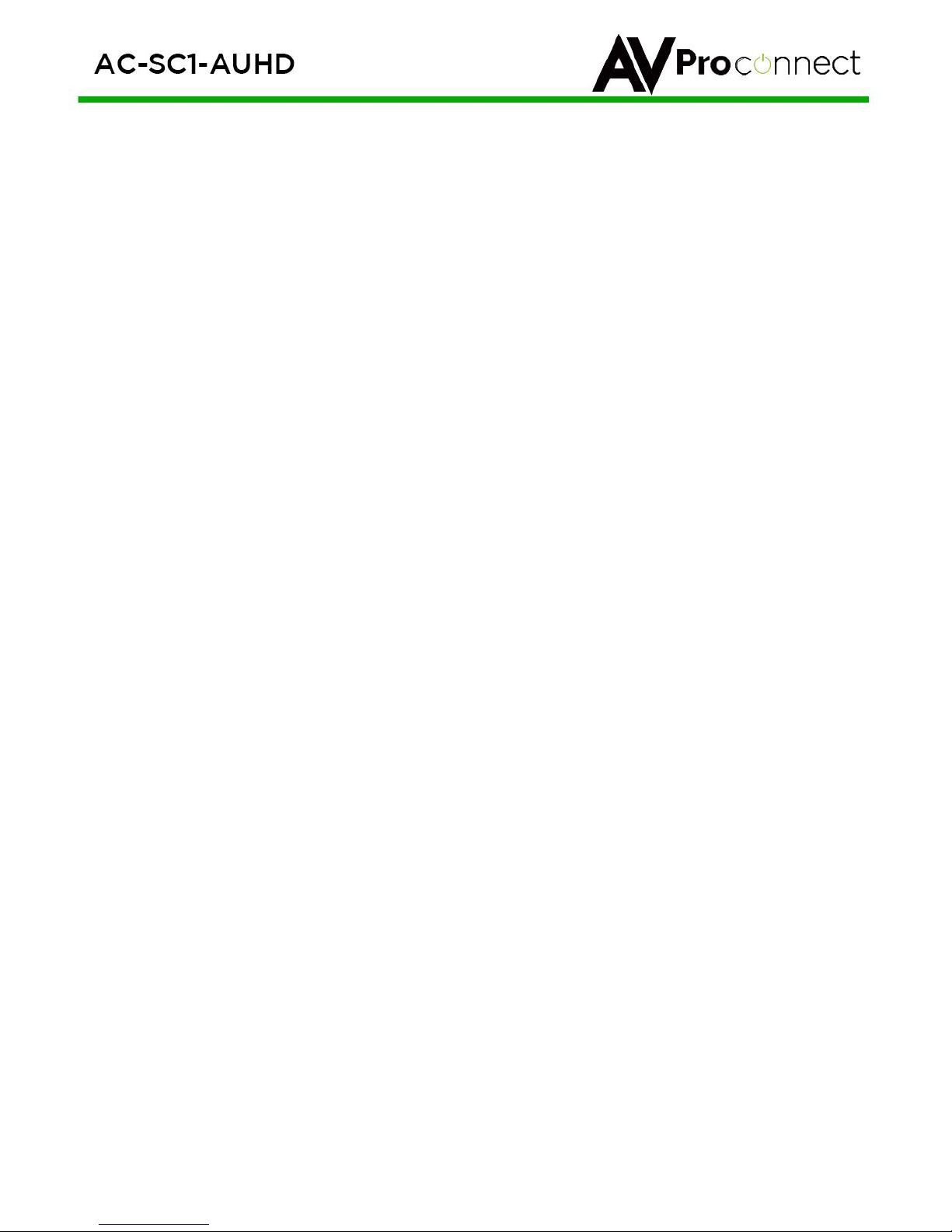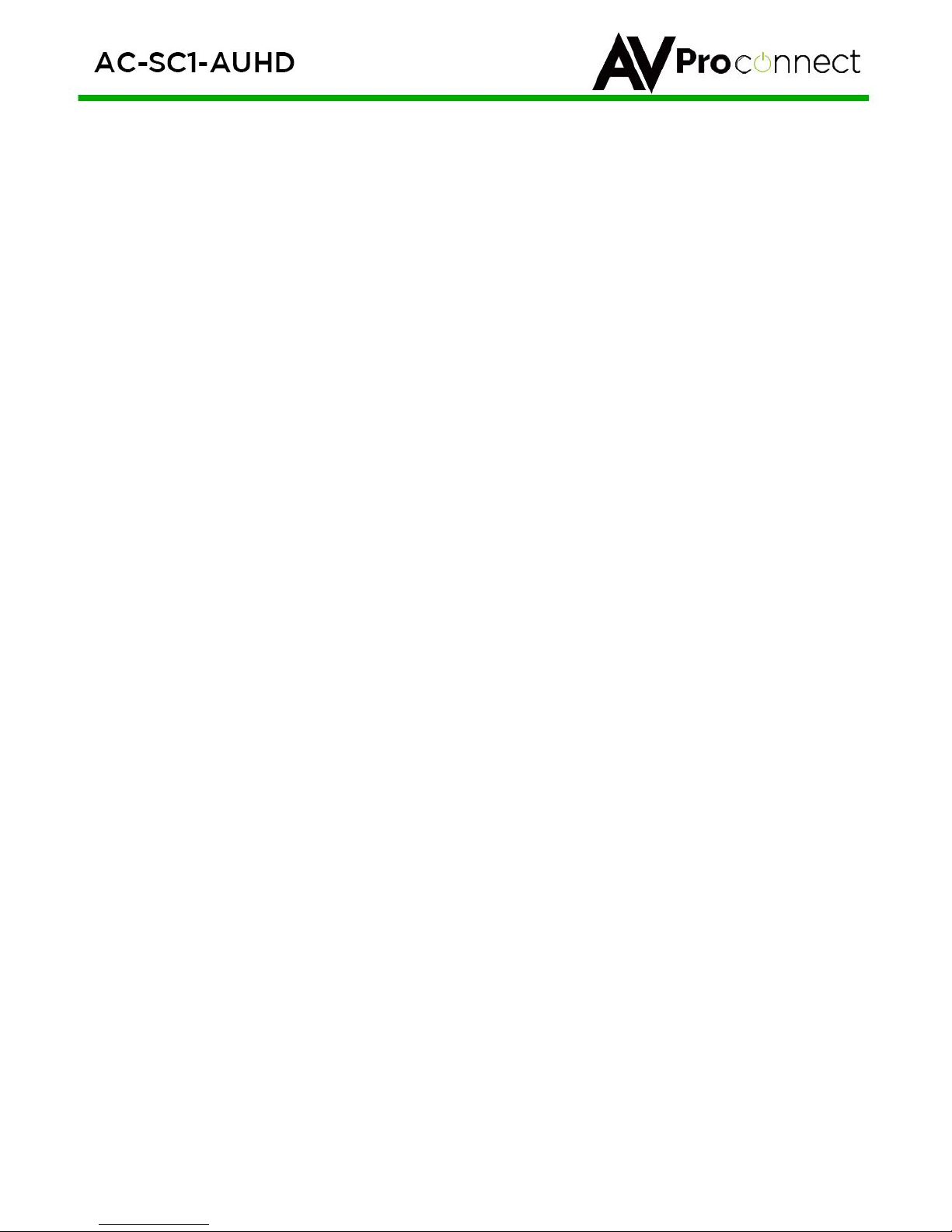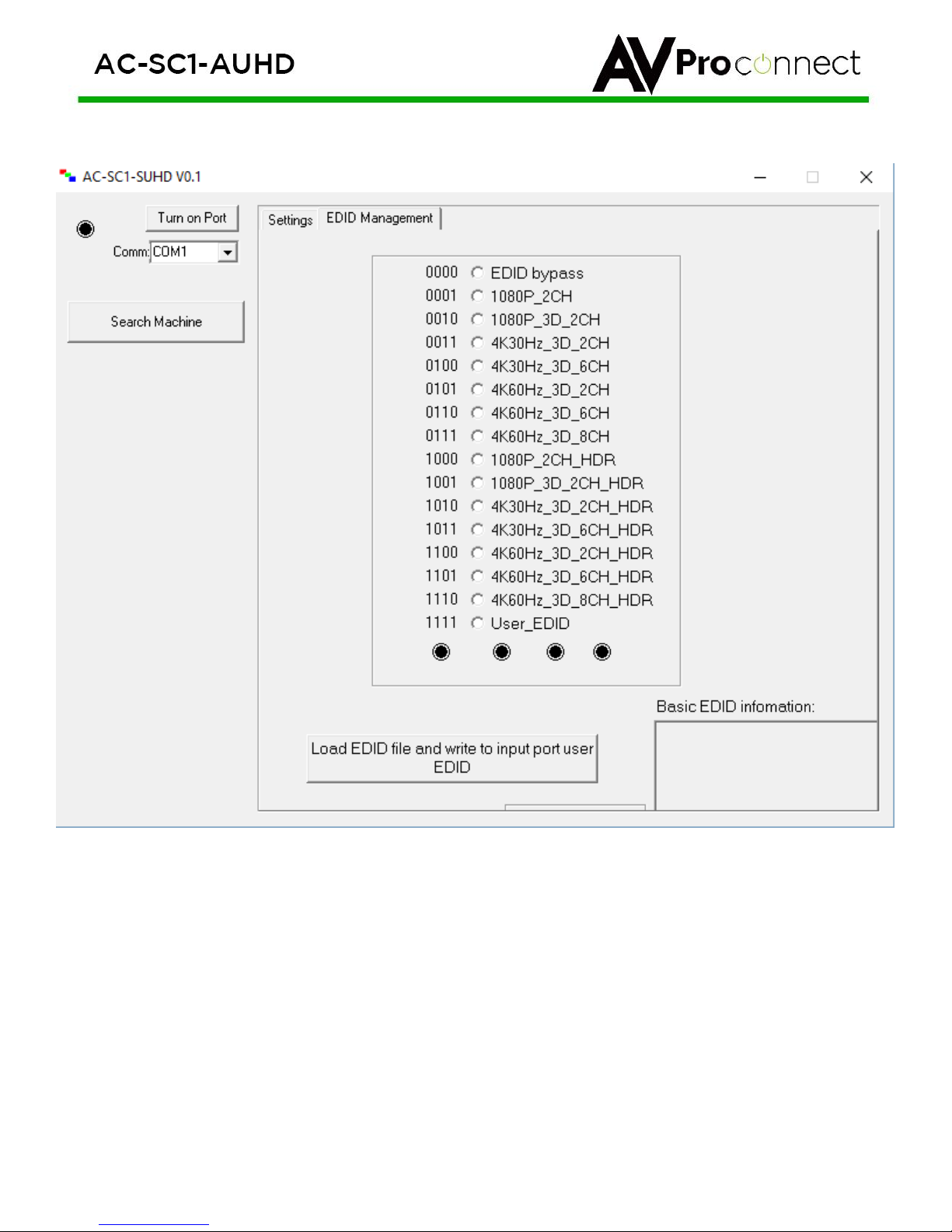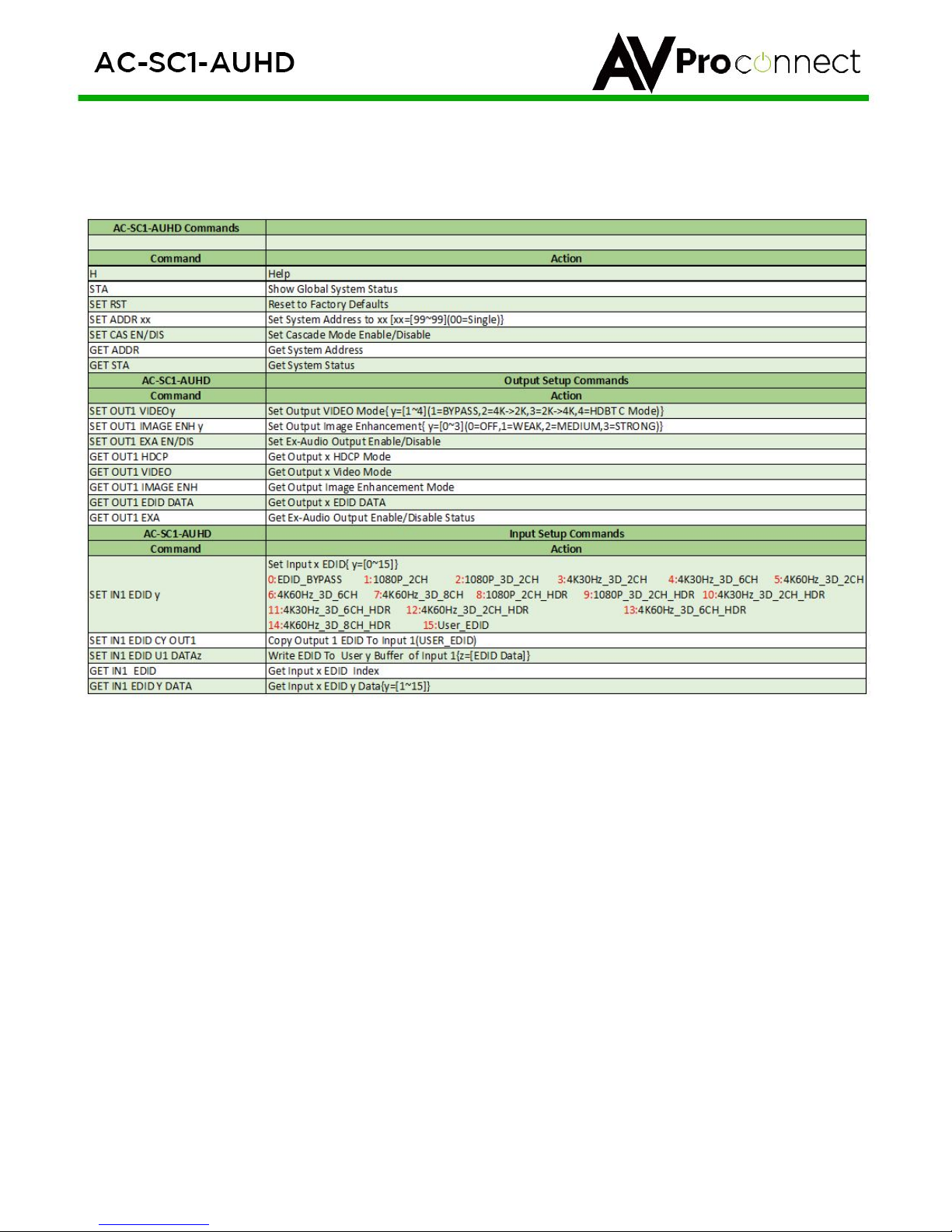pg. 7
AVProConnect ~ 3518 N Casco Ave. Sioux Falls, SD 57104 ~ 1.877.886.5112 ~ +1.605.274.6055 ~ Support@avproconnect.com
Explanation of settings:
Video Enhancement: This feature enables incredible video enhancement when scaling from 1080P to
4K. The enhancement is designed take full advantage of the 4K Pixel Space and maximize the end
user experience while using legacy (1080P) sources on new displays/projectors.
OFF –No enhancement is added
Weak –A minimal amount of enhancement is added (Ideal for high quality 1080p content, e.g.
Blu-Ray)
Medium –Adds a medium level of enhancement (Ideal for poor quality sources, e.g. Cable
boxes)
Strong –Adds significant amount of enhancement (Ideal for long distance viewing situations)
Note: Image Enhancement is only available when scaling from 1080P to 4K
Scaler: This simple scaler was designed to be a cost effective way to overcome resolution
compatibility issues in mixed resolution systems. It can be placed in line to “right size” the output for
the situation. This prevents the practice of reducing the system quality due to individual components,
especially when using switching devices
Bypass –Scaler is OFF
4K->2K –Downscales 4K to 1080P (Ideal after a 4K switching product when a 1080P display
is in the system to prevent system downscale)
2K->4K –Up-scales 1080P to 4K (Ideal to maximize legacy (1080P) sources on 4K displays)
HDBT C Mode –Reduces the bandwidth of 9.1G –18G signals (HDR/4K60 4:4:4) to 9G using
the least destructive methods based on the input signal. (Ideal to reduce 4K sources to fit
down traditional extension pipelines like HDBaseT)
EDID Settings: With EDID Settings you can manage the sources devices and force a certain output.
This is especially important on newer sources that rely on EDID communications in implement high
bandwidth and HDR signals.
1080 EDIDs –Legacy EDIDs, these will ask the sources (especially high bandwidth ones) to
output 1080 to function in 1080 Systems.
4K30 EDIDs –Asks the sources to output 4K30 and/or 4K60 4:2:0 (Ideal to force source
device to work on common extension infrastructure that are less than 10G like HDBaseT)
4K60 EDIDs –Asks the source to output 4K60 4:4:4 or signals above 9G
HDR EDIDs –When you see HDR in the EDID, the EDID will ask the source to send HDR
regardless of resolution.