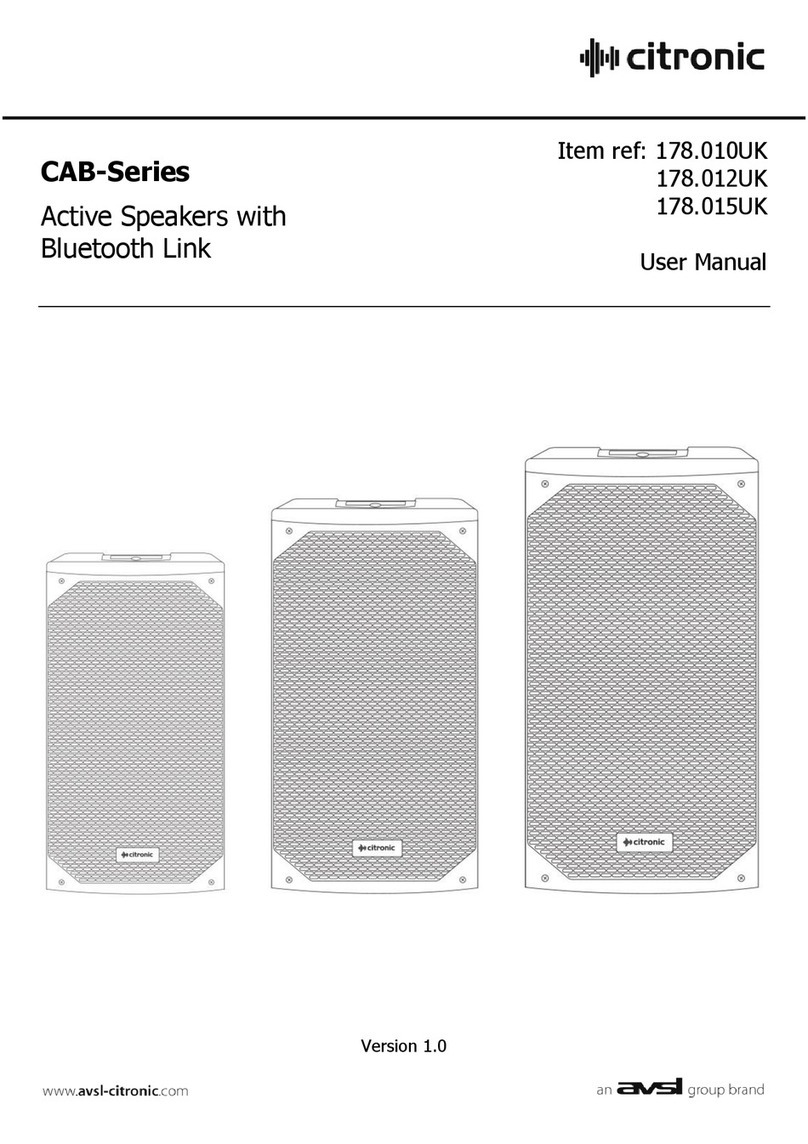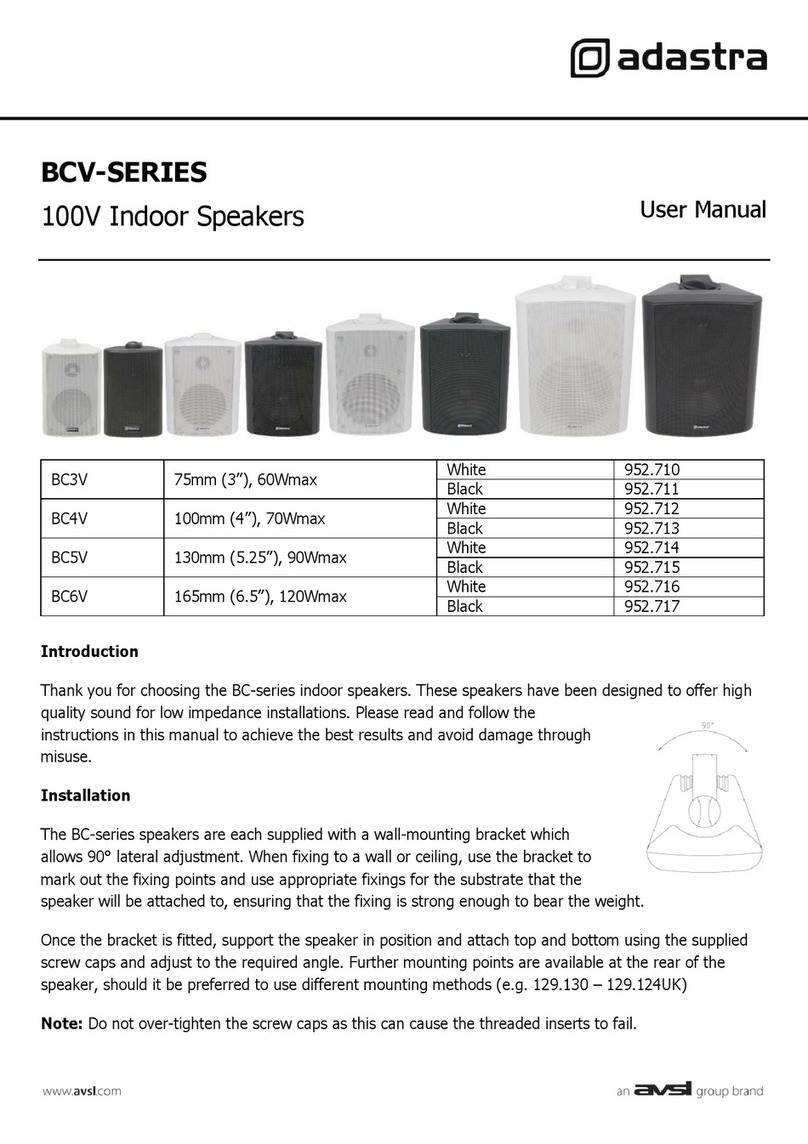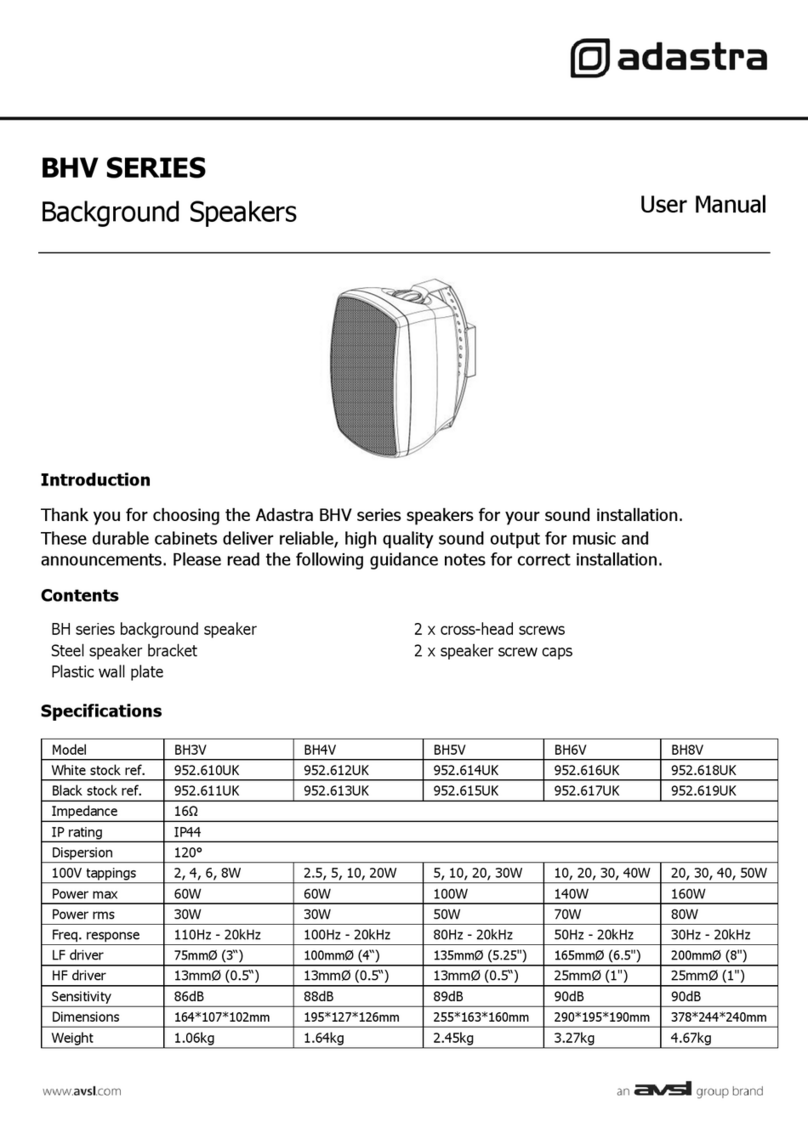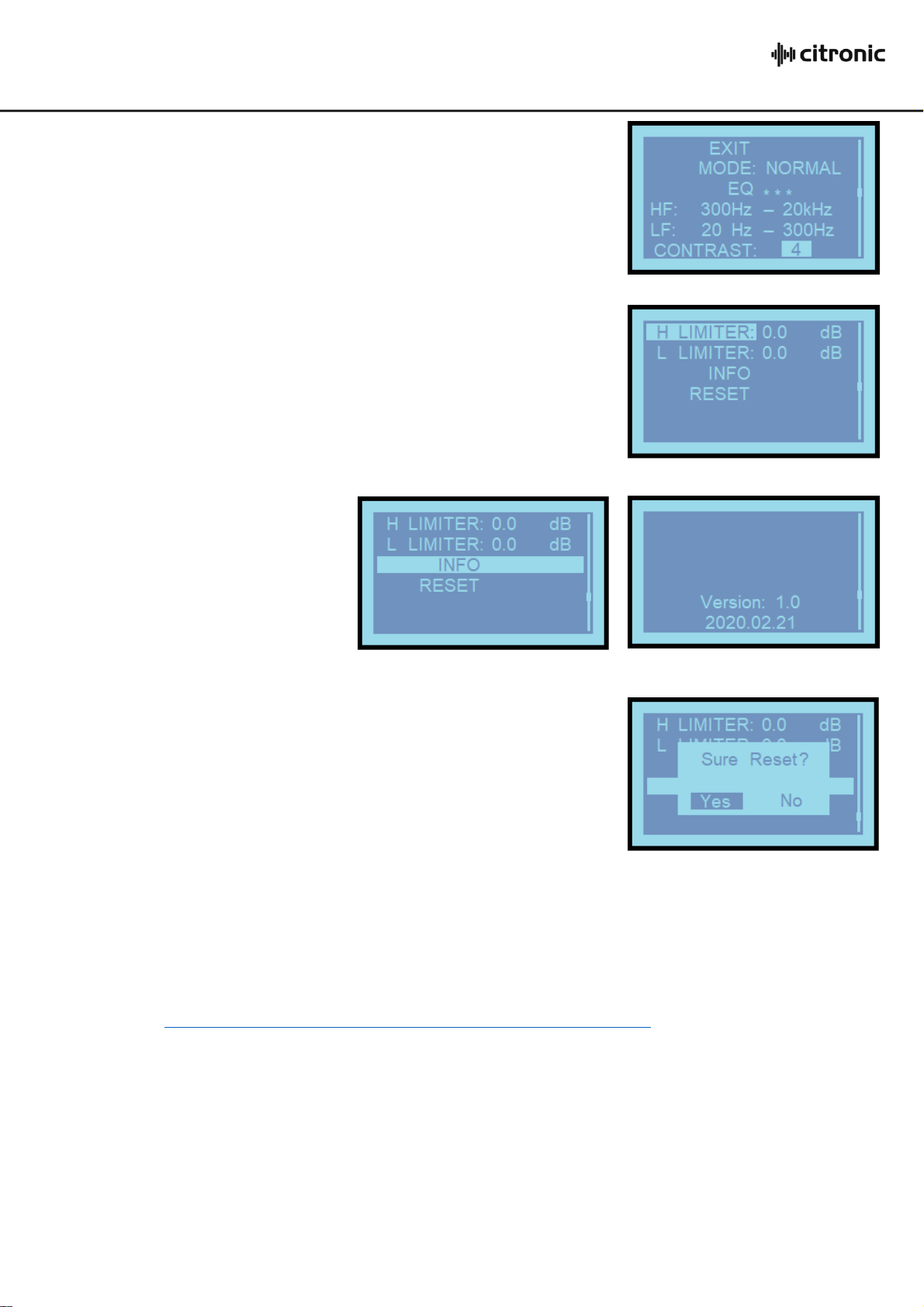CLARA active speaker cabinets User Manual
Scrolling down the settings using the rotary selector will highlight “Freq:”
for setting the centre frequency of the selected EQ band. Press the
selector to adjust the frequency in Hertz (Hz). Press the selector again to
save the setting.
Scrolling down to “Q:”and pressing the selector allows the resonance
setting to be adjusted, which shapes the steepness of the filter cutoff,
varying effect between a wide band and a narrow focus either side of the
centre frequency. Low values (1.0 is minimum) are less acute with a wider
bandwidth and higher values give a sharper and more focused effect.
Press the selector again to save the setting.
Scrolling down to “gain:”and pressing the selector will open the gain
setting, which is the amount of cut or boost applied to the given centre
frequency at the chosen amount of Q (resonance or focus). Positive values
will boost the selected band and negative values will cut this band.
Press the selector again to save the setting.
Scrolling down further will move onto the next EQ band and through its
individual settings. EQ1 →EQ2 →EQ3 →EQ4 →EQ5 →EQ1…etc.
When all EQ settings are adjusted, navigate back to “EQ1”with the left
arrow highlighted (top left corner of the display)
Press the selector to exit back to the main menu.
The DSP mode will now be set to CUSTOM.
Each CLARA active cabinet has a built in bi-amplifier section, which powers
the Low Frequency woofer and High Frequency tweeter independently.
This design offers the most efficient way to drive the woofer and tweeter.
The signal fed to the HF and LF components is controlled by the active
crossover function of the DSP controller. Scrolling down the display to
highlight “HF:”or “LF:”and pressing the selector will enter the settings for
the crossover.
In the menu for the HF or LF crossover settings, there is a field for 1, 2,
and gain. “1”is the lowest frequency, “2”is the highest frequency and
“gain”can be used to adjust the level of signal to that frequency range,
which can be used to boost or cut overall treble or bass response.
For HF, the setting for “1”relates to the lowest frequency that the tweeter
is asked to produce, which is usually around to the high (2) setting for the
woofer. The setting for “2”is the highest frequency that the tweeter is
asked to produce, which should be 20,000Hz or lower as needed. Often
better efficiency can be achieved if the “2”setting is slightly lower than
20,000 as these very high frequencies cannot be easily produced by the
tweeter or even heard by the listener. Press the left arrow to exit.
For LF, the 1 and 2 settings are again the lowest and highest frequencies
fed to the woofer. Here, the “2”setting should be around the low (1)
setting for the tweeter and the “1”setting should be 20Hz or above.
Settings above 20Hz may reduce very low frequency content but can
dramatically improve output efficiency. Press the left arrow to exit.