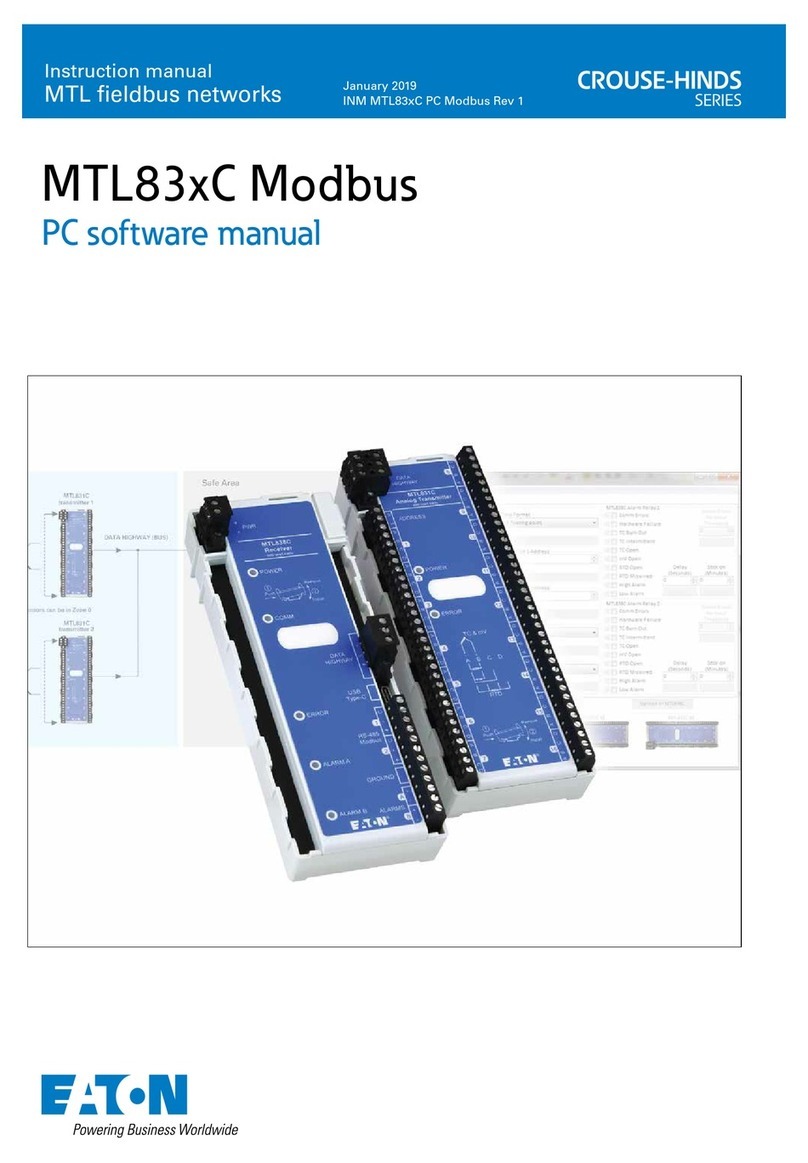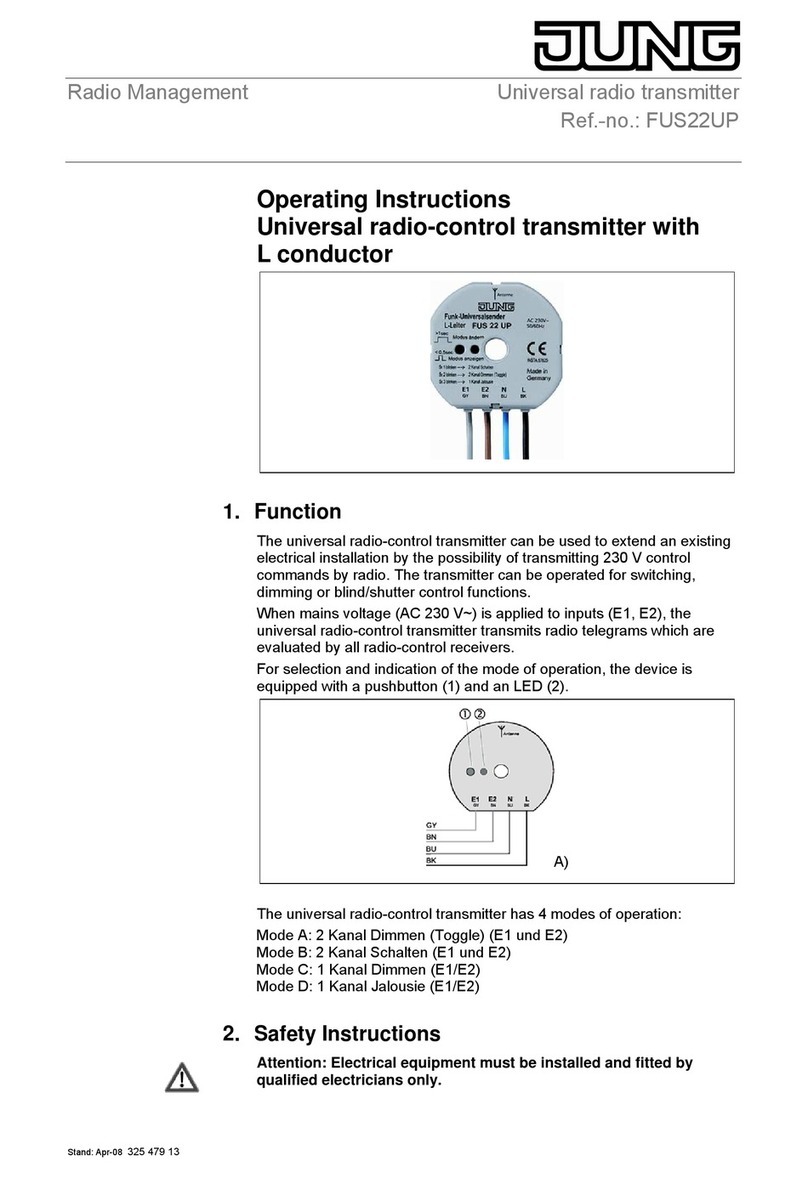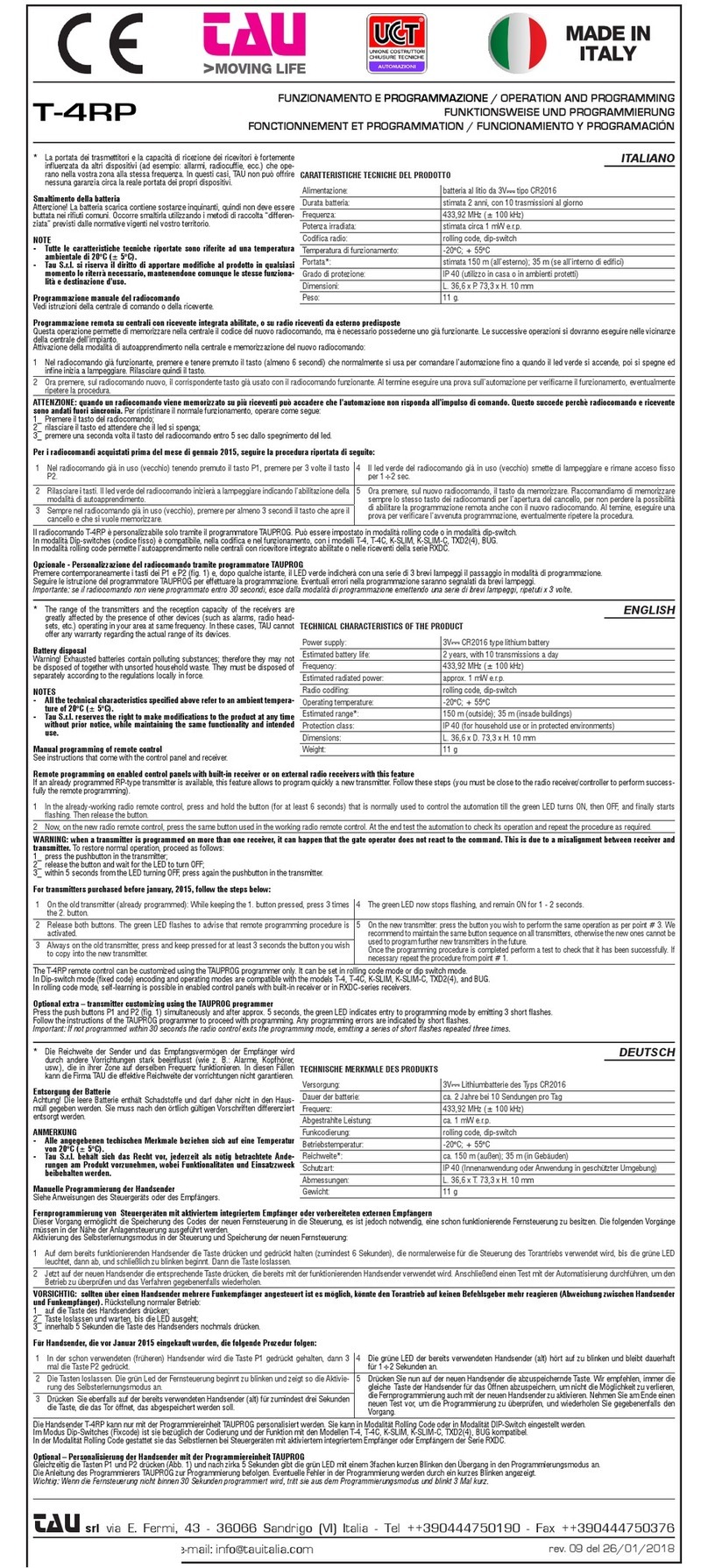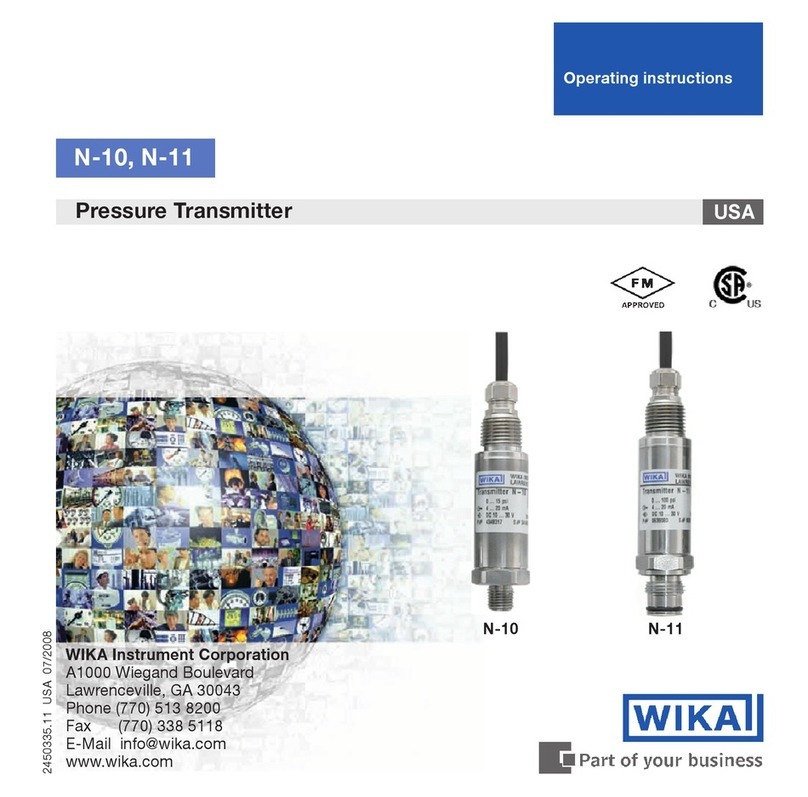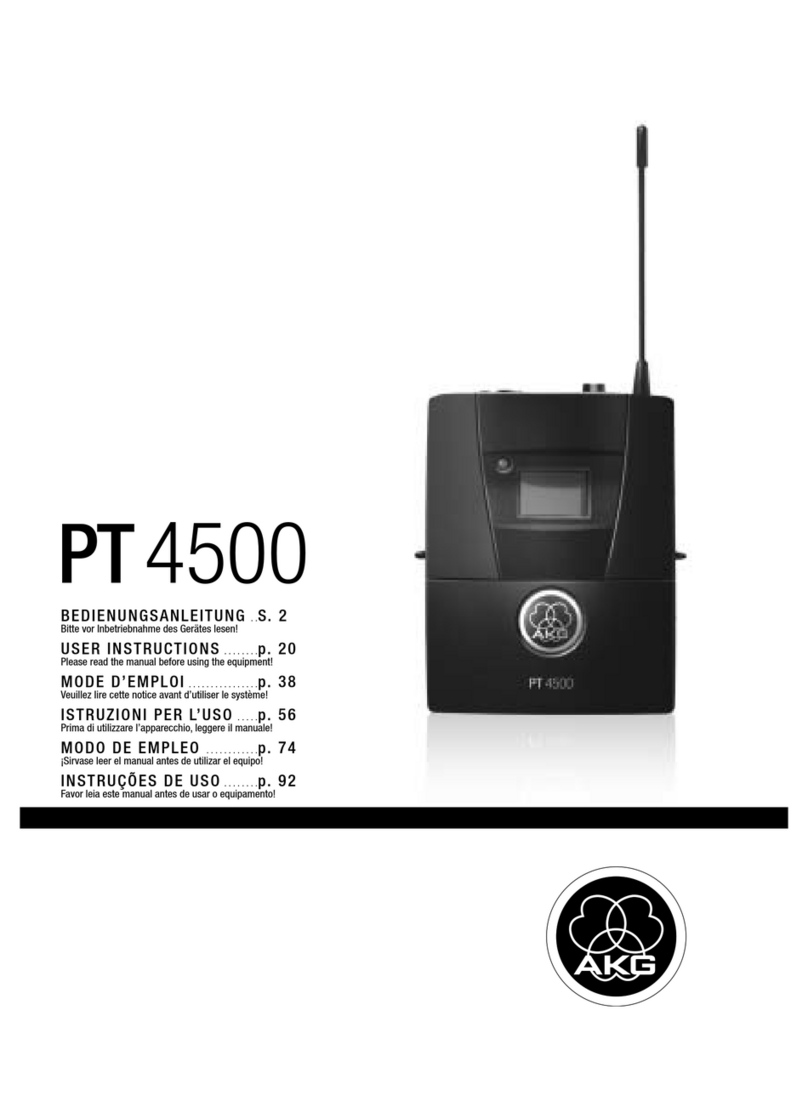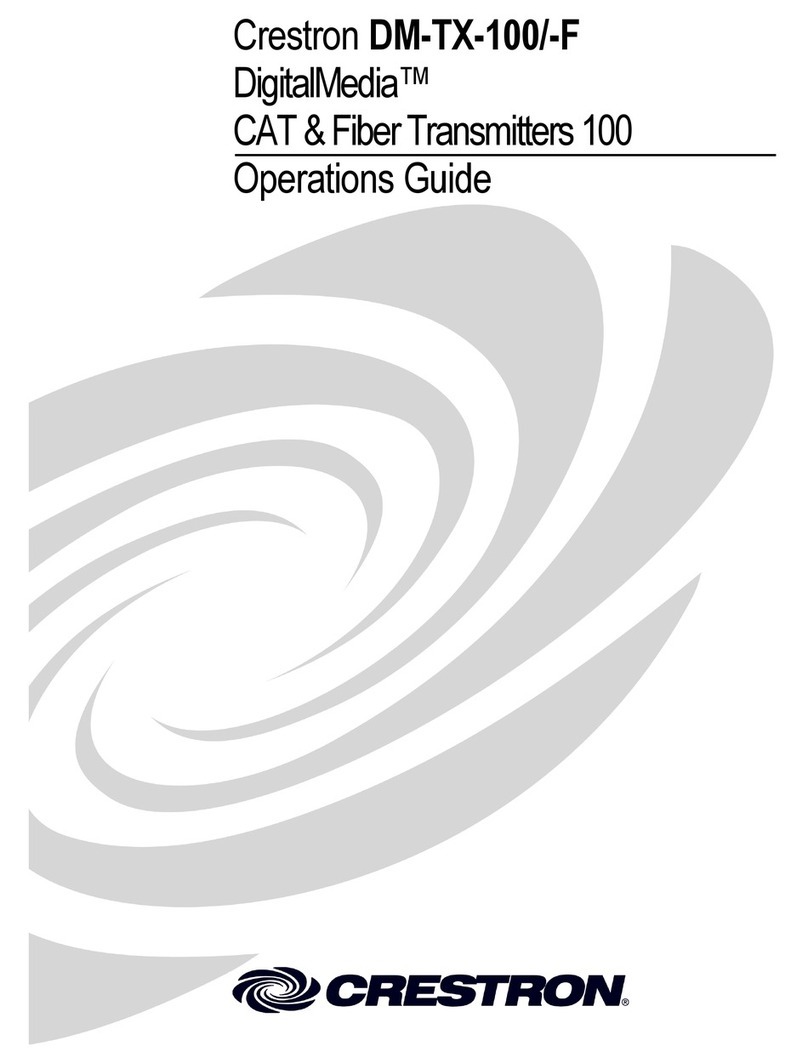AVT MAGIC ISDN Guide

MAGIC
ISDN
Audio Transmission System
Hardware Description


MAGIC ISDN
AUDIO TRANSMISSION SYSTEM AS PER
ISO/MPEG STANDARD LAYER II/III AND
ITU-RECOMMENDATIONS G.722, G.728
AND G.711
HARDWARE DESCRIPTION


Acknowledgements
LabWindows is a registered trademark
of National Instruments
AVT Audio Video Technologies GmbH
Rathsbergstrasse 17
D-90411 Nuernberg
Telefon (0911) 5271-0
Telefax (0911) 5271-100
Internet: www.avt-nbg.de
Email: info@avt-nbg.de
Printed in Germany, April 1997
AVT Audio Video Technologies
All rights reserved. Reproduction in whole
or in parts is prohibited without the written
consent of the copyright owner.
The information contained in this
publication is accurate to the best of our
knowledge. However, we disclaim any
liability resulting from the use of this
information and reserve the right to make
changes without notice.
Order number 040 7448 339646 (06-00)
HW MAGIC ISDN


CONTENT
CONTENT
1 QUICK INTRODUCTION 11
1.1 Transmission of a stereo signal via 2 ISDN B channels (PC control) 12
1.1.1 Connection of the components 12
1.1.2 Putting into operation 13
1.1.3 Setting up the call 13
1.1.4 General advice on dialing using the PC software 14
1.2 Transmission of a stereo signal via two ISDN B channels 15
1.2.1 Connection of the components 15
1.2.2 Putting into operation 15
1.2.3 Setting up a connection using a stored calling number 16
1.2.4 Setting up a manually dialled call 18
1.2.5 General advice on dialing using the Display and Keypad 18
1.3 Factory settings 20
1.3.1 Interface Unit factory settings 20
1.3.2 Codec factory settings 20
2 SYSTEM DESCRIPTION 21
2.1 General 21
2.2 System concept 22
2.3 Construction of MAGIC ISDN Audio Codec 22
2.3.1 Additional options for transmission at higher data rates 23
2.4 Interface Unit 24
2.5 The ‘Layer II/III Audio Codec ’ 27
2.6 The ‘Layer II/III Audio Decoder’ 28
2.7 The ‘ Audio Layer II/III Analog I’ Board 29
2.8 Example of a MAGIC system connection 30
3 PUTTING THE MAGIC SYSTEM INTO OPERATION 31
3.1 Construction of the MAGIC Audio Codec 31
3.2 Selection of the network interface 32
3.3 Connection to the data network 32
3.4 Applications with MAGIC ISDN and MAGIC Systems 33
3.4.1 Generel Transmisssion applications in different qualities 33
3.4.2 Transmission via an X.21 channel at up to 1920-kbit/s 34
3.4.3 Transmission of an audio signal with the signalling switched off 35
3.4.4 Audio transmission via ISDN 36
3.5 Connection to the mains voltage 37
3.6 Opening the Device 37
3.7 Setting the centre-tap earth for the analogue audio inputs 38

CONTENT
3.8 Switching on the system 38
4 OPERATION WITH THE OPERATOR PANEL 39
4.1 Menu tree 40
4.2 The main menu 41
4.3 Submenus 42
4.4 Entering the commands 43
4.5 Programming example: Storing calling numbers 43
4.6 Programming example: setting the RS232C for control via a PC 45
ANNEX 1 TECHNICAL DATA 49
A1.1 Interface Unit with variable network access 49
A1.2 Audio Codec Layer II / III 50
A1.3 Analogue Unit for Audio Codec Layer II / III 51
A1.4 Power supply 52
A1.5 Dimensions 52
A1.6 Miscellaneous 52
A1.7 Additional features 52
A1.8 Ordering information 53
ANNEX 2 INTERFACES 55
A2.1 Extension Bus 55
A2.2 Audio interfaces 56
A2.2.1 AES/EBU interface 56
A2.2.2 Analogue Audio interface 56
A2.3 Network interfaces 56
A2.3.1 So interfaces 56
A2.3.2 X.21 interfaces 56
A2.4 Sampling clock output 58
A2.5 Data interfaces 58
A2.5.1 HSD interface 58
A2.5.2 LSD interface 58
A2.5.3 Additional Data 59
A2.6 Operator interfaces 59
A2.6.1 RS232C and RS232 AUX interfaces 59
A2.6.2 RS485 bus interface 60
A2.6.3 User I/O interface 60
ANNEX 3 USER I/O INTERFACE APPLICATIONS 63
A3.1 Logic level transfer Mode 63
A3.2 Printer mode 64

CONTENT
ANNEX 4 LIST OF THE ALARMS 65

CONTENT

PAGE 11
QUICK INTRODUCTION
1 QUICK INTRODUCTION
This chapter contains the most important steps required for the transmission
of ananalogue stereo signal viaISDN. SECTION 1.1describesthe procedure
to be used if a control PC has been connected to the MAGIC system.
SECTION 1.2 explains the steps for control with theoperator panel (without a
PC). With the exception of the connection between PC and MAGIC system,
the installation is identical in both cases.
With the respective page, carry out the described steps point by point. Please
ensure that the installation is also carried out at the remote end. The systems
at both ends do not have to be controlled by a PC.
The call setup can befrom either side. The calledequipmentaccepts the call
automatically.
If thetransmission should be in onlyonedirection, thenonly one signalsource
and one signal sink are used.
The factory settings are listed at the end of the chapter.

PAGE 12
QUICK INTRODUCTION
1.1 Transmission of a stereo signal via 2 ISDN B channels (PC control)
FIGURE 1.1 THESE CABLES MUST BE CONNECTED
1.1.1 Connection of the components
(1) Mains cable: Use the mains cable provided.
(2) PC connection: Connect a free interface of the PC with the socket on
the MAGIC system labelledRS232 C.
(3) Connect the MAGIC ISDN to the S0socket(s).
(4) Connect the audio signal source (transmit sound) to the sockets #1
(left) and #3 (right) of slot 2.
(5) Connect the audio signal sink (receive sound) to the sockets #2 (left)
and #4 (right) of slot 2.
Transmit sound, right analogue
Transmit sound, left analogue
Received sound, right analogue
Received sound, left analogue
MAGIC control
RS232C
Line X.21 HSD LSD
Additional Data
Slot 2 Slot 3RS232-AuxRS485
Extension Bus
TTL User I/O
Handset
ISDN 1 ISDN 2 ISDN 3
Clock Out
CMD In CMD Out Left In Left Out Right OutRight In Aux In Aux OutDig In Dig Out
Dig In Dig Out Slot 2 Slot 3
ISDN
5Q
(1)
(2)
(3)
(4)
(5)

PAGE 13
QUICK INTRODUCTION
1.1.2 Putting into operation
(1) Switch on the MAGIC system (mains switch at front)
(2) Switch on the PC.
(3) Install the PC operating software (remember to make a backup copy!):
– Insert disk
– Install the software on the hard disk by typing
CKPUVCNN
– When the required directory is requested, simply press RETURN
and the software is installed in the default directory which is shown
in brackets.
(4) Start the program:
OCIAKUFP
or
OCIAO
, depending on which version is
required. In the lower right corner of the screen, the message PC-
CONN indicates that the connection between PC and MAGIC system
is in order.
FIGURE 1.2 AFTERSWITCHING ON, THE SYSTEM TAKES APPROXIMATELY60 SECONDS TO BOOT UP.
DURING THIS TIMETHE MESSAGE PC-DROP IS DISPLAYEDIN THE LOWER RIGHT CORNER
OF THE PC SCREEN.
(5) To avoid faulty installation,first of allload the factorysettings: click with
the mouseon the word CONFIG in the top row of the screen. Under the
pull-down menu which opens, move the mouse pointer to
FACTORY SETTINGS and click on this. The settings are now loaded.
1.1.3 Setting up the call
(1) To set up the charge display, click on the CHARGES key. In the panel
which opens you can enter the current CHARGE FACTOR. This factor
is the cost for each charge unit. Additionally, under CURRENCY, the
currency to be displayed can be entered. The settings are immediately
stored in non-volatile memory.
REMARK With the 1TR6 national protocol, the charging impulses are
normally provided. With DSS-1 protocol, these must be reque-
sted.
(2) Change to the LINE panel and select your ISDN protocol. The settings
are immediately stored in non-volatile memory.
(3) Activate the CALL panel: click the word CALL in the top row of the
screen with the mouse.
(4) If the MAGIC System is connected through a PABX, the prefix number
for the outside line can be entered under PREFIX NO.
(5) Open the window for the entry of numbers: Click the MANUAL CALL
key in the right part of the screen.
(6) Enter the calling numbers:
– AREA CODE: Enter the (country and) area codes
– NUMBER 1: Calling number of the first B channel
– NUMBER 2: Calling number of the second B channel
(7) Set up the call: Click the CALL key with the mouse
The remote side must also be operational and have the factory settings
loaded.

PAGE 14
QUICK INTRODUCTION
(8) Check the connection: The MAIN panel appears on the screen. The
status of the interfaces and the dialled numberis displayed here (CON-
NECT = connection made) and the number dialled.
Transmit signal
Start the audio signal sources and sinks atboth ends of the transmission path.
Disconnect the call
Click the word DISC! in the top line of the screen. The call is cleared down.
1.1.4 General advice on dialing using the PC software
(1) Whena direct lineis used, the prefix number toobtain an exchange line
through a PABX can be suppressed if the calling number is preceeded
with a “-” sign. This is important if the call is to be set up within the
PABX. The minus sign should only be added to the first number. This
display can be reached when entering the calling number, by pressing
the key.
(2) If youwantto set upa normal telephone connection, it must be ensured
that this is done using the so-called Telephone Service Indicator. The
selection of the Telephone Service Indicator occurs when a “T” sign is
added before the first entered calling number. Without the “T” sign the
“Data” Service Indicator is always dialled.

PAGE 15
QUICK INTRODUCTION
1.2 Transmission of a stereo signal via two ISDN B channels
(control with operator panel)
FIGURE 1.3 THESE CABLES MUST BE CONNECTED
1.2.1 Connection of the components
(1) Mains cable: Use the mains cable provided.
(2) Connect the MAGIC ISDN to the S0socket(s).
(3) Connect the audio signal source (transmit sound) to the sockets #1
(left) and #3 (right) of slot 2.
(4) Connect the audio signal sink (receive sound) to the sockets #2 (left)
and #4 (right) of slot 2.
1.2.2 Putting into operation
(1) Switch on the MAGIC system (mains switch at front)
(2) Load the MAGIC ISDN factory settings:
– : Press “right” cursor five times (*now next to
MEM)
– : Press “down” cursor once
– : Press “right” cursor twice (*is now at INIT)
– : Press Enter. The factory settings are loaded.
(3) Set up the call: this can be done by choosing a programmed calling
number(see SECTION 1.2.3) or by directly enteringthe callingnumber
(see SECTION 1.2.3).
Transmit sound, right analogue
Transmit sound, left analogue
Receive sound, right analogue
Receive sound, left analogue
RS232C
LineX.21 HSD LSD
Additional Data
Slot 2 Slot 3RS232-AuxRS485
Extension Bus
TTL User I/O
Handset
ISDN 1 ISDN 2 ISDN 3
Clock Out
CMD In CMD Out Left In Left Out Right OutRight In Aux In Aux OutDig In Dig Out
Dig In Dig Out Slot 2 Slot 3
ISDN
5Q
(2)
(1)
(3)
(4)

PAGE 16
QUICK INTRODUCTION
1.2.3 Setting up a connection using a stored calling number
Keys Display Remarks
Main menu Starting point. If another menu is displayed,
press the Escape key to call up the main
menu.
Press the “down” cursor key to display the
CALL submenu.
With the “right” cursor key, select the SET
menu item.
Press the “down” cursor key to display the
SET submenu.
With the “down” cursor key, select the NRS
menu item.
) With the “right” and “left” cursor keys, select
the required service:
DATA: Call with Data Indicator (Default 1..6B)
TEL: Call with Telephone Indicator (1B)
Press the “down” cursor key to display the
DATA submenu.
Enter the (country and) area code
Display the AREA submenu by pressing
Enter.
bis Enter the country and/or area code with the
keys 0 to 9.
Confirm the number with Enter. The submenu
NRS is then automatically displayed.
Enter the calling numbers
( ) With the “right” and “left” cursor keys, select
the required number from N1 to N6. Display
the submenu with Enter.
bis Enter the calling number without country or
area code.
Confirm the entered number with Enter. The
submenu NRS is automatically called up.
To enter further calling numbers, select the
number from N1 to N6 and proceed asdescri-
bed above.
Enter only the first two numbers!
With the “up” cursor key, displaythe SET sub-
menu.
*CALL RD DIS CFG SYS MEM
Call menu
*NAME MAN CONN SET ANSW
Call by name
NAME MAN CONN *SET ANSW
Set call-by-name memory
*NRS MODE SAVE ERASE
Set call numbers
*DATA TEL
Set data call
*AREA N1 N2 N3 N4 N5 N6
Area code
Enter area code:
0911
0 9 *AREA N1 N2 N3 N4 N5 N6
Area code
Enter phone number:
9952705
0 9
AREA *N1 N2 N3 N4 N5 N6
Number 1
*NRS MODE SAVE ERASE
Set call numbers

PAGE 17
QUICK INTRODUCTION
Saving
( ) With the “right” and “left” cursor keys, select
the SAVE menu.
Select the SAVE submenu with the Enter key.
Enter the name associated with the calling
number.
Theselectionof lettersandothercharactersis
by repeated pressing of the “up” and “down”
cursor keys.
For a name with more than one character,
change the cursorpositionwith the “right” and
“left” cursor keys.
Confirm the configuration name with Enter.
The successful storage is indicated on the dis-
play. Press any key to automatically call upthe
SET submenu.
With the “up” cursor key, activate the CALL
submenu.
Set up the call
SelecttheNAME menuitemwiththe“left”and
“right” cursor keys.
( )
Press the “down” cursor key to display the
NAME submenu.
Select the required name with the “left” and
“right” cursor keys and confirm with Enter. A
call is set up to the number stored under this
name.
The remote end must also be operational and have the factory settings loaded.
Check the connection
In the second line of the display, Connect 2B
should appear.
Transmit the signal
Start the audio signal sources and sinks at both ends of the transmission route.
Disconnect the call
Main menu. From any other menu, press the
Escape key to call up the main menu.
Press the “right” cursor key to select the DISC
menu item.
Confirm with the Enter key.
The connection is cleared down.
Keys Display Remarks
NRS MODE *SAVE ERASE
Save call-by-name data?
Enter call name:
TESTLOOP
Call data stored!
Press any key!
NAME MAN CONN *SET ANSW
Set call-by-name memory
*NAME MAN CONN SET ANSW
Call by name
Select call data:
TESTLOOP
*CALL RD DIS CFG SYS MEM
Connect 2B
CALL RD *DIS CFG SYS MEM
Disconnect line

PAGE 18
QUICK INTRODUCTION
1.2.4 Setting up a manually dialled call
1.2.5 General advice on dialing using the Display and Keypad
(1) The exchange line number can only be entered using the PC software
(important only for PABXs).1
(2) Whena direct lineis used, the prefix number toobtain an exchange line
through a PABX can be suppressed if the calling number is preceeded
with a “-” sign. This is important if the call is to be set up within the
PABX. The minus sign should only be added to the first number. This
display can be reached when entering the calling number, by pressing
the key.
(3) The setting up of the charging factor and the currency for a charge unit
is also only possible using the PC software.1
(4) All calling numbers can be entered by the PC software and transferred
afterwards to the MAGIC ISDN System.
Keys Display Remarks
Main menu Starting point. If another menu is displayed,
press the Escape key to call up the main
menu.
Press the “down” cursor key to display the
CALL submenu.
With the “right” cursor key, select the
MAN(ual) menu item.
Press the “down” cursor key to display the
MAN(ual) submenu.
With the “right” cursor key, select the 128k
menu item (for a 2B channel connection).
The entry of the number is requested bypres-
sing Enter.
bis Using the keys 0 to 9, enter the required num-
ber complete with country and/or area code.
Confirm the number with Enter. The connec-
tion will be set up immediately.
The remote end must also be operational and have the factory settings loaded.
Check the connection
In the second line of the display, Connect 2B
should appear.
Transmit the signal
Start the audio signal sources and sinks at both ends of the transmission route.
Disconnect the call
Starting point. If another menu is displayed,
press the Escape key to call up the main
menu.
Press the “right” cursor key to select the DISC
menu item.
Confirm with the Enter key.
The connection is cleared down.
1 This can also be done REMOTELY by our Service, in case PC Software is not to hand.
*CALL RD DIS CFG SYS MEM
Call menu
*NAME MAN CONN SET ANSW
Call by name
NAME *MAN CONN SET ANSW
Manual call
*TEL 64k 128k
Telephone call
TEL 64k *128k
128kbit data call
Enter phone number:
0 9 Enter phone number:
09119952705
TEL 64k *128k
Connect 2B
CALL RD *DIS CFG SYS MEM
Disconnect line

PAGE 19
QUICK INTRODUCTION
(5) If connections are always made to Audio Codecs from different manu-
facturers, a configuration can be stored against each calling number.
Up to 10 configurations can be stored in the MAGIC ISDN Codec and
linked to calling numbers. First of all, the requirements (e.g. for MUSIC-
TAXI or CDQ1000) for the far end should be stored. Following the entry
of the calling number, the correct configuration can immediately be
stored with it. To do this do not store the calling number immediately it
is entered but first change to the MODE menu.
REMARK The majority of AudioCodec manufacturers use proprietary si-
gnaling modes. If a call should fail, knowledge of the remote
end mode enables the MAGIC ISDN System to be correctly
configured.
When making a call however, one must be certain that the
equipment at both ends uses the same signaling mode. Since
with the majority of modes, automatic mode identification is
not possible, disconnection follows within one second when
the required signaling identification is not received.
If however, a normal telephone is called from MAGIC, this is
recognised by all modes as the recognised service indicator
preceeds the dialling.
Press the “down” cursor key to display the
MODE submenu .
) With the “right” and “left” cursor keys, select
the required configuration.
The choice of configurations must have been
stored previously. The configuration names
will then be displayed.
After selecting the configuration and pressing the , the number can be saved as described
above.
NRS *MODE SAVE ERASE
Set call numbers
Select configuration:
0: <<FREE>>

PAGE 20
QUICK INTRODUCTION
1.3 Factory settings
1.3.1 Interface Unit factory settings
Line interface: ISDN
Clock source: External
Bit Inversion: Switched off
Call answering: Switched on
Inband signalling mode: J.52 (bidir.)
Data rate: 2∗64 kbit/s
Command channel: Switched off
LSD channel: Switched off
LSD Mode: V.24 (transparent channel)
Handshake: Switched off
HSD (X.21)-Mode: Switched off
HSD Data rate: 1∗64 kbit/s
ISDN Protocol: not set with FACT. SETTINGS
1.3.2 Codec factory settings
Encoder input: Main analog
Main output: Decoder analog
Coding Mode: Layer III
Digital output mode: Professional
Auxiliary output: Switched off
Command channel:: Normal
Input impedance: 15 kΩ
Nominal audio input level: 6 dBu
Nominal audio output level: 6 dBu
Sampling frequency: 48 kHz
Coding mode: Joint Stereo
Original signalling bit: Copy
CRC check: Switched on
Copyright indication bit: Switched off
AES/EBU CLOCK: Automatic
Additional data channel: Switched off
Additional data rate: 2400 Baud
Table of contents
Popular Transmitter manuals by other brands

Magnetrol
Magnetrol Orion Jupiter Enchanced 2 Series manual
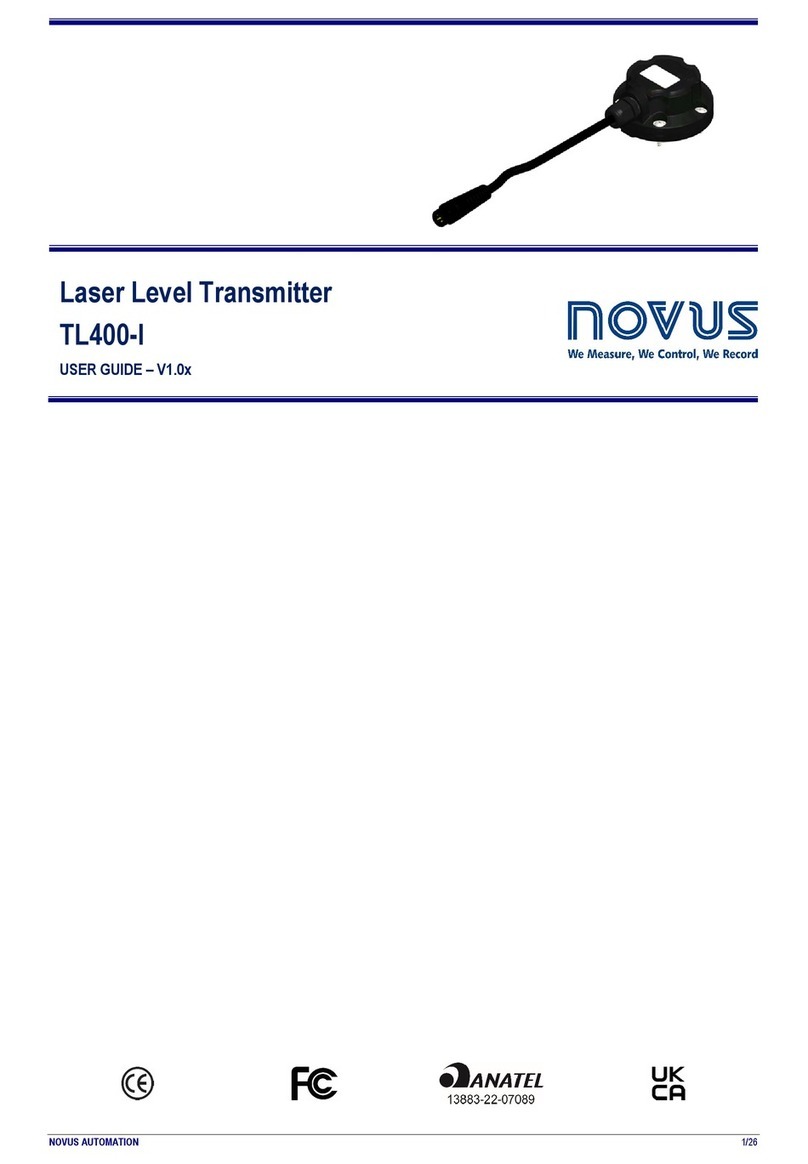
Novus
Novus TL400-I user guide

EUTECH INSTRUMENTS
EUTECH INSTRUMENTS ALPHA COND 200 - REV 3 instruction manual
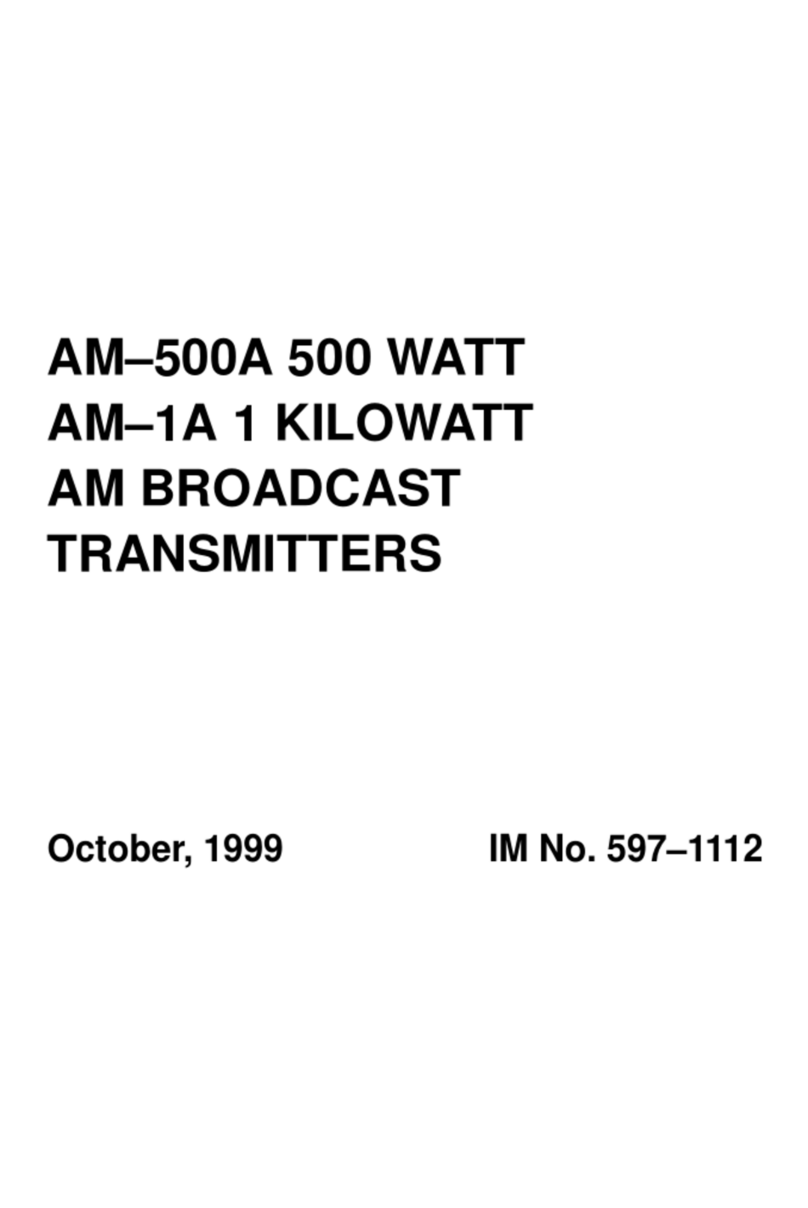
Broadcast Electronics
Broadcast Electronics AM-500A manual
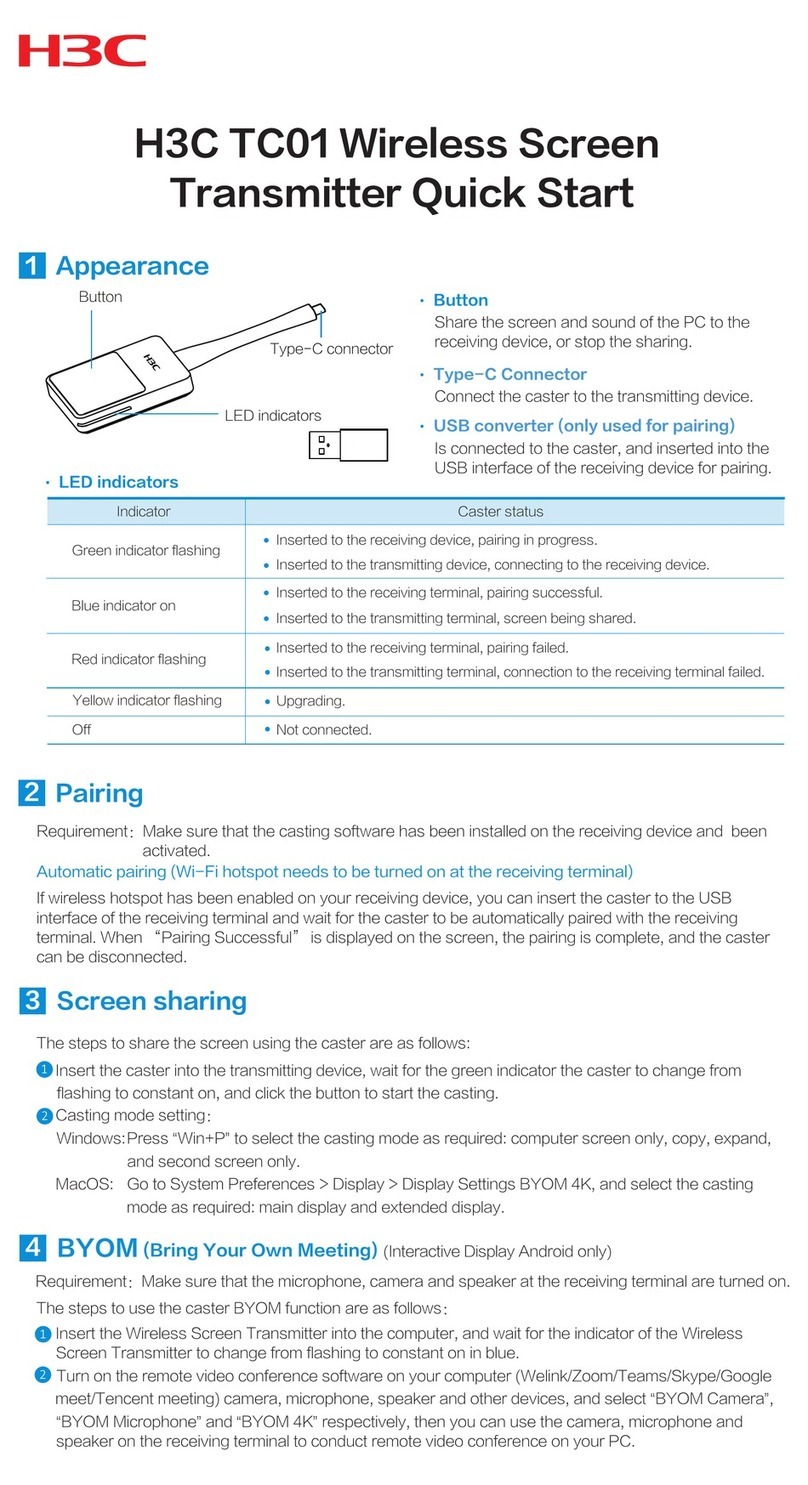
H3C
H3C TC01 quick start

R.V.R. Elettronica
R.V.R. Elettronica TEX1000LIGHT user manual