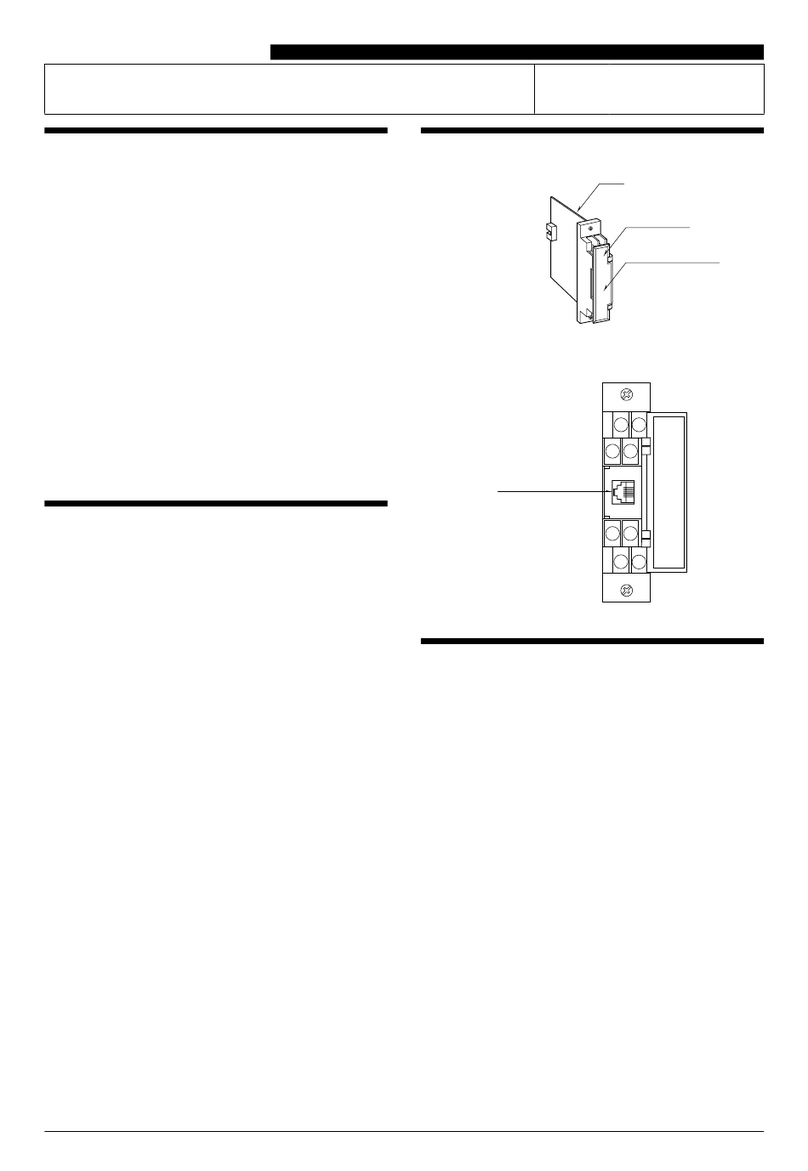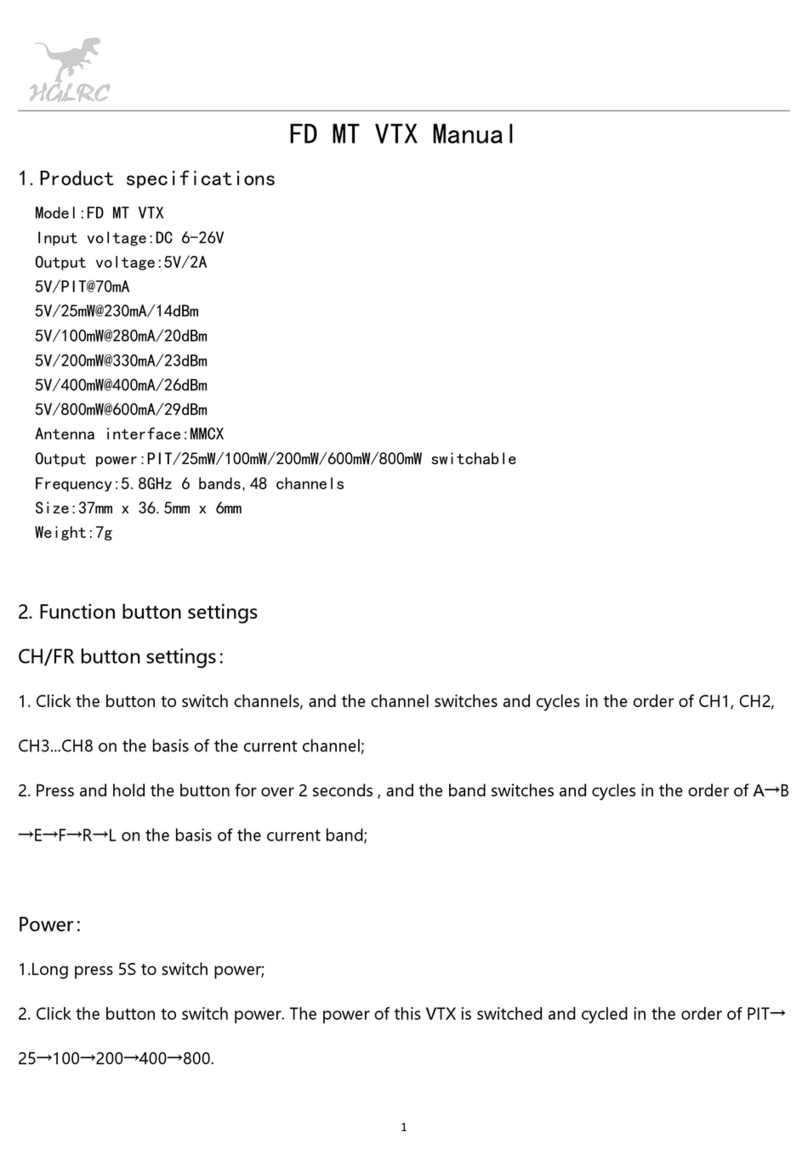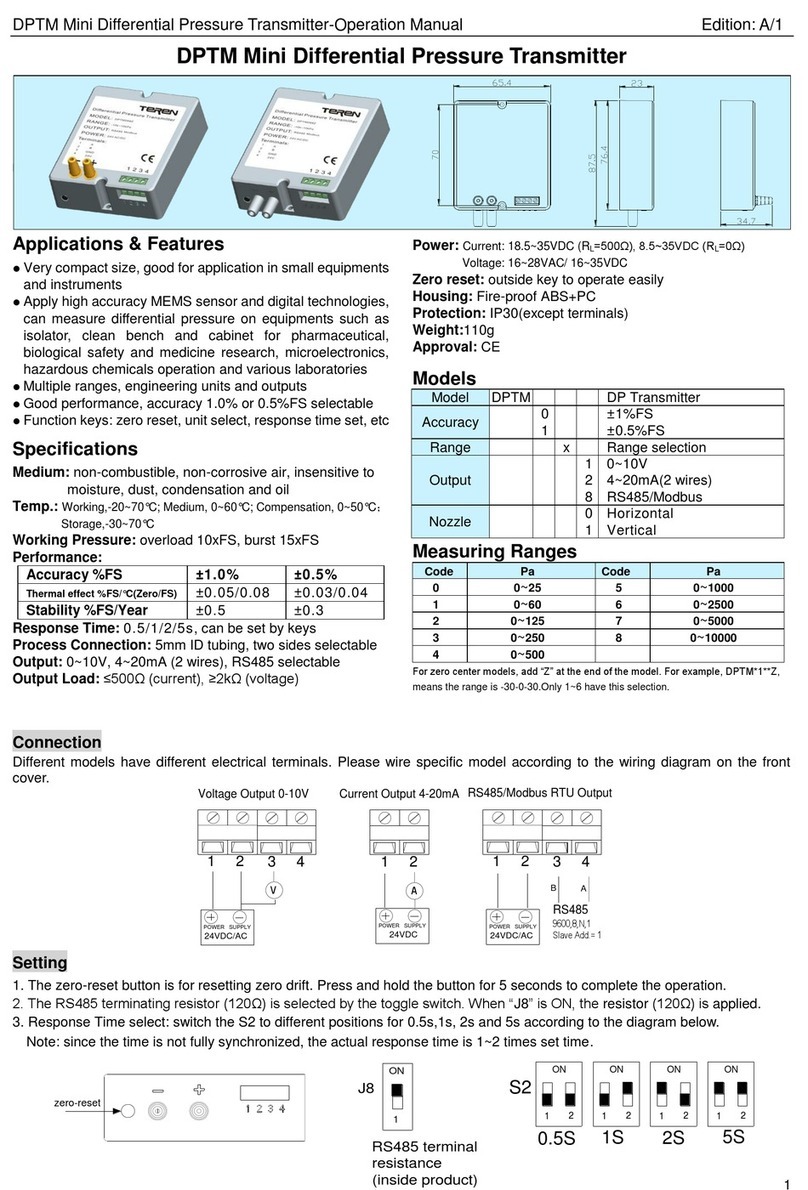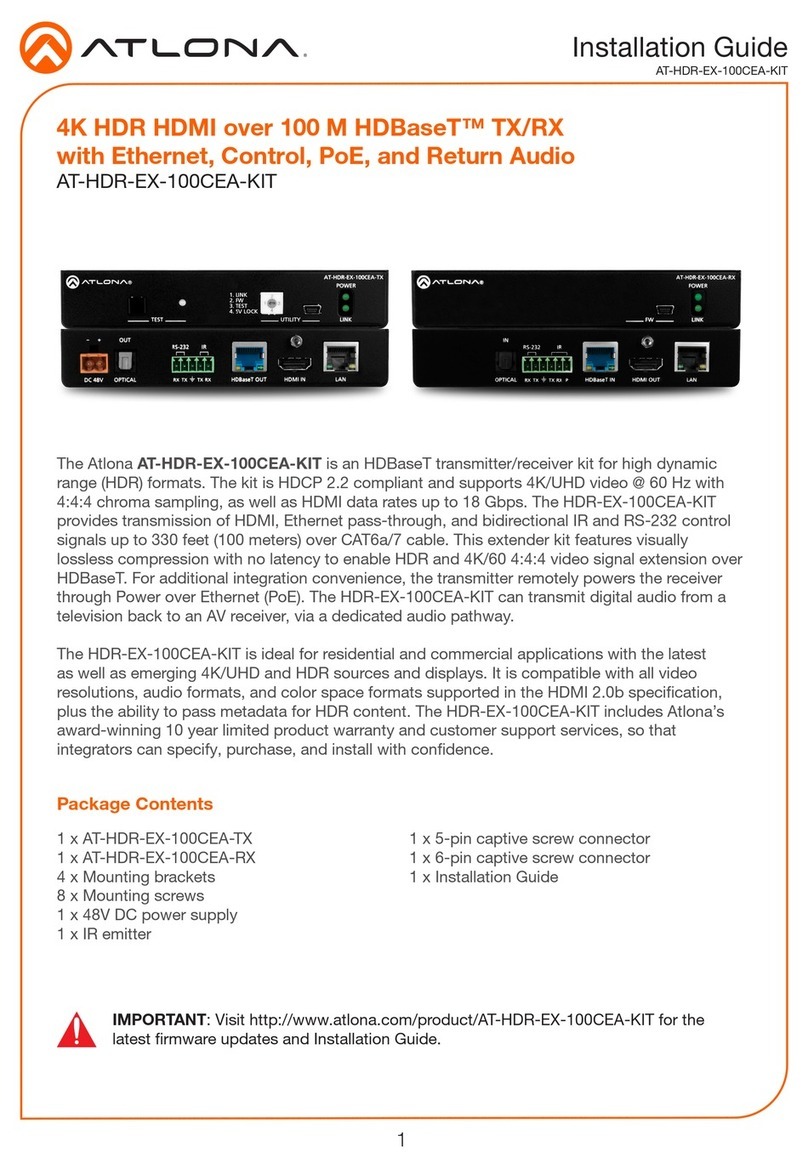SOMFY Impresario Chronis io User manual

www.somfy.com
Somfy SAS, capital 20.000.000 Euros, RCS Annecy 303.970.230 - 11/2009
Installation guide
Guía de instalación
Guia de instalação
EN
ES
PT
EL
Ref. 5015149B
Impresario Chronis io
ÍR/.È9B=Î
www.somfy.com
En g l i s h
Es p a ñ o l
po r t u g u ê s
Eλ λ η ν ι κ ά
Somfy hereby declares that this product conforms to the essential requirements and other
relevant provisions of Directive 1999/5/CE. A Declaration of Conformity is available at www.
somfy.com/ce. Usable in EU, CH and NO. Images are not contractually binding
Por la presente, Somfy declara que el producto cumple con los requisitos básicos y demás
disposiciones de la directiva 1999/5/CE. Podrá encontrar una declaración de conformidad
en la página web www.somfy.com/ce. Aplicable para la UE, Suiza y Noruega. Fotos no
contractuales.
Pelo presente documento, a Somfy declara que o aparelho está conforme às exigências
fundamentais e às outras disposições pertinentes da directiva 1999/5/CE. Uma Declaração
de Conformidade encontra-se disponível na Internet, em www.somfy.com/ce. Utilizável na
UE, Suíça e Noruega.Imagens não contratuais.
Με το παρόν έγγραφο, η Somfy δηλώνει ότι η συσκευή συμμορφώνεται με τις ουσιώδεις
απαιτήσεις και τις λοιπές σχετικές διατάξεις της οδηγίας 1999/5/ΕΕ. Μια δήλωση συμμόρφωσης
διατίθεται στην ιστοσελίδα www.somfy.com/ce. Μπορεί να χρησιμοποιηθεί στην ΕΕ, την
Ελβετία και τη Νορβηγία. Φωτογραφίες δεν είναι συμβατική.
5015149B00_ImpresarioChronis_io.indb 1 30/03/10 15:01:13

Somfy Worldwide
Argentina:
Somfy Argentina
Tel: +55 11 (0) 4737-3700
Australia:
Somfy PTY LTD
Tel: +61 (2) 8845 7200
Austria:
Somfy GesmbH
Tel: +43 (0) 662 / 62 53 08 - 0
Belgium:
Somfy Belux
Tel: +32 (0) 2 712 07 70
Brasil:
Somfy Brasil Ltda
Tel: +55 11 3695 3585
Canada:
Somfy ULC
Tel: +1 (0) 905 564 6446
China:
Somfy China Co. Ltd
Tel: +8621 (0) 6280 9660
Croatia :
Somfy Predstavništvo
Tel: +385 (0) 51 502 640
Cyprus :
Somfy Middle East
Tel: +357(0) 25 34 55 40
Czech Republic:
Somfy, spol. s.r.o.
Tel: (+420) 296 372 486-7
Denmark:
Somfy Nordic Danmark
Tel: +45 65 32 57 93
Export:
Somfy Export
Tel: + 33 (0)4 50 96 70 76
Tel: + 33 (0)4 50 96 75 53
Finland:
Somfy Nordic AB Finland
Tel: +358 (0)9 57 130 230
Fax: +358 (0)9 57 130 231
France :
Somfy France
Tel. : +33 (0) 820 374 374
Germany:
Somfy GmbH
Tel: +49 (0) 7472 930 0
Greece:
SOMFY HELLAS S.A.
Tel: +30 210 6146768
Hong Kong:
Somfy Co. Ltd
Tel: +852 (0) 2523 6339
Hungary :
Somfy Kft
Tel: +36 1814 5120
India:
Somfy India PVT Ltd
Tel : +(91) 11 4165 9176
Indonesia:
Somfy Jakarta
Tel: +(62) 21 719 3620
Iran:
Somfy Iran
Tel: +98-217-7951036
Italy:
Somfy Italia s.r.l
Tel: +39-024847181
Japan:
SOMFY KK
Tel: +81 (0)45 481 6800
Jordan:
Somfy Jordan
Tel: +962-6-5821615
Kingdom of Saudi Arabia:
Somfy Saoudi
Riyadh :
Tel: +966 1 47 23 020
Tel: +966 1 47 23 203
Jeddah :
Tel: +966 2 69 83 353
Kuwait:
Somfy Kuwait
Tel: +965 4348906
Lebanon:
Somfy Lebanon
Tel: +961 (0) 1 391 224
Malaisia:
Somfy Malaisia
Tel:+60 (0) 3 228 74743
Mexico:
Somfy Mexico SA de CV
Tel: 52 (55) 4777 7770
Morocco:
Somfy Maroc
Tel: +212-22443500
Netherlands:
Somfy BV
Tel: +31 (0) 23 55 44 900
Norway:
Somfy Nordic Norge
Tel: +47 41 57 66 39
Poland:
Somfy SP Z.O.O.
Tel: +48 (22) 50 95 300
Portugal:
Somfy Portugal
Tel. +351 229 396 840
Romania:
Somfy SRL
Tel.: +40 - (0)368 - 444 081
Russia:
Somfy LLC.
Tel: +7 495 781 47 72
Serbia:
SOMFY Predstavništvo
Tel: 00381 (0)25 841 510
Singapore:
Somfy PTE Ltd
Tel: +65 (0) 6383 3855
Slovak republic:
Somfy, spol. s r.o.
Tel: +421 337 718 638
Tel: +421 905 455 259
South Korea:
Somfy JOO
Tel: +82 (0) 2594 4331
Spain:
Somfy Espana SA
Tel: +34 (0) 934 800 900
Sweden:
Somfy Nordic AB
Tel: +46 (0)40 16 59 00
Switzerland: Somfy A.G. -
Tel: +41 (0) 44 838 40 30
Syria: Somfy Syria
Tel: +963-9-55580700
Taïwan:
Somfy Development and
Taiwan Branch
Tel: +886 (0) 2 8509 8934
Thailand:
Bangkok Regional Ofce
Tel: +66 (0) 2714 3170
Tunisia:
Somfy Tunisia
Tel: +216-98303603
Turkey:
Somfy TurkeyMah.,
Tel: +90 (0) 216 651 30 15
United Arab Emirates:
Somfy Gulf Jebel Ali Free Zone
Tel: +971 (0) 4 88 32 808
United Kingdom:
Somfy Limited
Tel: +44 (0) 113 391 3030
United States:
Somfy Systems
Tel: +1 (0) 609 395 1300
The arrow symbols , and show that you can move through the screen in the
direction of the arrows shown to access additional parameters not visible on-screen.
Scenarios
Days
Weeks
Settings
Faults
Selection button (i)
Arrow button
- move up (Q)
- move left (S )
- move right (R)
- move down (P)
Cancel or return to a previous
screen (C)
Conrm (ok)
Help/Information on the screen
displayed (N)
Screen
Run a scenario (a)
Stop the current scenario (g)
Programming button (Prog.)
Wall mount
Wall mount housing
6
(a)
7
8(g)
10
11
9
THE IMPRESARIO CHRONIS IO IN DETAIL
Remote control transmitter description
Symbols used in Impresario Chronis io menus
Symbols used for programming scenarios, days and weeks
1
2
5
6
7
12
13
15
16
20 21
4
8
10
11
14
17 18 19
12 13 14 15 16
17
18
19 20
21
( S)
( C)
3
( N)
5
( Q)
2
(i)
1
( R) 2
( N) 5
(ok)4
( P) 2
2
Programming at a set time Programming at a time based on
sunset
3
9
5015149B00_ImpresarioChronis_io.indb 2 30/03/10 15:01:14

Impresario Chronis io
1
EN
Copyright © 2009 Somfy SAS. All rights reserved.
1. INTRODUCTION 1
1.1 What is io-homecontrol®? 2
1.2 Scenarios for your home 2
1.3 Examples of a day with the Impresario
Chronis io 2
1.4 The Snapshot function 2
1.5 The Feedback function 2
1.6 The programming steps you will
need to set your Impresario Chronis
io into service 3
1.7 Create your typical weeks
(weekly programming) 3
2. SAFETY 3
2.1 Safety and liability 3
2.2 Specic safety instructions 3
3. QUICK START GUIDE 4
3.1 Operating modes 4
3.2 Information feedback 4
3.3 Using the name data entry screen 6
4. NAMING MOTORS 6
5. PROGRAMMING SCENARIOS 7
5.1 Creating a scenario 7
5.2 Modifying a scenario 8
5.3 Duplicate an existing scenario 8
6. PROGRAMMING THE CLOCK 9
6.1 Daily programming (Typical days) 9
6.2 Weekly programming (Typical weeks) 9
6.3 Programming days 9
6.4 Edit / Modify / Duplicate / Rename /
Delete a day 11
6.5 Creating a week 11
6.6 Modify / Duplicate / Rename /
Delete a week 12
7. FEEDBACK 12
7.1 Fault during a scenario 12
7.2 "Local" fault special case 13
7.3 "Key" fault special case 14
8. SETTINGS 14
Menu: " Menu >Settings g" 14
8.1 Language 14
8.2 Date and time 14
8.3 Summer / Winter clock change 14
8.4 Simulated presence 14
8.5 Twilight 14
8.6 Screen 15
9. INSTALLATION 15
9.1 Attaching the wall mount 15
10. REPLACING BATTERIES 15
11. TECHNICAL DATA 16
12. INDEX 17
CONTENTS
The Impresario Chronis io lets you create scenarios to adapt your comfort to suit your lifestyle.
Depending on the time of day, when night falls or based on signicant moments during the day,
these scenarios will automatically control the chosen opening movements, the right light level or
ideal temperature.
The Impresario Chronis io controls the whole house. The Impresario Chronis io can control all
equipment that uses io-homecontrol® radio technology, such as roller shutters, blinds, lights,
heating, skylights, garage doors, etc.
INTRODUCTION1.
5015149B00_ImpresarioChronis_io.indb 1 30/03/10 15:01:14

Impresario Chronis io
2
EN
Copyright © 2009 Somfy SAS. All rights reserved.
What is io-homecontrol®?1.1.
The Impresario Chronis io uses io-homecontrol®, the new universal and secure wireless
communication protocol, shared by worldwide leaders in the world of home equipment.
io-homecontrol® allows all comfort and security equipment in the home to communicate and be
controlled from a single common control point.
The exibility and perfect compatibility of the io-homecontrol® system provides support for you as
your needs evolve.
With the io-homecontrol® system you can, for example, start by automating your shutters and the
front door, then equip the outside awnings, the gate and garage door or garden lighting.
Even when tted at different times, all of this equipment remains compatible with the existing
installation thanks to the use of io-homecontrol® technology that guarantees interoperability.
For more information please visit the web site at www.io-homecontrol.com
Scenarios for your home1.2.
The Impresario Chronis io brings you a new way of life at home by providing "scenarios" to control
your home. You can create your own scenarios to match your needs, your mood, a time of day
(lighting, temperature level, simulated presence, watching TV, etc.). You can then "run" these
scenarios as you need them, either:
automatically using timed programming (daily or weekly) simply by placing the Impresario•
Chronis io on its wall mount, or
manually, by selecting the scenario appropriate to a situation.•
Examples of a day with the Impresario Chronis io:1.3.
7 a.m. The household wakes up with the "Wake up" scenario.
Up with the shutters. The skylights open halfway. Sun and fresh air come into the rooms.
A new day begins.
10 a.m. Protection from the sun with the "Sun" scenario.
Shutter slats tilt to the slightly open position. The terrace awning comes out. The
skylights close and the heating switches off.
2 p.m. Time to secure the house with the "Closed" scenario before going out.
Ground oor level shutters close. The garage door closes.
5.30 p.m. Time to dim the lights to work on the computer with the "PC" scenario.
Shutters on the south facing side roll down two-thirds, while the Venetian blind adjusts to
dim the outside light.
11 p.m. The household goes to bed with the "Night time" scenario.
All of the house shutters close, along with the gate and the garage door. The terrace
awning retracts. The outside lights are switched off.
The Impresario Chronis is designed to be very simple to use. There are two additional functions
that make using it especially intuitive.
The Snapshot function1.4.
Makes it very easy for you to create your own scenarios.
Programming a scenario is as simple as taking a photo!
The Feedback function1.5.
You always know what is going on at home.
The Impresario Chronis io indicates that motion is in progress and sends back conrmation once it
is nished.
Handy to know that a shutter is closed without the need to run around the house!
5015149B00_ImpresarioChronis_io.indb 2 30/03/10 15:01:14

Impresario Chronis io
3
EN
Copyright © 2009 Somfy SAS. All rights reserved.
1.6. The programming steps you will need to set your Impresario Chronis io
into service
Name your products1.6.1.
To easily identify all of your products, you can assign them
names. Thanks to this function, if a fault occurs you will easily
be able to identify the affected product.
Create your scenarios using the Snapshot1.6.2.
function
- Up to 16 scenarios can be stored by the Impresario Chronis io.
- 3 preset scenarios are available when you set the system into
service:
• "Open-sy": open all applications,
• "Atm.-sy": position applications at their half way point,
• "Close-sy": close all applications.
Create your typical days (daily programming)1.6.3.
Using the scenarios created, you can assign times to some
of them to create typical days. Every typical day can run up to
4 scenarios a day. You can freely create and name up to 10
typical days.
For example: a "Week" day, a "Weekend" day, an
"Absence" day, etc.
A typical preset day is available when you set your system into
service: "Day-sy".
Create your typical weeks (weekly1.7.
programming)
From the typical days programmed, it is possible to make up typical weeks.
This way, for every day of the week, you can assign it a typical day of your choice or none at all.
The Impresario Chronis io lets you create 4 different typical weeks: "Work", "Holiday", etc.
Note: the preset programs in the Impresario Chronis io will automatically integrate each new
motor or receiver paired with the remote control transmitter. These programs can be modied and
deleted. If they are renamed or modied, they lose their capacity to automatically integrate a new
motor.
Start
Create your days
Create your weeks
Your remote control
transmitter is
programmed
Create your scenarios
Name your products
Safety and liability2.1.
Please read these instructions carefully before using this product.
This Somfy product must be installed by a home motorisation and automation professional.
Any use outside the scope of application dened by Somfy is prohibited. In this event, as with all
usage not consistent with these instructions, Somfy accepts no liability and the Somfy warranty is
invalidated.
2.2.
To avoid damaging the Impresario Chronis io:
Avoid impacts!
Do not let the product fall!
Never immerse it in liquid.
Do not use abrasive products or solvents to clean it.
SAFETY2.
5015149B00_ImpresarioChronis_io.indb 3 30/03/10 15:01:14

Impresario Chronis io
4
EN
Copyright © 2009 Somfy SAS. All rights reserved.
QUICK START GUIDE3.
3.1. Operating modes
Manual mode operation (off the wall mount)3.1.1.
When off its wall mount, the Impresario Chronis io remote
control is in manual mode.
This mode lets you:
choose a scenario•
run the selected scenario•
stop the current scenario•
access the programming and setting menus•
3.1.2. Running a scenario
Select the desired scenario using the arrow buttons (n)
and press (a) to run it. If you need to stop a scenario that
is running, press "Stop" (g).
Information feedback3.2.
The Impresario Chronis io provides you with information on
motion in progress and conrms that all products have reached the desired positions. If a problem
occurs, the Impresario Chronis io tells you the name of the affected product and the type of fault
that has appeared. Refer to the section on "Feedback" for further details.
Automatic mode operation (on the wall mount)3.2.1.
Placing the Impresario Chronis io on its wall mount activates the automatic mode.
Programmed days and weeks can be selected using the arrow buttons (n). After 3 seconds, the
selected sequence is accepted by the clock.
When the remote control transmitter is placed on its wall mount, the automatic mode can also be
disabled.
When a day or week is being run, the next programmed event (within the next 24 hours) is
indicated at the bottom of the screen. You can display the full make up of the current day by
pressing (i).
Menu
GTIP
• Something comes up!
No need to change your programming. Simply remove the Impresario Chronis io from its mount
to halt automatic operation.
Once replaced on its mount, programmed operation will resume.
5015149B00_ImpresarioChronis_io.indb 4 30/03/10 15:01:15

Impresario Chronis io
5
EN
Copyright © 2009 Somfy SAS. All rights reserved.
3.2.2. Moving through the menus
The (m) buttons are used to move the cursor
to access the menus and submenus or to scroll
through the various Impresario Chronis io
programming and setting choices.
Press (i) or (ok) to access the next screen.
( C) returns you to the previous screen. Press
( C) as many times as necessary to return to
the main screen.
As a rule, (i) lets you select the element that
the cursor is on and (ok) conrms an action.
The Impresario Chronis io menu and submenu layout looks like this:
To customise your Impresario Chronis io, you can assign names to all of your scenarios, days
or weeks. The names of the motors or receivers in your installation can also be customised.
Whenever necessary, the appropriate data entry screen will be displayed.
( S)( R)
( N)
( N)
2
5
2
5
( Q)
( C)
( P)
(ok)
(i)
3
2
1
4
2
Day screen Week screen Clock disabled
Week program symbol
(second day running =
Tuesday)
Time of
the next
scenario
Next scenario at
nightfall
Name of the
next scenario
to run
Day program
symbol
Programming
in progress
5015149B00_ImpresarioChronis_io.indb 5 30/03/10 15:01:17

Impresario Chronis io
6
EN
Copyright © 2009 Somfy SAS. All rights reserved.
3.3. Using the name data entry screen
Select the desired character using the arrow buttons ( n )
and ( o ), then press (i) to conrm. The cancel button
( C) lets you delete an incorrect character.
Select "Xx" and press (i) to choose the desired
character type: upper or lower case.
The arrow button ( Q ) lets you access accented characters.
Once you have nished entering the name, conrm by
pressing (ok).
4. NAMING MOTORS
To easily identify all of your products, you can assign them
names. Should a fault occur, this function ensures that you
can easily identify the product involved.
To specify the motor to be named, simply make it move
using its local control.
In the "Menu > Settings h > Name actuator"
menu, conrm by pressing (ok).
Send an order to the chosen motor using the local control.
Conrm by pressing (ok) on the Impresario Chronis io.
The current name of the motor is then displayed (factory default: name of the motor range).
You can customise this name.
5015149B00_ImpresarioChronis_io.indb 6 30/03/10 15:01:18

Impresario Chronis io
7
EN
Copyright © 2009 Somfy SAS. All rights reserved.
PROGRAMMING SCENARIOS5.
5.1. Creating a scenario
Scenarios are programmed using the remote control
transmitter in manual mode (off its wall mount).
The Impresario Chronis io lets you program up to 16
different scenarios. 3 preset scenarios are available as soon
as the system is set into service:
• "Open-sy": open all applications,
• "Atm.-sy": position applications at their half way point,
• "Close-sy": close all applications.
Scenarios are programmed in the "Menu > Scenarios d" menu.
5.1.1. To create a new scenario
Note: This operation is only possible if all the io products
are paired with the Impresario Chronis io remote control
transmitter. If not, refer to the Installation guide or an
installer.
Choose "---New---" and conrm by pressing (i) or (ok).
Choose "
Enter name
" or "
Choose name
" and conrm
by pressing (i) or (ok).
"
Enter name
": enter the scenario name and conrm it by
pressing (ok).
"
Choose name
": choose the scenario name from the list
and conrm by pressing (ok).
Use the local remote control to place the products making
up the scenario in the desired positions.
Once all of the products making up the scenario are in the
desired position, conrm by pressing (ok).
Note: You must move all the products you want to include in
a scenario, even those already in the desired position.
GTIP
• To create a new scenario, you can also duplicate and
modify an existing scenario.
Procedure
completed
successfully
Enter name
Choose name
New scen.
5015149B00_ImpresarioChronis_io.indb 7 30/03/10 15:01:20

Impresario Chronis io
8
EN
Copyright © 2009 Somfy SAS. All rights reserved.
5.2. Modifying a scenario
Choose the scenario:
• from the main screen, or
• from "Menu > Scenarios a".
Conrm by pressing (i) or (ok).
You can modify, duplicate, rename, delete or test the
scenario.
Choose "Modify" and conrm by pressing (i) or (ok).
Then you can:
• add a new product to the scenario or change the position
of a product in the scenario (by choosing "Add
actuators"),
• delete a motor (by choosing "Cut out motors"),
• run a scenario (by choosing "Test").
"5.2.1. Add actuators"
Use the local remote control to position the new products included in the scenario and/or place the
existing products in their new positions.
There is no need to make any changes to scenario products that are correct.
After making all of the modications required, press (ok).
5.2.2. "Cut out motors"
Simply send an order with the local remote control to
remove the product from the scenario.
5.2.3. "Test"
All of the motors included in the scenario will react, including
a newly modied one.
Once the test is nished, the initial screen reappears.
Duplicate an existing scenario5.3.
Choose "Duplicate" and press (i) or (ok) to quickly create a new scenario from an existing
scenario (whether created or preset).
Assign a new name to the newly created scenario using the data entry screen. Conrm the name
by pressing (ok).
Then modify your scenario (see previous page).
Menu
5015149B00_ImpresarioChronis_io.indb 8 30/03/10 15:01:20

Impresario Chronis io
9
EN
Copyright © 2009 Somfy SAS. All rights reserved.
5.3.1. Rename an existing scenario
Choose "Rename" and press (i) or (ok) to access the
data entry screen.
Assign a new name and conrm by pressing (ok).
Delete an existing scenario5.3.2.
Place the cursor on "Delete" and press (i) or (ok) to
delete the scenario.
Deletion of the selected scenario must be conrmed by
pressing (ok). To cancel the current deletion, press ( C).
Note: The scenario cannot be deleted if it is used in the
programming of a typical day (you must modify or delete the
typical day beforehand). In this case, an information screen
is displayed. Press ( C) to return to the previous screen.
The clock built into the Impresario Chronis io is used to assign times to the previously created
scenarios so as to make up "Typical days" (daily programming). These "Typical days" can in turn
be used to make up "Typical weeks" (weekly programming).
In automatic mode, once the Impresario Chronis io is placed on its wall mount, it becomes possible
to choose a "Typical day" or a "Typical week". Scenarios will then be "run" automatically at the
programmed times.
Daily programming (Typical days)6.1.
From among the scenarios created, choose up to 4
scenarios by assigning them a time in order to create a
typical day.
10 different "Typical days" can be created this way.
The preset "Day-sy" typical day is available from setting
into service. It comprises:
• 7.30 a.m: "Open-sy"preset scenario
• 1 p.m: "Atm.-sy"preset scenario
• 9.30 p.m: "Close-sy"preset scenario
6.2. Weekly programming (Typical weeks)
From "Typical days", Impresario Chronis io lets you make
up "Typical weeks". For every day of the week, it becomes
possible to assign a "Typical day" from among the 10
previously created days.
For example: Monday to Friday, the "Work" day will run;
whereas on Saturday and Sunday the "Week-end" day will
run.
4 "Typical weeks" can be programmed this way.
Programming days6.3.
Days are programmed in the "Menu >Days d" menu.
Afternoon 14:30
Morning 08:30
Wake-up 07:00
Evening 20:00
Night 23:00
PROGRAMMING THE CLOCK6.
5015149B00_ImpresarioChronis_io.indb 9 30/03/10 15:01:21

Impresario Chronis io
10
EN
Copyright © 2009 Somfy SAS. All rights reserved.
6.3.1. Creating a day
Choose "---New---" and conrm by pressing (i) or (ok).
GTIP
• To create a new day faster, you can duplicate and modify a
previously created day.
Enter the name of the new day.
Once you have nished entering the name, conrm by
pressing (ok).
A day can comprise 1 to 5 scenarios.
A xed time (U) or one corresponding to nightfall (V)
can be assigned to each scenario.
Choose the rst eld by pressing (i).
Using the arrow buttons (n), choose the symbol that
corresponds to a set time (U), or to twilight (V).
Press (i) to conrm your choice.
Move to the right to choose the second eld using the arrow
buttons (n).
Press (i) to call up a choice of scenarios.
Using the arrow buttons (n), choose the scenario.
Press (i) to save it.
When choosing a xed time, move to the right to set the
time in hours and minutes (3rd and 4th elds).
Press (i).
Using the arrow buttons (n), modify the hours or minutes
settings.
Note: You can modify a previously programmed eld by
moving the cursor back to it and repeating the programming
procedure.
Conrm by pressing (ok).
Move to the next scenario using the arrow buttons ( o).
5015149B00_ImpresarioChronis_io.indb 10 30/03/10 15:01:22

Impresario Chronis io
11
EN
Copyright © 2009 Somfy SAS. All rights reserved.
GTIP
• A time that matches sunset can be assigned to a scenario.
This function will, for example, let you automatically close all or some of the shutters in the winter
twilight, even if your are not home yet. You will thereby save on energy. The security of your
home is also enhanced. The original setting can be modied from the "Menu > Settings g>
Twilight" menu .
Refer to "Settings".
6.4. Edit / Modify / Duplicate / Rename / Delete a day
You can edit, modify, duplicate, rename or delete any
existing day.
In the "Menu > Days c", menu choose the desired day
using the ( o) buttons and conrm by pressing(i) or (ok).
Editing the content of a day6.4.1.
Choose "Edit" and press (i) or (ok) to view the
programming content for a day. The display gives a full
overview of the day.
Modifying an existing day6.4.2.
Once edited you can modify the programming for the day.
Choose "Edit" and conrm by pressing (i) or (ok).
Modify the programming settings and conrm by pressing (ok).
Duplicating an existing day6.4.3.
Choose "Duplicate" and press (i) or (ok).
Assign a new name to the newly created day using the data entry screen. Conrm the name by
pressing (ok).
Modify the programming settings and conrm the newly created day by pressing (ok).
Renaming an existing day6.4.4.
Choose "Rename" and press (i) or (ok).
Assign a new name using the data entry screen and conrm by pressing (ok).
Deleting an existing day6.4.5.
Choose "Delete" and press (i) or (ok).
Conrm the deletion by pressing (ok) or cancel the deletion by pressing ( C).
Note: The day cannot be deleted if it is used in the programming for a typical week. In this case,
an information screen is displayed. Press ( C) to return to the previous screen.
In one week, you can use the same day a number of times or leave a day blank. You can create
up to 4 weeks.
6.5. Creating a week
Weeks are programmed in the
"Menu > Weeks e" menu.
Choose "---New---" using the ( o ) buttons and conrm
by pressing (i) or (ok).
Enter the name for the newly created week.
5015149B00_ImpresarioChronis_io.indb 11 30/03/10 15:01:22

Impresario Chronis io
12
EN
Copyright © 2009 Somfy SAS. All rights reserved.
Once you have nished entering the name, conrm by pressing (ok).
For each day of the week, choose the typical day to run
using the (n) buttons. Days can also be left blank (---).
Conrm the programming for the week by pressing (ok).
Note: a week starts on Monday (1 = Monday).
Modify / Duplicate / Rename / Delete a6.6. week
You can modify, duplicate, rename or delete any existing
week.
In the "Menu > Weeks e", menu choose the desired
week using the ( o ) buttons and conrm by pressing (i)
or (ok).
6.6.1. Modifying an existing week
Choose "Edit" and conrm by pressing (i) or (ok).
Modify the programming settings and conrm by pressing
(ok).
Duplicating an existing week6.6.2.
Choose "Duplicate" and press (i) or (ok). Assign a new
name to the newly created week using the data entry
screen. Conrm the name by pressing (ok). Modify the
programming parameters and conrm your newly created
week by pressing (ok).
Renaming an existing week6.6.3.
Choose "Rename" and press (i) or (ok). Assign a new name using the data entry screen and
conrm by pressing (ok).
Deleting an existing week6.6.4.
Choose "Delete" and press (i) or (ok). Conrm the deletion by pressing (ok) or cancel the
deletion by pressing ( C).
FEEDBACK7.
Fault during a scenario7.1.
Impresario Chronis io provides you with information on the
current motion and conrms that all products have reached
the chosen positions.
If a problem occurs, the Impresario Chronis io displays the
name of the affected product and the type of fault. The fault is
also indicated by the indicator light blinking orange 10 times.
5015149B00_ImpresarioChronis_io.indb 12 30/03/10 15:01:23

Impresario Chronis io
13
EN
Copyright © 2009 Somfy SAS. All rights reserved.
To locate and identify the type of fault, simply press (ok).
You will see the name of the faulty product displayed.
Select the faulty product.
Press (ok) a second time. The reason for the fault is
displayed.
Press (ok) once again to return to the list of faulty products.
List of possible faults:
Screen display Cause of the fault
Obstacle Stoppage caused by an obstacle. The shutter has encountered an obstacle.
If the obstacle was encountered going up, send a down order to remove the
fault.
Thermal Motor thermal cut out. After excessive use, the motor cuts out to protect itself.
Let it cool down for 15 minutes.
Local Motor in "Local" mode (refer to the special case below).
Radio Motor does not respond, the motor may be out of range or not powered.
Fault Various faults.
Order interrupted A different order sent by another control point.
Door open Door open condition detected (for the lock control unit).
System key The remote control transmitter and the motor or receiver do not have the same
system key.
Wind Active wind order.
A fault remains displayed on-screen until the display
switches off (after 3 minutes). It is however possible to
refer back to the fault triggered by the last order by going to
"Menu > Faults q".
7.2. "Local" fault special case
You can isolate a product without changing your
programming. From the local remote control (Situo A/M),
move the cursor to "manual mode" position (I).
When the next scenario is started, Impresario Chronis io will
display a fault. This is because the product concerned will
not react to orders from the Impresario Chronis io.
5015149B00_ImpresarioChronis_io.indb 13 30/03/10 15:01:24

Impresario Chronis io
14
EN
Copyright © 2009 Somfy SAS. All rights reserved.
It is however possible to force the Impresario Chronis io
order if you wish to.
If you press (ok) when a fault is displayed, the Impresario
Chronis io will ask you if you want to force the order or not.
"Key" fault special case7.3.
If a product does not have the same key as the Impresario
Chronis io, the screen shows the name of the product
concerned and "System key".
To store the key,see . "Installation guide, section 3. IO
SYSTEM KEY".
System key
Menu: " Menu >Settings g"
Language8.1.
3 languages are offered by the Impresario Chronis io:
English, Spanish and Portuguese.
Choose the language using the (n) buttons and conrm the
selection by pressing (ok).
Date and time8.2.
Use the (m) buttons to set each of the settings and conrm
by pressing (ok).
Summer / Winter clock change8.3.
Activate or deactivate the automatic time change function for summer time and winter time.
The Impresario Chronis io is factory set to change time automatically.
Choose the selected option with (i) and conrm by pressing (ok).
Simulated presence8.4.
The simulated presence function will randomly vary the time when the programmed scenarios (days
or weeks) start to run, within a range of +1 to +30 minutes. This function is specially recommended
when you are away from home for an extended period of time.
Choose the selected option with (i) and conrm by pressing (ok).
Twilight8.5.
In Automatic mode, the "Twilight" (V) function makes it possible to vary a scenario time in
line with the time the sun sets. Specify the time when the scenario should be run in June and
December. The Impresario Chronis io will automatically vary this time, day after day.
Choose the selected option with (i) and conrm by pressing (ok).
Note: To ensure correct calculation of the daily time shift, the maximum deviation between the two
times cannot exceed 9 hours.
SETTINGS8.
5015149B00_ImpresarioChronis_io.indb 14 30/03/10 15:01:24

Impresario Chronis io
15
EN
Copyright © 2009 Somfy SAS. All rights reserved.
9.1. Attaching the wall mount
Choosing a location for the wall mount9.1.1.
Choose an accessible location where it is easy to see and
use.
The wall mount must be installed in a location that is
within radio range of all of the products to control. To
ensure this, run a scenario from the location where you
plan to install the wall mount.
This test can easily be performed:
Use the (n) buttons to select a preset scenario. Run the
scenario with (a).
Make sure that all of the products have received the orders.
9.1.2. Procedure for attaching the wall mount
Attach the wall mount to the wall using the two screws
supplied. Attach it at a convenient height for reading the
display.
Menu
Screen8.6.
The screen display can be set to constant or temporary.
When the screen is set to constant, the display is permanently lit.
When the screen is set to temporary, the display stays lit for 3 minutes then goes into standby.
Choose the selected option with (i) and conrm by pressing (ok).
INSTALLATION9.
REPLACING BATTERIES10.
A low battery condition is shown on-screen by the ( p ) symbol.
While replacing batteries, the current date and time are retained in the memory for two minutes.
All other programmed settings remain saved for an unlimited duration.
Never use rechargeable batteries.
5015149B00_ImpresarioChronis_io.indb 15 30/03/10 15:01:25

Impresario Chronis io
16
EN
Copyright © 2009 Somfy SAS. All rights reserved.
Open the front cover of the remote control transmitter. No- tools are required to do this.
Insert three brand new type AAA (LR03) 1.5 V alkaline- batteries from the same source and with the same expiry
date. Be sure to comply with the polarity indications shown
on the remote control transmitter.
TECHNICAL DATA11.
Radio frequency: 868-870 Mhz with LBT, io homecontrol®, tri-band bidirectional
Range: 20m through 2 concrete walls, 40m with an io Repeater
Protection level: IP 30
Operating temperature: 0°C to +60°C
Impresario Chronis io dimensions in mm (h x w x d): 200 x 52 x 22
Mount dimensions in mm (h x w): 77 x 29
Power supply: 3 type AAA (LR03) 1.5 V alkaline batteries
Maximum number of linked motors or receivers: 40
Damaged electrical and electronic products and used batteries should not be disposed of with
ordinary household waste. Please take them to a collection point or an approved centre to ensure
they are recycled correctly. .
5015149B00_ImpresarioChronis_io.indb 16 30/03/10 15:01:25

Impresario Chronis io
17
EN
Copyright © 2009 Somfy SAS. All rights reserved.
Description Pages
Automatic mode 4
Automatic time change
function
14
Batteries 15
Date and time 14
Language 14
Manual mode 4
Menus (architecture) 5
Motors
Delete 8
Rename 6
Navigation 5
Scenario
Create 7
Delete 8
Description 2
Duplicate 8
Modify 8
Preset scenarios 4, 8
Rename 9
Run 4
Simulated presence 14
Description Pages
Twilight 14
Typical day
Create 10
Delete 11
Description 3
Duplicate 11
Modify 11
Preset scenarios 4, 8
Rename 11
Typical week
Create 11
Delete 12
Description 4
Duplicate 12
Modify 12
Preset scenarios 4, 8
Rename 12
Wall mount 15
INDEX12.
5015149B00_ImpresarioChronis_io.indb 17 30/03/10 15:01:25

DETALLES DE IMPRESARIO CHRONIS IO
Descripción del mando a distancia
Los símbolos de navegación , y indican la posibilidad de navegar por la pantalla
en el sentido de las echas representadas, para acceder a los elementos de conguración
que no aparecen en pantalla.
Botón de selección (i)
Botón de navegación
- hacia arriba (Q)
- hacia la izquierda (S )
- hacia la derecha (R)
- hacia abajo (P)
Eliminar o volver a una pantalla
anterior (C)
Conrmar (ok)
Ayuda / Información sobre la pantalla
mostrada (N)
Pantalla
Ejecutar un programa (a)
Detener un programa en marcha (g)
Botón de programación (Prog.)
Soporte de pared
Alojamiento del soporte de pared
Descripción de los símbolos utilizados en los menús de Impresario Chronis io
días y de semanas
1
2
5
6
7
Programas
Días
Semanas
Ajustes
Defectos
12
13
15
16
Programación a una hora ja Programación a una hora vinculada
a la puesta de sol
20 21
4
8
10
11
14
17 18 19
39
5015149B00_ImpresarioChronis_io.indb 1 30/03/10 15:01:25
Table of contents
Languages:
Other SOMFY Transmitter manuals

SOMFY
SOMFY IZYMO Transmitter io User manual

SOMFY
SOMFY RTS LT-30RT User manual

SOMFY
SOMFY inteo TELIS SOLIRIS RTS User manual
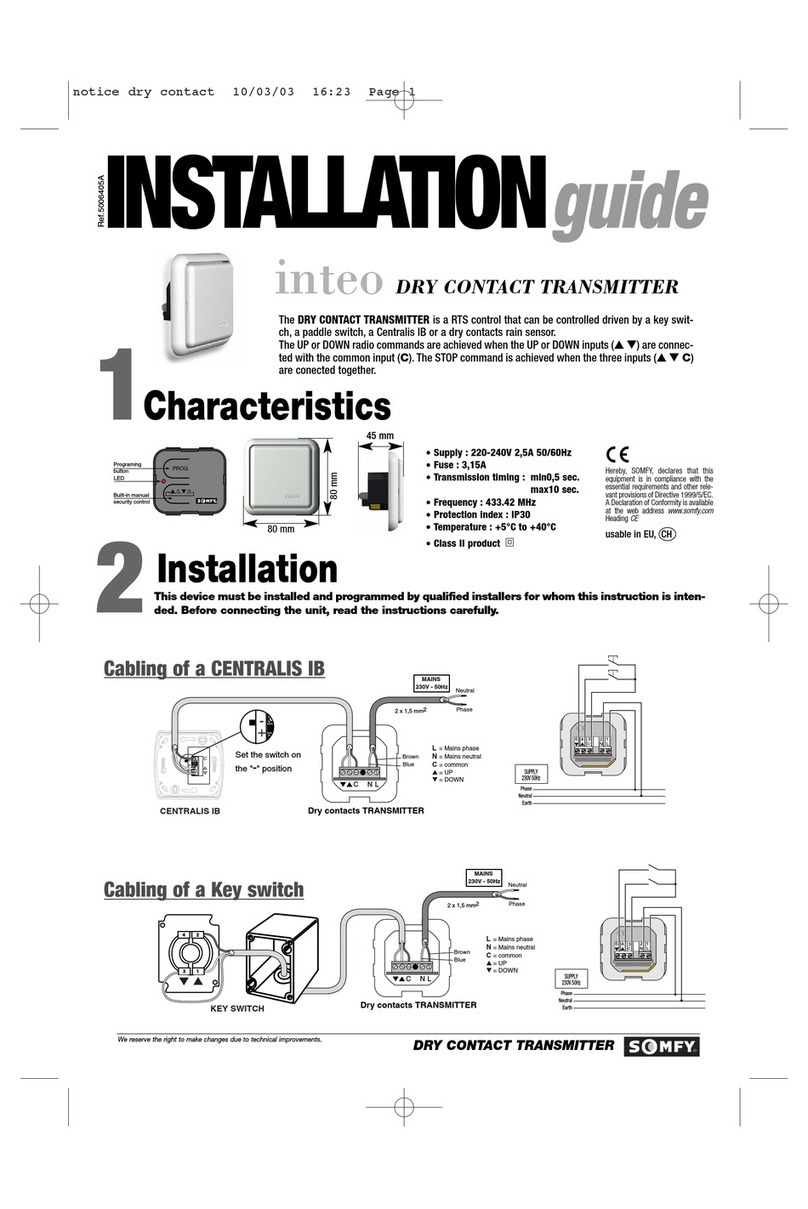
SOMFY
SOMFY inteo User manual

SOMFY
SOMFY RS485 Setting Tool User manual

SOMFY
SOMFY RTS series User manual

SOMFY
SOMFY RS485 Setting Tool User manual

SOMFY
SOMFY RS485 RTS User manual
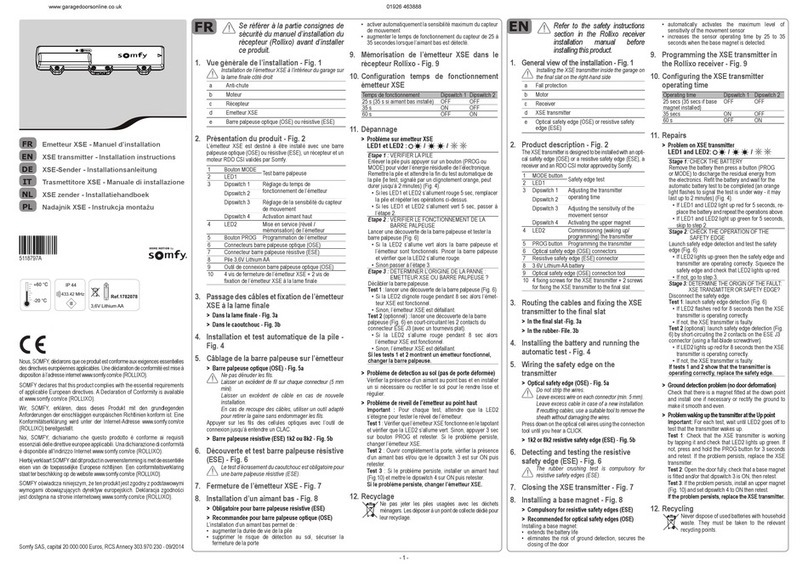
SOMFY
SOMFY XSE User manual

SOMFY
SOMFY Telis 6 Chronis RTS User manual