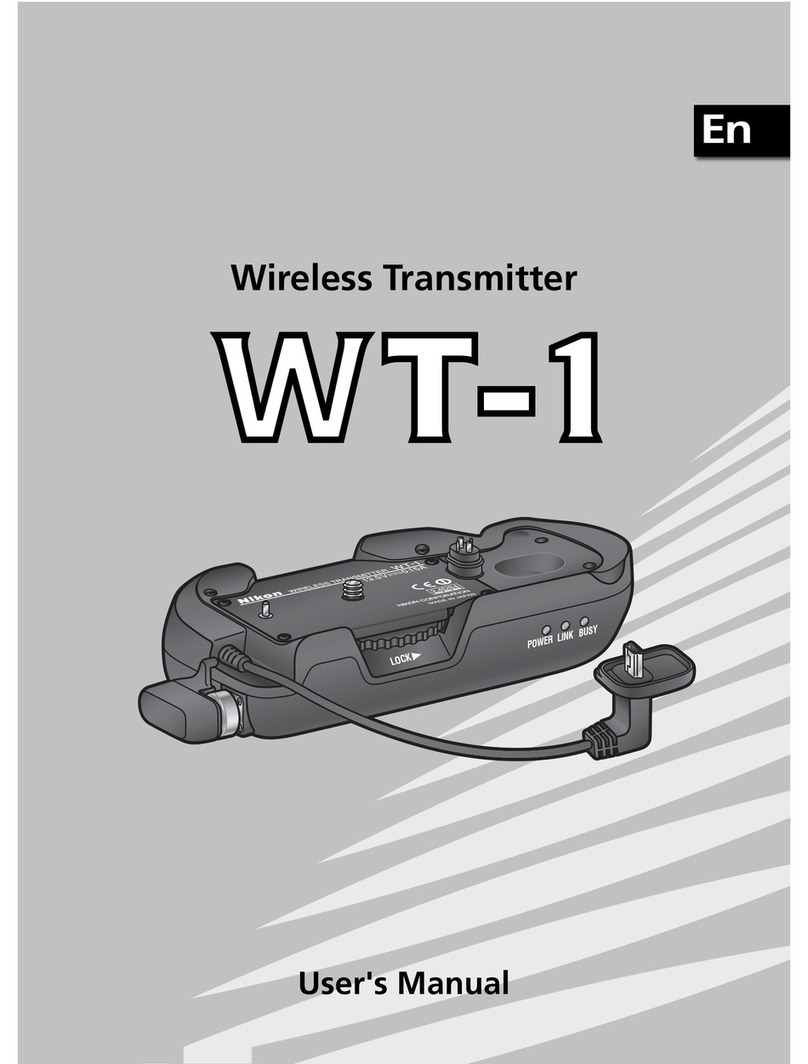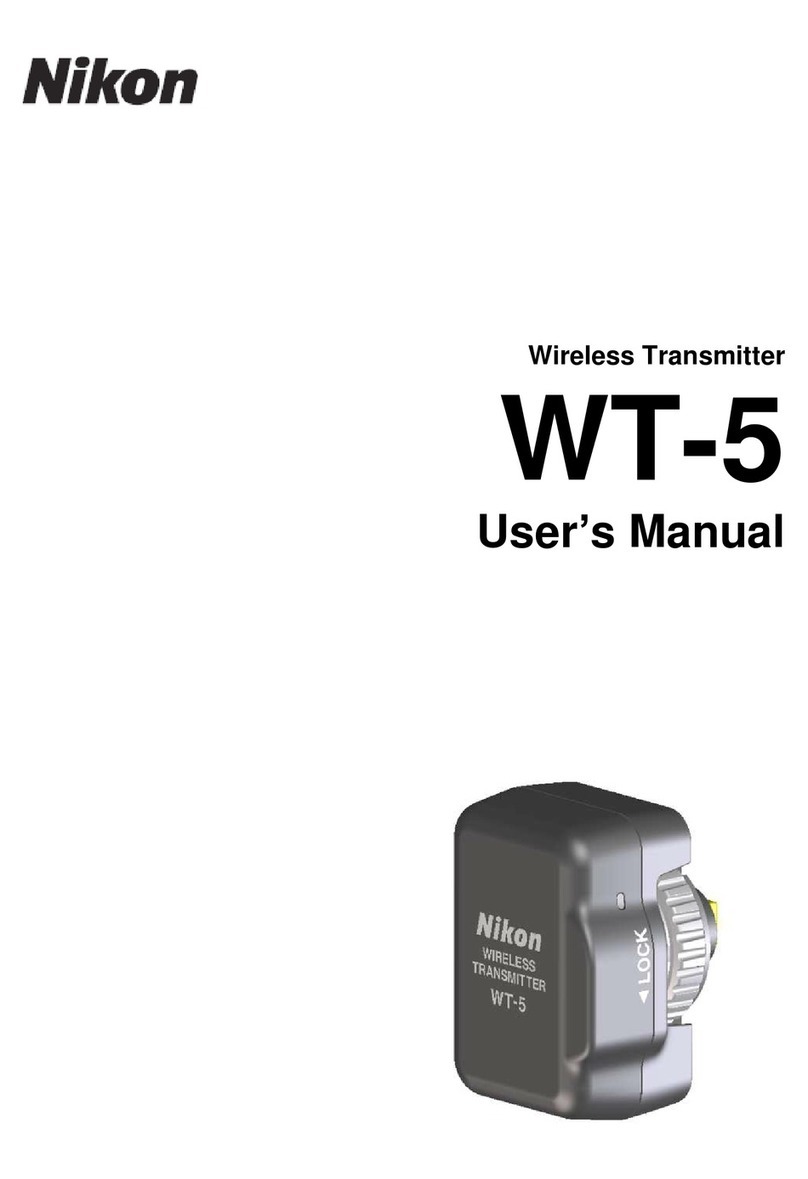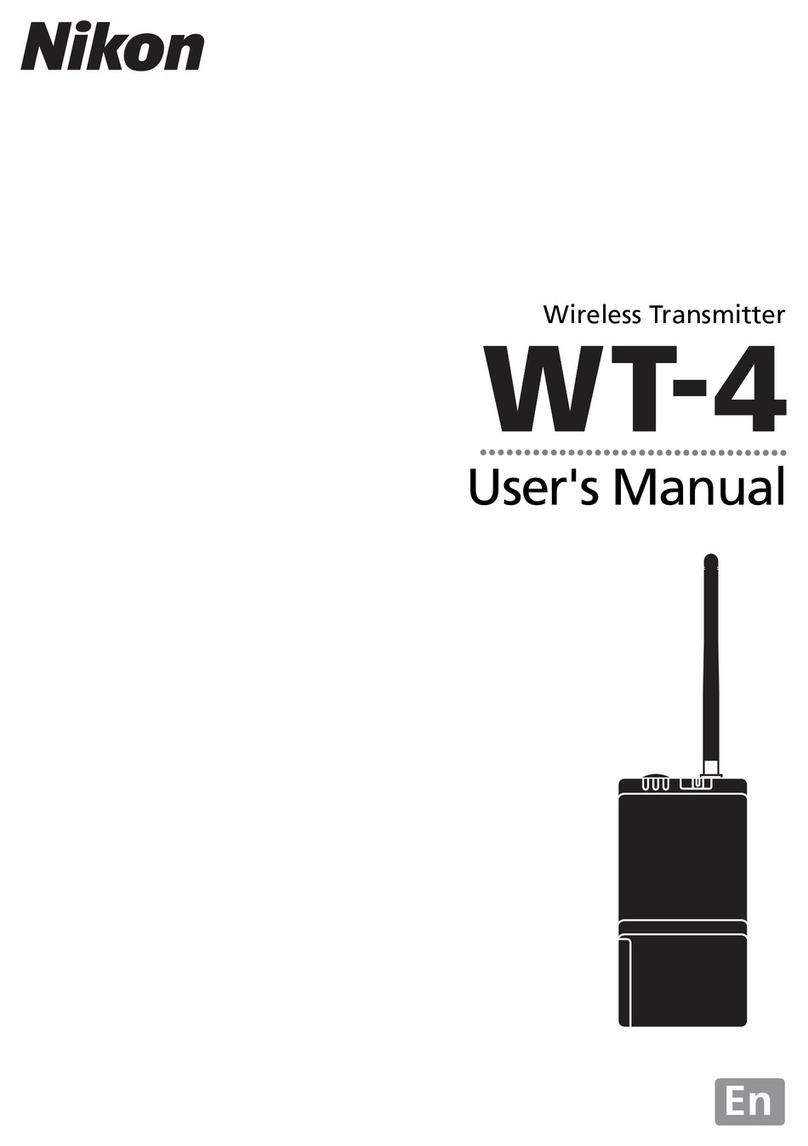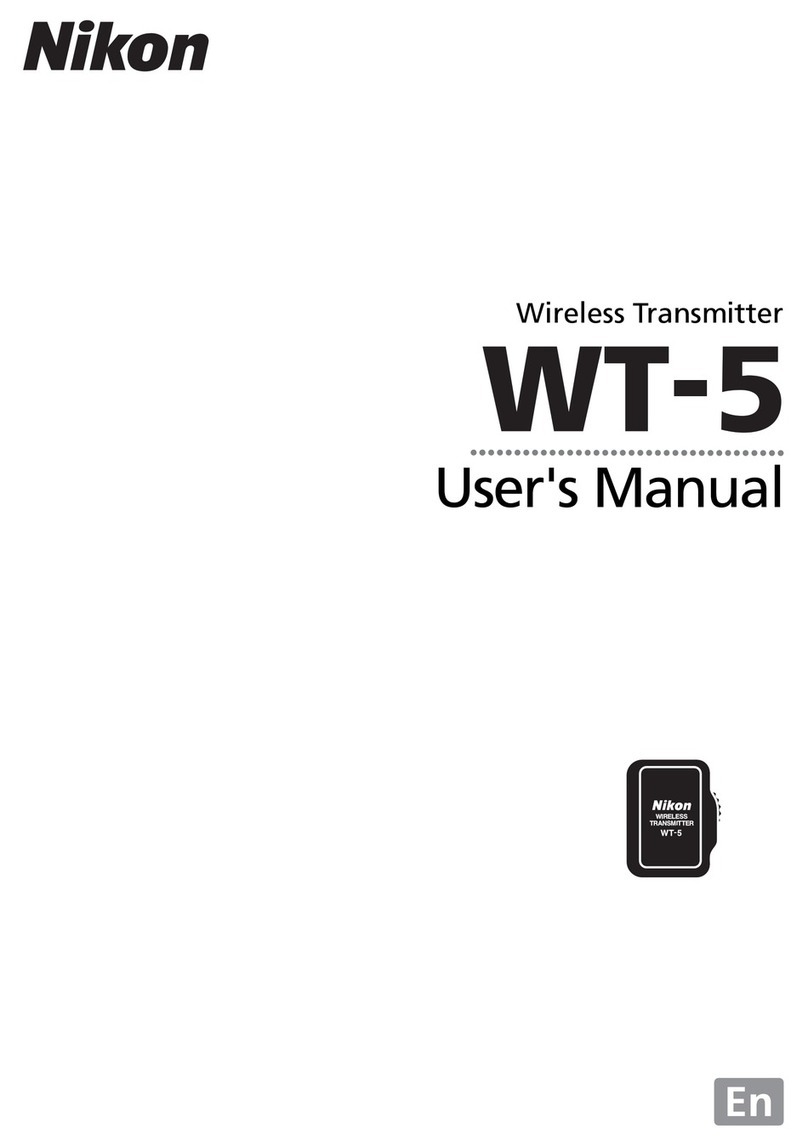7
3: Congure the Network
Conguring the WT-4 for Upload to a Computer (Ad-hoc Mode)
Windows XP Professional (SP2)
3 - 6
After entering a network name and choosing
security options as described below, select This
is a computer-to-computer (ad hoc) network;
wireless access points are not used and click
OK. Do not select The key is provided for me
automatically.
Network name:Enter a name of up to 32
characters. The network in this example uses the
identier WT-4.
Security type:Choose from Open, Shared.
Data encryption:Choose from WEP and
Disabled.
Network key:If WEP is selected for Data
encryption, enter a security key. To enable
64-bit encryption, enter a ve-character ASCII
or ten-digit hexadecimal key. To enable 128-bit
encryption, enter a 13-character ASCII or 26-digit
hexadecimal key. ASCII keys may contain letters,
punctuation, and the numbers 0–9, hexadecimal
keys the numbers 0–9 and the letters a, b, c, d, e,
and f.
Key index (advanced):If WEP is selected for
Data encryption, choose a key index.
3 - 7
Click OK. Network setup is now complete.
•
•
•
•
•