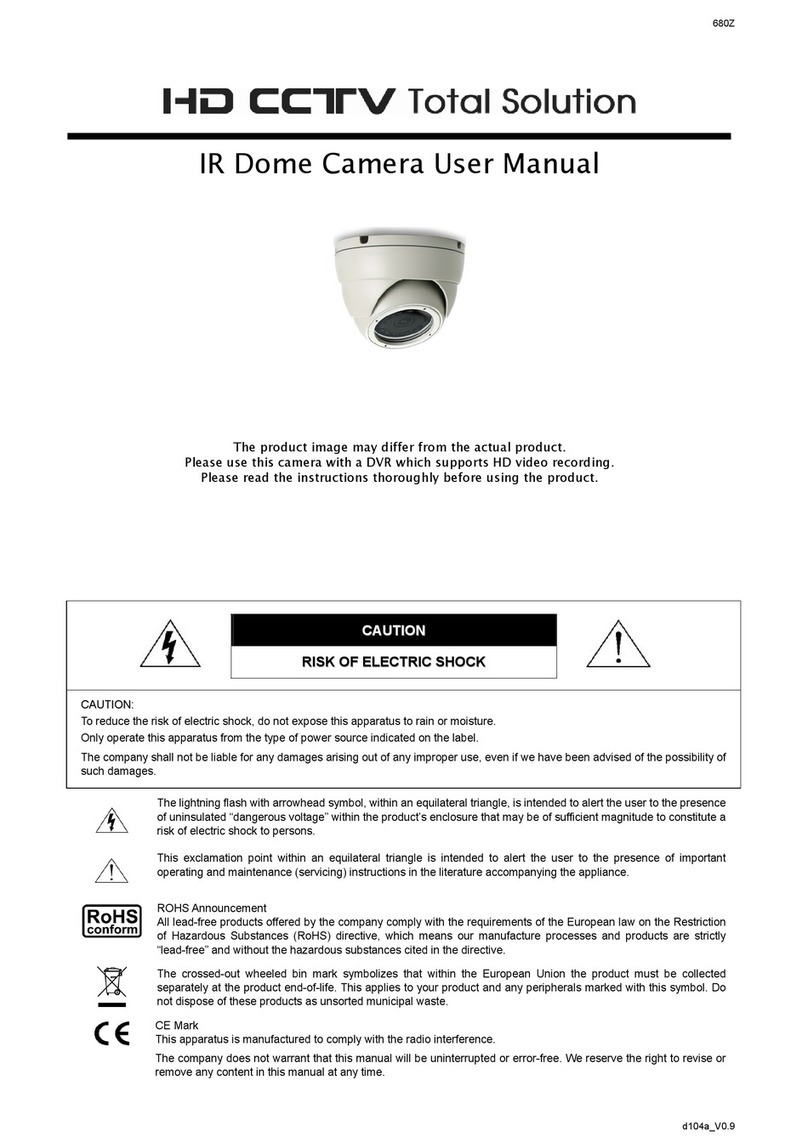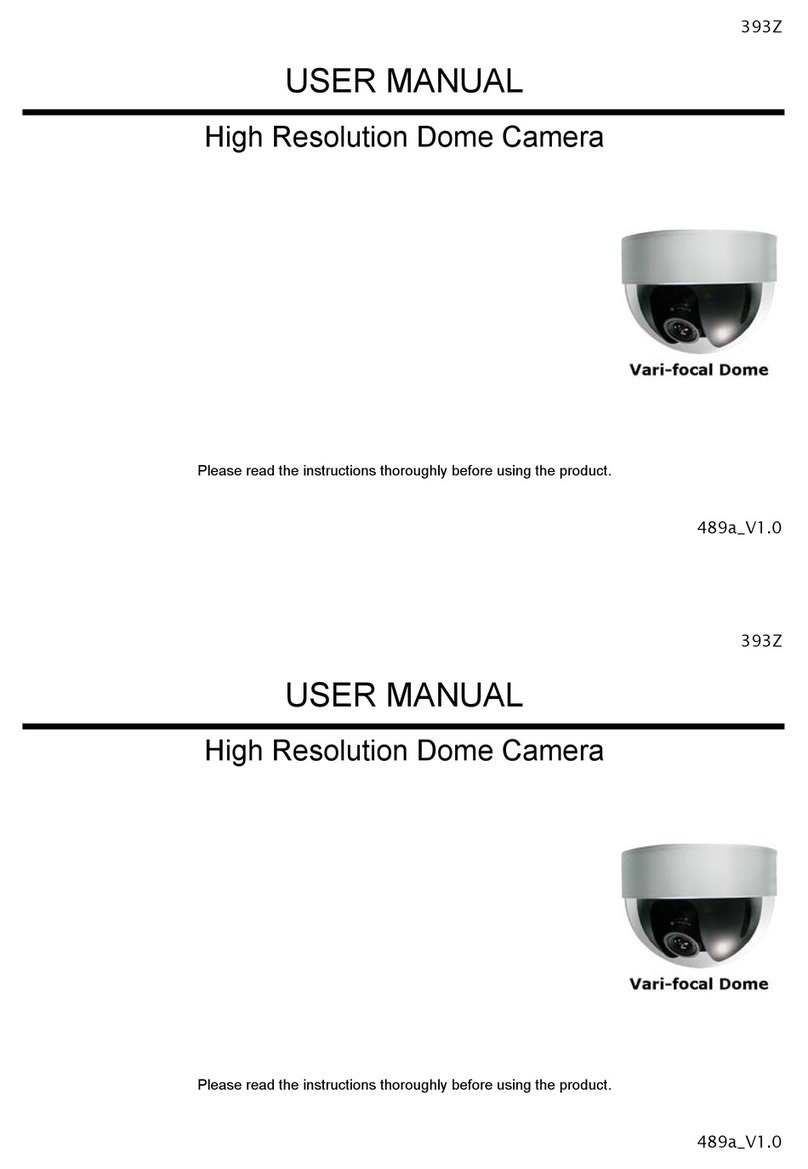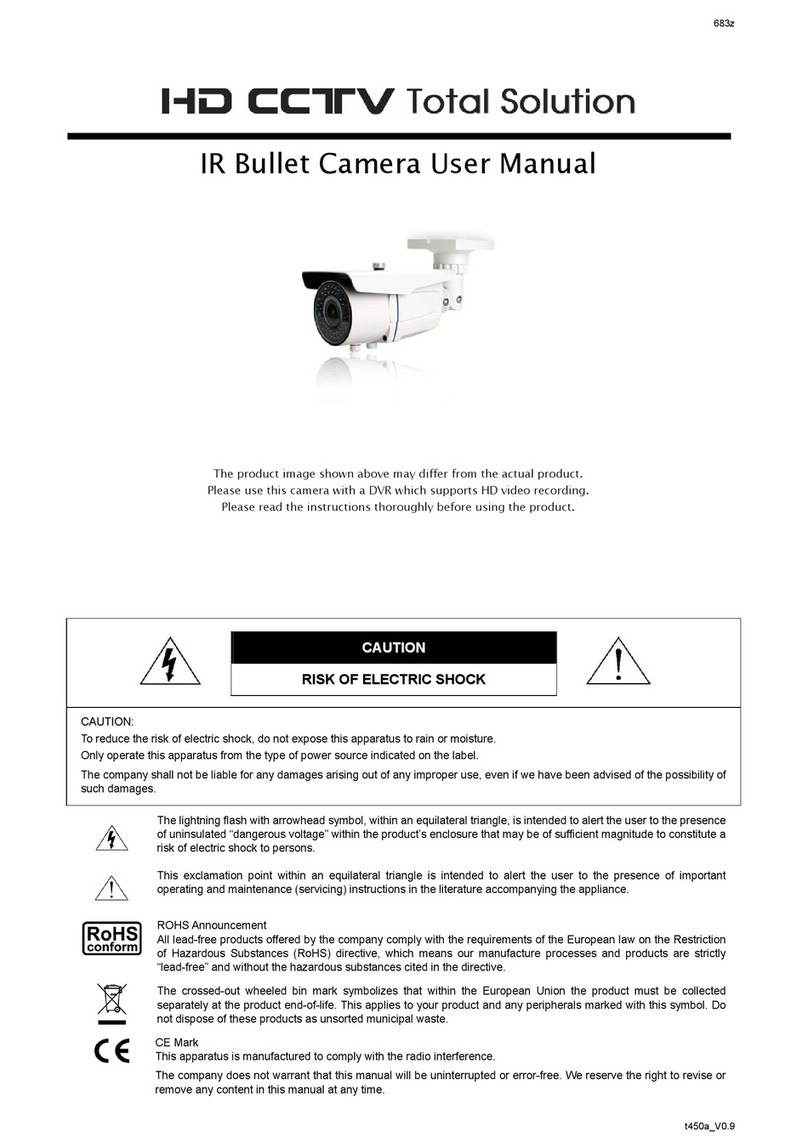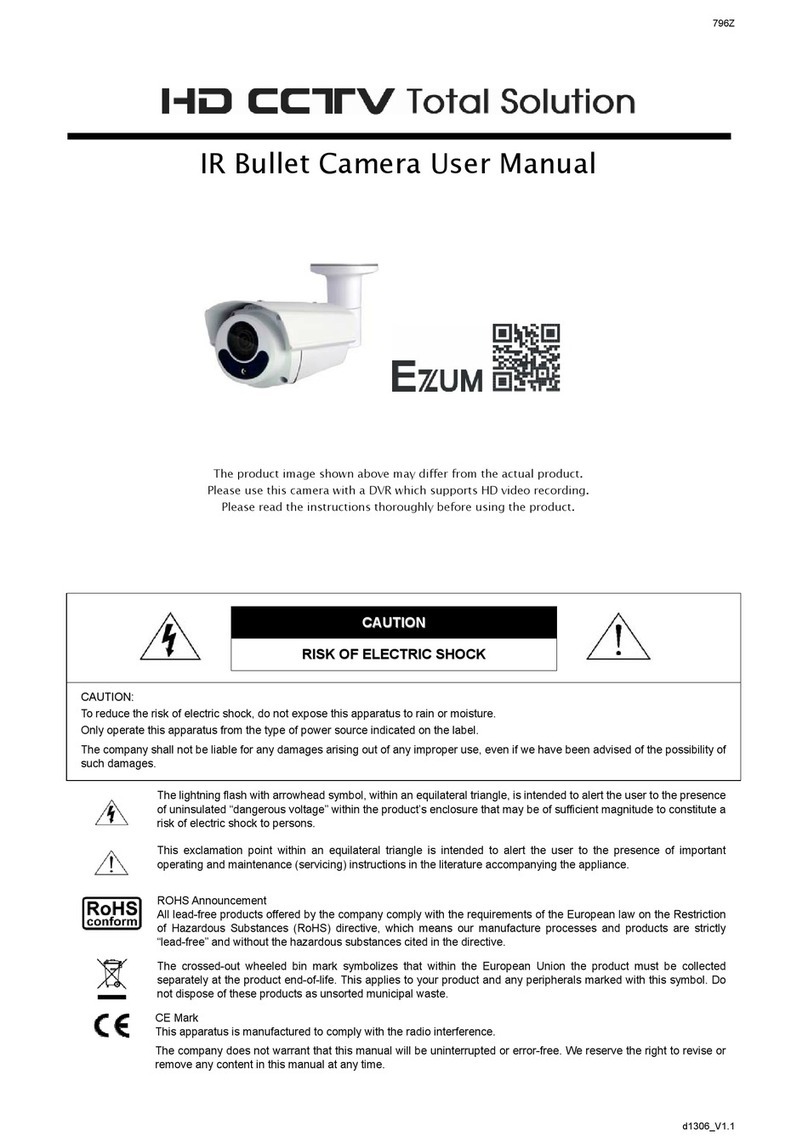TABLE OF CONTENTS
1. OVERVIEW..............................................................................................................................1
1.1 Package content ........................................................................................................................................... 1
1.2 Rear Panel .................................................................................................................................................... 1
1.3 Status Indicator ............................................................................................................................................. 2
2. INSTALLATION & CONNECTION ...........................................................................................3
2.1 Install the camera.......................................................................................................................................... 3
2.2 Connect to power.......................................................................................................................................... 3
3. CAMERA ACCESS AND NETWORK CONFIGURATION........................................................4
3.1 Network connection via LAN......................................................................................................................... 4
3.2 Camera access via web browser.................................................................................................................11
3.3 Video adjustment ........................................................................................................................................ 12
3.4 Network configurations ............................................................................................................................... 13
3.4.1 Network environment setting .......................................................................................................... 13
3.4.2 Internet access setting .................................................................................................................... 15
3.4.3 DDNS setting .................................................................................................................................. 16
APPENDIX 1 CREATING AN ACCOUNT FOR DDNS SERVICE ..............................................19
APPENDIX 2 MOBILE SURVEILLANCE VIA EAGLEEYES ......................................................25
A2.1 Prerequisites............................................................................................................................................. 25
A2.2 Where to download .................................................................................................................................. 26
TABLE OF CONTENTS
1. OVERVIEW..............................................................................................................................1
1.1 Package content ........................................................................................................................................... 1
1.2 Rear Panel .................................................................................................................................................... 1
1.3 Status Indicator ............................................................................................................................................. 2
2. INSTALLATION & CONNECTION ...........................................................................................3
2.1 Install the camera.......................................................................................................................................... 3
2.2 Connect to power.......................................................................................................................................... 3
3. CAMERA ACCESS AND NETWORK CONFIGURATION........................................................4
3.1 Network connection via LAN......................................................................................................................... 4
3.2 Camera access via web browser.................................................................................................................11
3.3 Video adjustment ........................................................................................................................................ 12
3.4 Network configurations ............................................................................................................................... 13
3.4.1 Network environment setting .......................................................................................................... 13
3.4.2 Internet access setting .................................................................................................................... 15
3.4.3 DDNS setting .................................................................................................................................. 16
APPENDIX 1 CREATING AN ACCOUNT FOR DDNS SERVICE ..............................................19
APPENDIX 2 MOBILE SURVEILLANCE VIA EAGLEEYES ......................................................25
A2.1 Prerequisites............................................................................................................................................. 25
A2.2 Where to download .................................................................................................................................. 26