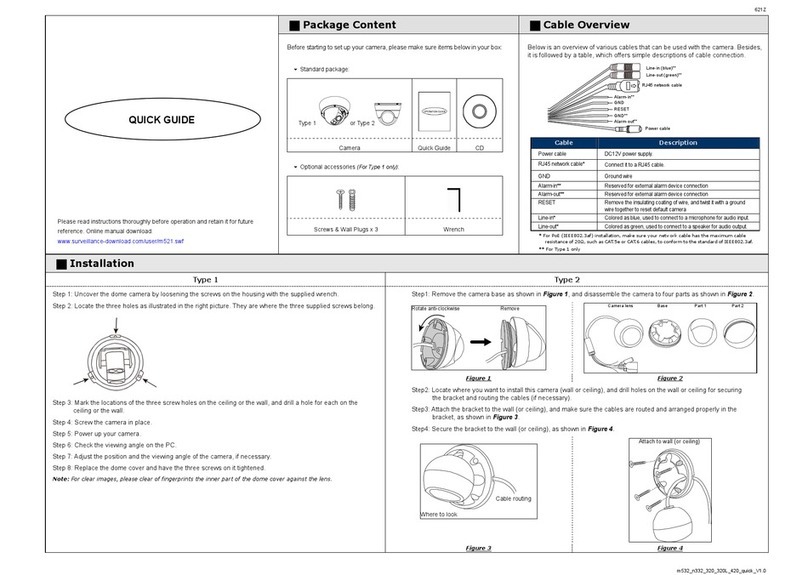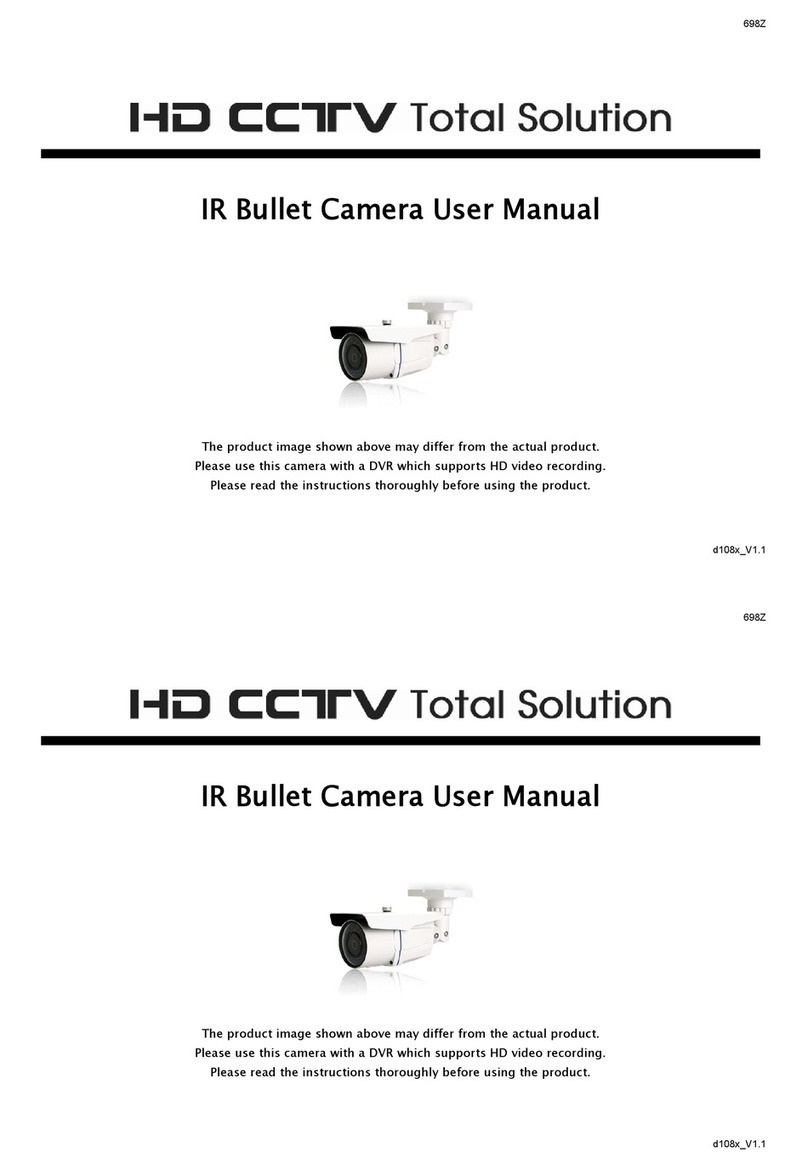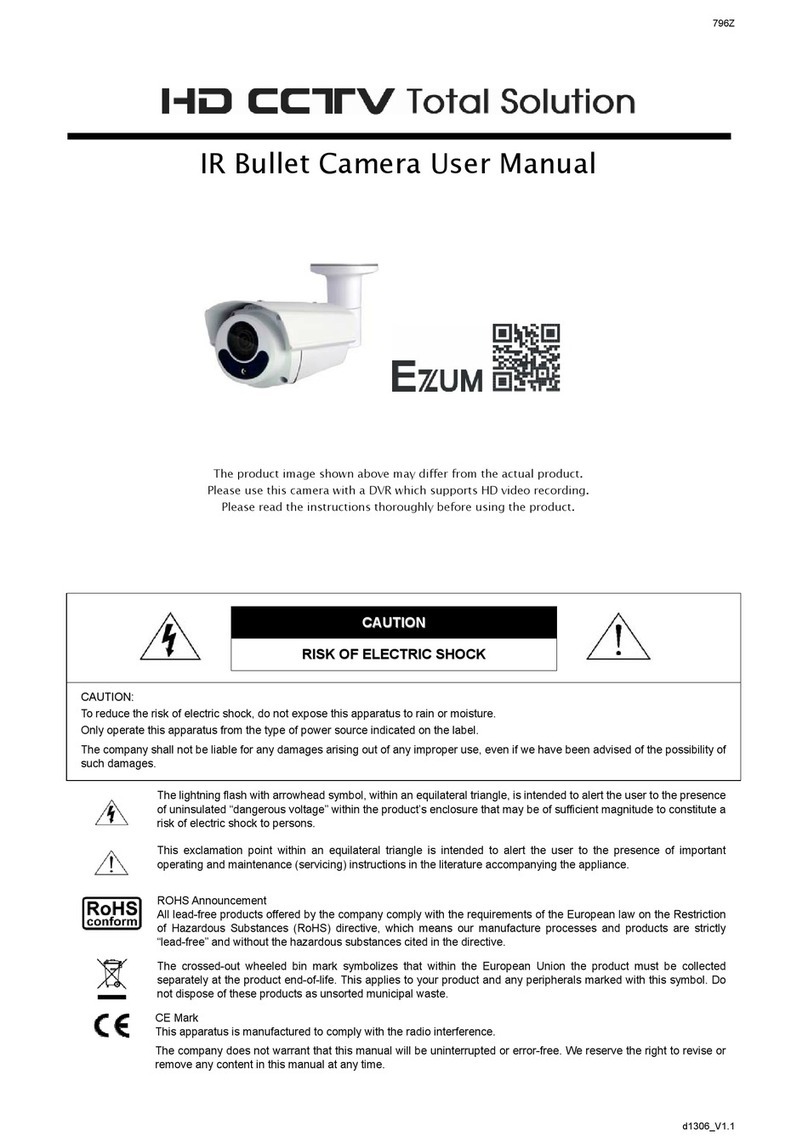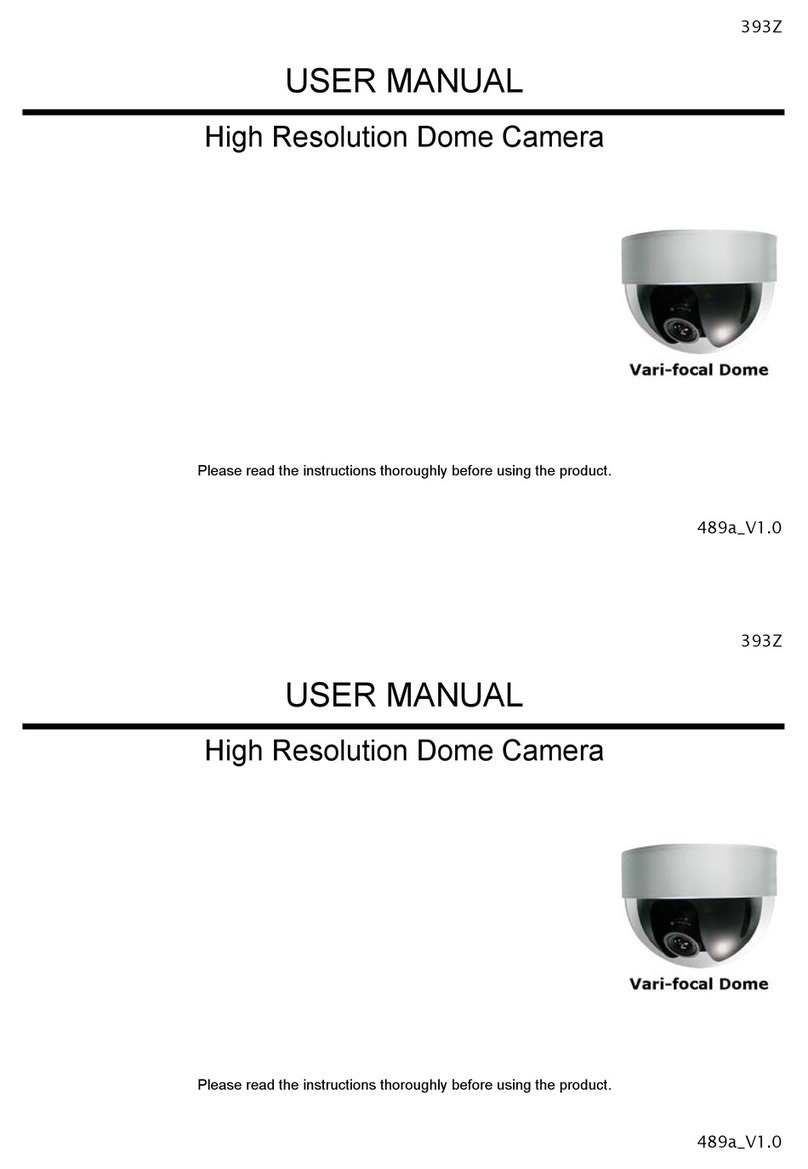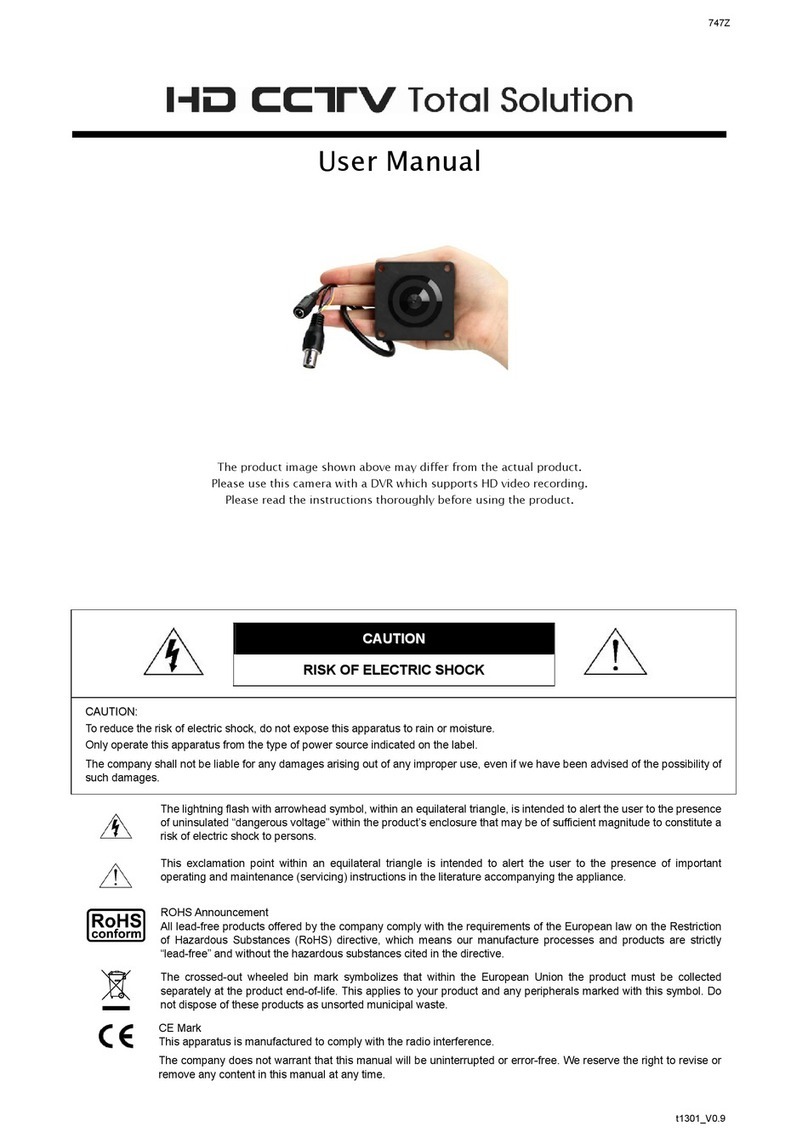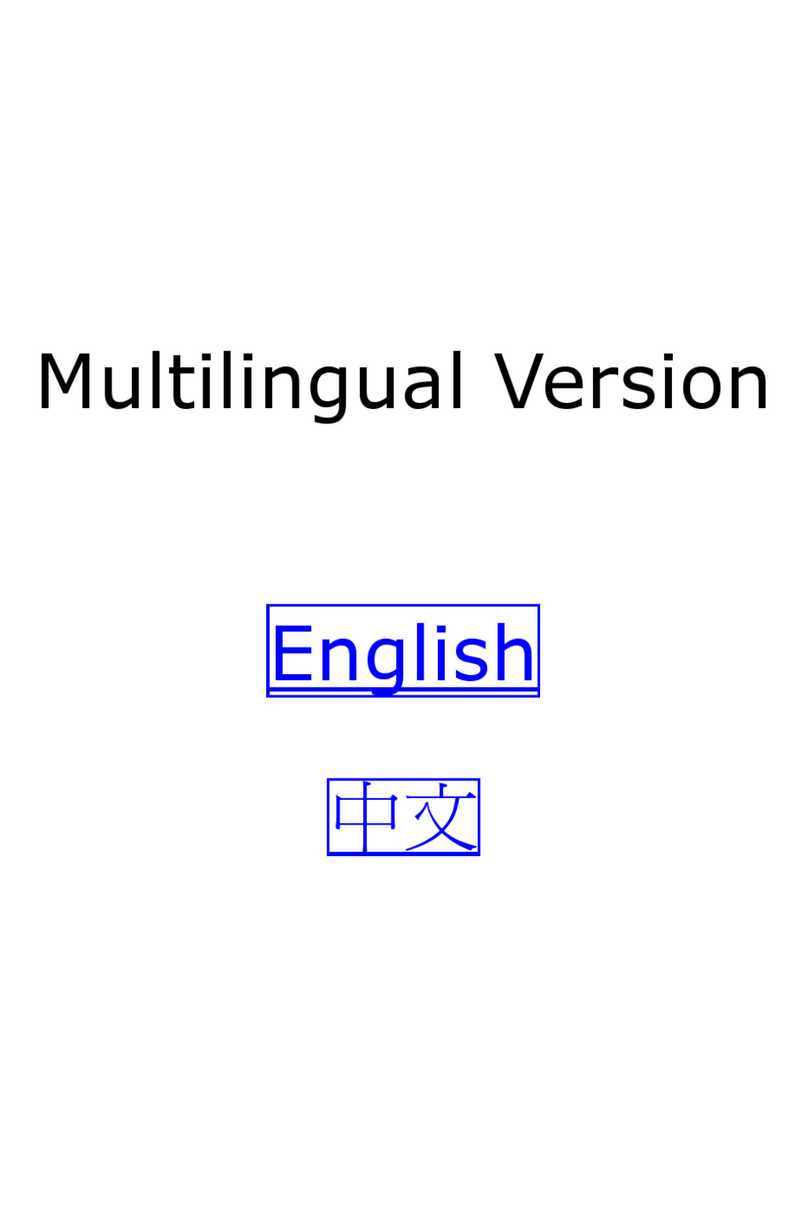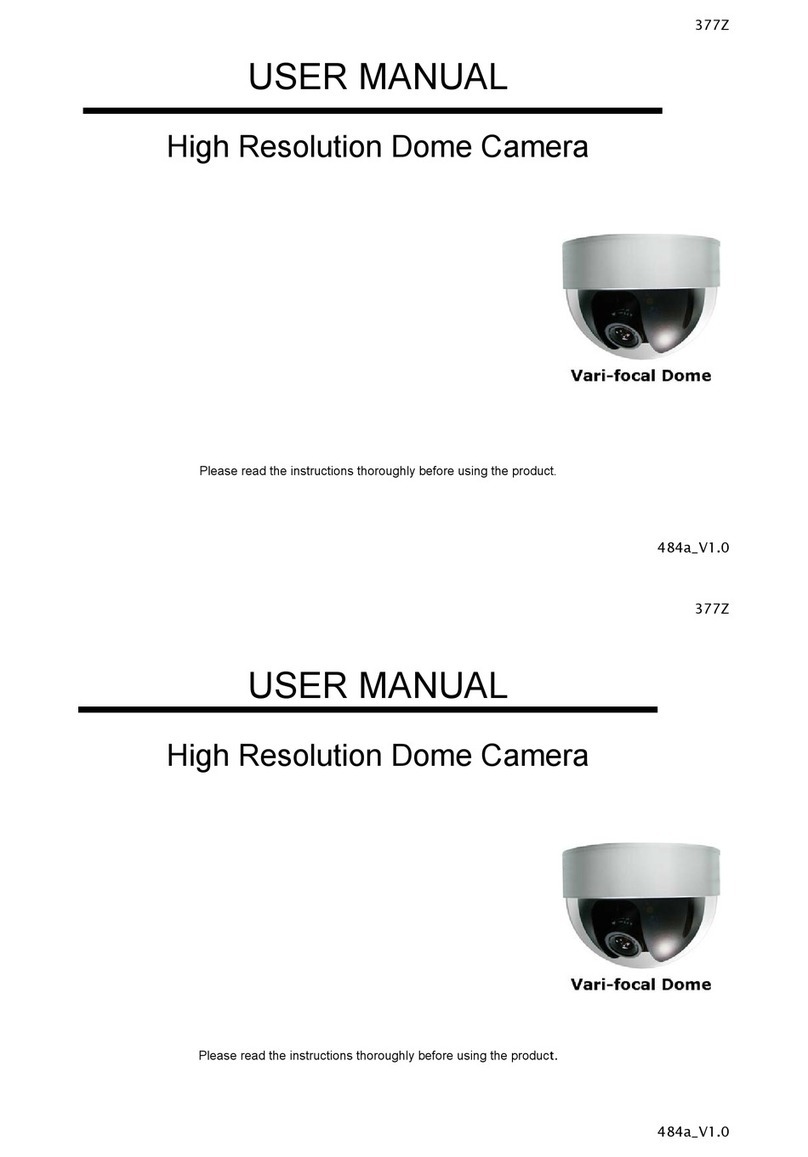TABLE OF CONTENTS
1. OVERVIEW......................................................................................................................................... 1
1.1 Product features........................................................................................................................................ 1
1.2 Package content ....................................................................................................................................... 1
1.3 Dimensions ............................................................................................................................................... 1
1.4 Cable overview.......................................................................................................................................... 1
2. BEFORE USING YOUR NETWORK CAMERA .................................................................................. 3
3. ACCESSING THE CAMERA VIA VIDEO VIEWER ............................................................................. 4
3.1 Installing Video Viewer .............................................................................................................................. 4
3.2 Accessing the camera ............................................................................................................................... 4
3.3 Control panel overview.............................................................................................................................. 5
3.3.1 Simplified version (Default) ..............................................................................................................................5
3.3.2 Full function version .........................................................................................................................................6
3.3.3 Main button overview .......................................................................................................................................6
3.4 Frequently-used functions......................................................................................................................... 7
3.4.1 Record..............................................................................................................................................................7
3.4.2 Playback...........................................................................................................................................................7
3.4.3 Firmware upgrade ............................................................................................................................................8
3.4.4 E-Map...............................................................................................................................................................8
4. CAMERA CONFIGURATIONS VIA WEB BROWSER ...................................................................... 13
4.1 Accessing the camera ............................................................................................................................. 13
4.2 Control panel overview............................................................................................................................ 14
4.3 Face detection configurations ................................................................................................................. 15
4.4 Digital PTZ (DPTZ) operations................................................................................................................ 15
4.5 System configuration menu..................................................................................................................... 17
4.6 Network ................................................................................................................................................... 18
4.6.1 Network ..........................................................................................................................................................18
4.6.2 DDNS .............................................................................................................................................................18
4.6.3 SNTP..............................................................................................................................................................18
4.6.4 FTP.................................................................................................................................................................18
4.6.5 MAIL ...............................................................................................................................................................19
4.6.6 SMS................................................................................................................................................................19
4.6.8 Filter ...............................................................................................................................................................20
4.6.9 UPnP ..............................................................................................................................................................20
4.7 Camera ................................................................................................................................................... 21
4.7.1 Camera...........................................................................................................................................................21
4.7.2 Preset .............................................................................................................................................................21
4.7.3 Cruise .............................................................................................................................................................22
4.7.4 Color...............................................................................................................................................................23
4.7.5 Time................................................................................................................................................................23
4.7.6 Smart Zoom / Digital Smart Zoom..................................................................................................................24
4.7.7 Calibration ......................................................................................................................................................24
4.7.8 Face Tracking.................................................................................................................................................26
4.8 General ................................................................................................................................................... 26
4.8.1 General...........................................................................................................................................................26
4.8.2 Server Log......................................................................................................................................................26
4.8.3 Online .............................................................................................................................................................27
4.8.4 Account...........................................................................................................................................................27
4.8.5 Trigger ............................................................................................................................................................28
4.8.8 Upgrade..........................................................................................................................................................29
APPENDIX 1 PRODUCT SPECIFICATIONS........................................................................................ 30
APPENDIX 2 API ID APPLICATION FOR SMS MESSAGING.............................................................. 31