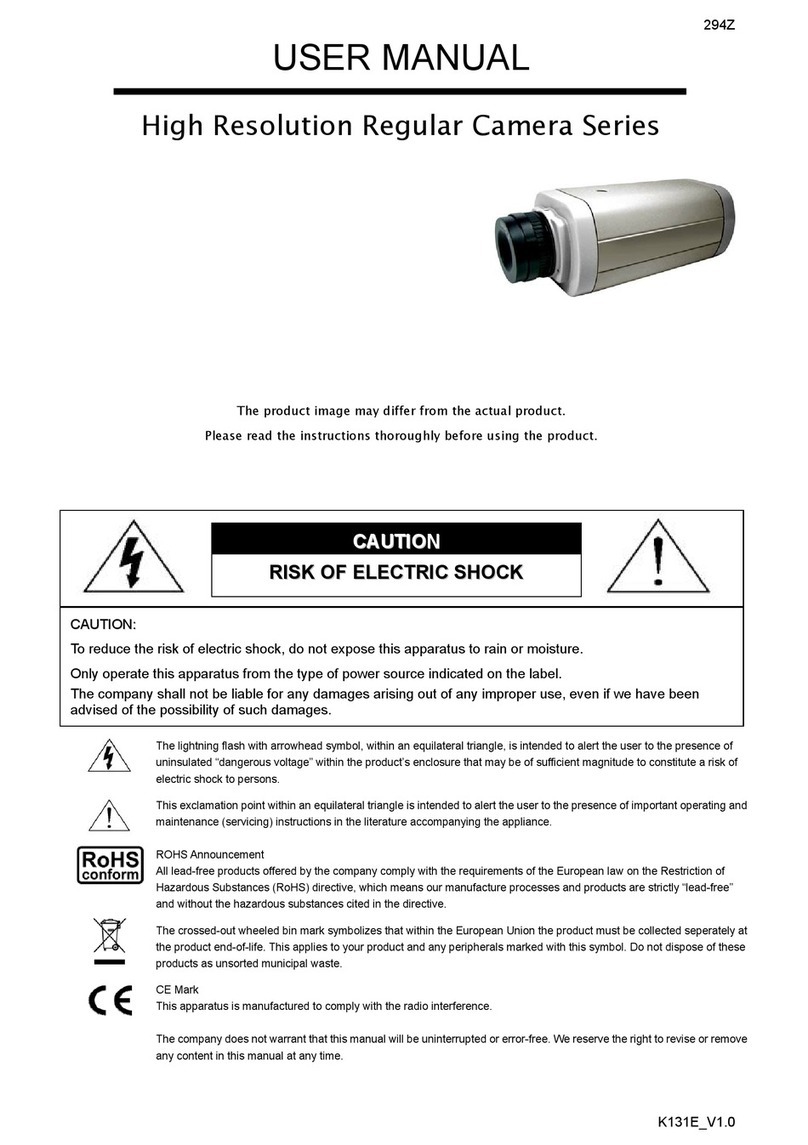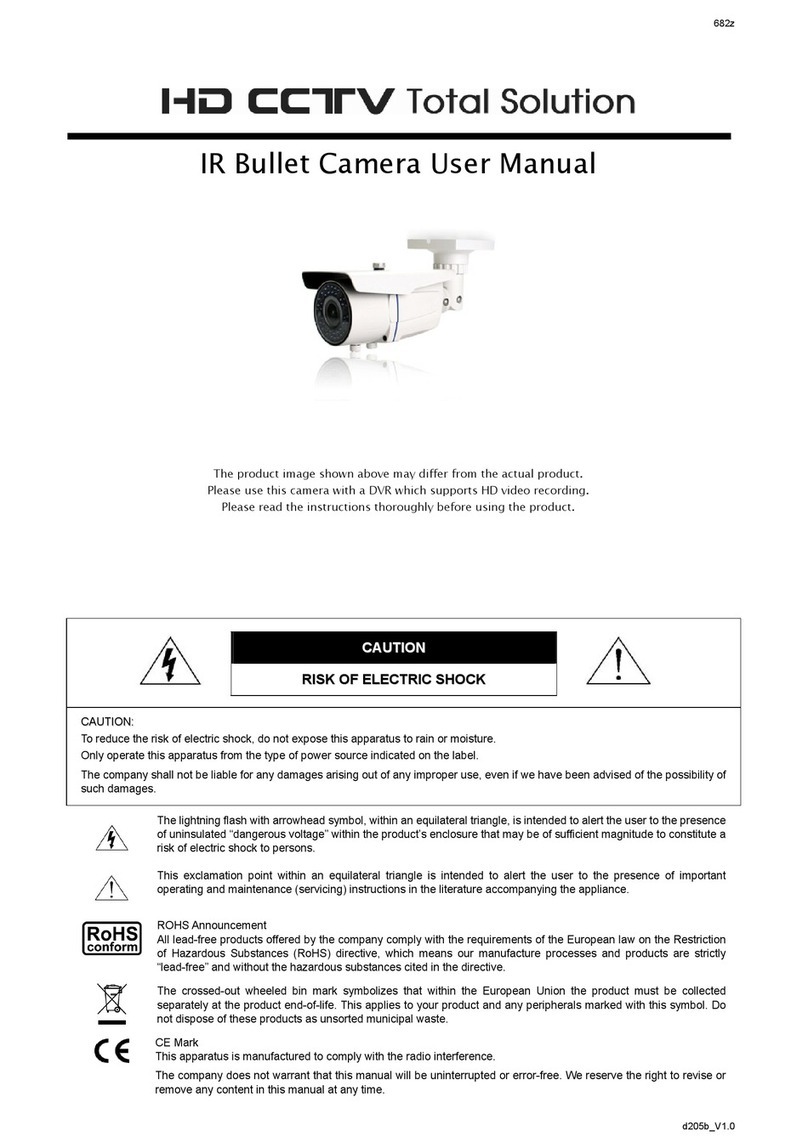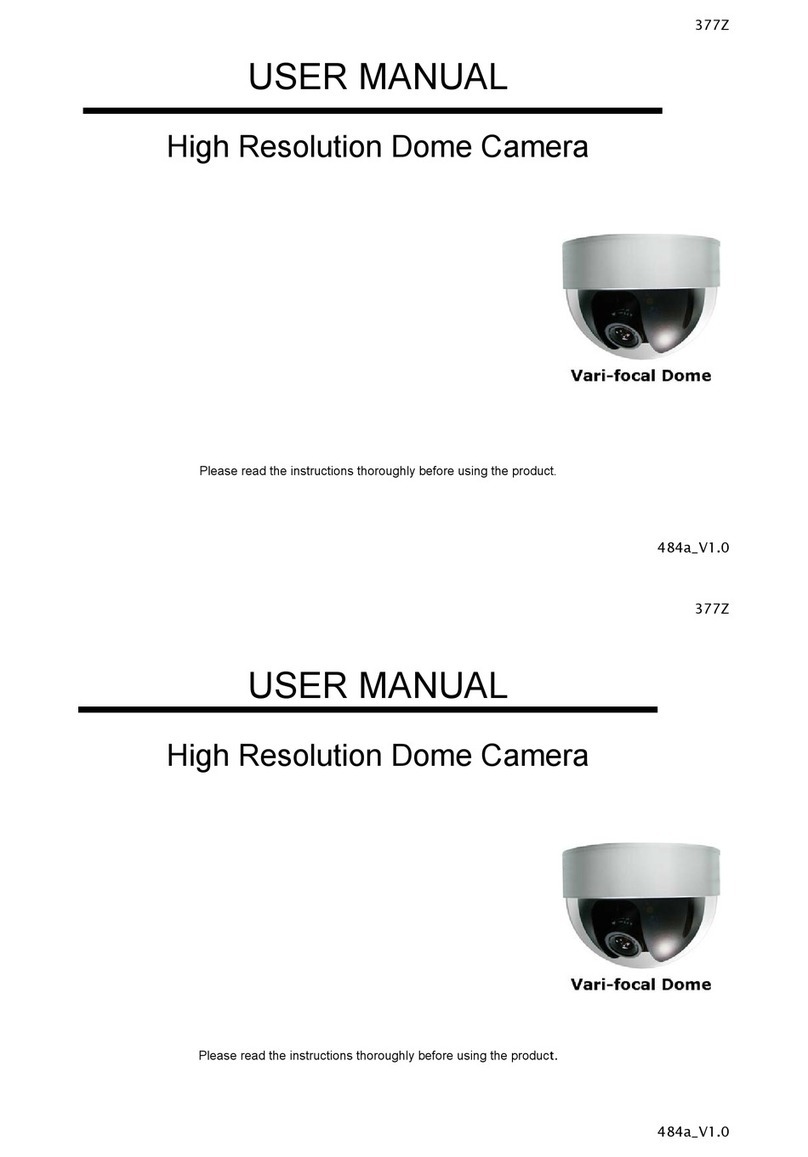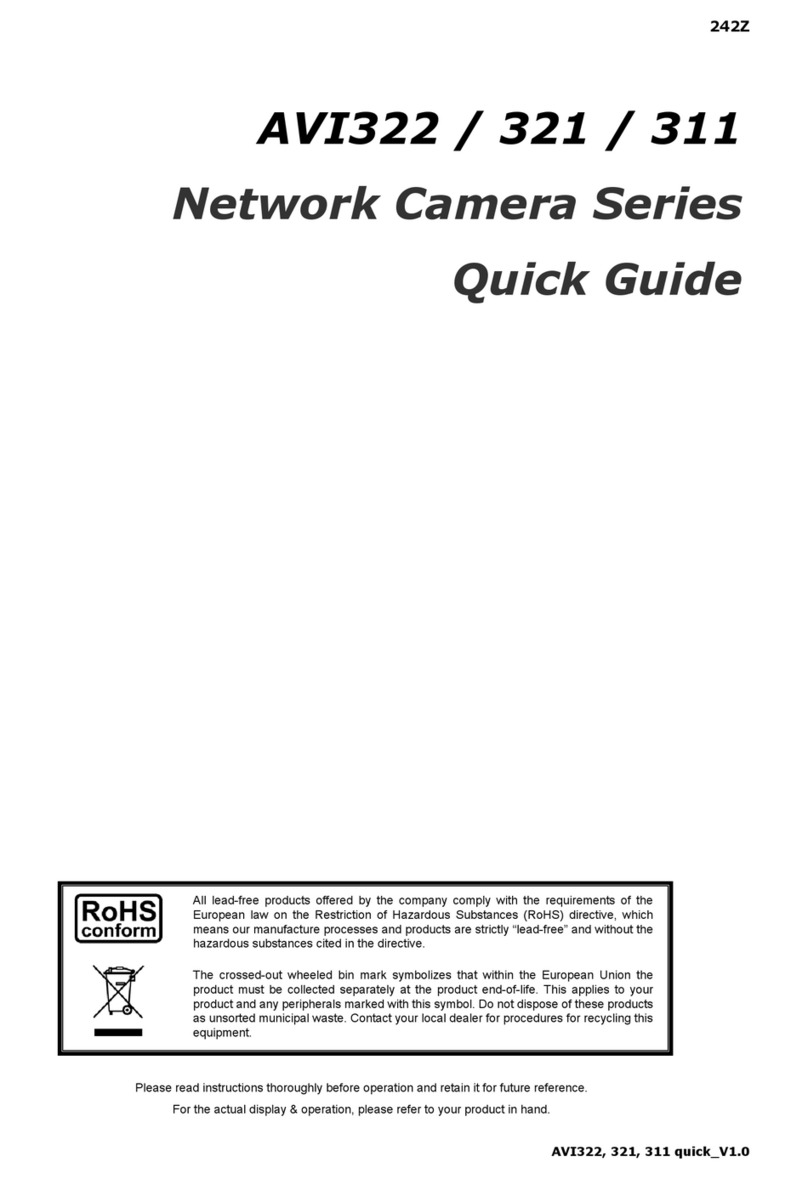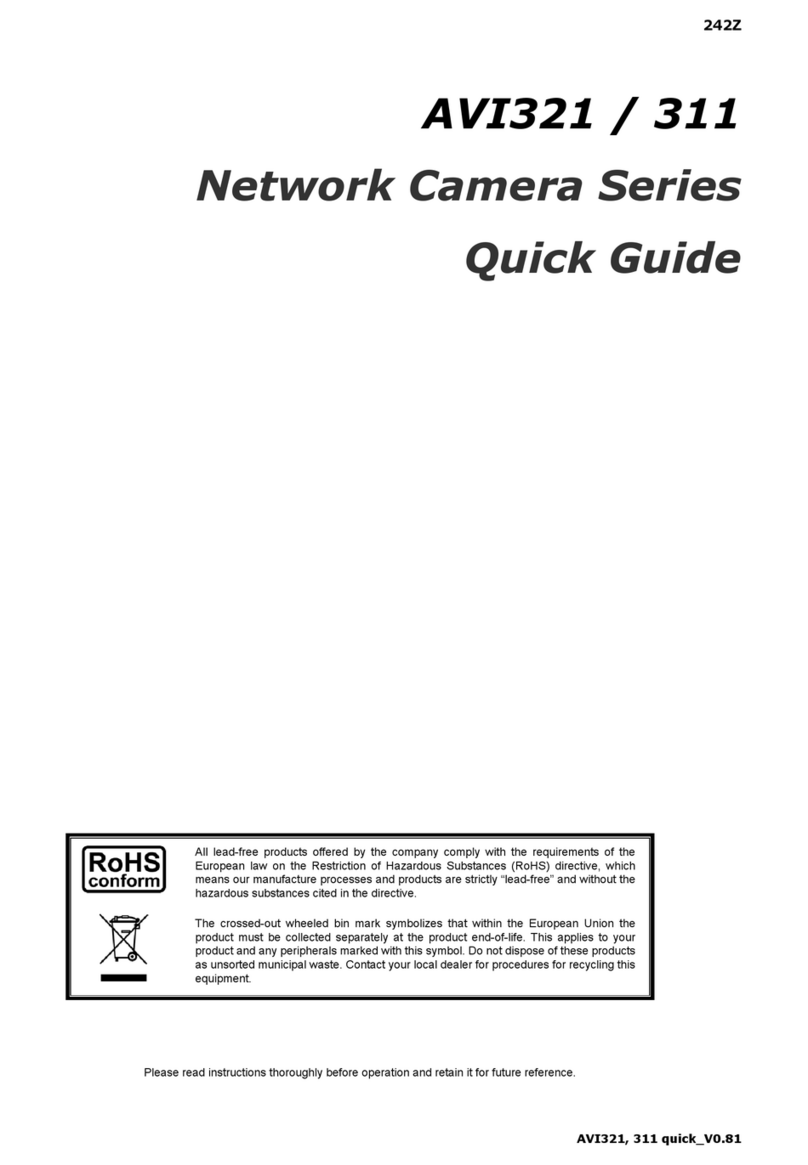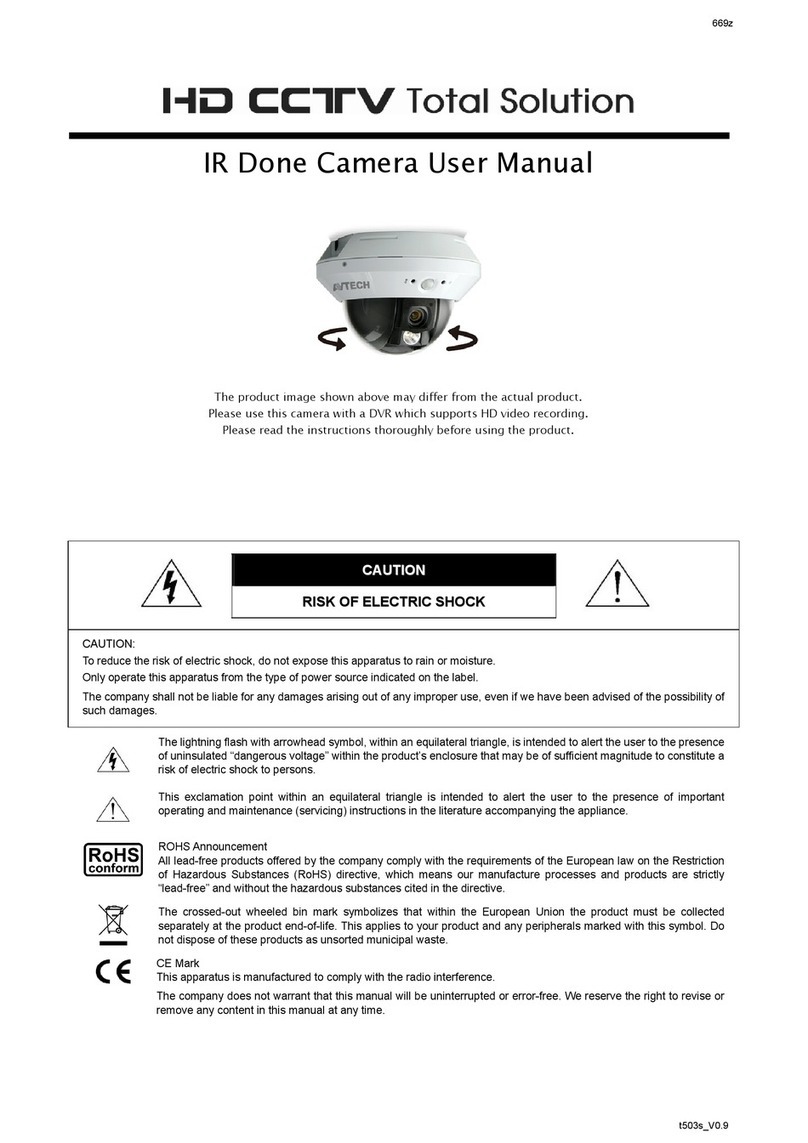TABLE OF CONTENTS
IMPORTANT SAFEGUARD......................................................................................................... 2
TABLE OF CONTENTS ...............................................................................................................4
1. INTRODUCTION ...................................................................................................................... 1
1.1 Overview..........................................................................................................................................................1
1.2 Features...........................................................................................................................................................1
1.3 Package Contents ...........................................................................................................................................1
1.4 Specification.....................................................................................................................................................2
2. INSTALLATION AND SETUP .................................................................................................. 3
2.1 Construction.....................................................................................................................................................3
2.2 Installation........................................................................................................................................................3
2.3 Connection (PTZ Camera / Keyboard Controller / DVR)..................................................................................5
3. QUICK MENU GUIDE .............................................................................................................. 8
3.1 Menu Configuration .........................................................................................................................................8
3.2 Quick Programming Guide...............................................................................................................................9
4. MAIN MENU – CAMERA ....................................................................................................... 11
4.1 White Balance................................................................................................................................................12
Auto:...............................................................................................................................................12
Indoor 1 / Indoor 2 / Sun / Cloudy:..................................................................................................12
4.2 Shutter Speed................................................................................................................................................12
Numeric Value:...............................................................................................................................12
4.3 Gain Control...................................................................................................................................................12
On (Low, Medium, High) / Off:........................................................................................................12
4.4 IRIS................................................................................................................................................................13
Auto IRIS Level (50 ~ 250):............................................................................................................13
4.5 Backlight Compensation (BLC)......................................................................................................................13
On / Off:..........................................................................................................................................13
4.6 Sharpness......................................................................................................................................................13
Auto:...............................................................................................................................................13
Sharpness Level (Low / Medium / High) :.......................................................................................13
5. MAIN MENU – TOOLS........................................................................................................... 14
5.1 Title Name......................................................................................................................................................15
Modify / New:..................................................................................................................................15
5.2 Title Position ..................................................................................................................................................15
Up / Down / Off:..............................................................................................................................15
5.3 Pan / Tilt Angle...............................................................................................................................................15