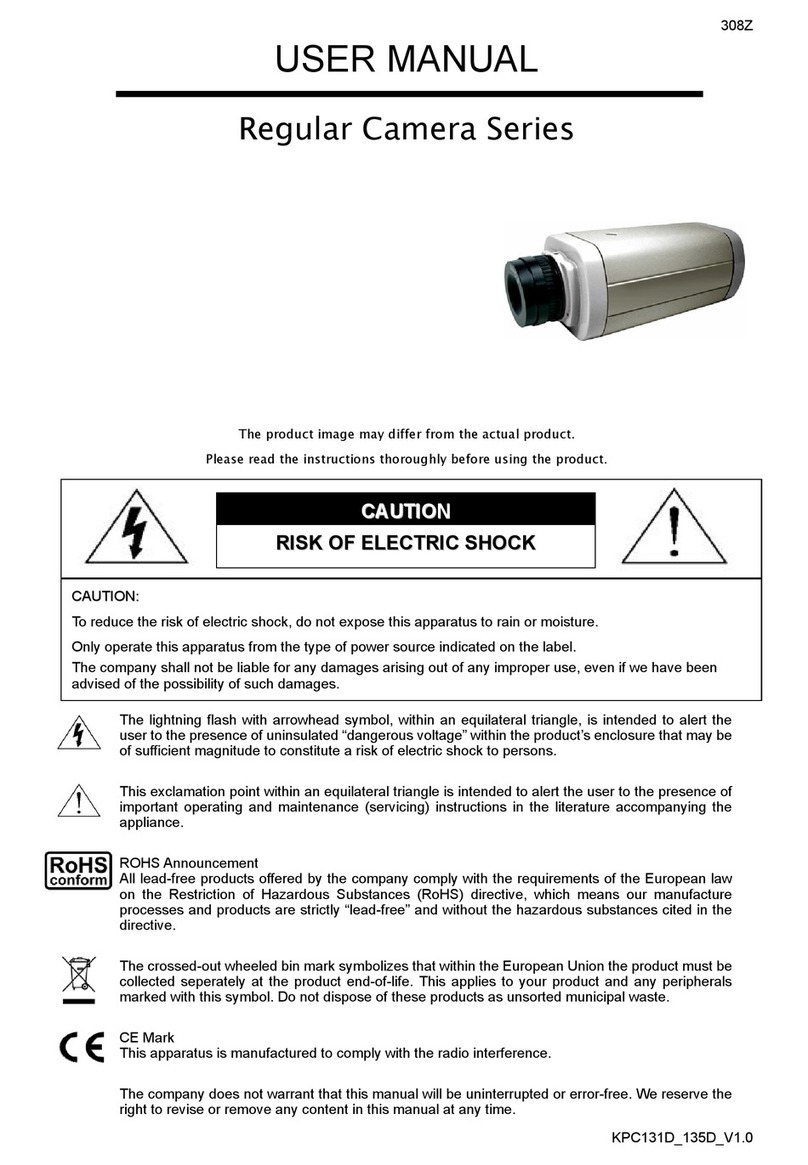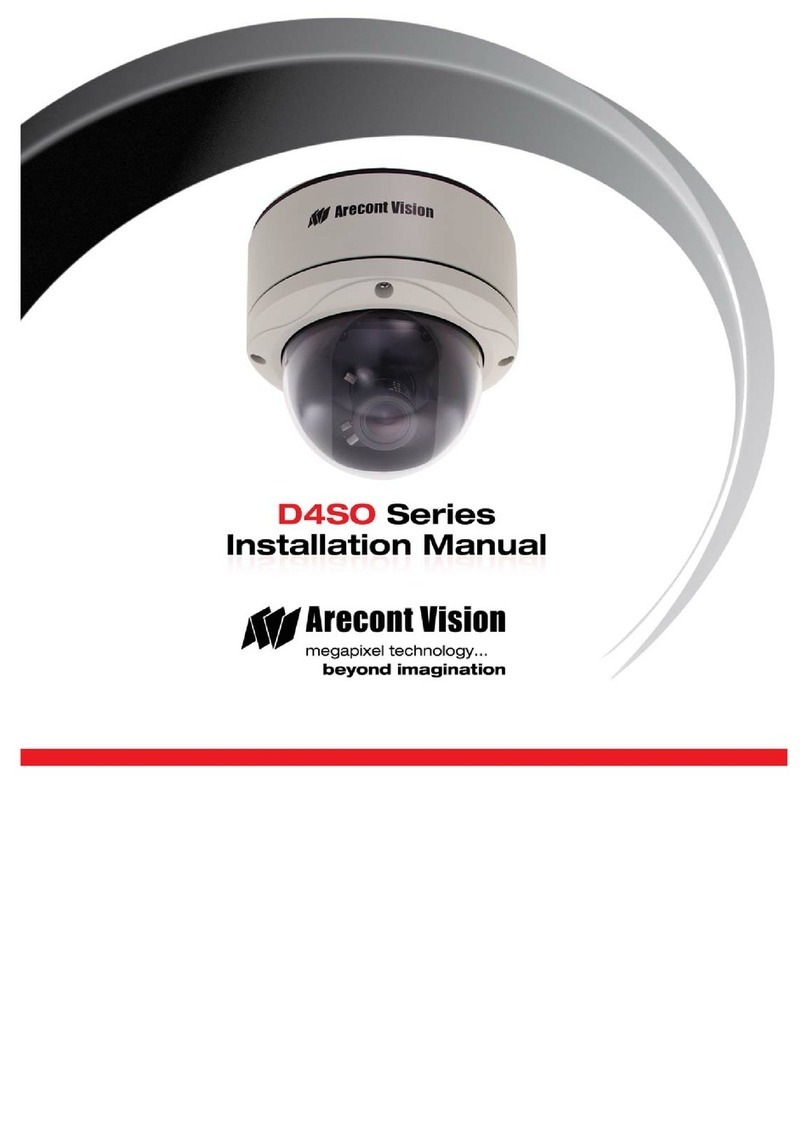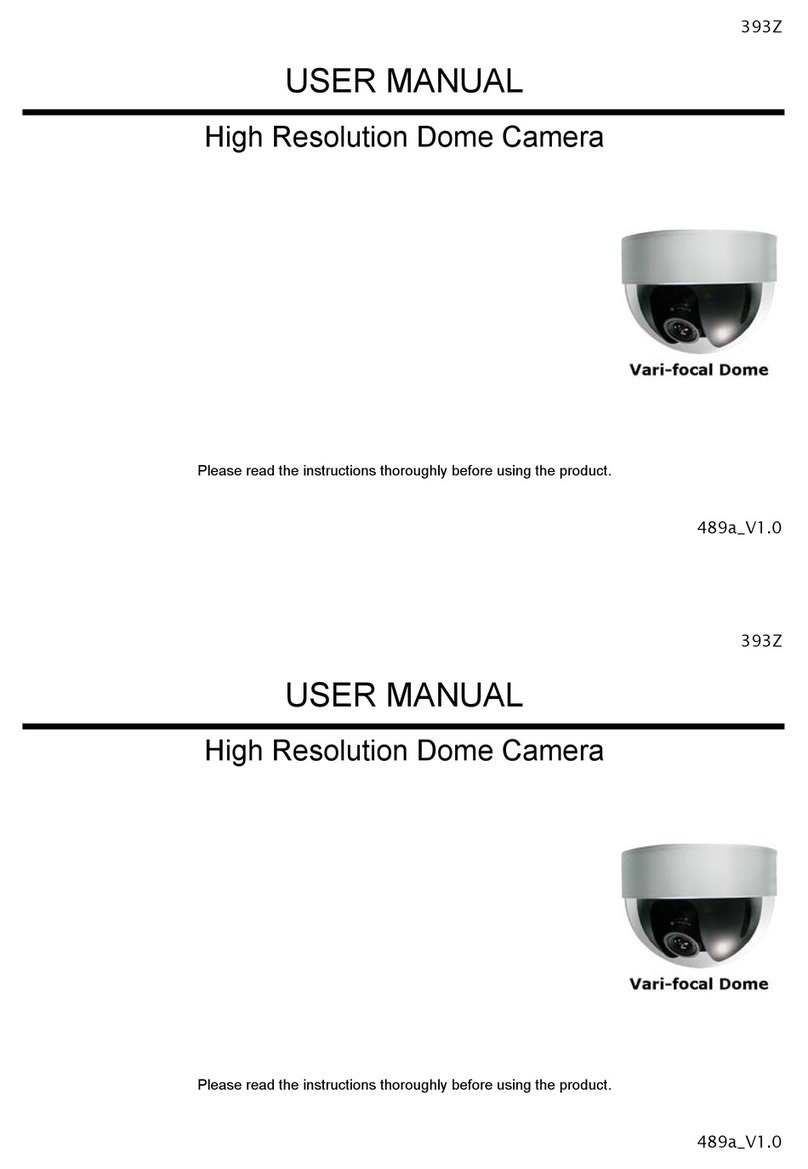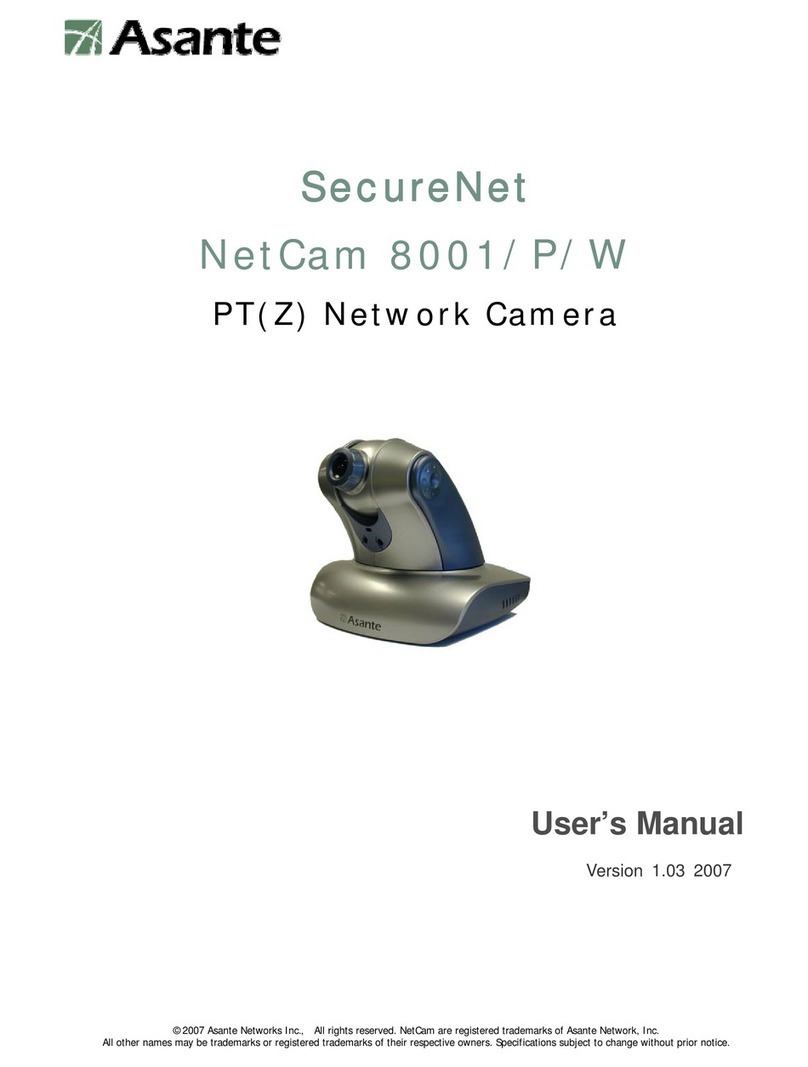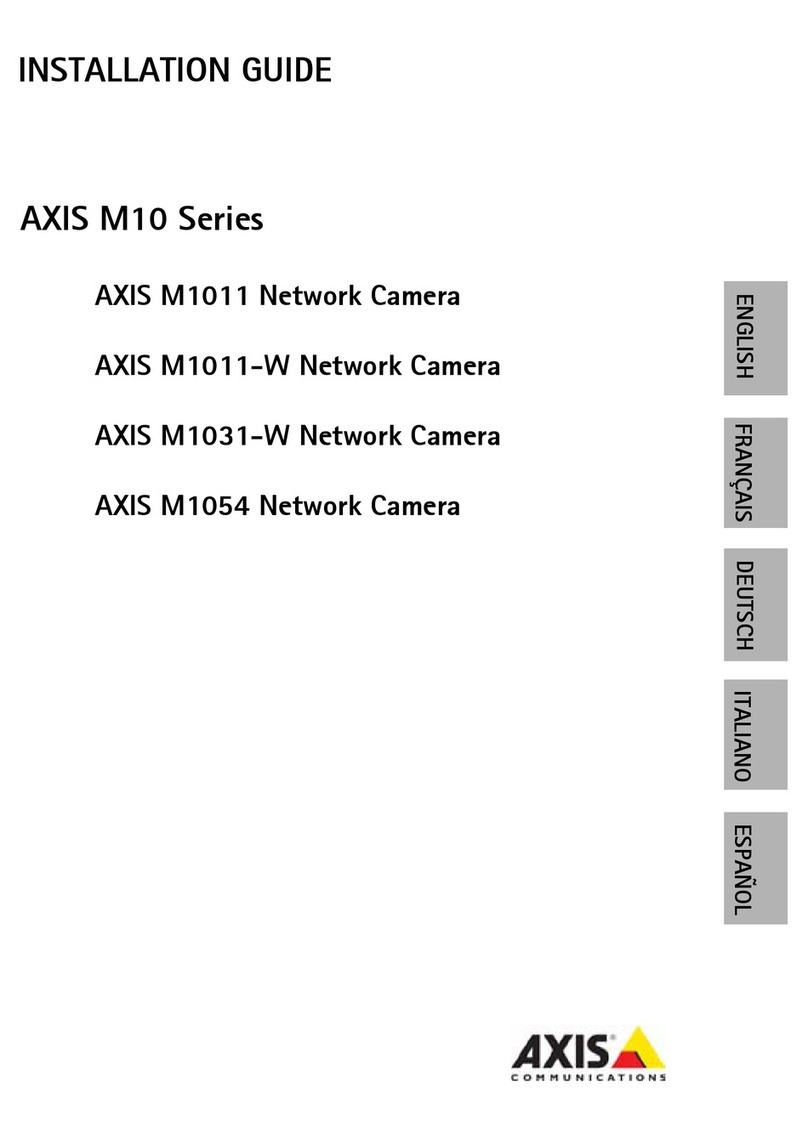ADVANCED CONFIG
CAMERA CH1 CH2 CH3 CH4
DETECTION MENU SETUP
ALERT
NETWORK
DISPLAY
RECORD
DEVICES
DCCS DEVICE XXXXX
NOTIFY CONNECTION OK
EXIT
When the camera menu is entered, you’ll see the keys on the bottom right corner to
move between and change those configurations.
Move between selections or change settings.
Enter the currently-selected item.
X Quit the camera parameters mode.
MENU DESCRIPTION
DAY / NIGHT MODE EXT / COLOR / B&W / AUTO Set the day & night mode among EXT, COLOR, B &
W, and AUTO.
AWB MODE AUTO / USER / (PUSH) / 8000K
/ 6000K / 4200K / 3200K / HOLD Set the white balance mode among AUTO, USER,
(PUSH), 8000K, 6000K, 4200K, 3200K, and HOLD.
AE MODE ESC / HOLD Set the exposure mode between ESC and HOLD,.
BRIGHT 0 ~ 255 Set the level of brightness to adjust the brightness of
the image.
SHUTTER AUTO / 1/25 / 1/30 / 1/50 / 1/60 /
1/100 / 1/ 120 / 1/250 / 1/500 /
1/1000 / 1/3000 / 1/10000
Set the shutter speed for exposure.
FLICKER OFF / 50HZ / 60HZ Enable this function to enhance the flicker situation.
BLC 0 ~ 16 Set the level of Back Light Compensation to adjust the
image to compensate for an area that is overpowered
by brightness because of excessive light.
AGC 1 ~ 5 Set the level of Auto Gain Control to automatically
adjust the image when the light level changes.
LSC ON / OFF Enable or disable Lens Shading Correction to correct
the phenomenon of vignetting when the focal length is
short.
SPECIAL PRIVACY
ZONE AREA SEL. / MASK PAT. / SX /
EX / SY / EY Set to cover certain areas on the camera image.
MOTION MOTION / SENSITI. / ALARM /
HOLD TIME Set certain areas for motion detection.
HLC HLC / MASK VALUE /
THRESHOLD Set to suppress strong backlight for clearer images.
EFFECT COLOR GAIN 0 ~ 255 Set the level of gain.
COLOR HUE 0 ~ 71 Set the level of hue.
SHARPNESS 0 ~ 255 Set the level of sharpness to enhance the clarity of
image detail by adjusting the aperture and sharpening
the edges.
CONTRAST 0 ~ 255 Set the level of contrast.
BRIGHT OFF. -128 ~ 127 Set the level to compensate the brightness of the
image.
MIRROR OFF / ON Enable to rotate the images horizontally based on
your installation situation when necessary.
FLIP OFF / ON Enable to rotate the image 180° when necessary.
SYSTEM CAMERA ID 0 ~ 255 Set the camera ID.
ID DISP. OFF / ON Enable or disable the display of the camera ID.
NAME DISP. OFF / ON Enable or disable the display of the camera name.
LANGUAGE ENG / 中文 Select the language of the menu: English / Simplified
Chinese.
FACTORY INIT OFF / ON Enable to restore the camera parameters to factory
default values.