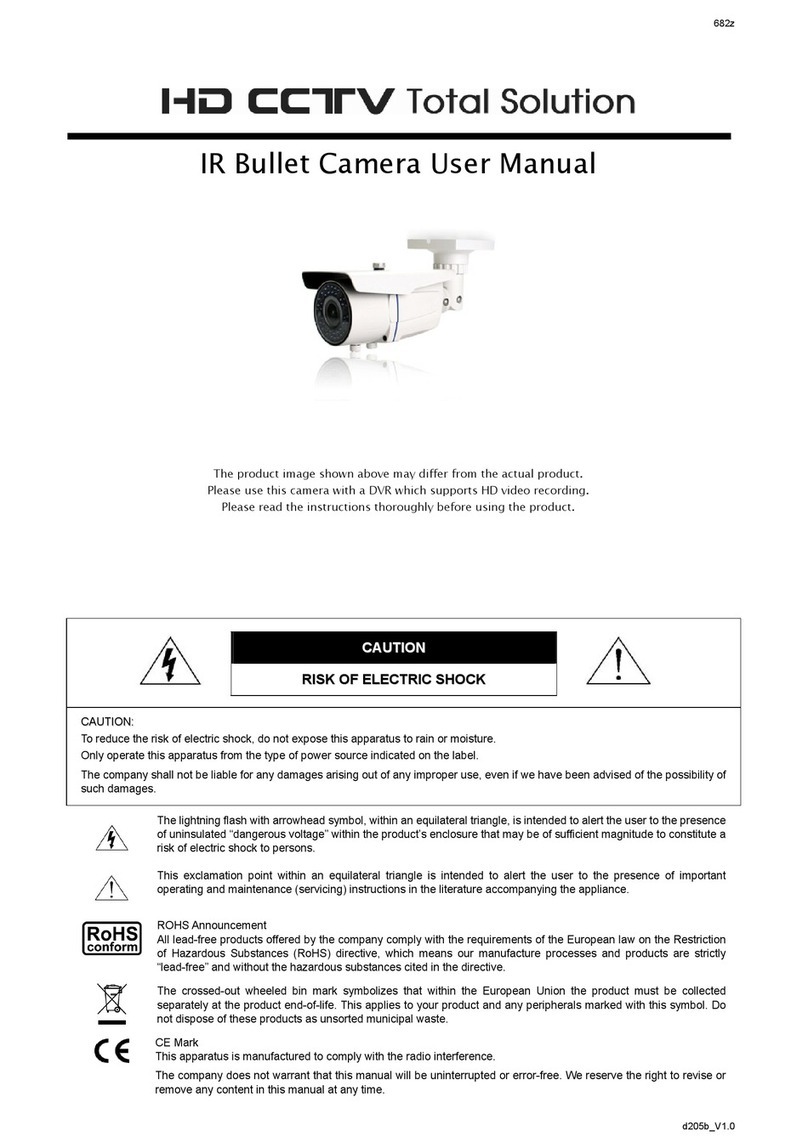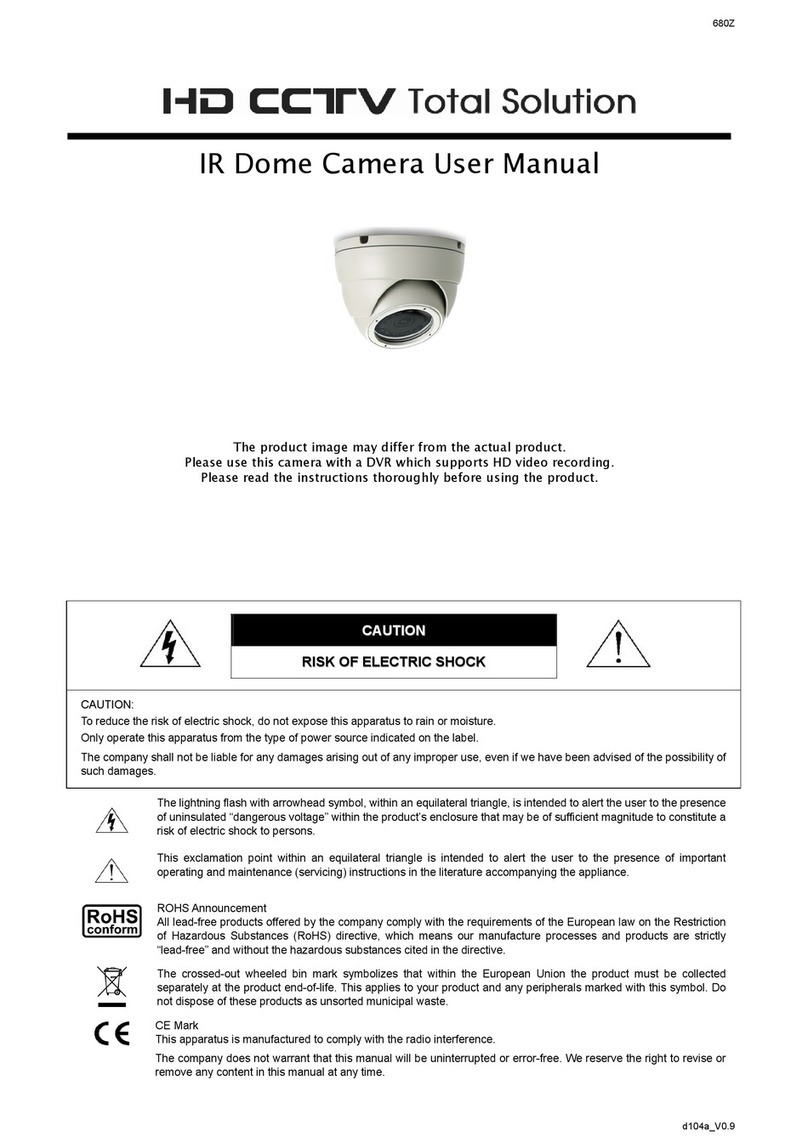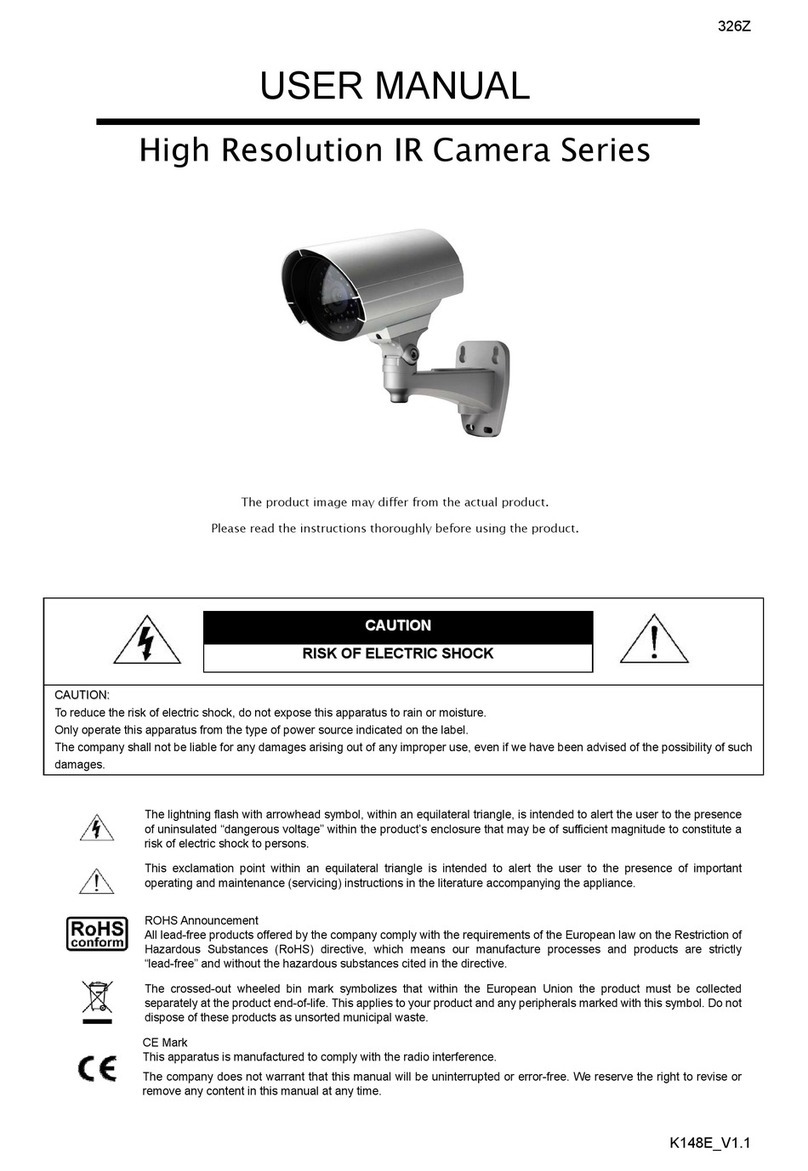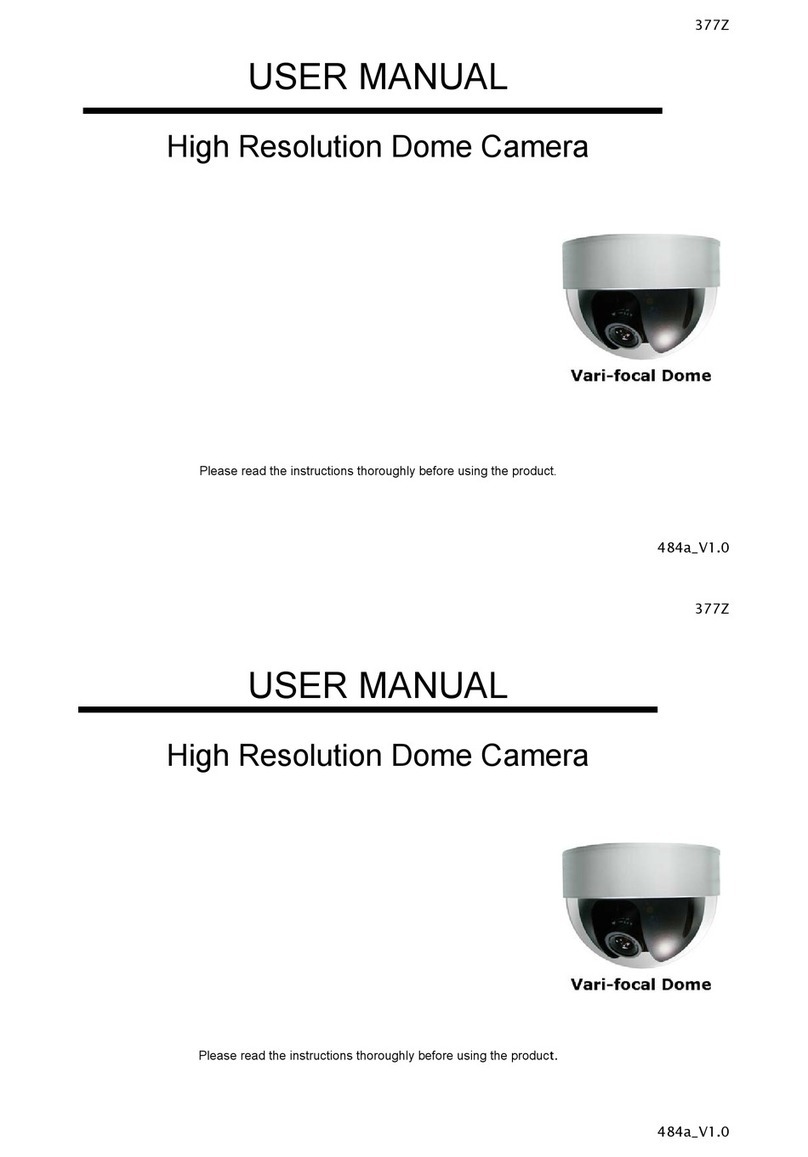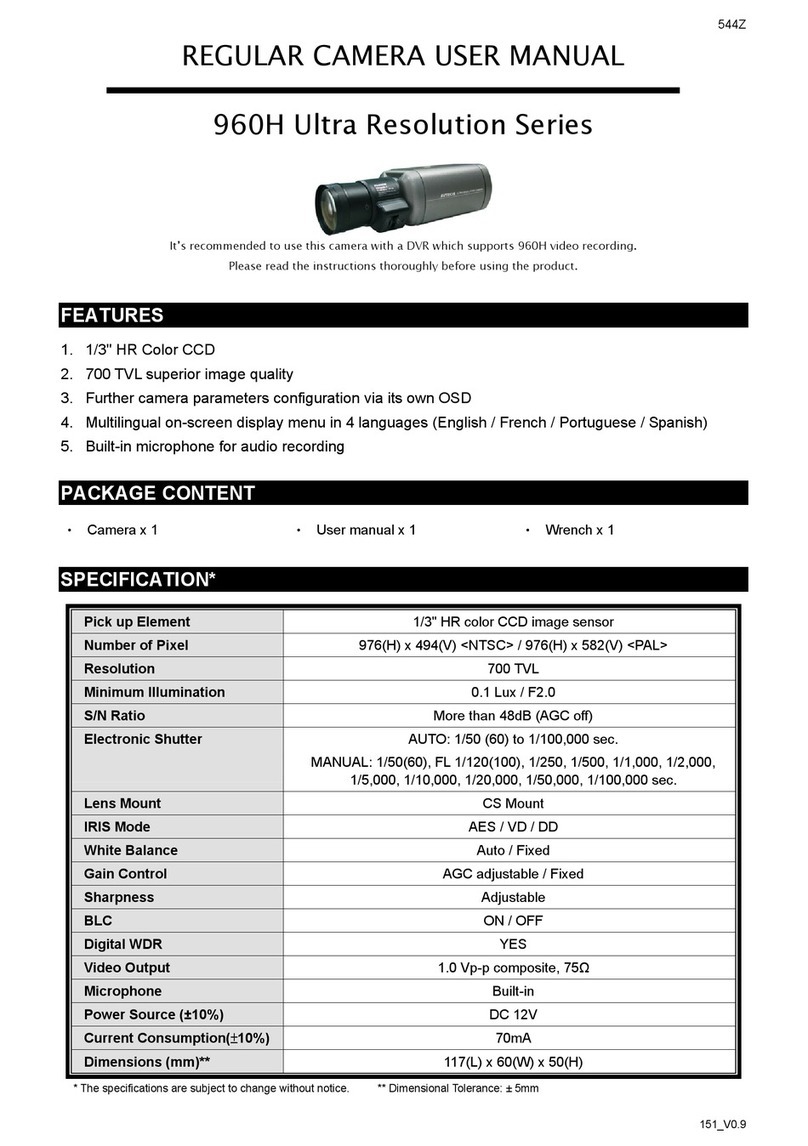5
Function Icon User Level Description
Live Supervisor / Power User
/ Normal User / Guest Switch to the live view page.
DPTZ Supervisor / Power User
/ Normal User
Switch to the DPTZ configuration page.
For details, please refer to “2.3 Digital PTZ (DPTZ) Operations” at page
6.
Backup Supervisor / Power User
Enter the event record list for video playback.
For details, please refer to “2.4 Event Record Search & Playback’ at page
7.
A micro SD card must be inserted for local video recording.
Config. Supervisor / Power User
Switch to the system configuration page, and the functions available for
“Supervisor” and “Power User” are different.
For details, please refer to “3.1 System configuration menu” at page 8.
Select the image player from the drop-down list:Live player -- Supervisor / Power User
/ Normal User / Guest ActiveX
QuickTime
QuickTime is Apple Inc.’s multimedia software. You need to have
QuickTime installed in your operating system before selecting “QuickTime”.
When it is selected, you will be promoted to enter the user name and
password to access the camera.
VLC
Quality -- Supervisor / Power User
/ Normal User Click & drag the slider to select the video quality:
BASIC / NORMAL / HIGH / BEST.
Select the image resolution from the drop list:
SXGA (1280 x 1024) SXVGA (1280 x 960)
720P (1280 x 720) VGA (640 x 480)
QVGA (320 x 240)
Resolution -- Supervisor / Power User
/ Normal User
When Push Video is on, the live resolution will be fixed to VGA.
Live View Size: Supervisor / Power User
/ Normal User
Normal Size The current live view size is the same as the selected resolution.
Fit to screen The selected resolution is resized to fit into the current live view size.
This icon doesn’t work when the selected resolution is VGA or QVGA.
Scale
Click and hold the movable square on the left bottom corner of the live
view to move
This icon appears only when the selected resolution is larger than the current
live view size.
CIF Resize The QVGA resolution is resized to fit into the current live view size.
This icon appears only when the selected resolution is QVGA (CIF).
Snapshot Supervisor / Power User
/ Normal User Click to take a snapshot of the current view, and save to the location
specified in “Config.” “Camera” “Camera” “Snapshot Path”.
Flip Supervisor / Power User
/ Normal User Click to rotate the image 1800when necessary.
Full Screen Supervisor / Power User
/ Normal User Click to display the image in full screen.
To exit the full screen mode, press “Esc” on your keyboard.
DPTZ Supervisor / Power User
/ Normal User Click to enable digital PTZ functions.
Audio On / Off / Supervisor / Power User Click to switch the audio-in on / off.
White LED Supervisor / Power User
/ Normal User
Click to enable the white LED.
Before enabling the white LED, make sure you’ve already adjusted the
brightness of the light on the LED light control bar below.
The LED will also be enabled when you’ve scheduled it to be activated in
“Config.”
“Camera”
“LED”.
Record On / Off / Supervisor / Power User
/ Normal User Click to start / stop video recording.
A micro SD card must be inserted for this function to work properly.
Alarm Out Supervisor / Power User
/ Normal User
Click to force your alarm-out device to work. For example, when your
alarm device is a buzzer, click this button and your buzzer will start to
sound even if there’s no alarm event.
Before using this function, make sure your alarm-out device is connected
properly to this camera and also configured well in “Trigger”
“Trigger”.
Microphone / Supervisor / Power User
/ Normal User Click to switch the audio-out on / off.
LED light control Supervisor / Power User
/ Normal User
Click and drag the slider to adjust the brightness of the LED light.
When the brightness level is adjusted to 100%, the system will enable the
brightness of 100% for 3 minutes, reduce to 50% for 1 minute, and return to
100% for 3 minutes, etc. This is to protect and extend the lifetime of the white
LED.