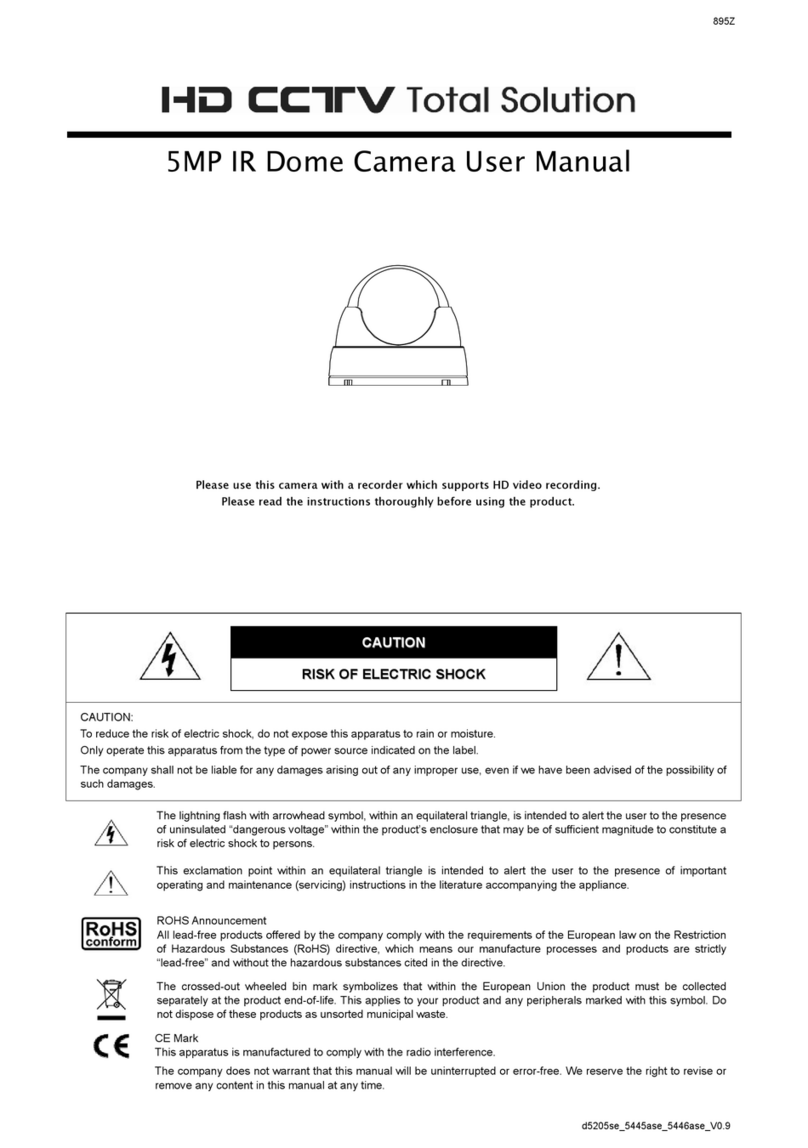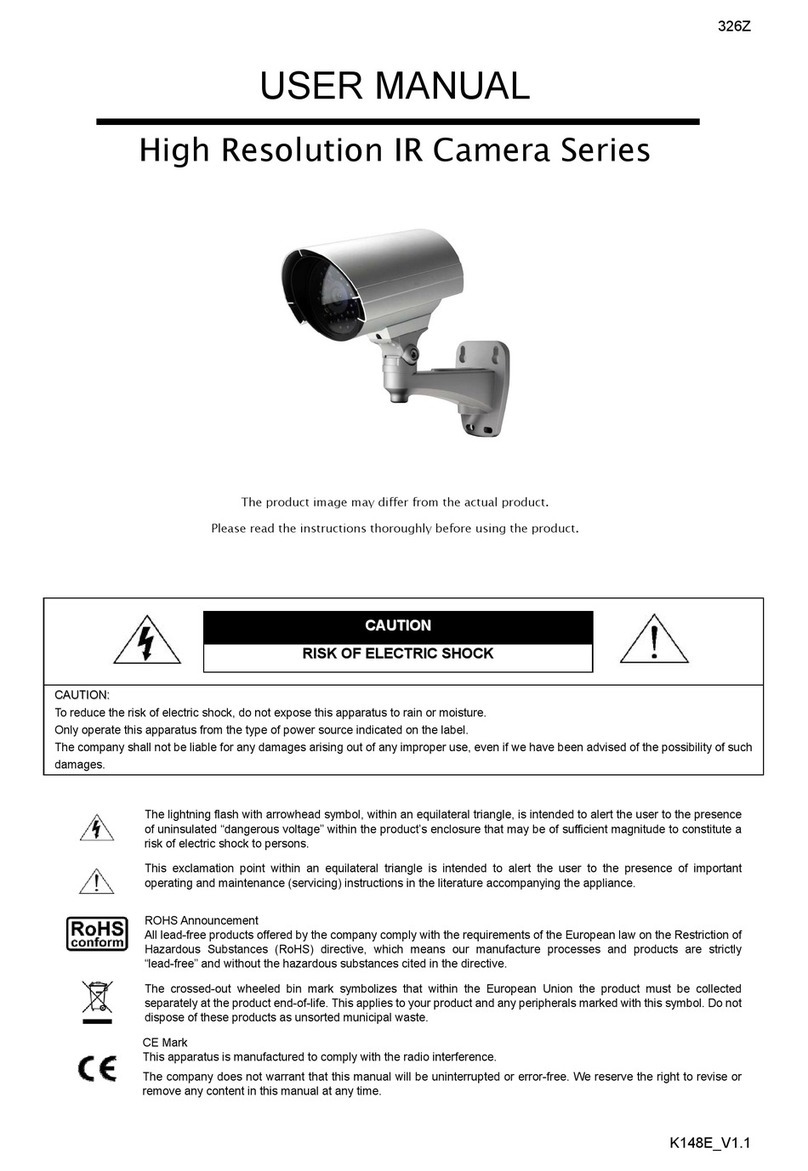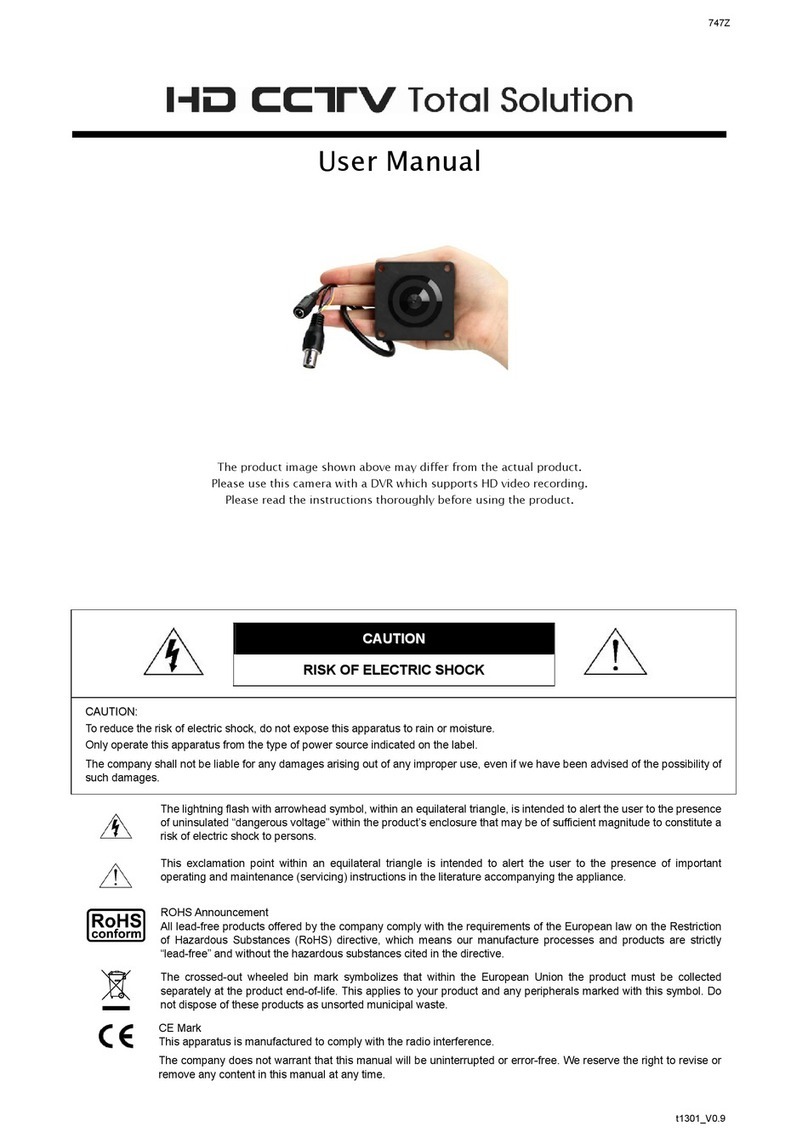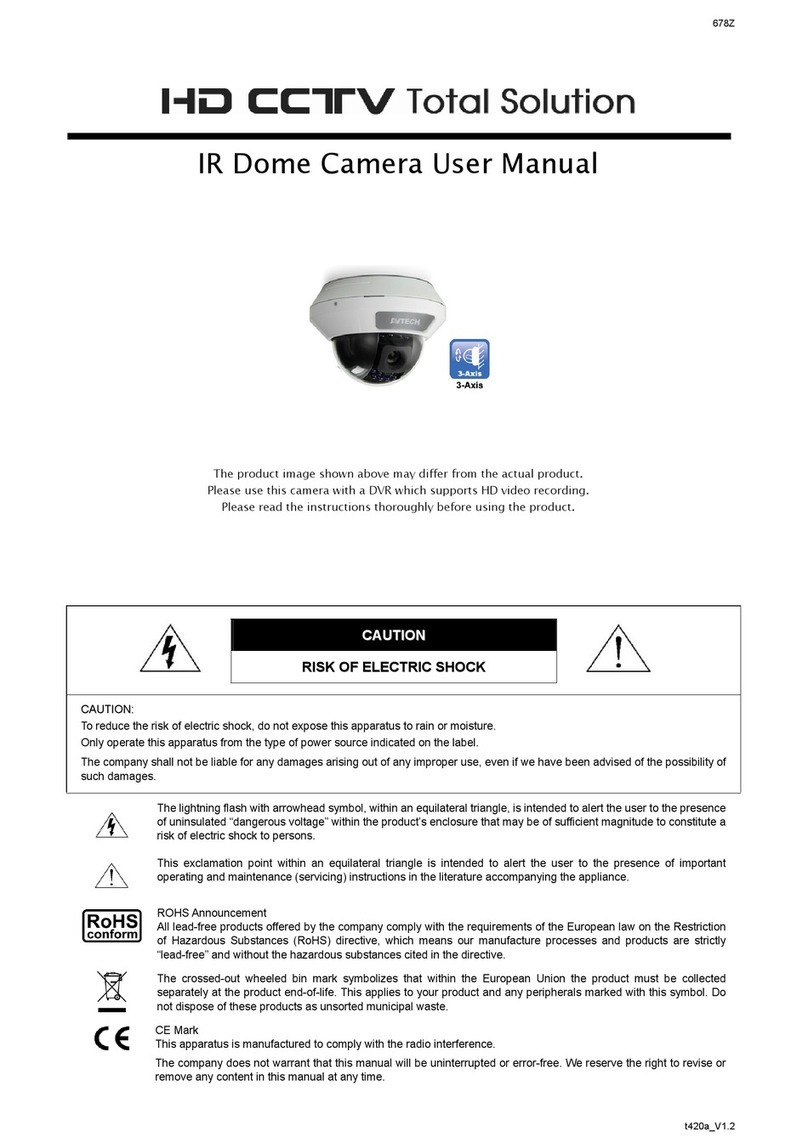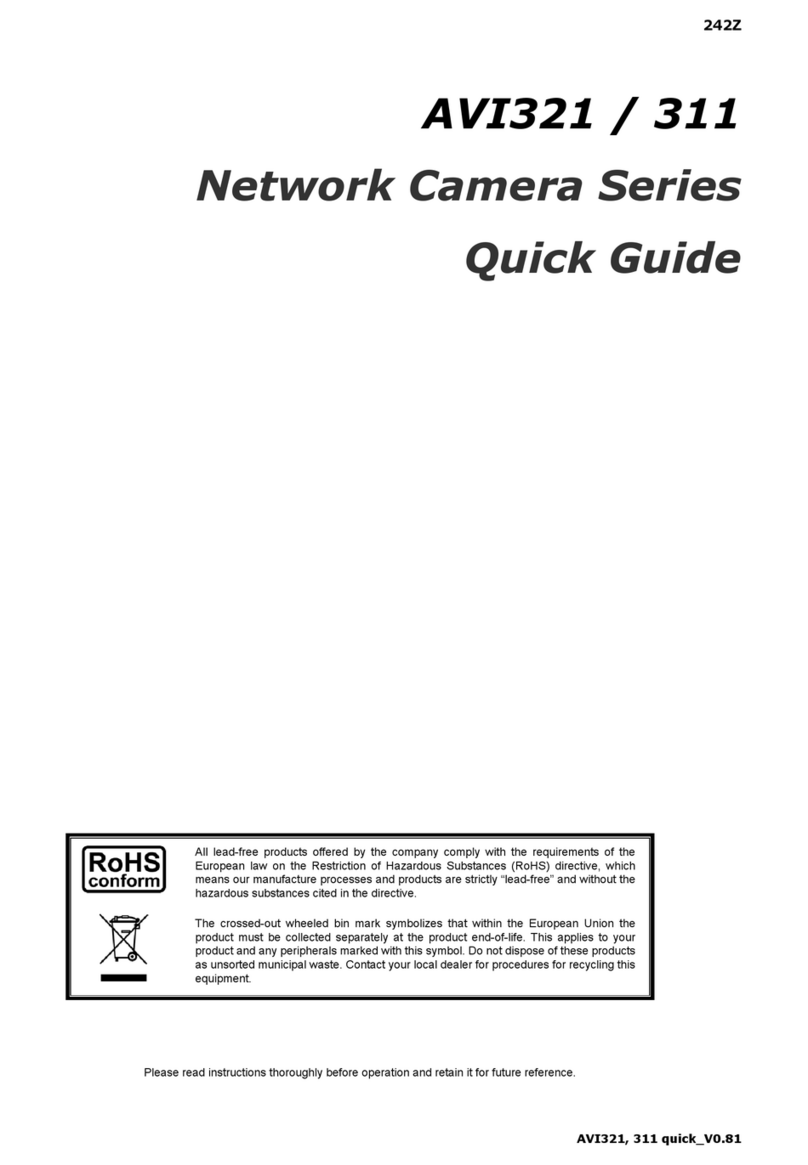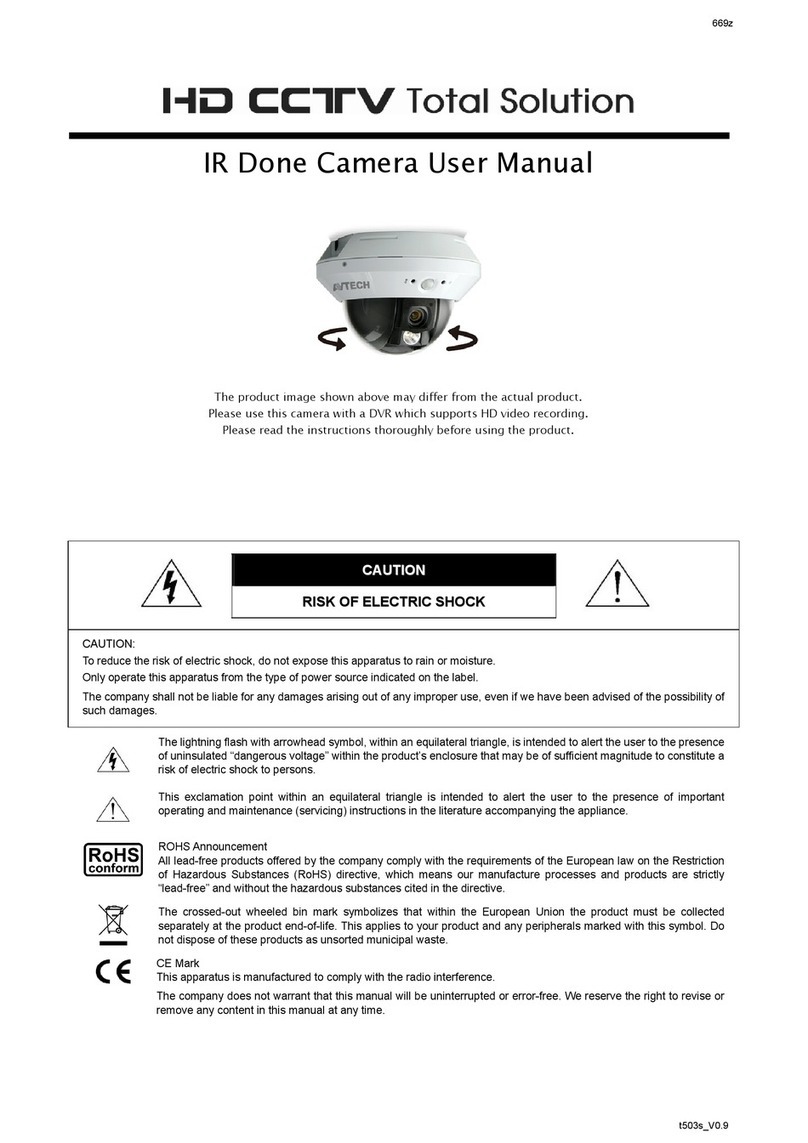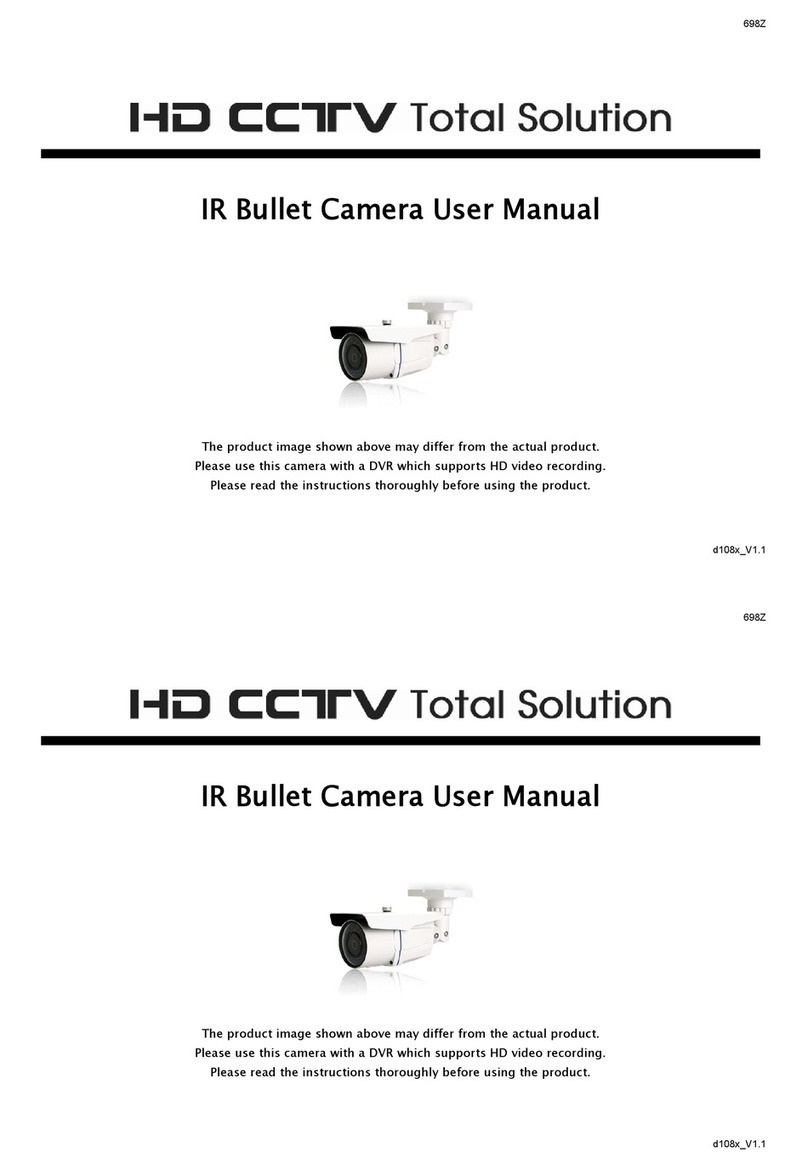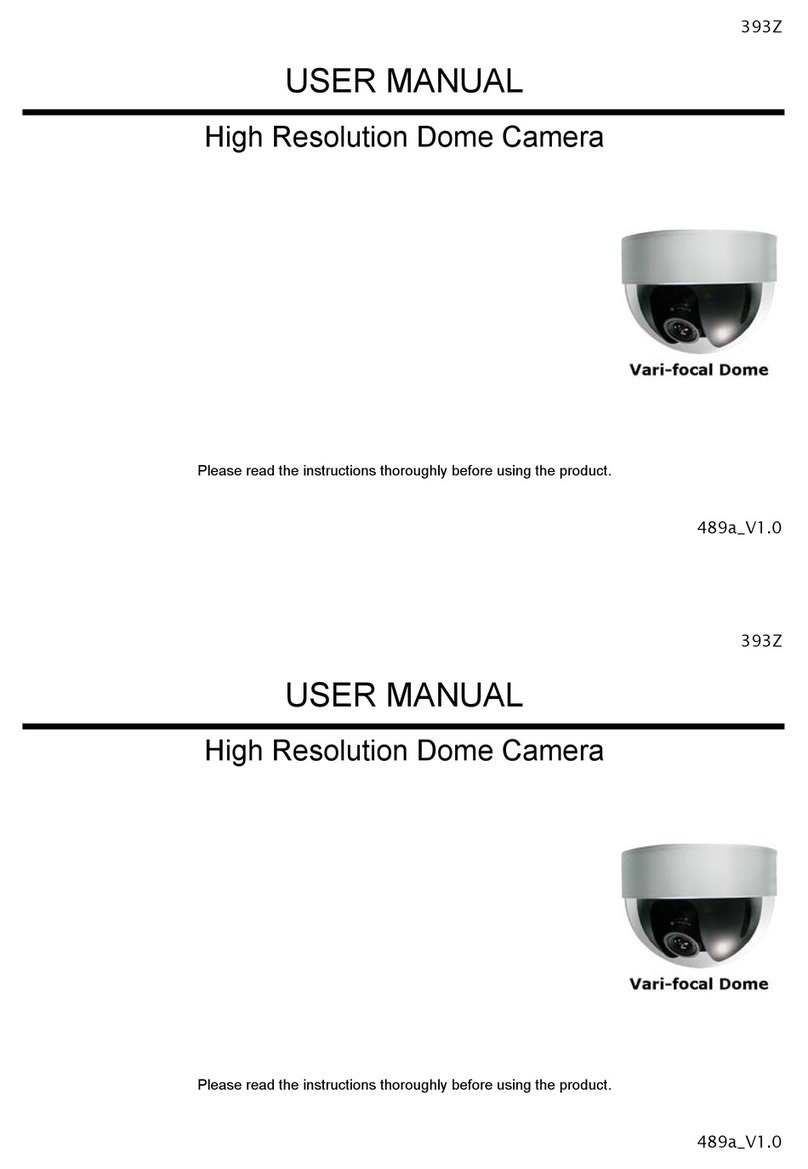TABLE OF CONTENTS
1. OVERVIEW......................................................................................................................................... 1
1.1 Product Features....................................................................................................................................... 1
1.2 Package Content....................................................................................................................................... 1
1.3 Product Overview...................................................................................................................................... 1
1.4 Rear Panel ................................................................................................................................................ 2
1.5 External I/O Port........................................................................................................................................ 2
1.6 Status Indicator.......................................................................................................................................... 2
1.7 Micro SD Card........................................................................................................................................... 3
2. CAMERA ACCESS WITH INTERNET EXPLORER............................................................................ 4
2.1 Camera Login............................................................................................................................................ 4
2.2 Control Panel Overview ............................................................................................................................ 4
2.3 Digital PTZ (DPTZ) Operations ................................................................................................................. 6
2.4 Event Record Search & Playback ............................................................................................................. 7
3. CAMERA CONFIGURATIONS............................................................................................................ 8
3.1 System configuration menu....................................................................................................................... 8
3.2 Network ..................................................................................................................................................... 9
3.2.1 Network ............................................................................................................................................................9
3.2.2 DDNS ...............................................................................................................................................................9
3.2.3 SNTP................................................................................................................................................................9
3.2.4 FTP.................................................................................................................................................................10
3.2.5 MAIL ...............................................................................................................................................................10
3.2.6 Filter ............................................................................................................................................................... 11
3.2.7 UPnP .............................................................................................................................................................. 11
3.3 Camera ................................................................................................................................................... 12
3.3.1 Camera...........................................................................................................................................................12
3.3.2 Preset .............................................................................................................................................................12
3.3.3 Cruise .............................................................................................................................................................13
3.3.4 Color...............................................................................................................................................................14
3.3.5 LED ................................................................................................................................................................14
3.3.6 Audio ..............................................................................................................................................................15
3.4 Record Timer........................................................................................................................................... 15
3.4.1 Record............................................................................................................................................................15
3.4.2 Record Timer..................................................................................................................................................15
3.5 Storage.................................................................................................................................................... 16
3.5.1 SD Card..........................................................................................................................................................16
3.6 Trigger ..................................................................................................................................................... 16
3.6.1 Trigger ............................................................................................................................................................16
3.6.2 Push Video .....................................................................................................................................................17
3.7 General ................................................................................................................................................... 18
3.7.1 General...........................................................................................................................................................18
3.7.2 Time................................................................................................................................................................18
3.7.3 Server Log......................................................................................................................................................19
3.7.4 Online .............................................................................................................................................................19
3.7.5 Account...........................................................................................................................................................19
3.7.6 Upgrade..........................................................................................................................................................20
APPENDIX 1 PRODUCT SPECIFICATIONS........................................................................................ 21
APPENDIX 2 BIT RATE TABLE FOR REFERENCE ............................................................................ 22
APPENDIX 3 MICRO SD CARD COMPATIBLE LIST........................................................................... 24
APPENDIX 4 Q&A ................................................................................................................................ 25