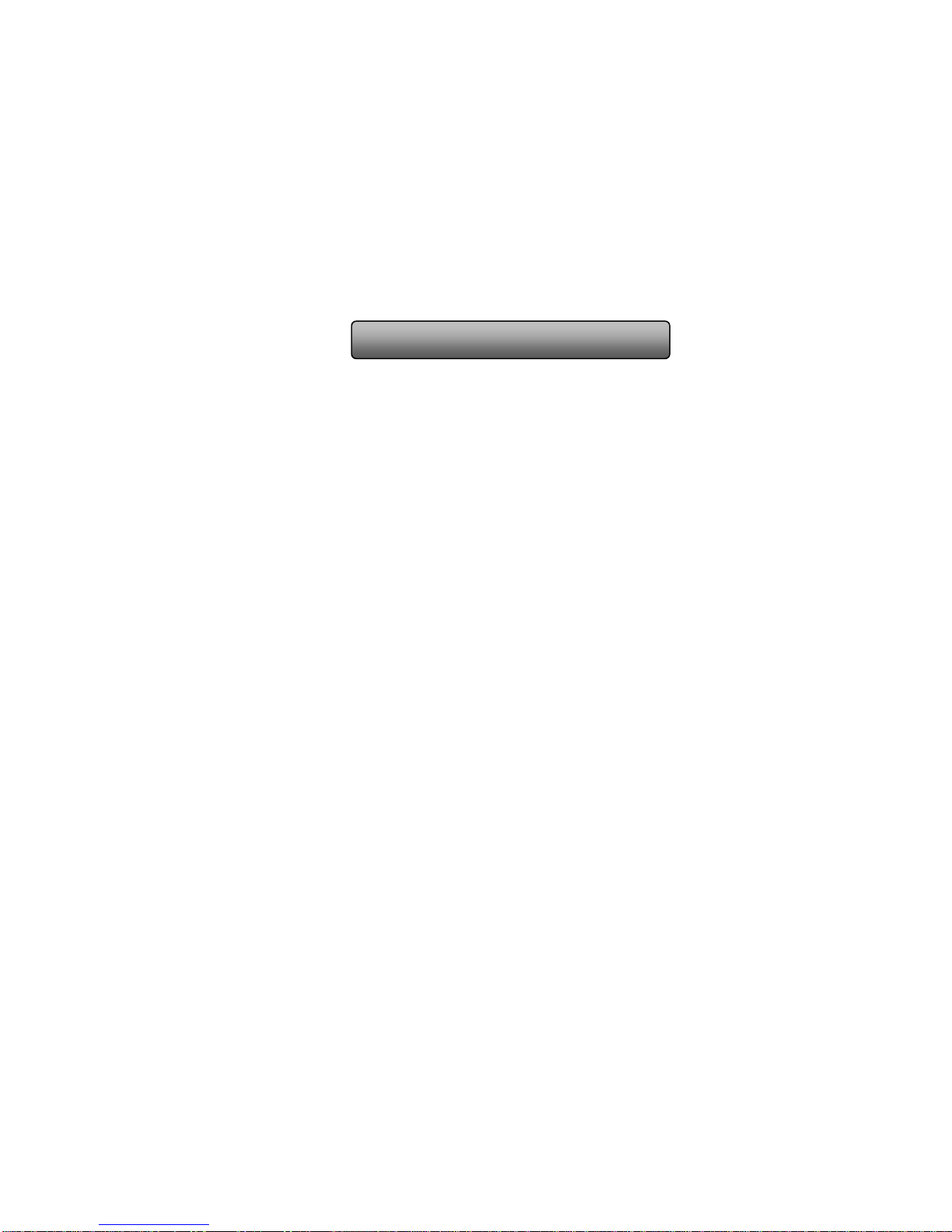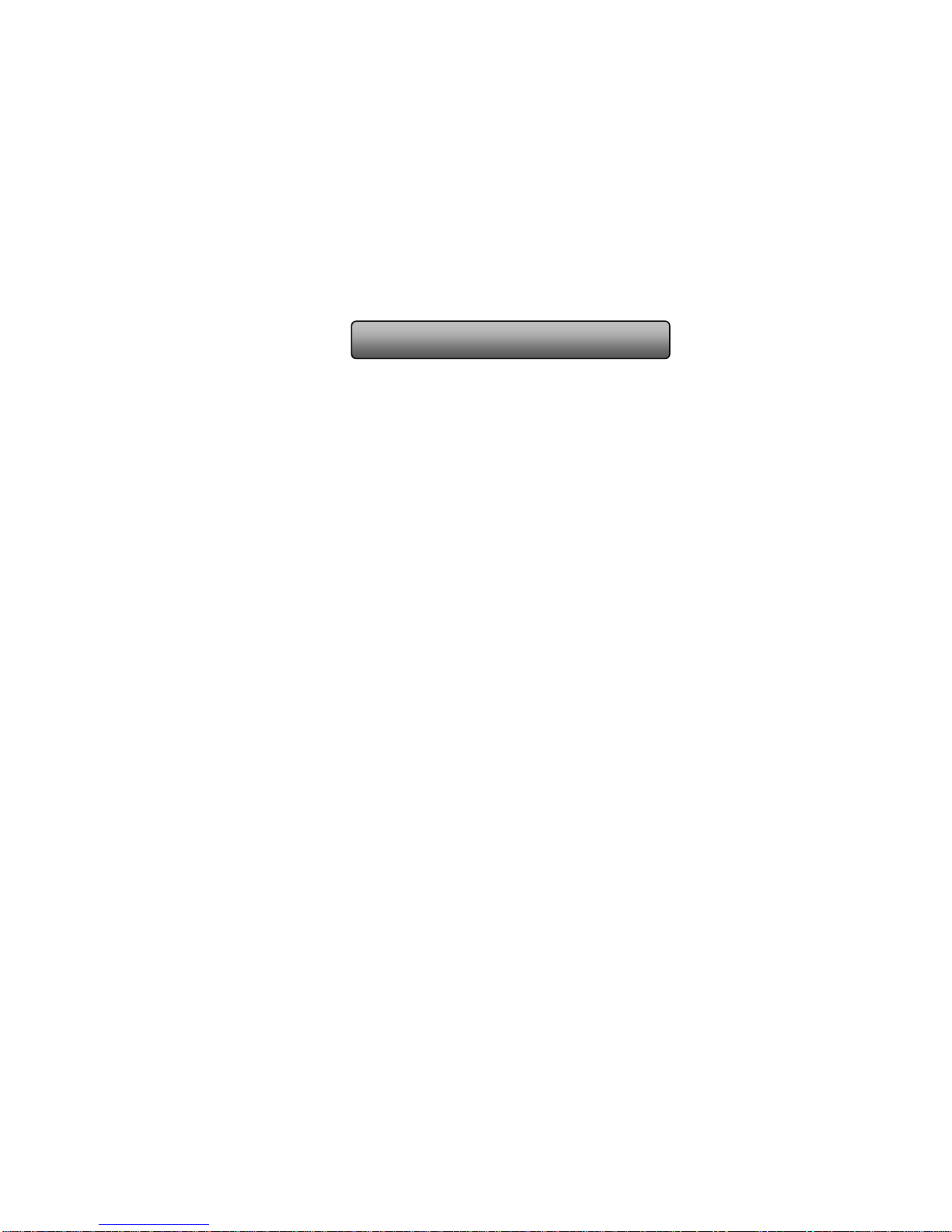4.1.3 DST...............................................................................................................................................................................................................19
4.2 Live configuration ..................................................................................................................................................................20
4.2.1 Live ...............................................................................................................................................................................................................20
4.2.2 Main monitor..................................................................................................................................................................................................21
4.2.3 Spot...............................................................................................................................................................................................................22
4.2.4 Mask..............................................................................................................................................................................................................22
4.3 Record configuration .............................................................................................................................................................23
4.3.1 Enable...........................................................................................................................................................................................................23
4.3.2 Record stream...............................................................................................................................................................................................24
4.3.3 Time ..............................................................................................................................................................................................................24
4.3.4 Stamp............................................................................................................................................................................................................25
4.3.5 Recycle record...............................................................................................................................................................................................26
4.3.6 Snap..............................................................................................................................................................................................................26
4.4 Schedule configuration..........................................................................................................................................................26
4.4.1 Schedule .......................................................................................................................................................................................................26
4.4.2 Motion ...........................................................................................................................................................................................................27
4.4.3 Sensor...........................................................................................................................................................................................................28
4.5 Alarm configuration................................................................................................................................................................28
4.5.1 Sensor...........................................................................................................................................................................................................29
4.5.2 Motion ...........................................................................................................................................................................................................30
4.5.3 Video loss......................................................................................................................................................................................................32
4.5.4 Other alarm....................................................................................................................................................................................................33
4.5.5 Alarm out.......................................................................................................................................................................................................34
4.6 Network configuration............................................................................................................................................................34
4.6.1 Network.........................................................................................................................................................................................................34
4.6.2 Sub stream....................................................................................................................................................................................................35