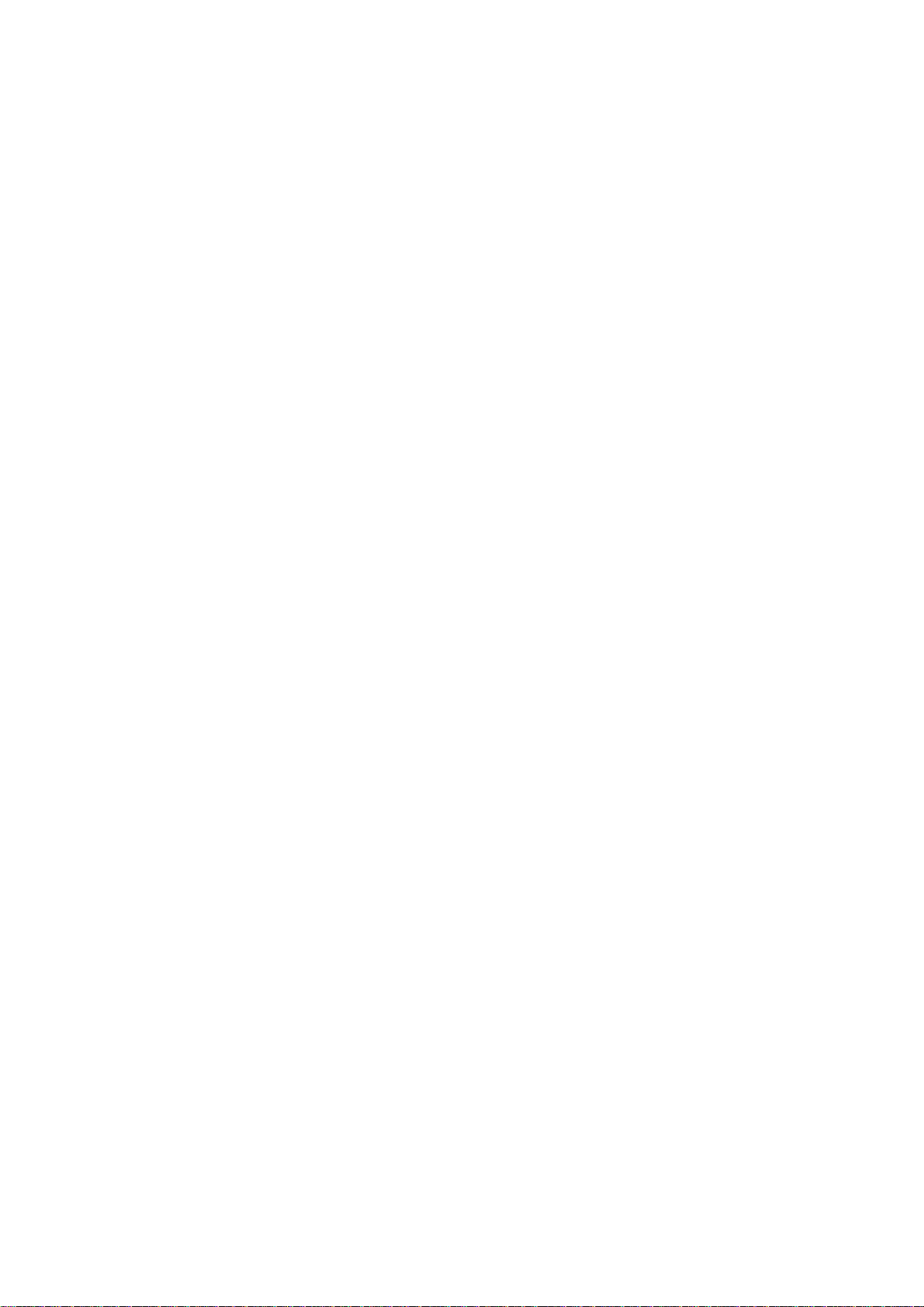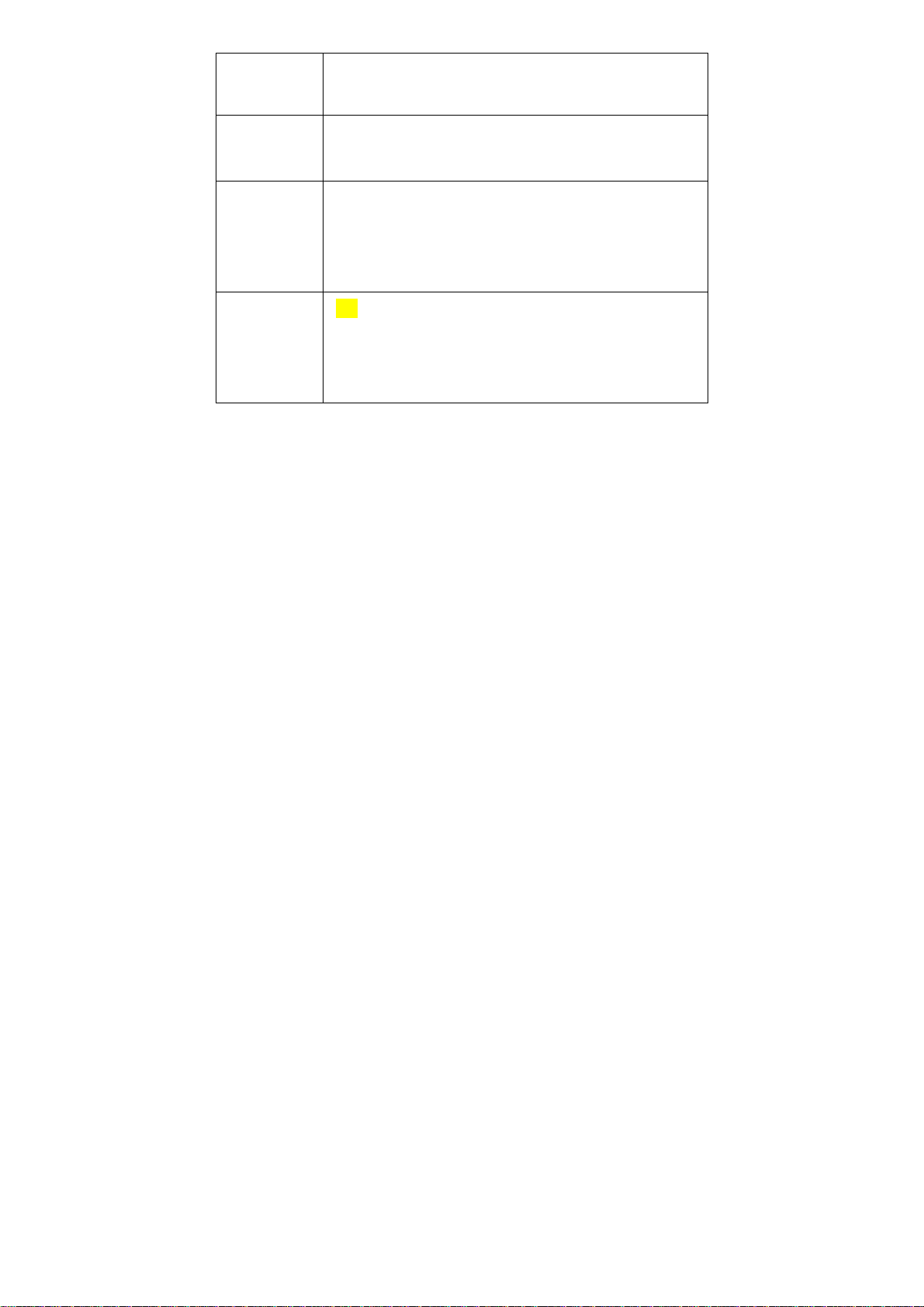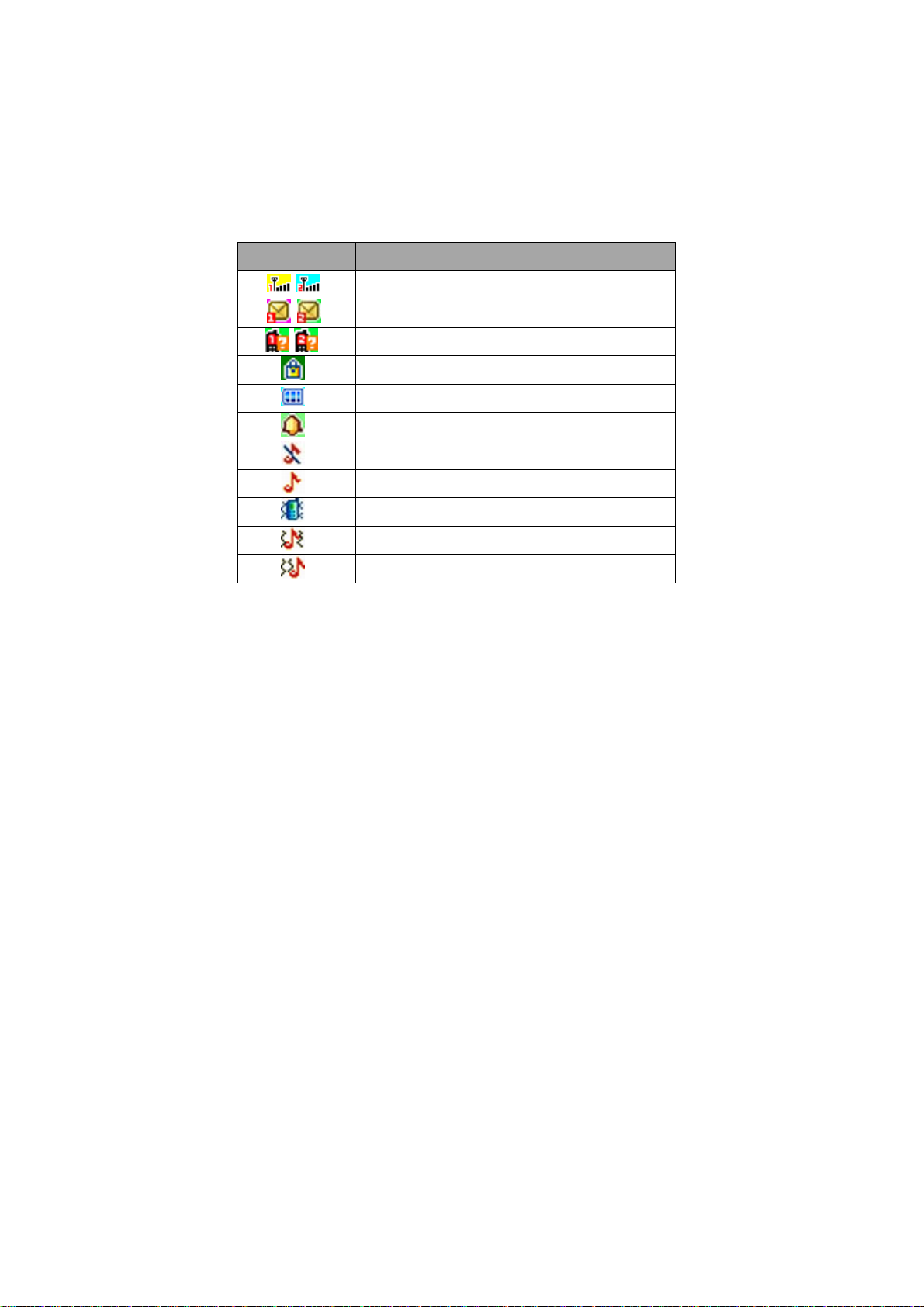9
[7] Messaging
Enter this menu, you can view: Write message, Inbox, Drafts, Outbox, Sent messages,
Delete messages, Broadcast messages, SMS Templates, SMS settings. Maximum
storage capacities are depending on the built-in system and external SIM cards. You
can check the memory status of the mobile phone and SIM cards.
[8] Camera
Camera supports photographing function. You can take pictures with the embedded
camera and adjust camera settings. The camera lens is in the rear side of the mobile
phone and the screen is the viewfinder window. The pictures are taken in JPG format.
After downloading to PC, please view with appropriate software. If the mobile phone
memory is insufficient, please delete certain pictures or other files in “File manager” or
store in additional memory card.
[9] Image viewer
All the pictures are saved in Photos. You can view and use pictures as your need.
[10] Video recorder
Video recorder records video by pressing the center OK key in the video recorder
interface .The recording time depends on the time limit and the capacity of the
memory card.
[11] Video player
Enter Video player. Press OK key to play videos. Press left soft key to enter options:
Play, Send, Rename, Delete and Delete all files. You can perform these operations
accordingly.
[12] Audio player
Audio Player supports MP3/AAC/WAV etc. audio format files. In this menu, you can
perform Play, Details, Refresh list and Settings.
[13] Sound recorder
In this menu, you can record audio files and you can choose to listen to them at the
list. Audio files save inAMR format.