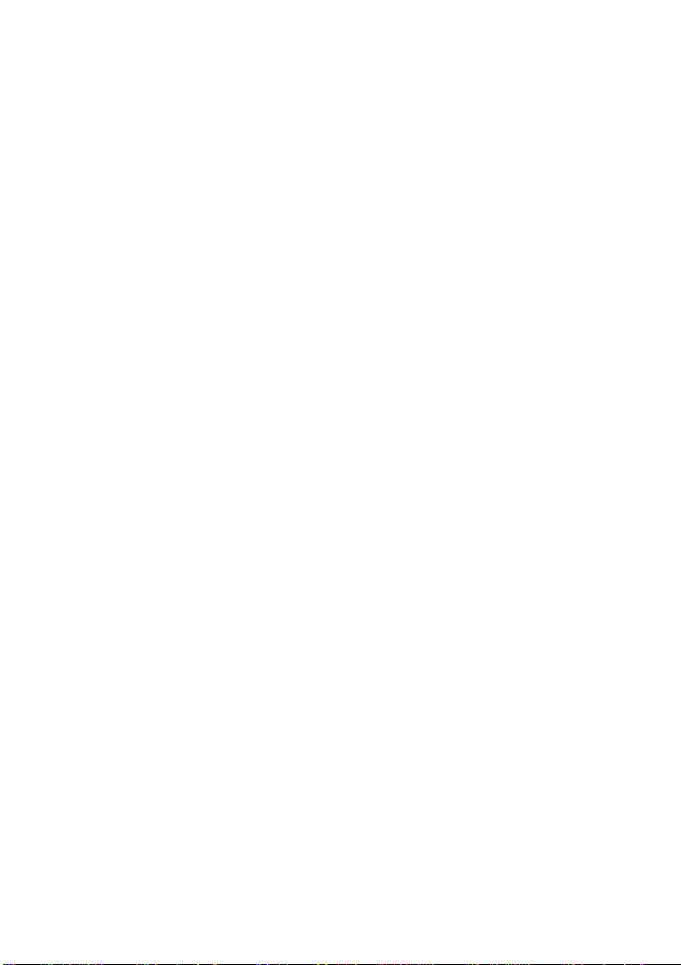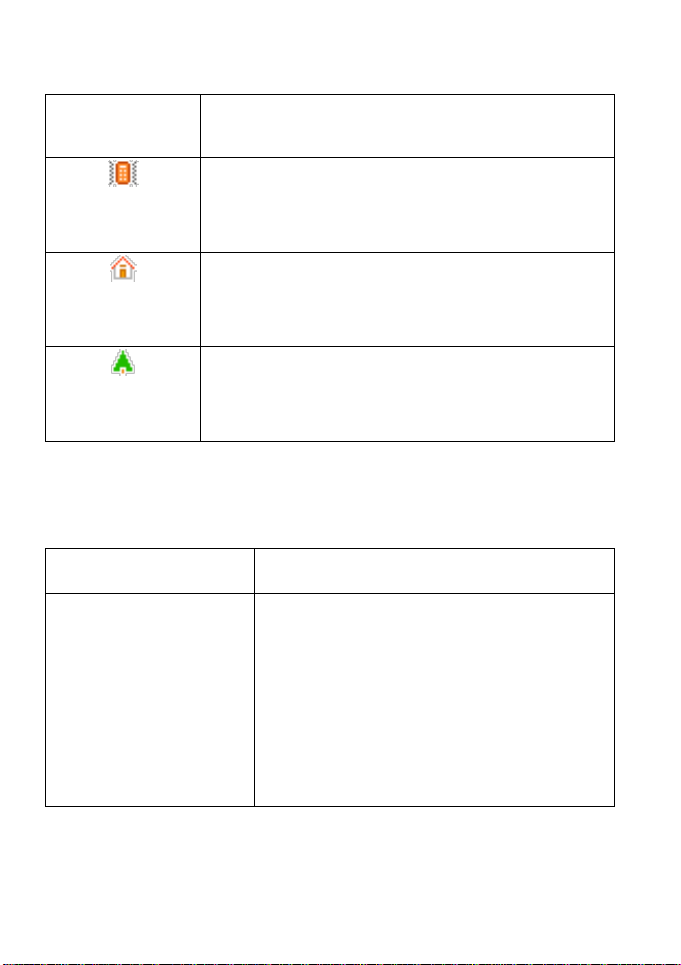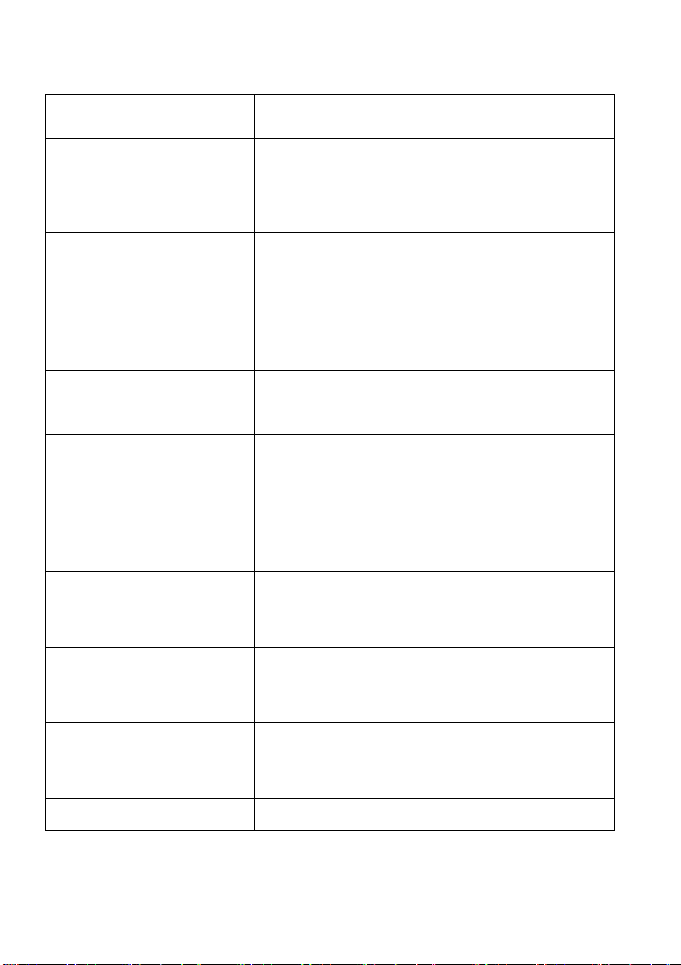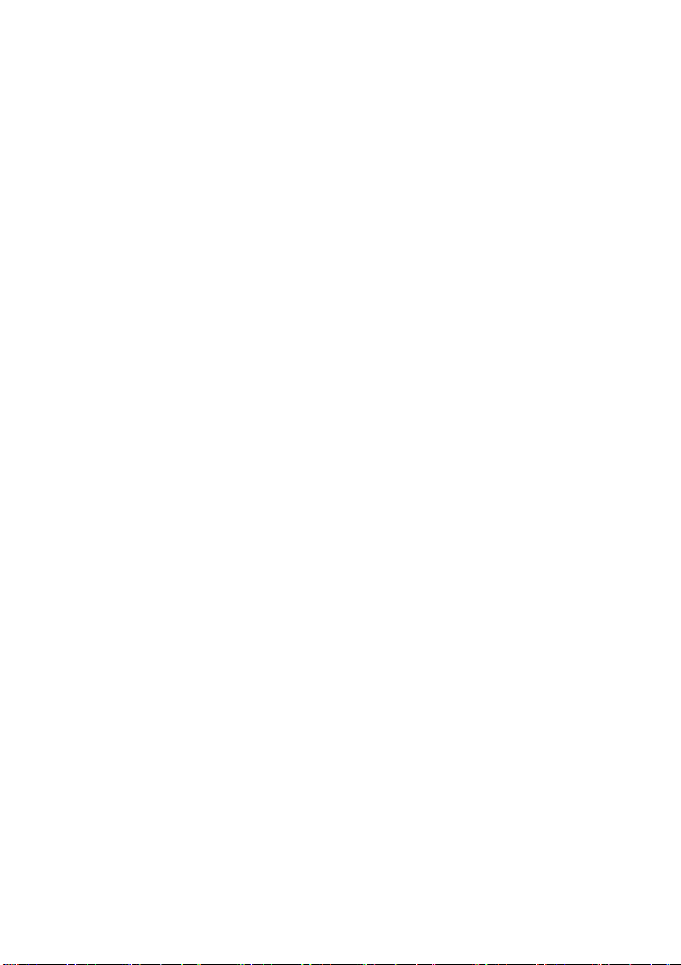1. Basic Information
1.1. Brief Introduction
Thanks for selecting Avvio 405TV color screen GSM digital
mobile phone. Through reading the manual, you can fully know
how to use Avvio 405TV mobile phone, appreciate its complete
function and simple operating method.
Avvio 405TV color screen mobile phone is designed aiming
at GSM network environment; the phone is One Card One Standby,
but you can`t call another SIM card when one SIM card is under
phone call. Besides basic call functions, Avvio 405TV also
provides many kinds of practical functions, such as name card
holder, scene mode, message, audio and video player, camera and
video, E-book, game, alarm clock, calculator, STK, time and date,
auto power-on and shut-down and etc. so that convenient for your
work and leisure activities. In addition, Avvio 405TV adopts
personalized human-computer interface design, its complete
function can meet your different requirements.
Avvio 405TV color screen mobile phone accords with GSM
criterion, has obtained the certification of competent authority.
The company reserves the rights to revise the contents of the
manual without prior notice.