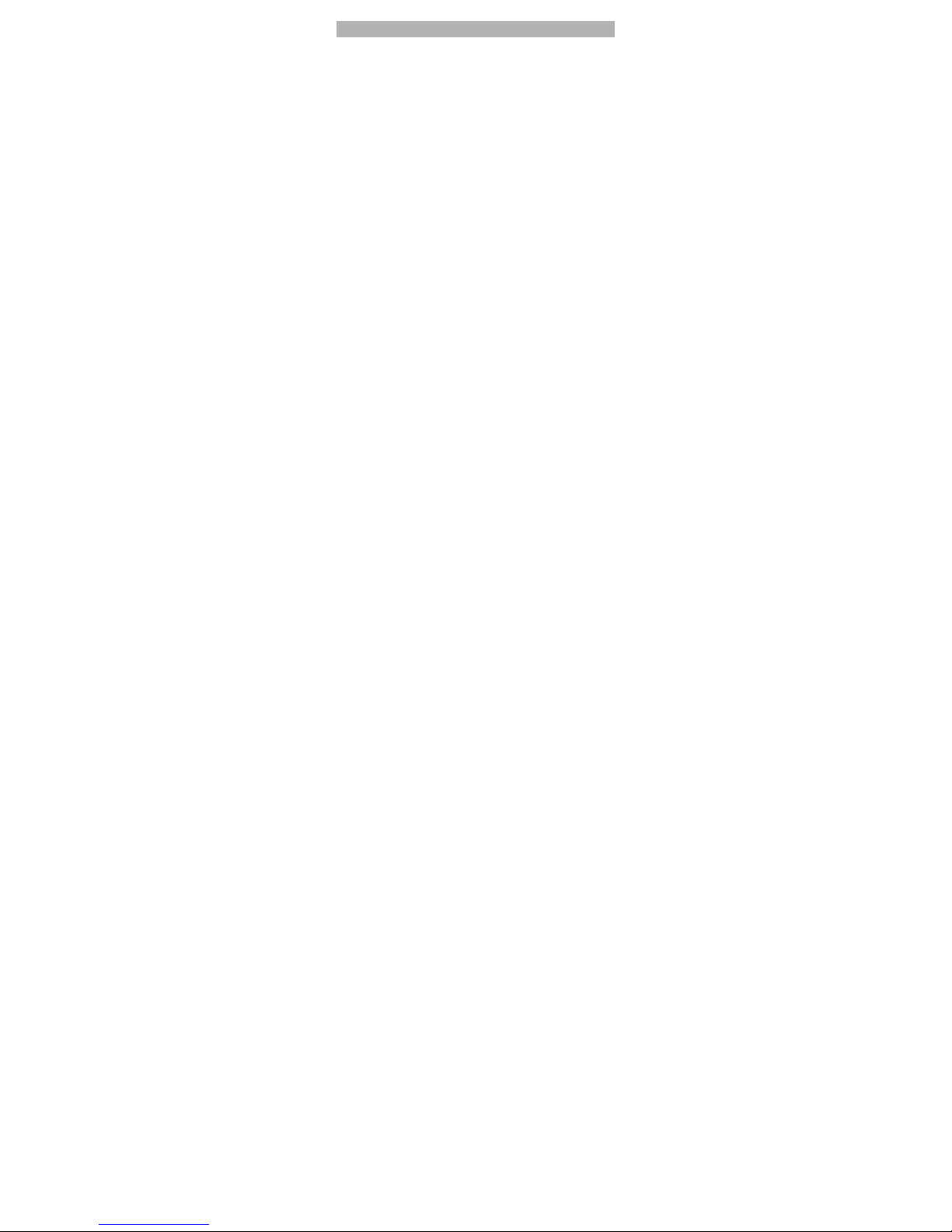GUIDE TO MENU OPERATIONS ............. 15
Messaging ......................................................... 15
Phonebook ......................................................... 17
Call Center ......................................................... 17
Audio Player ...................................................... 19
Camera .............................................................. 20
File Manager ...................................................... 20
User Profiles ...................................................... 20
Settings .............................................................. 21
Bluetooth............................................................ 22
Games ............................................................... 23
WAP ................................................................... 23
TV ...................................................................... 23
Video Player ...................................................... 24
Video recorder ................................................... 24
FM ..................................................................... 25
Sound Recorder ................................................. 25
Image viewer ..................................................... 26
Java ................................................................... 26
Slide show ......................................................... 27
Calculator........................................................... 27
Organizer ........................................................... 27
Book shelf .......................................................... 28
APPENDIX................................................ 29
Appendix A: Troubleshooting ............................. 29
Appendix B: FCC Statement .............................. 30