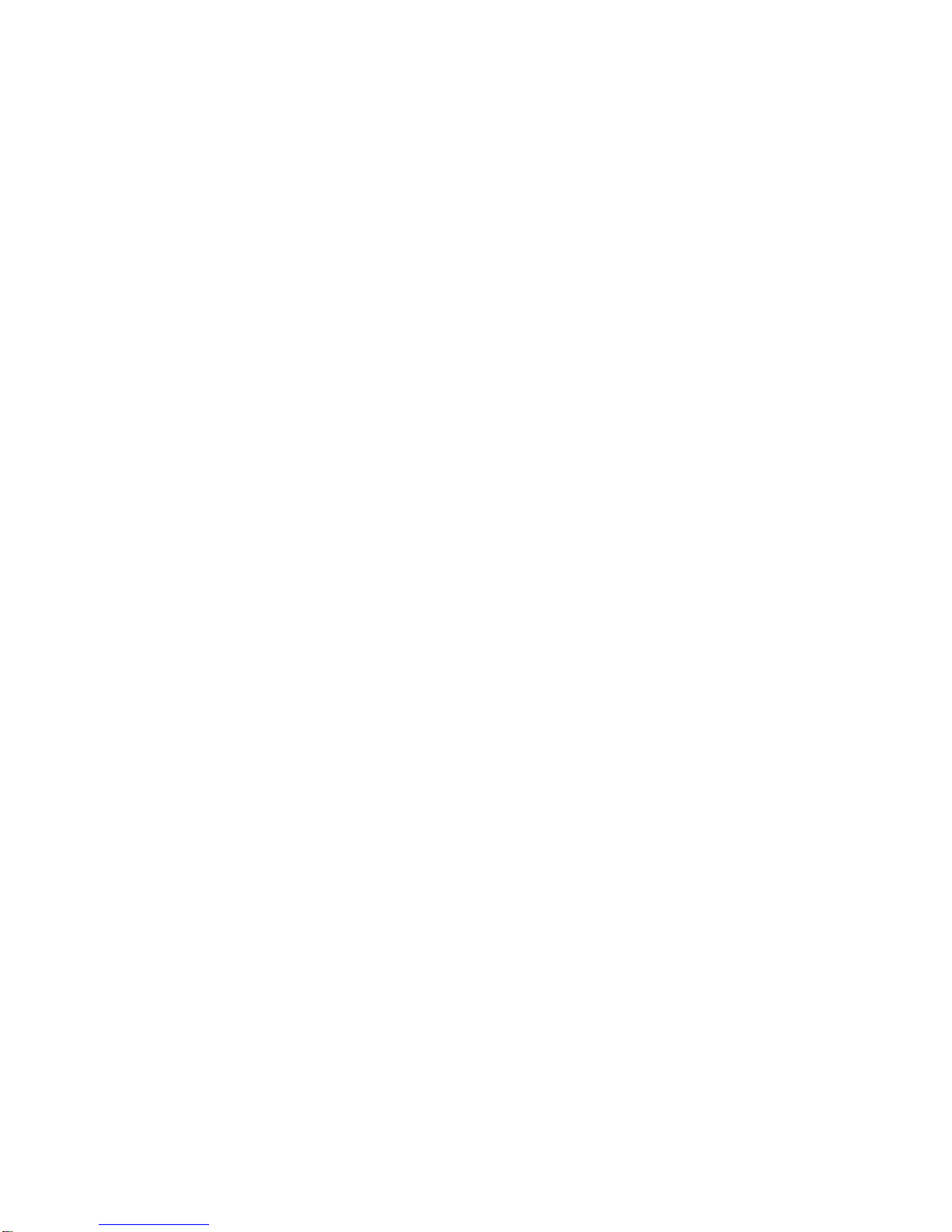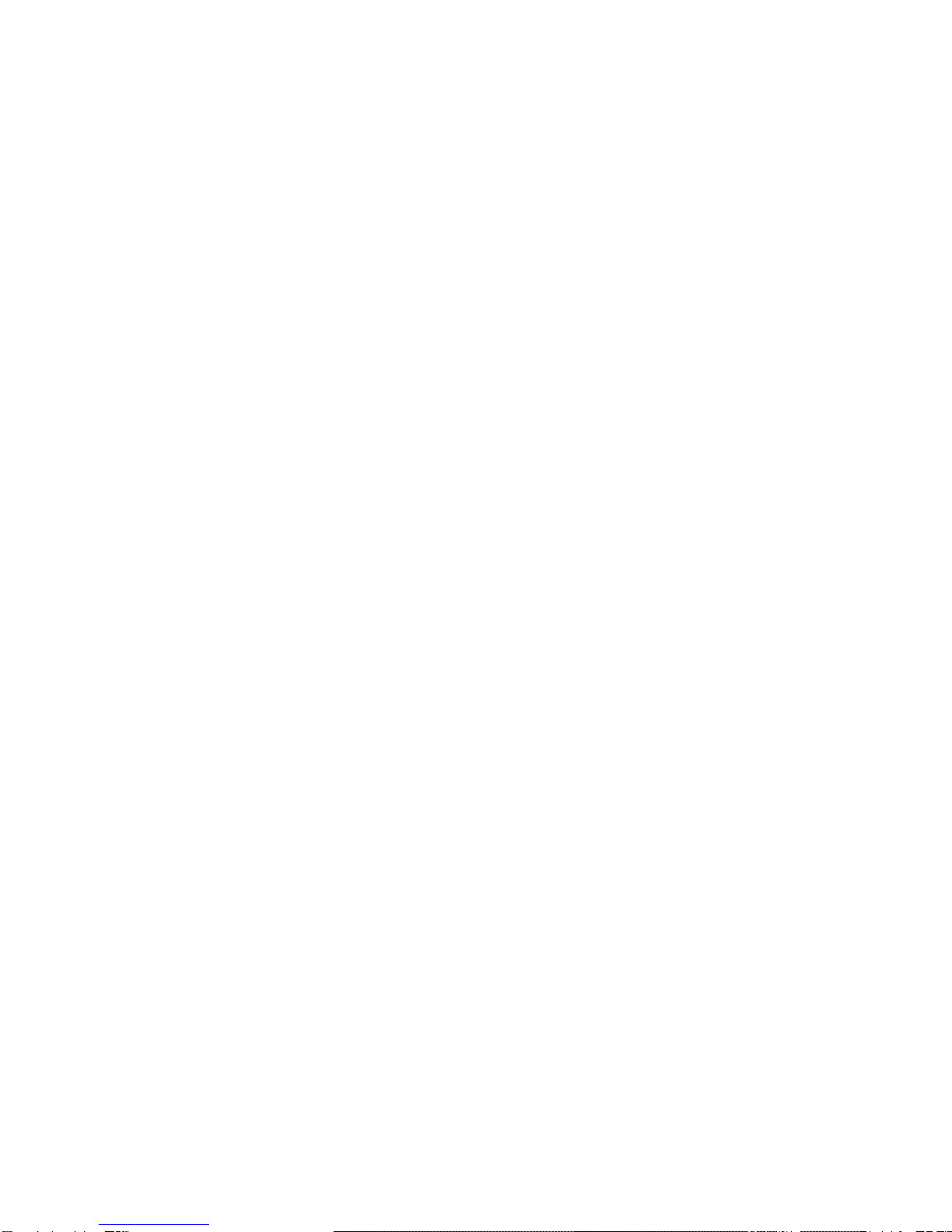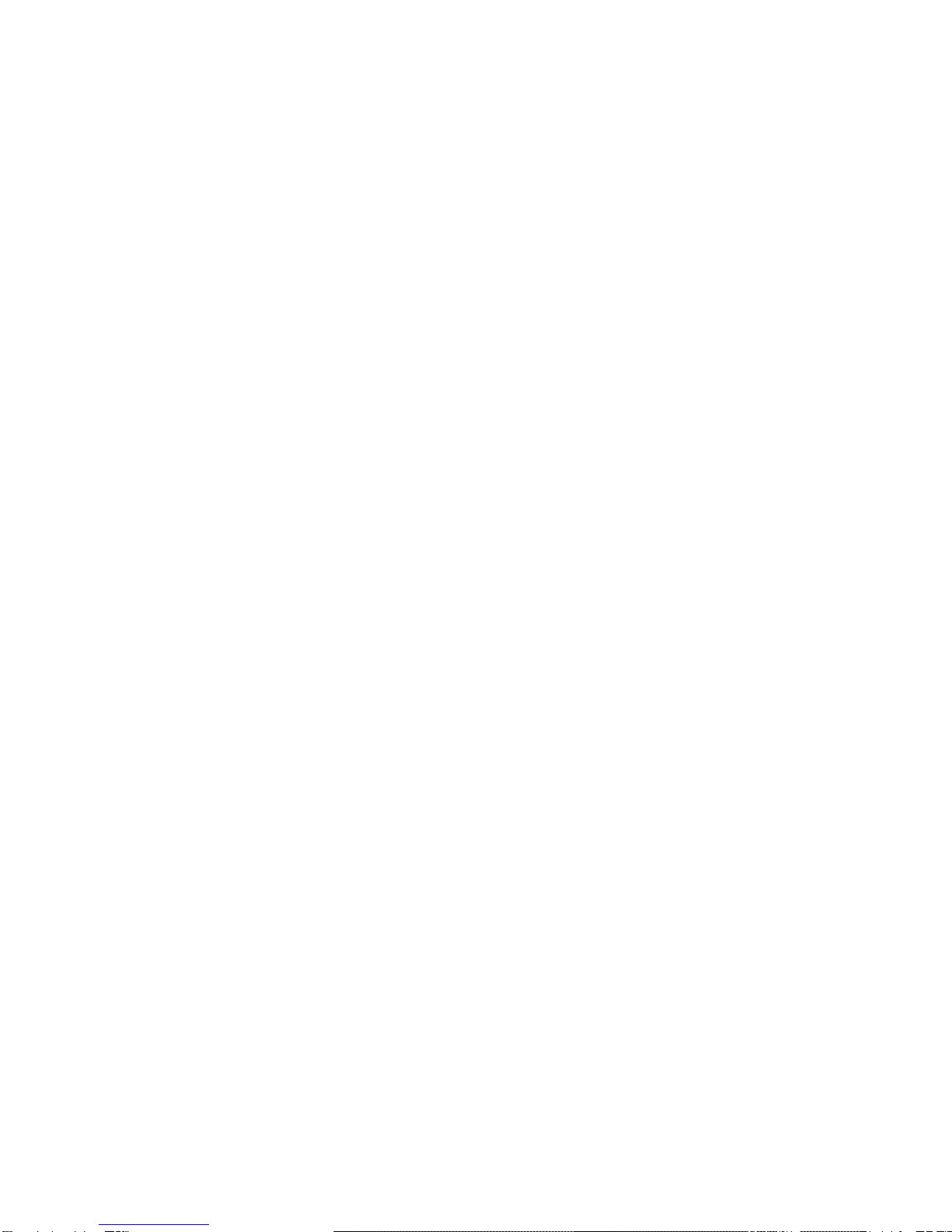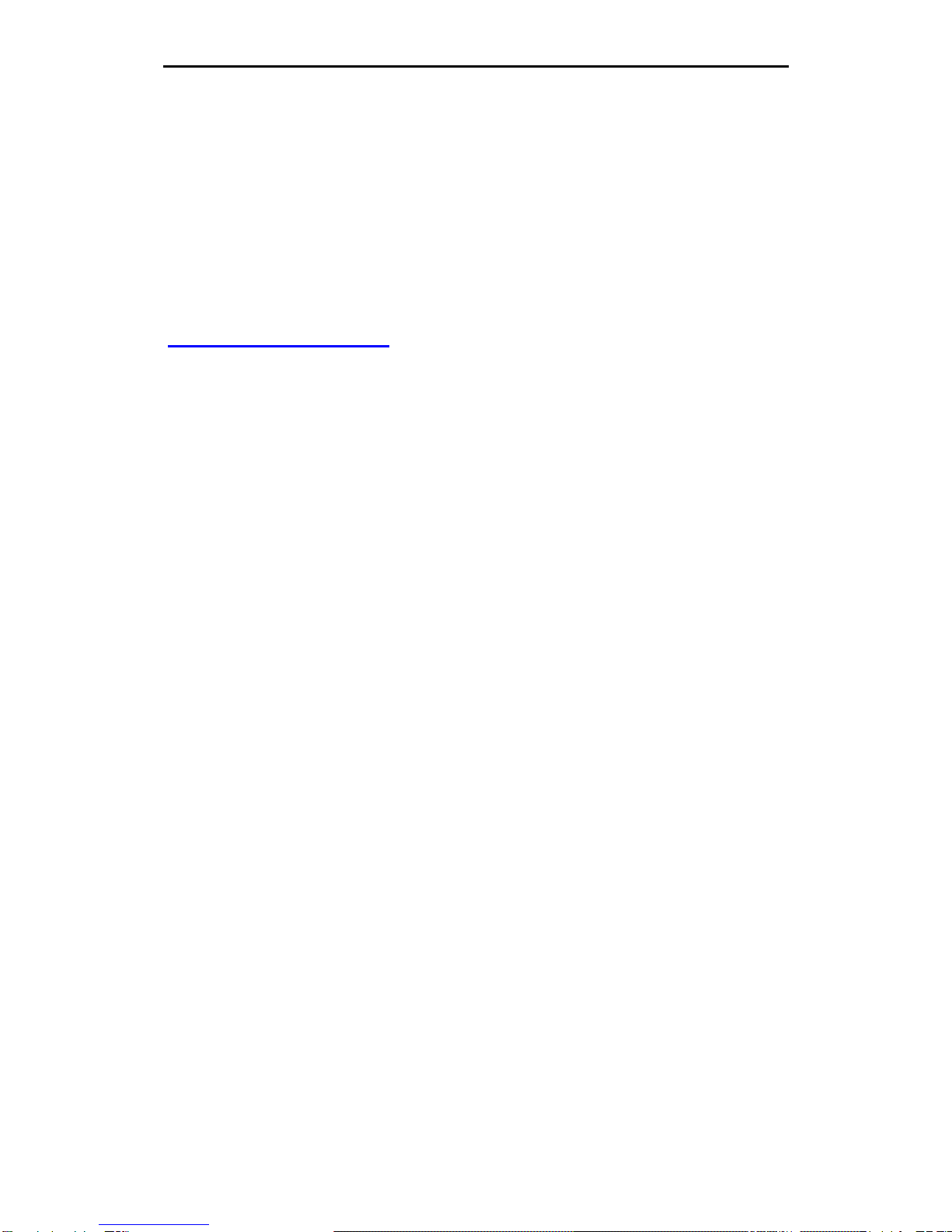Self-defined function bar
There are four icons at the bottom of the screen.
You can replace these icons with the
applications or shortcuts that you need access
most frequently.
1. Press & hold an icon at the function bar and
drag it to the area outside the function bar.
2. Press & hold another icon you want to
replace with, and then drag it to an empty area
in the function bar.
Add or move screen on home screen
Pinch your fingers together on the home screen
to display as thumbnails, and tap a thumbnail to
enter the corresponding screen.
Tap to add a new screen and tap to
set the current screen as Main home screen. If
you want to delete a screen, press & hold a
thumbnail and drag it to the Remove icon at the
top of the screen.
Show/hide notification panel
As a new notification icon appears in the
notification panel, you can tap the panel and
pull down to show it, and tap a notification to
perform detailed operation.
Tap the time in the notification panel to go
directly into "Data & time settings".