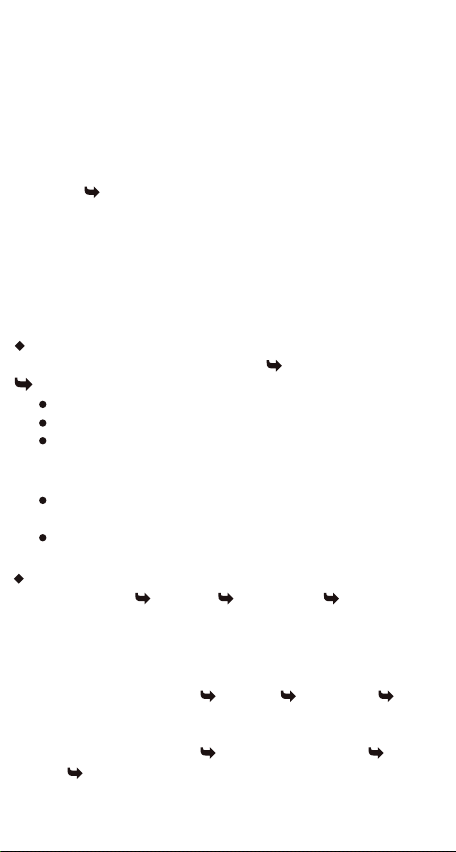Contents
Assembling................................................................................................................................................ - 1 -
Unpack ............................................................................................................................................
...........................................................................................................................
- 1 -
Charge the battery - 1 -
Install the SIM card............................................................................................................................ - 1 -
Install the memory card..........................................................................................................................
................................................................................................
- 1 -
Getting started ........................................................................................................................................ - 2 -
Turn your device on, reboot and off - 2 -
Switch to flight mode ....................................................................................................................... - 2 -
Home screen .................................................................................................................................... - 2 -
Task bar ...........................................................................................................................................
.....................................................................................................................
...................................................................................................................
- 2 -
Notification panel .............................................................................................................................. - 3 -
Auto rotation ...................................................................................................................................- 3 -
Lock & unlock the screen - 3 -
Customize your device - 4 -
Manage applications ........................................................................................................................
........................................................................................................................
- 4 -
Security ........................................................................................................................................ - 4 -
Display size .....................................................................................................................................- 4 -
Data saver ......................................................................................................................................
.......................................................................................................................................
- 5 -
Quick Switch .................................................................................................................................. - 5 -
Reset mobile phone - 5 -
Communication - 5 -
Phone ............................................................................................................................................. - 5 -
Contacts .......................................................................................................................................... - 6 -
Messaging ........................................................................................................................................ - 8 -
Email ................................................................................................................................................ - 9 -
Web ...................................................................................................................................................... - 10 -
Browser ....................................................................................................................................... - 10 -
Entertainment......................................................................................................................................... - 10 -
Camera ......................................................................................................................................... - 10 -
Tools ..................................................................................................................................................... - 11 -
Calendar ....................................................................................................................................... - 11 -
Alarm .......................................................................................................................................... - 12 -
File Manager ........................................................................................................................... - 12 -
Sound Recorder ....................................................................................................................... - 12 -
Calculator ..................................................................................................................................... - 12 -
Connectivity ........................................................................................................................................ - 13 -
USB Connection ............................................................................................................................ - 13 -
Wi -Fi ............................................................................................................................ - 13 -
Bluetooth ..................................................................................................................................... - 13 -
Safety Precautions ...............................................................................................................................- 14 -
Care & Maintenance............................................................................................................................................. - 15 -
Warnings ....................................................................................................................................... - 15 -