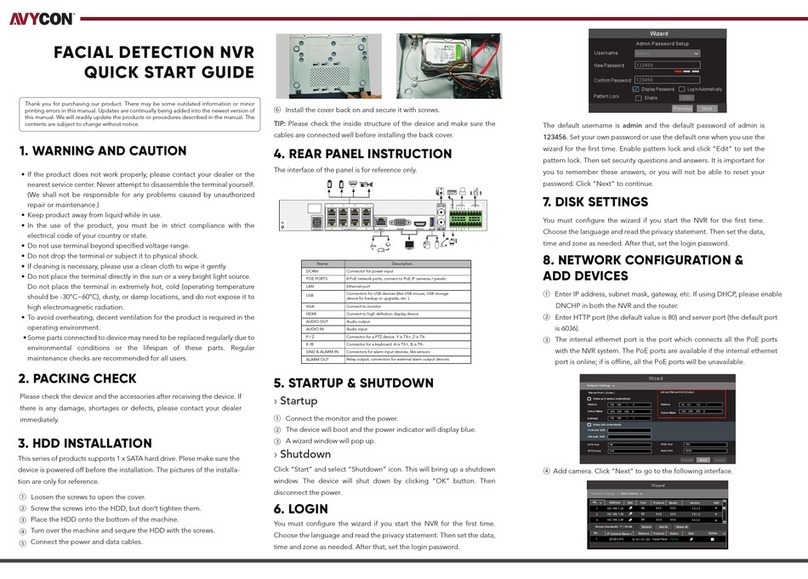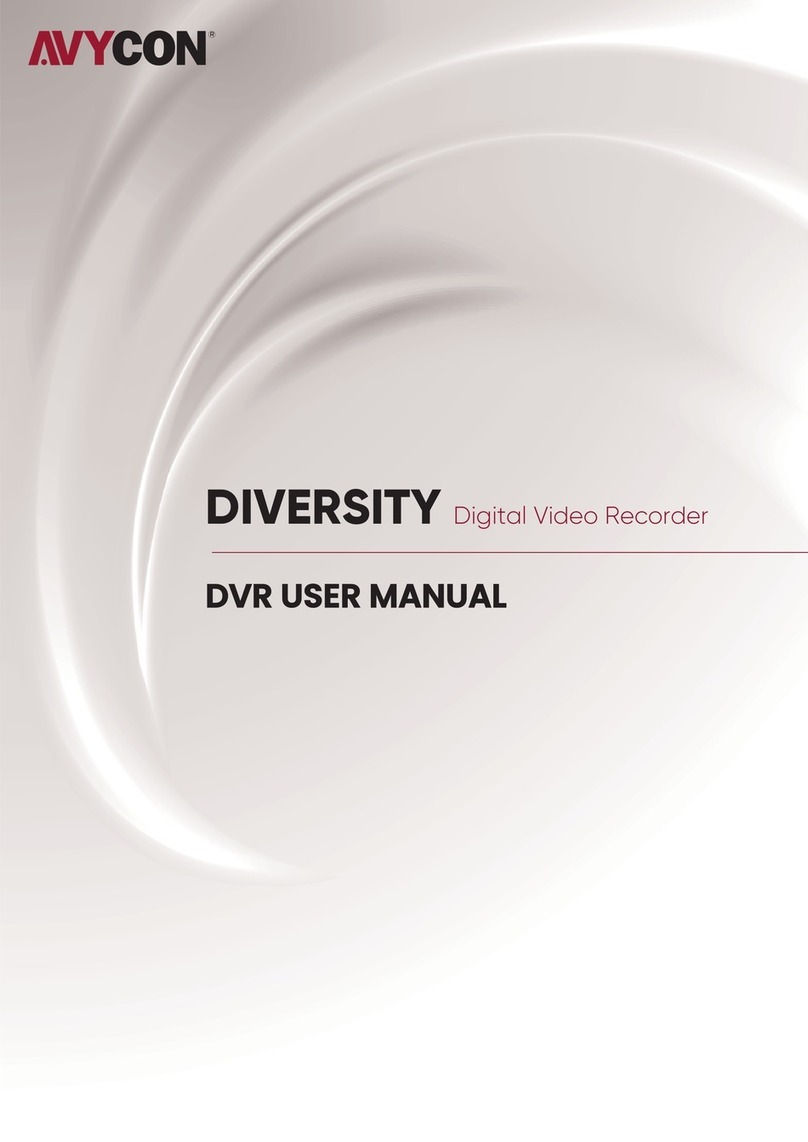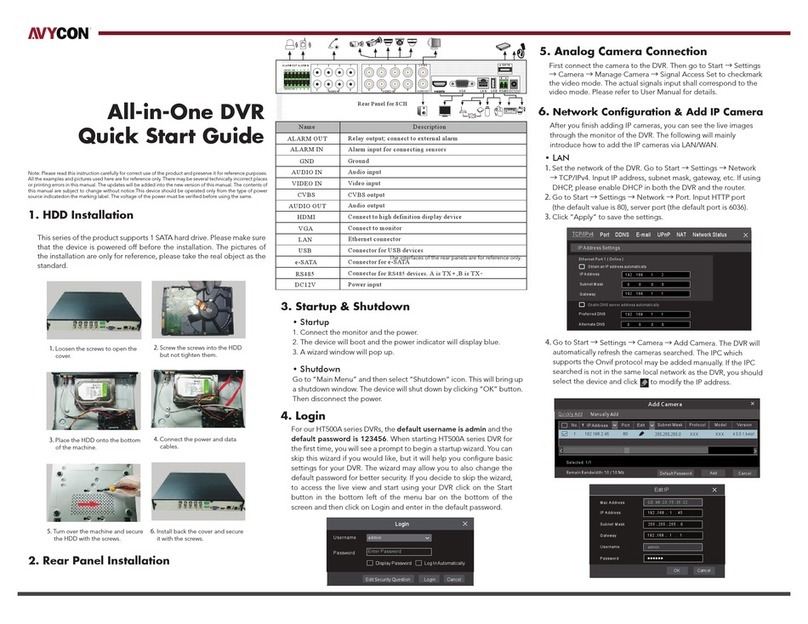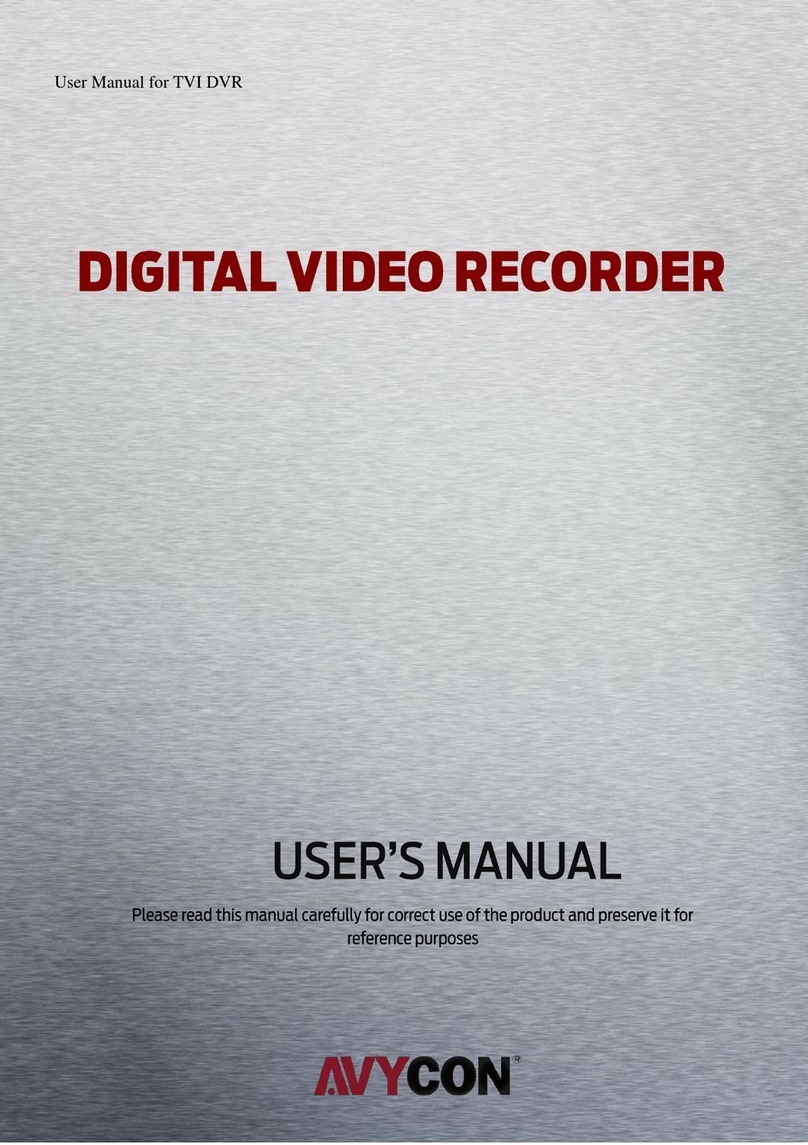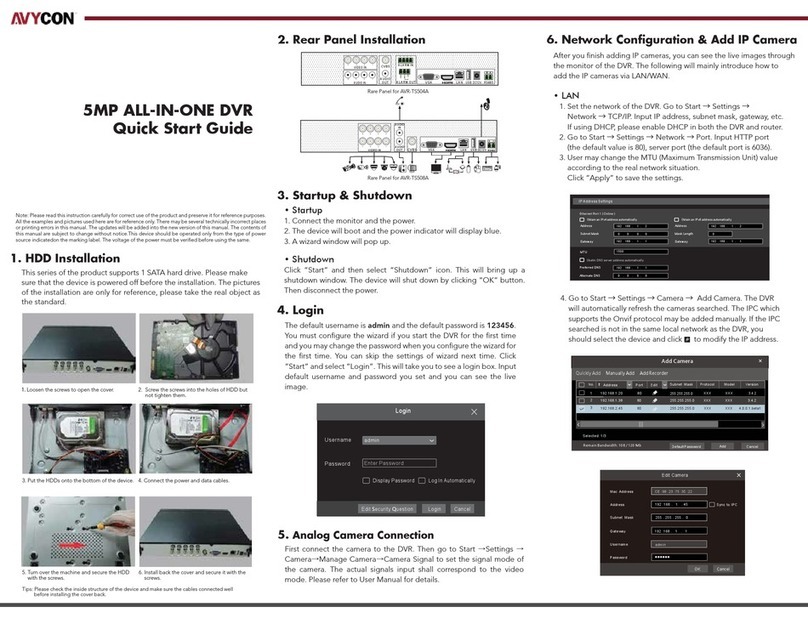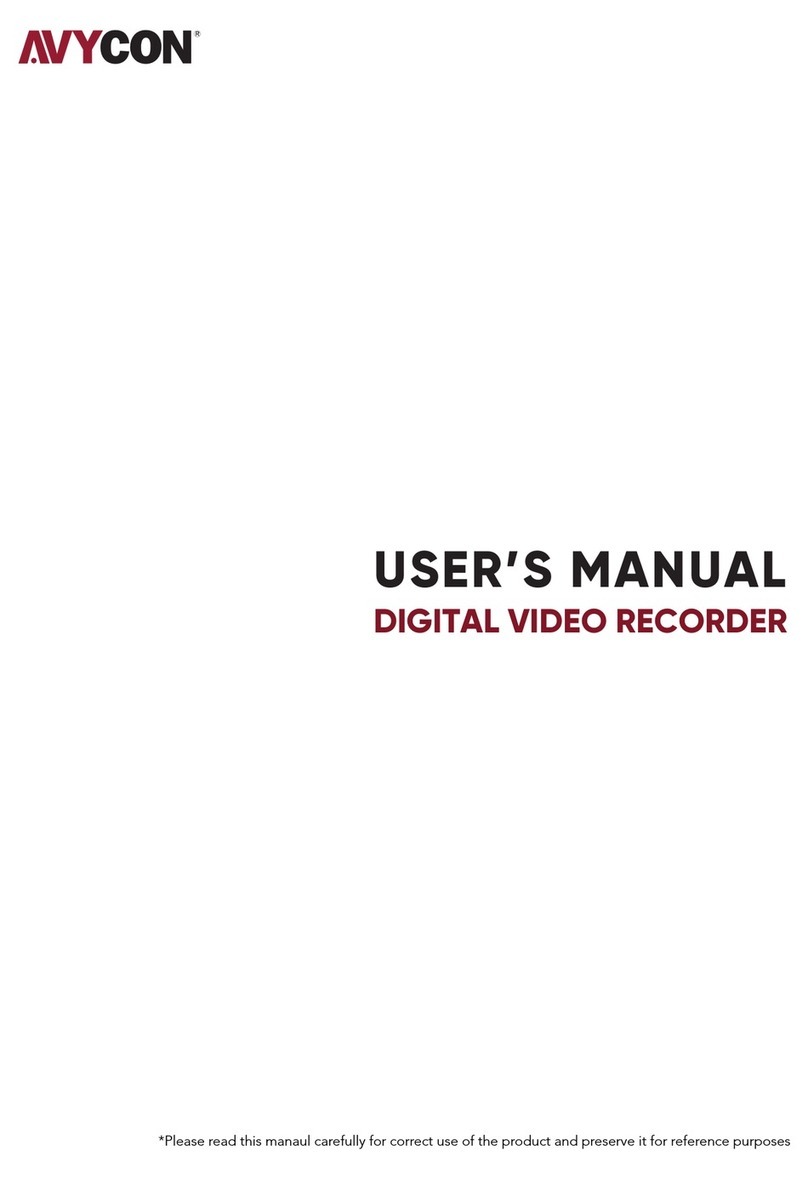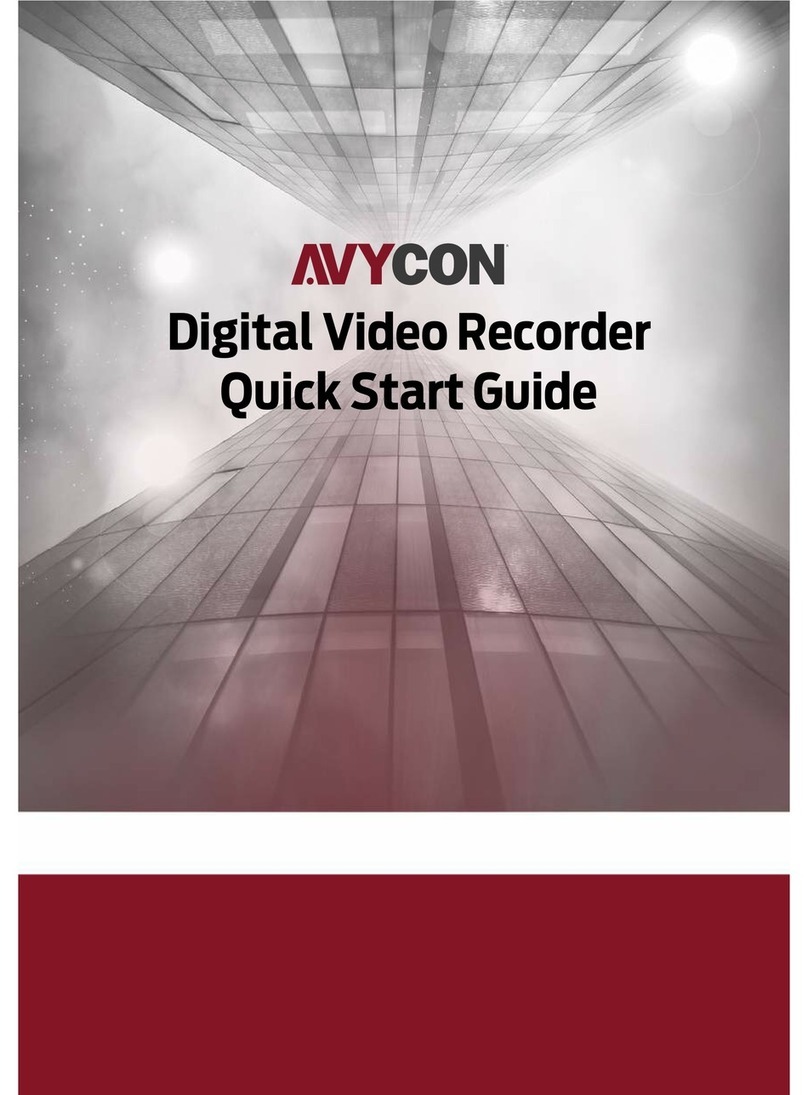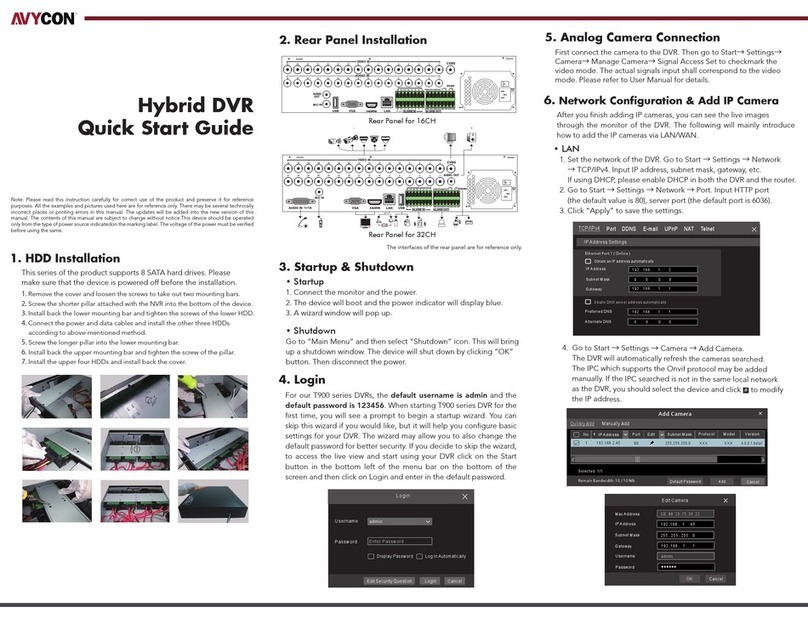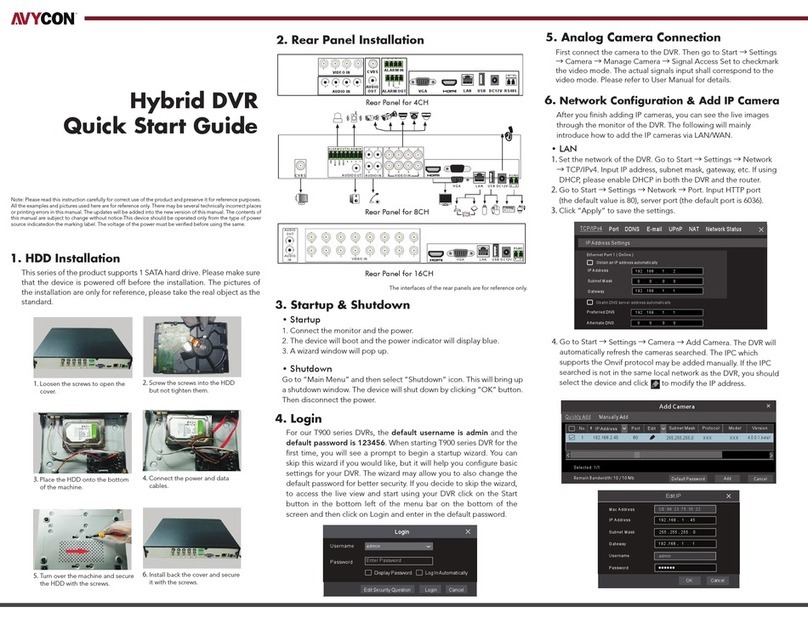6PTZ.........................................................................................................................38
8Playback & Backup..............................................................................................57
7Record & Disk Management...............................................................................45
PTZ Control Interface Introduction....................................................................6.1 38
Preset Setting.........................................................................................................6.2 42
Cruise Setting .........................................................................................................6.3 43
PTZ Protocol Setting..............................................................................................6.4 44
Record Configuration............................................................................................7.1 45
Mode Configuration.......................................................................................7.1.1 45
Advanced Configuration .............................................................................7.1.2 47
Add Schedule..................................................................................................7.3.1 48
Record Schedule Configuration.................................................................7.3.2 51
Encode Parameters Setting ................................................................................7.2 47
Schedule Setting.....................................................................................................7.3 48
Record Mode............................................................................................................7.4 51
Disk Management ..................................................................................................7.5 52
Storage Mode Configuration.......................................................................7.5.1 55
View Disk and S.M.A.R.T. Information.........................................................7.5.2 56
Instant Playback.....................................................................................................8.1 57
Playback Interface Introduction.........................................................................8.2 57
9Alarm Management.............................................................................................69
Sensor Alarm.............................................................................................................9.1 69
Motion Alarm............................................................................................................9.2 70
Smart Playback.......................................................................................................8.3 60
Record Search, Playback & Backup...................................................................8.4 62
Search, Playback & Backup by Event.......................................................8.4.4 66
Search & Playback by Tag...........................................................................8.4.5 67
Image Management......................................................................................8.4.6 67
Search, Playback & Backup by Time-sliced Image...............................8.4.1 62
Smart Search...................................................................................................8.4.2 64
Search, Playback & Backup by Time.........................................................8.4.3 65
View Backup Status ......................................................................................8.4.7 68
Manual Recording..........................................................................................7.4.1 51
Timing Recording............................................................................................7.4.2 51
Motion Based Recording..............................................................................7.4.3 51
Sensor Based Recording...............................................................................7.4.4 52
Intelligence Recording...................................................................................7.4.5 52
Intelligence Alarm...................................................................................................9.3 71
Motion Configuration.....................................................................................9.2.1 70
Motion Alarm Handling Configuration.......................................................9.2.2 71
Object Detection............................................................................................9.3.1 71
Exception..........................................................................................................9.3.2 73
Table of Contents