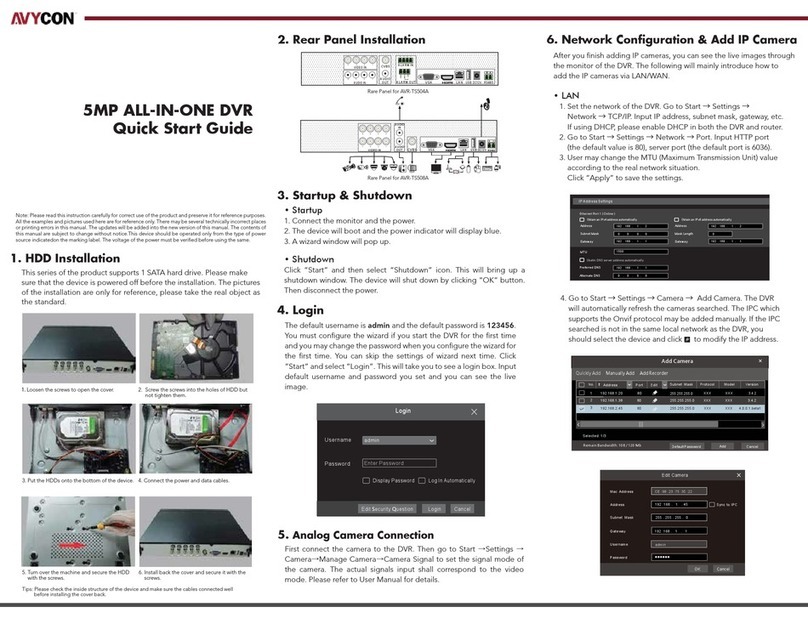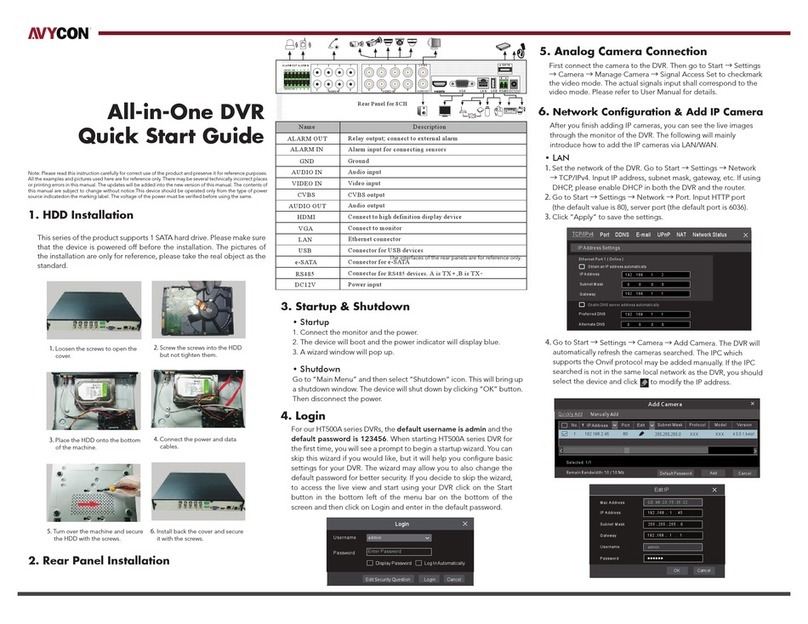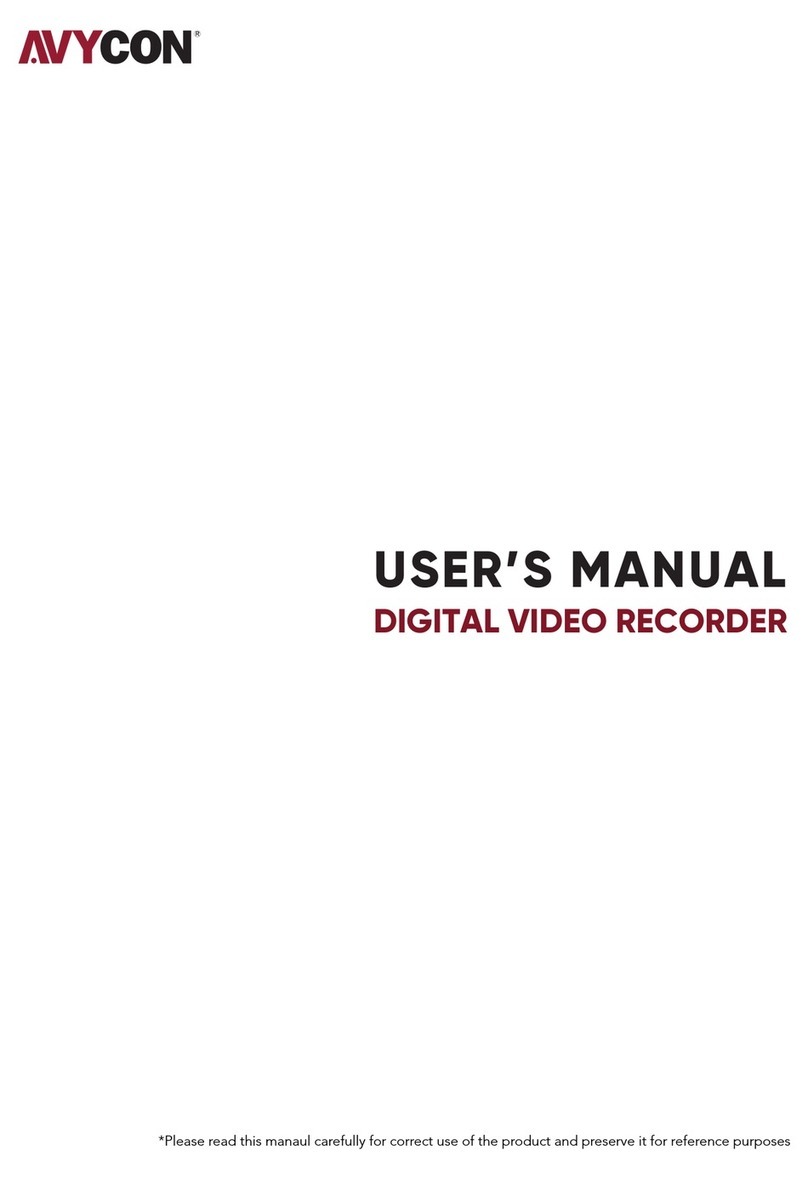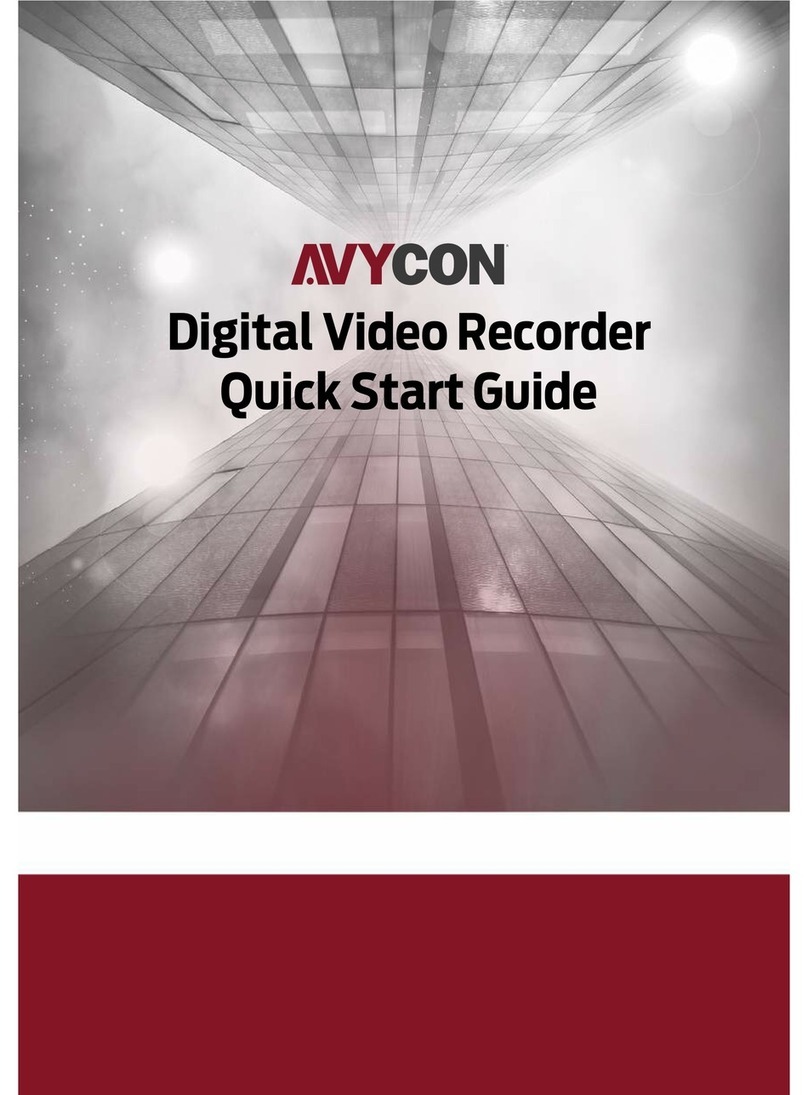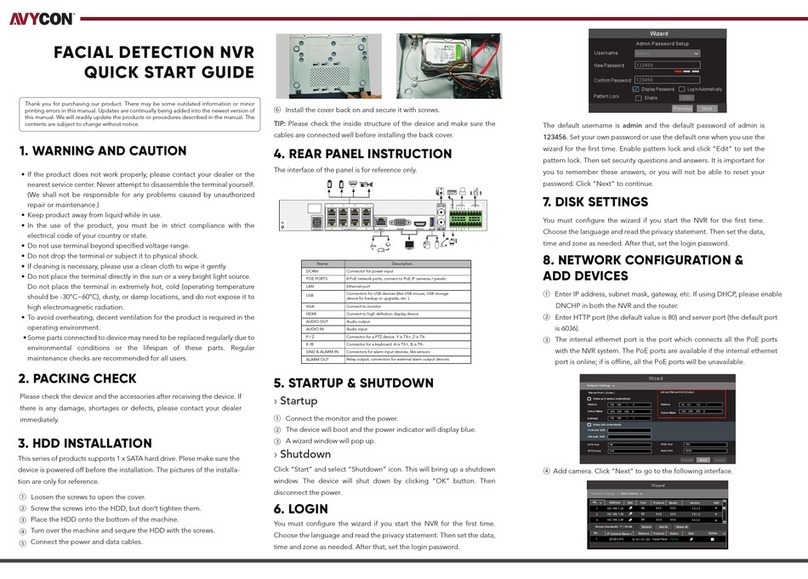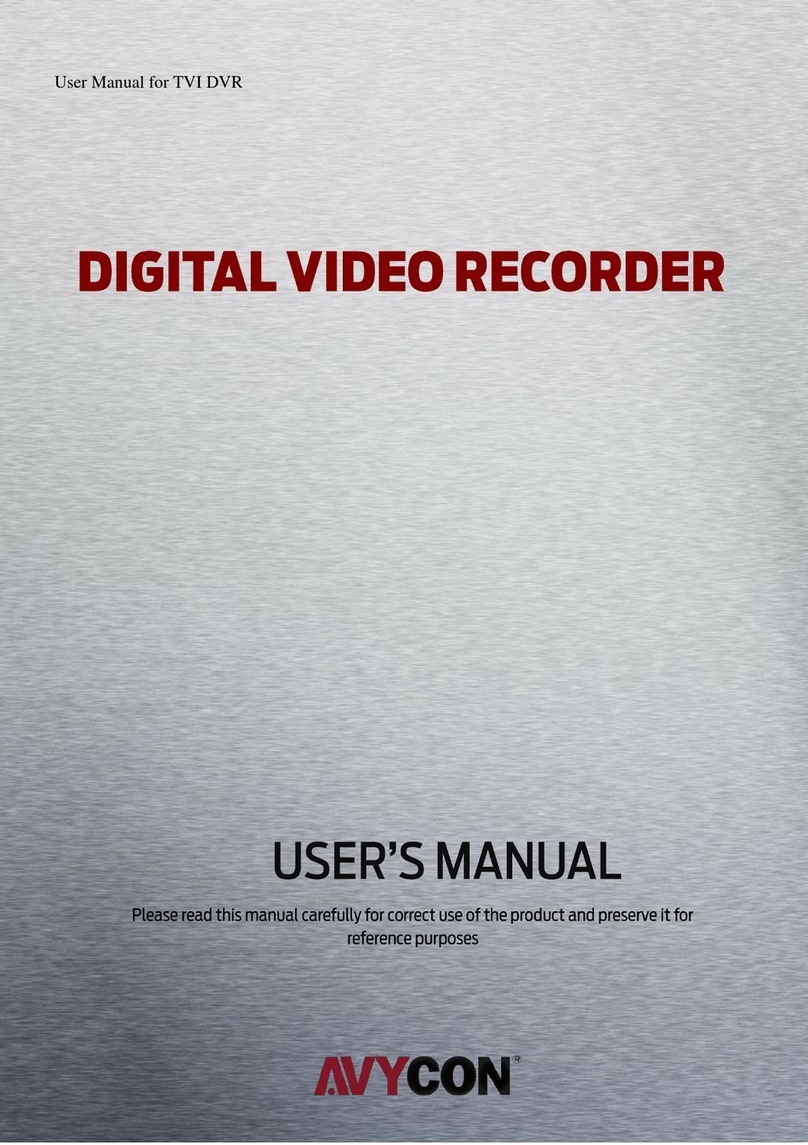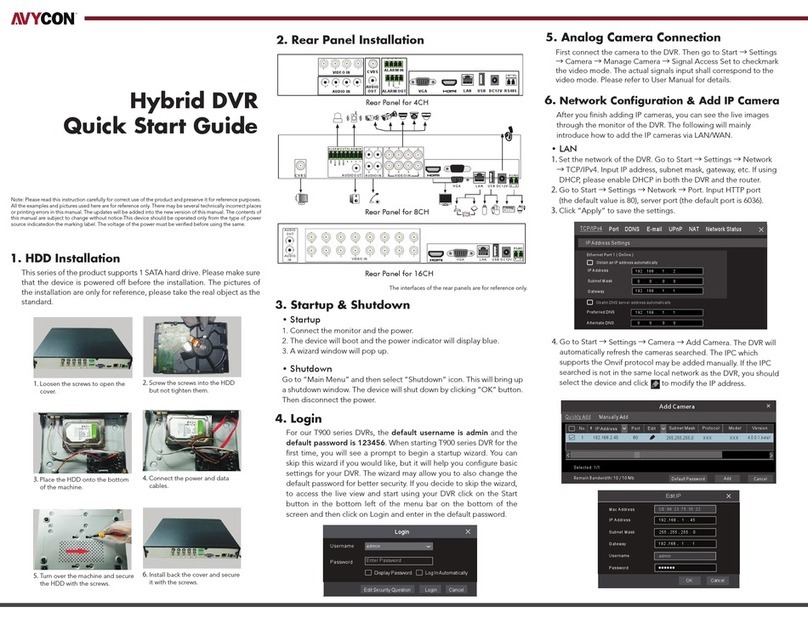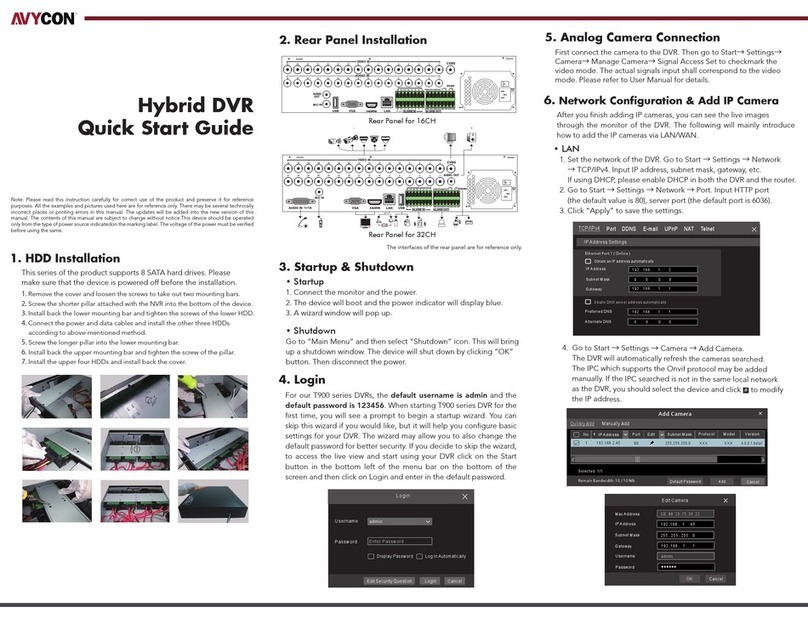Table of Contents
5.1.8.9 Tripwire Counting Stastics ............................................................................................... 54
5.1.8.10Smart Analytics Schedule ............................................................................................... 55
5.2 Record ......................................................................................................................................................................... 55
5.2.1 Encode ...................................................................................................................................................... 55
5.2.2 Record ...................................................................................................................................................... 57
5.2.2.1 Record .................................................................................................................................... 57
5.2.2.2 Record Schedule ............................................................................................................... 58
5.2.3 Snapshot ................................................................................................................................................. 59
5.2.3.1 Snapshot ............................................................................................................................... 59
5.2.3.2 Snapshot Schedule .......................................................................................................... 60
5.3 Alarm Parameters .................................................................................................................................................... 60
5.3.1 Motion Detection .................................................................................................................................... 61
5.3.2 I/O .............................................................................................................................................................. 61
5.3.3 Smart Analysis ........................................................................................................................................ 62
5.3.4 Combination Alarm .............................................................................................................................. 62
5.3.5 PTZ Linkage ............................................................................................................................................. 63
5.3.6 Exception ................................................................................................................................................ 64
5.3.7 Alarm Schedule ..................................................................................................................................... 65
5.3.8 Voice Prompts ........................................................................................................................................ 66
5.4 Network ...................................................................................................................................................................... 67
5.4.1 General ..................................................................................................................................................... 67
5.4.1.1 PPPoE ...................................................................................................................................... 68
5.4.1.2 SNMP ...................................................................................................................................... 69
5.4.1.3 Port Configuration .............................................................................................................. 69
5.4.1.4 Voice Assistant .................................................................................................................... 70
5.4.2 DDNS(Dynamic Domain name server) ........................................................................................... 76
5.4.3 Email ......................................................................................................................................................... 77
5.4.3.1 Email Configuration ........................................................................................................... 77
5.4.3.2 Email Schedule ................................................................................................................... 78
5.4.4 FTP ............................................................................................................................................................. 79
5.4.5 IP Filter ..................................................................................................................................................... 80
5.4.6 Platform Access ..................................................................................................................................... 81