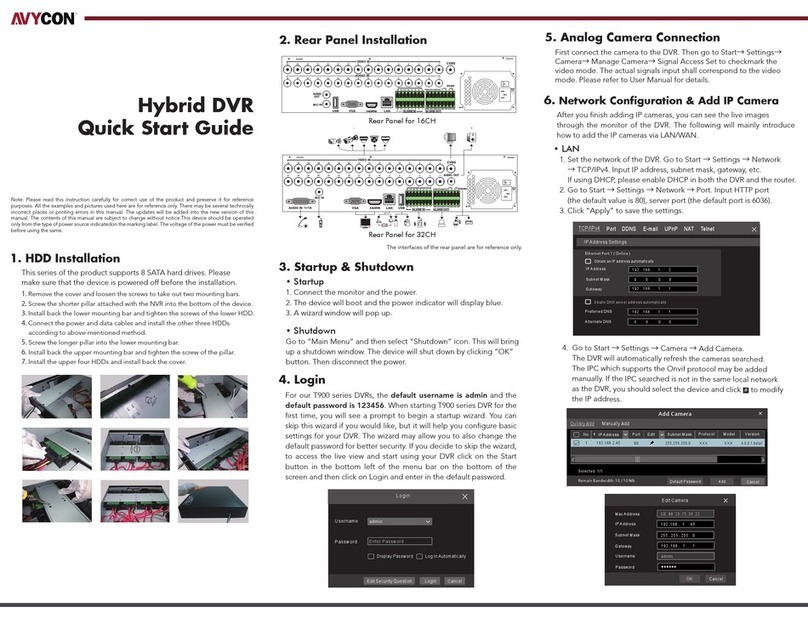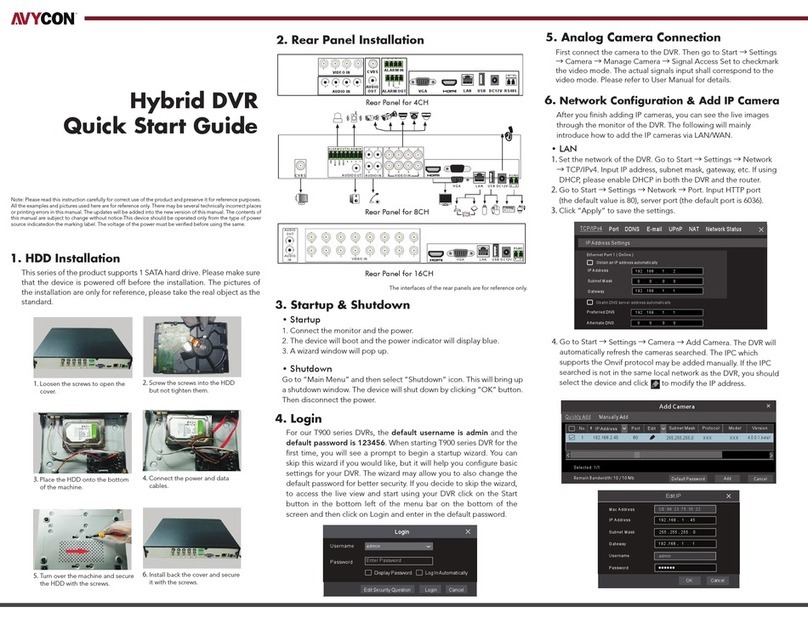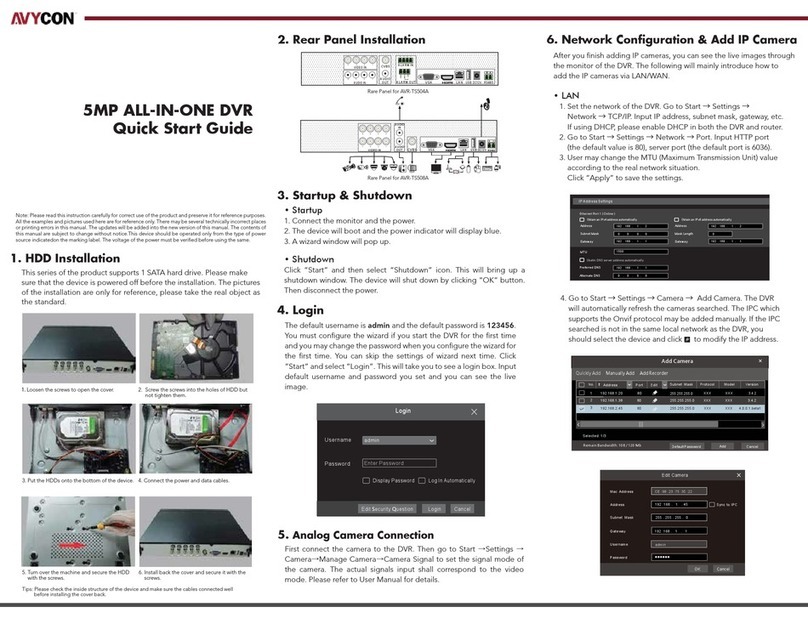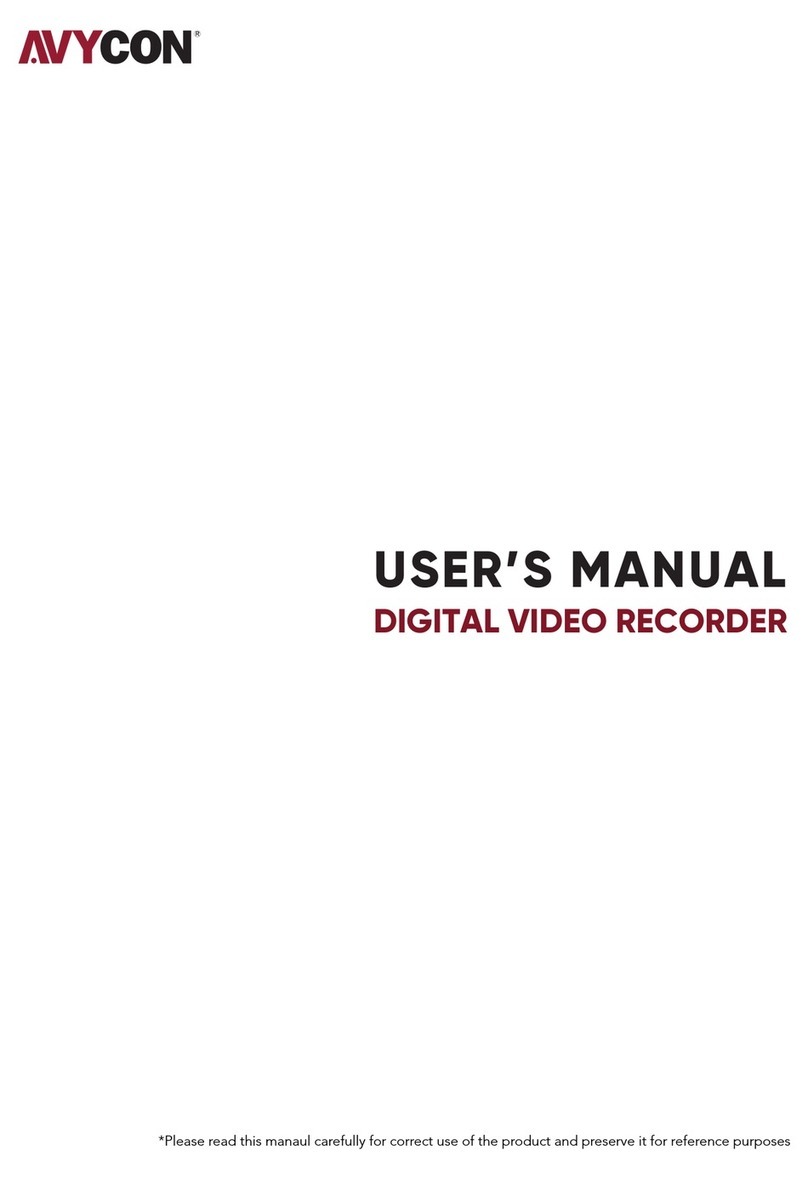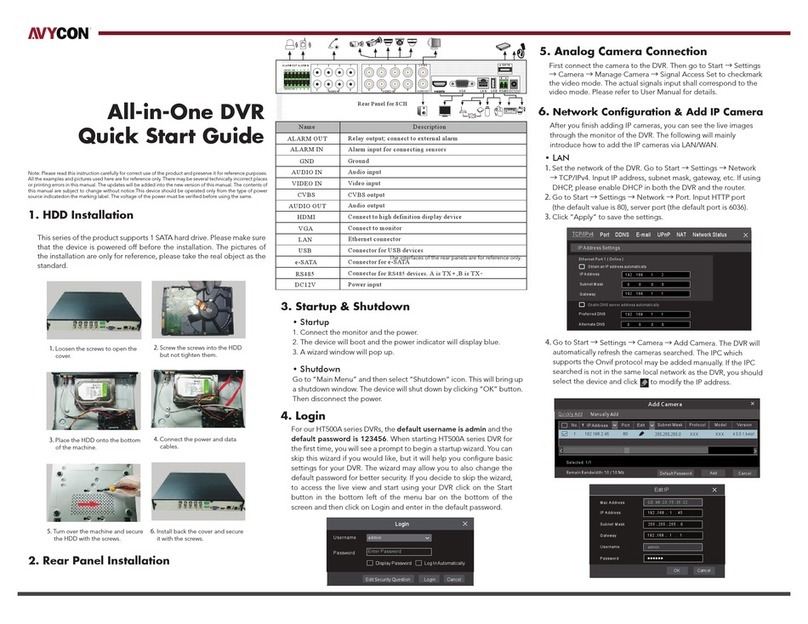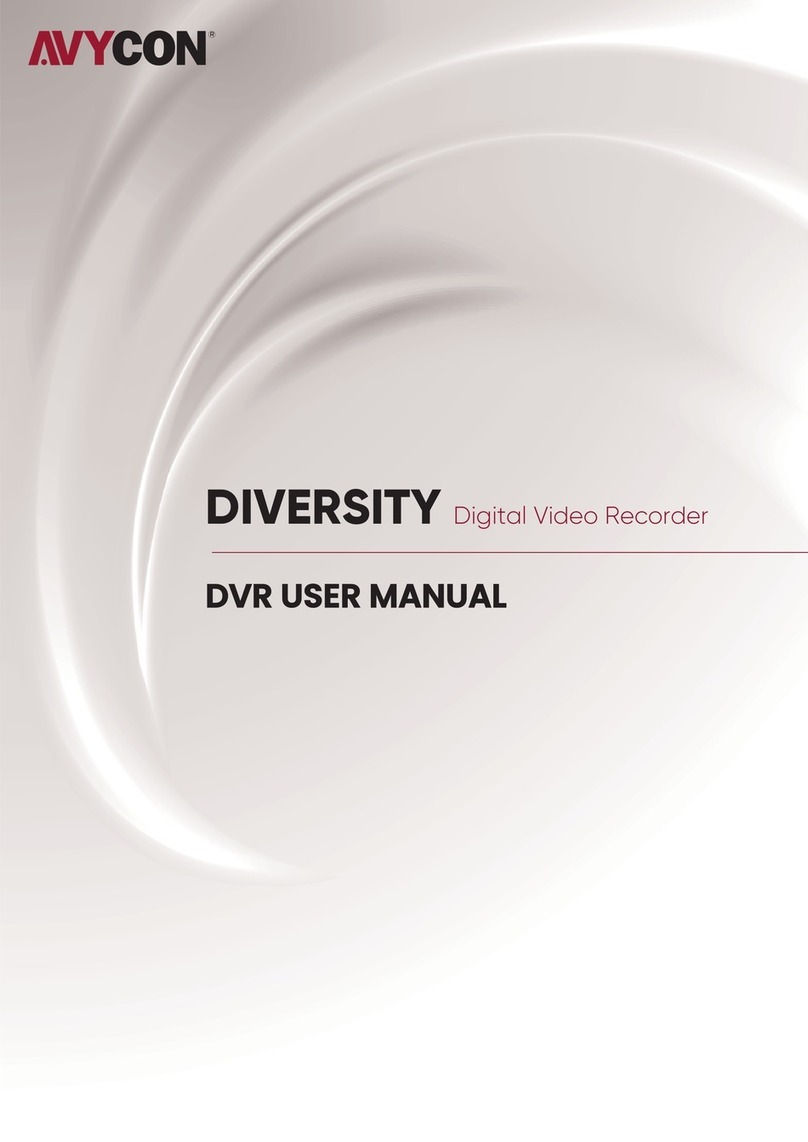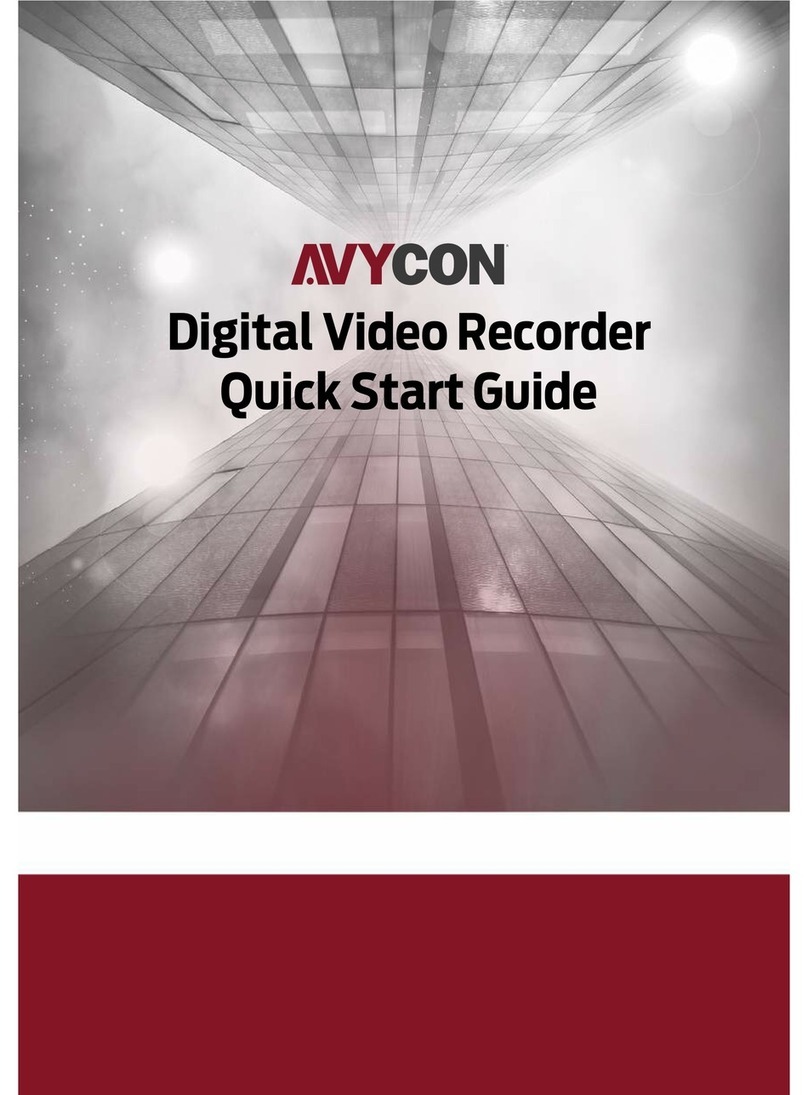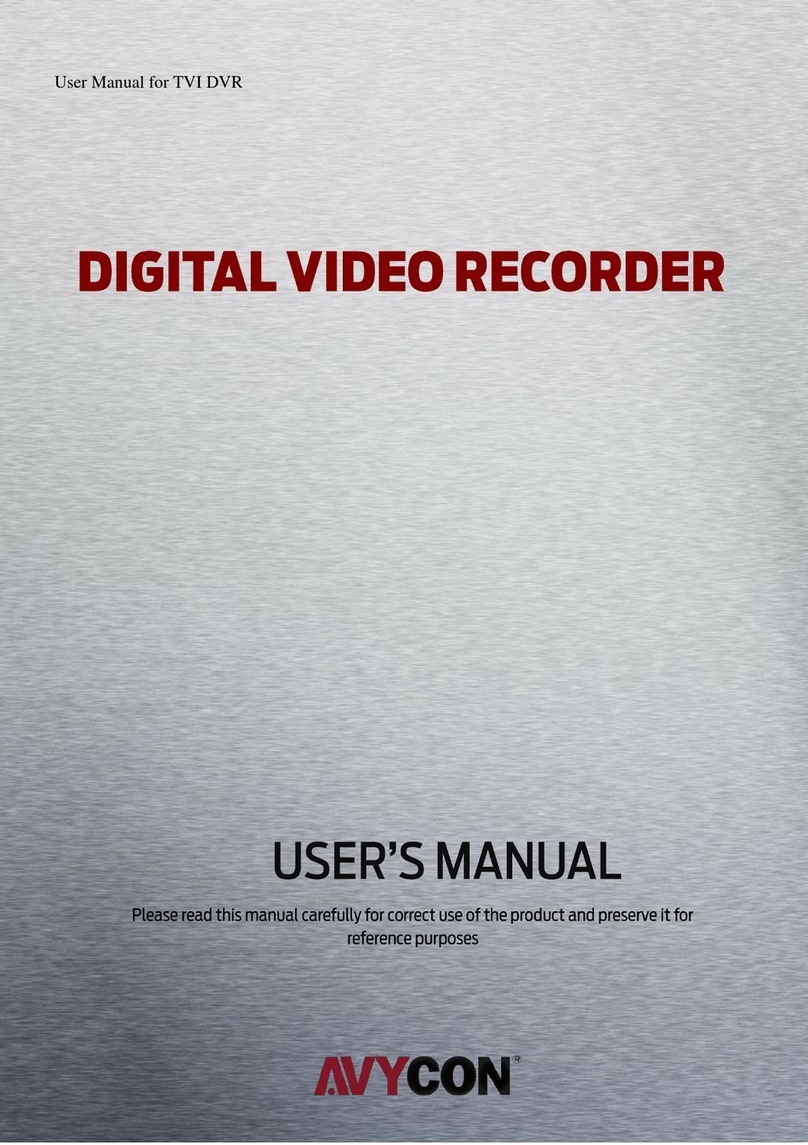•
•
•
•
•
•
•
•
•
1. WARNING AND CAUTION
2. PACKING CHECK
3. HDD INSTALLATION
FACIAL DETECTION NVR
QUICK START GUIDE
Thank you for purchasing our product. There may be some outdated information or minor
printing errors in this manual. Updates are continually being added into the newest version of
this manual. We will readily update the products or procedures described in the manual. The
contents are subject to change without notice.
If the product does not work properly, please contact your dealer or the
nearest service center. Never attempt to disassemble the terminal yourself.
(We shall not be responsible for any problems caused by unauthorized
repair or maintenance.)
Keep product away from liquid while in use.
In the use of the product, you must be in strict compliance with the
electrical code of your country or state.
Do not use terminal beyond specified voltage range.
Do not drop the terminal or subject it to physical shock.
If cleaning is necessary, please use a clean cloth to wipe it gently.
Do not place the terminal directly in the sun or a very bright light source.
Do not place the terminal in extremely hot, cold (operating temperature
should be -30°C~60°C), dusty, or damp locations, and do not expose it to
high electromagnetic radiation.
To avoid overheating, decent ventilation for the product is required in the
operating environment.
Some parts connected to device may need to be replaced regularly due to
environmental conditions or the lifespan of these parts. Regular
maintenance checks are recommended for all users.
Please check the device and the accessories after receiving the device. If
there is any damage, shortages or defects, please contact your dealer
immediately.
This series of products supports 1 x SATA hard drive. Plese make sure the
device is powered off before the installation. The pictures of the installa-
tion are only for reference.
①Loosen the screws to open the cover.
②
③
④
⑤
Screw the screws into the HDD, but don’t tighten them.
Place the HDD onto the bottom of the machine.
Turn over the machine and sequre the HDD with the screws.
Connect the power and data cables.
⑥Install the cover back on and secure it with screws.
TIP: Please check the inside structure of the device and make sure the
cables are connected well before installing the back cover.
4. REAR PANEL INSTRUCTION
The interface of the panel is for reference only.
5. STARTUP & SHUTDOWN
DC48V
Name
POE PORTS
LAN
USB
VGA
HDMI
AUDIO OUT
AUDIO IN
P / Z
K /B
GND & ALARM IN
ALARM OUT
Connector for power input
Description
8 PoE network ports; connect to PoE IP cameras / panels
Ethernet port
Connectors for USB devices (like USB mouse, USB storage
device for backup or upgrade, etc. )
Connect to monitor
Connect to high definition display device
Audio output
Audio input
Connector for a PTZ device. Y is TX+, Z is TX-
Connector for a keyboard. A is TX+, B is TX-
Connectors for alarm input devices, like sensors
Relay output; connectors for external alarm output devices
①Connect the monitor and the power.
②
③
The device will boot and the power indicator will display blue.
A wizard window will pop up.
› Startup
› Shutdown
Click “Start” and select “Shutdown” icon. This will bring up a shutdown
window. The device will shut down by clicking “OK” button. Then
disconnect the power.
6. LOGIN
You must configure the wizard if you start the NVR for the first time.
Choose the language and read the privacy statement. Then set the data,
time and zone as needed. After that, set the login password.
Username
Admin Password Setup
New Password
Confirm Password
Pattern Lock
admin
Wizard
123456
123456
Display Password
Enable
Log In Automatically
NextPrevious
Edit
The default username is admin and the default password of admin is
123456. Set your own password or use the default one when you use the
wizard for the first time. Enable pattern lock and click “Edit” to set the
pattern lock. Then set security questions and answers. It is important for
you to remember these answers, or you will not be able to reset your
password. Click “Next” to continue.
7. DISK SETTINGS
You must configure the wizard if you start the NVR for the first time.
Choose the language and read the privacy statement. Then set the data,
time and zone as needed. After that, set the login password.
8. NETWORK CONFIGURATION &
ADD DEVICES
①Enter IP address, subnet mask, gateway, etc. If using DHCP, please enable
DNCHP in both the NVR and the router.
②
③
Enter HTTP port (the default value is 80) and server port (the default port
is 6036).
The internal ethernet port is the port which connects all the PoE ports
with the NVR system. The PoE ports are available if the internal ethernet
port is online; if is offline, all the PoE ports will be unavailable.
Wizard
Obtain an IP ad dr es s au to ma ti ca ll y
Internal Ethernet Port ( Online )
Address Address
192 . 1 68 . 1 . 2
. . .255 255 2 55 0
192 . 1 68 . 1 . 1
Subnet Mask
Gateway
Subnet Mask
Ethernet Port 1 ( Online )
Obtain DNS automatically
HTTP Port RTS P Po rt
HTTPS Port Sever Port
. . .
. . .
Preferred DNS
Alternate DNS
8 0
443
Network Settings
10 . 151 . 1 51 . 1
. . .255 255 255 0
NextPreviou s Cancel
6036
554
④Add camera. Click “Next” to go to the following interface.
80
80
80
No. Ad dress Edi t Port Proto col
1
2
3
192. 168.1.2 0
192. 168.1.3 8
192. 168.2.4 5
XXX
XXX
XXX
Wizard
Network Settings Ad d Camera
No. Address
IP Cam era N am e Prot ocol
1
10.151.151.103
[POE 1] IPC
Add All
Refresh
Remain Bandwidth: 77 / 80 Mb
Faci al Pane l
5.0.2.0
5.0.1.0
5.0.2.0
Versi on Add
+_
_
_
+
+
Mode l
XXX
XXX
XXX
Dele te
Edit
Stat us
Onli ne
Dele te All