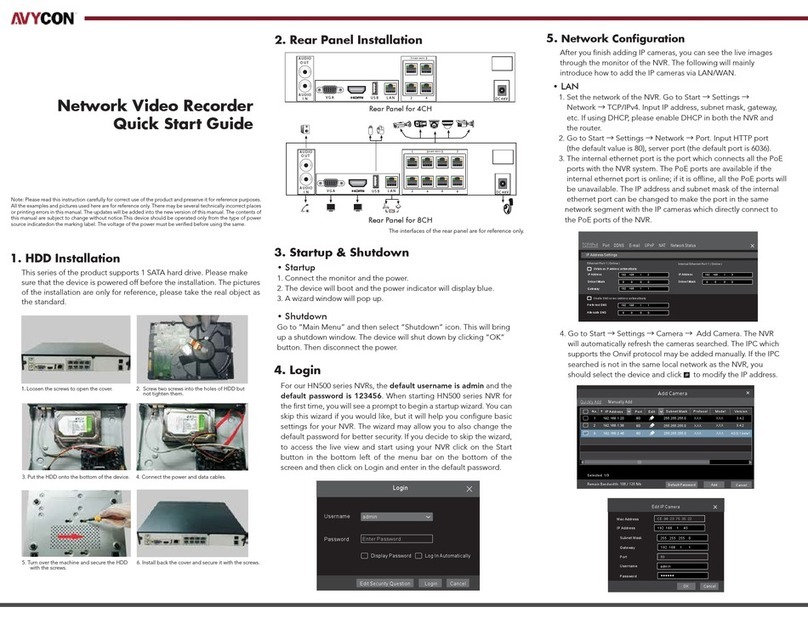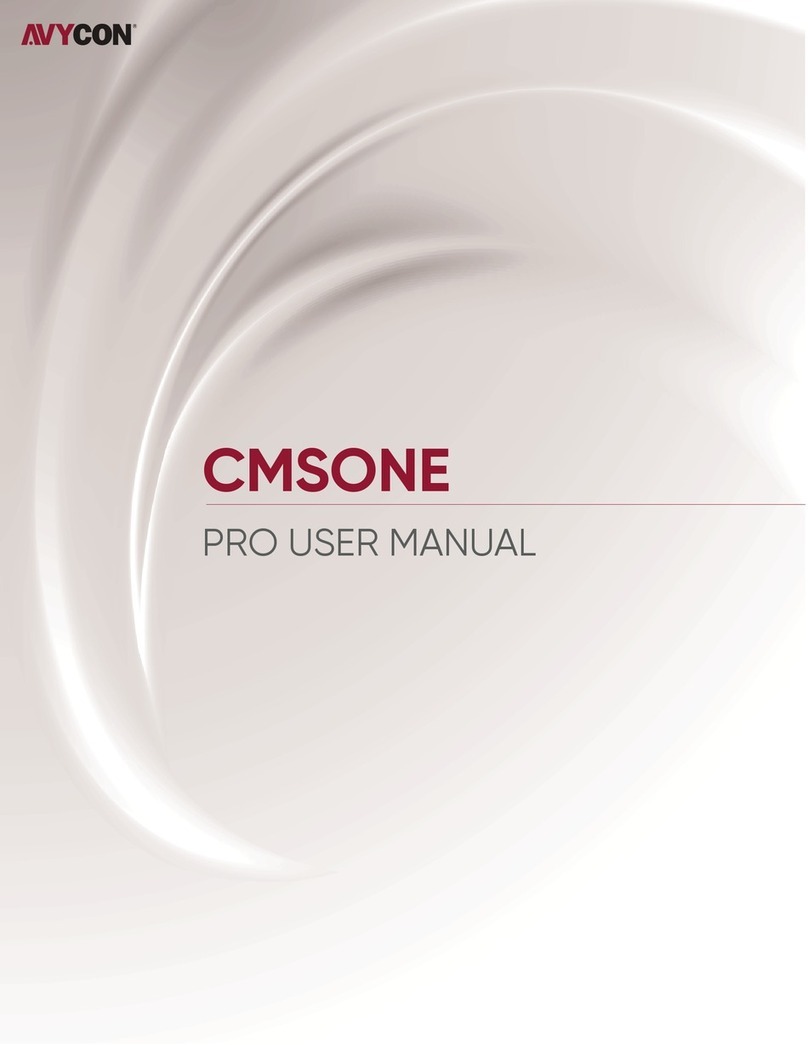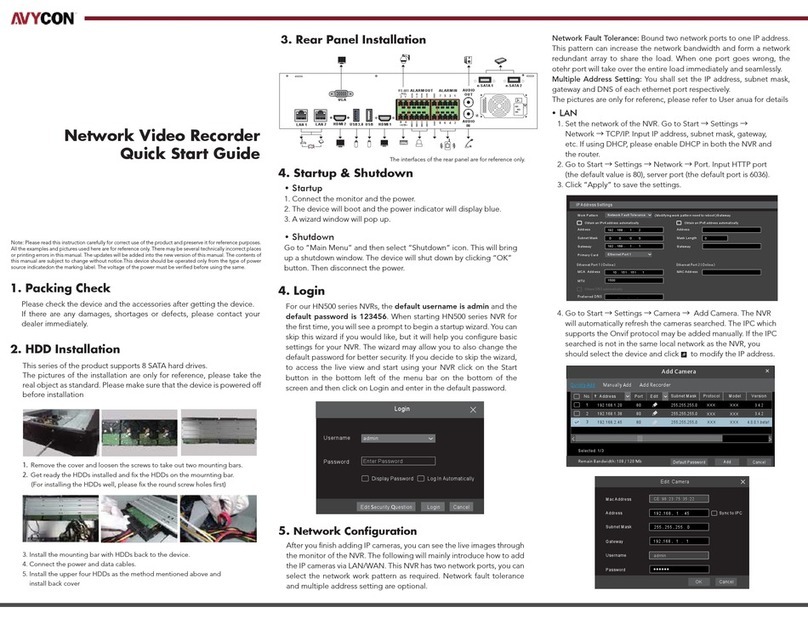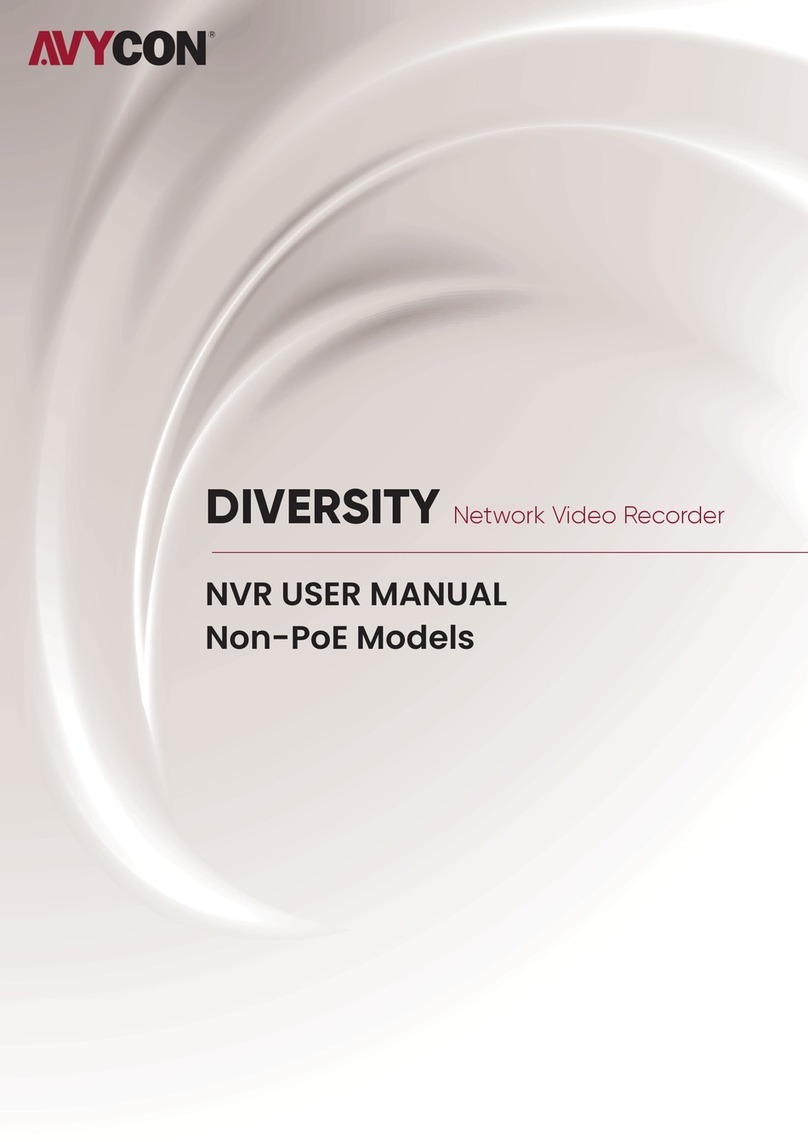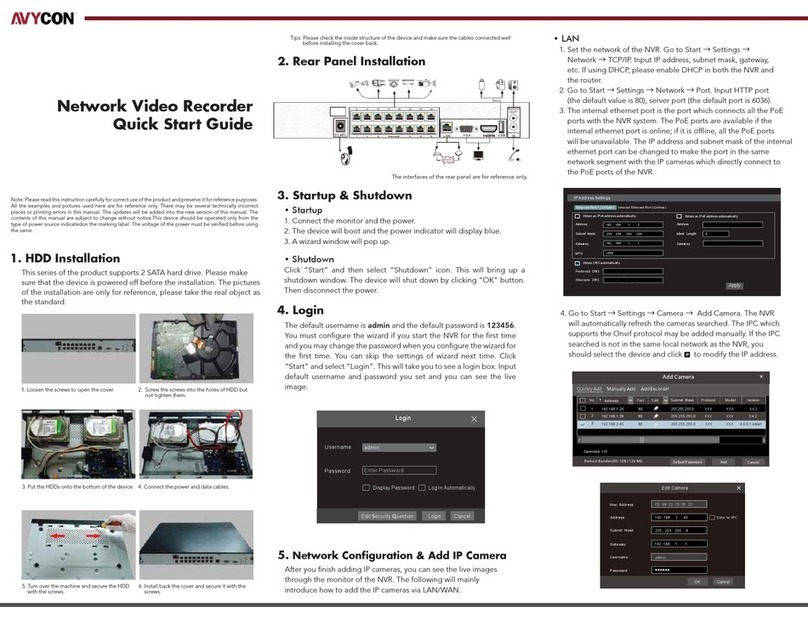6 System Login
You must configure the wizard if you start the DVR for the first time. Choose the language.
Then set the data, time and zone as needed. After that, set the login password.
The default username is admin. Set your own password when you use the wizard for the
first time. Enable pattern lock and click “Edit” to set the pattern lock. Then set security
questions and answers. It is important for you to remember these answers, or you will not
be able to reset your password. Click “Next” to continue.
7 Disk Settings
You can view the disk number, disk capacity of the DVR and serial number, Read/Write
status of the disk. Click “Format” to format the disk. Click “Next” to continue.
8 Network Configuration & Add IP Camera
①Select the work pattern and then enter IP address, subnet mask, gateway, etc. If using
DHCP, please enable DHCP in both the DVR and the router.
The multiple address setting or network fault tolerance can be chosen and configured.
Network Fault Tolerance: Bind two network ports to one IP address. This pattern can
increase the network bandwidth and form a network redundant array to share the load.
When one port goes wrong, the other port will take over the entire load immediately
and seamlessly.
Multiple Address Setting: You shall set the IP address, subnet mask, gateway and DNS
of each Ethernet port respectively.
3 NETWORK VIDEO RECORDER | AVR SERIES | SYSTEM LOGIN
Username
Admin Password Setup
New Password
Confirm Password
Pattern Lock
admin
Wizard
xxxxxx
xxxxxx
Display Password
Enable
Next
Log In Automatically
Previous
Edit