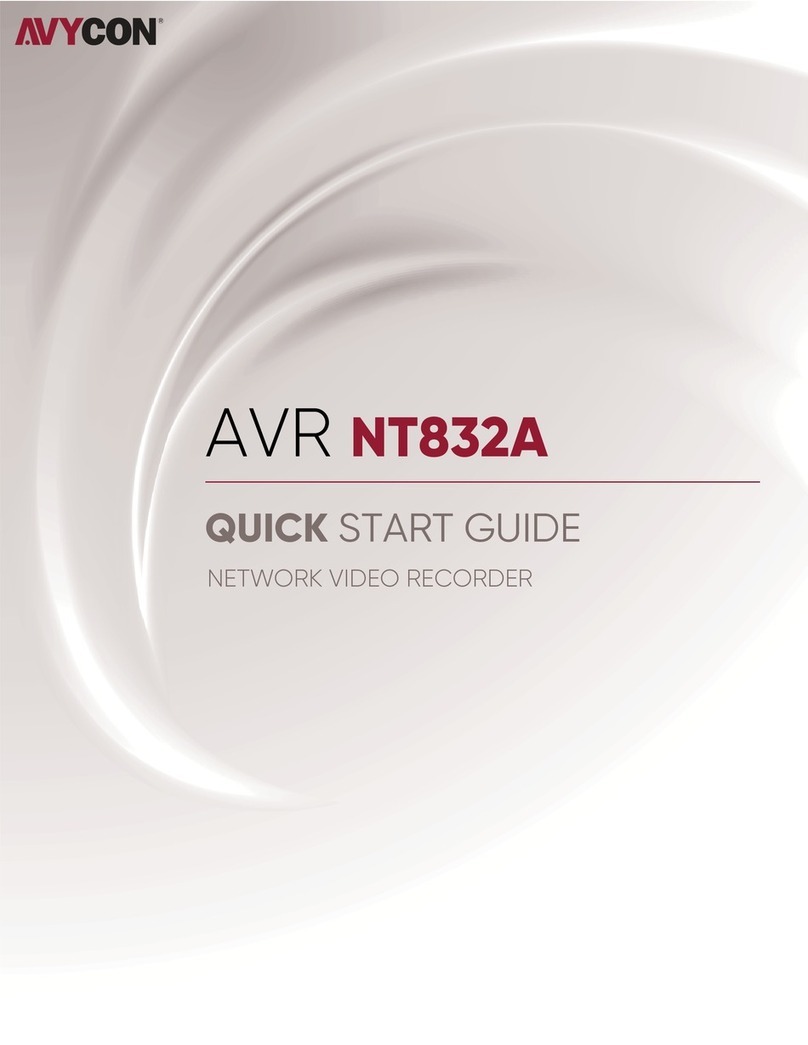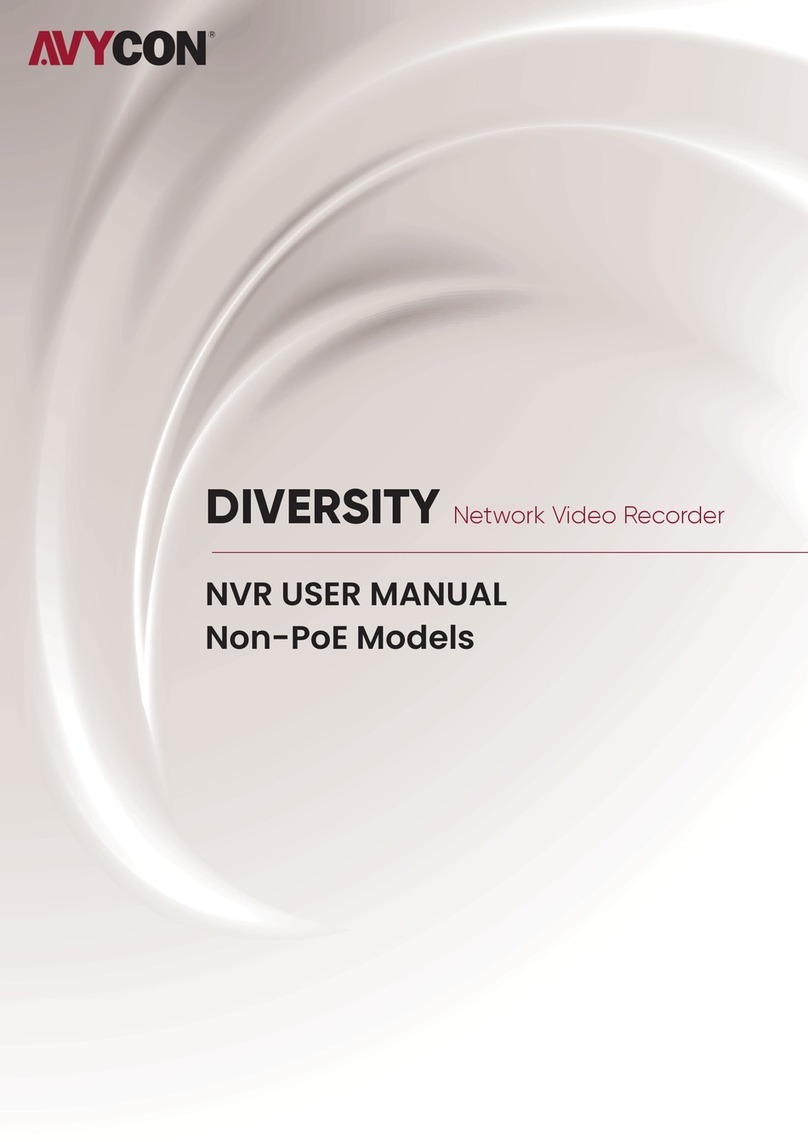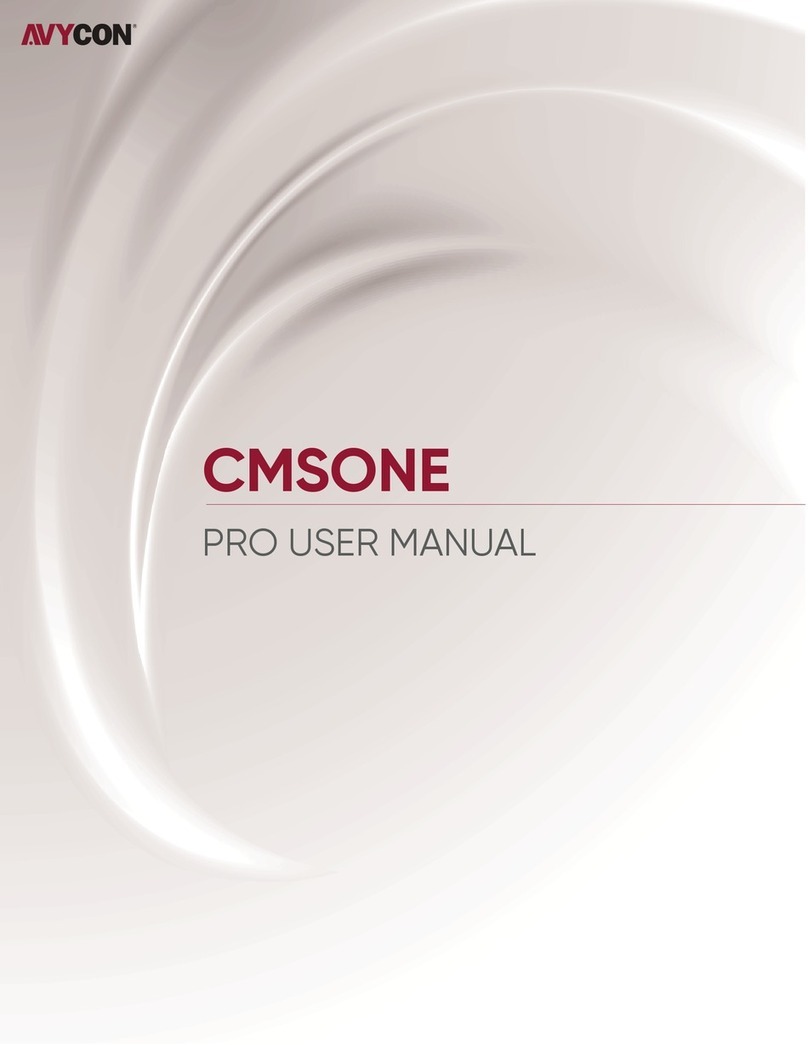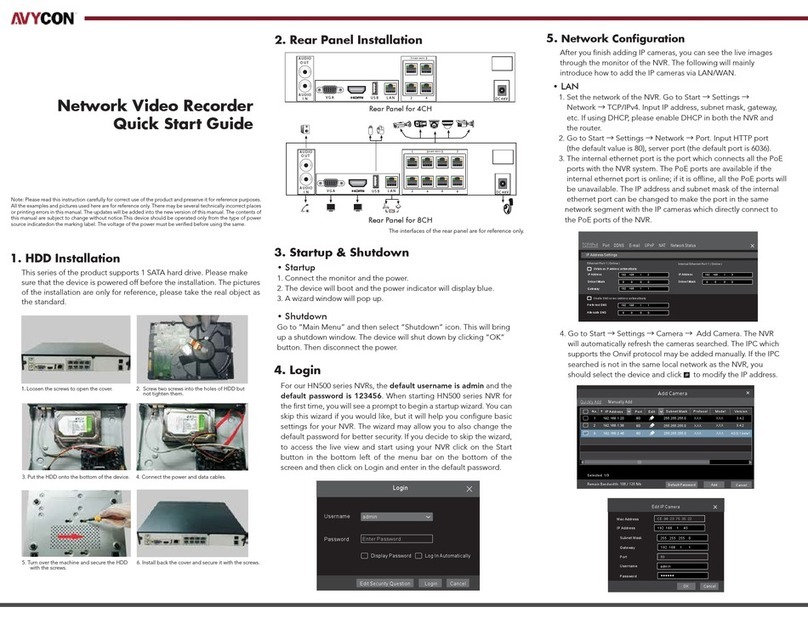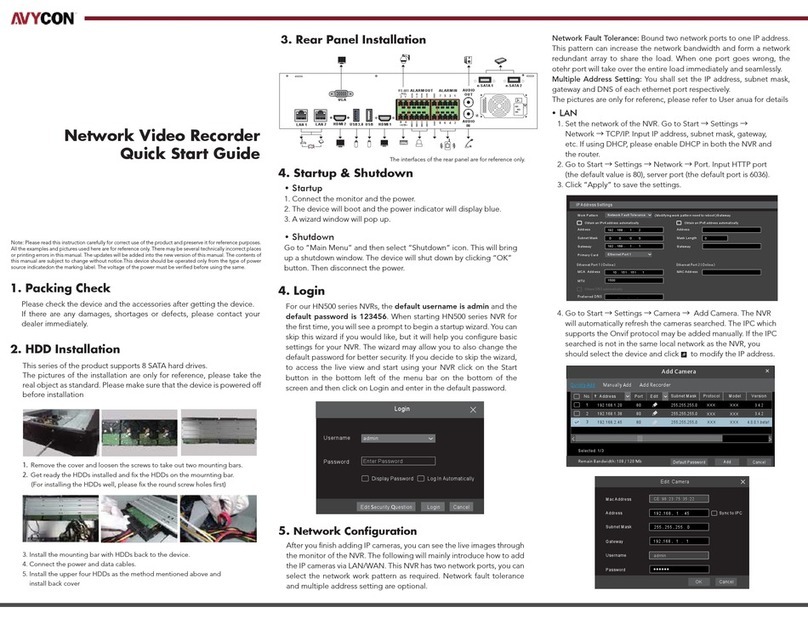6. UPnP
7. NAT
• WAN
1. Set the network of the NVR. Go to Start →Settings →Network
→PPPoE. Enable PPPoE and then input the user name and
password received from your ISP.
2. Go to Start →Settings →Camera. Click “Add Camera” or
behind the column of the search camera and select “Manually Add”
to add the IP cameras. Input IP address, server port, username and
password of the IP camera. The IP camera must be connected over
WAN. And here the IP address of the IP camera must be a WAN
IP address.
• NAT Setting
You can use the UPnP function to enable the fast connection to
WAN via a router without port mapping.
1. Go to Start →Settings →Network →UPnP, and enable UPnP
and then click “Apply” button to save.
2. Enable the UPnP function in the router.
3. Click “Refresh” button to refresh the UPnP status. If the UPnP
status were still “Invalid UPnP” after refreshing it for several times,
the port would be wrong. Please change the mapping type to
“Manual” and then click to modify the port until the UPnP
status turns to “valid UPnP”.
1. The NVR shall be powered on and connected to the network.
2. Go to Start →Settings →Network →TCP/IP. You can obtain
the IP address, subnet mask and gateway automatically.
You can also manually enter them according to the actual network
situation. Please make sure the network segment is the same as
that of the network which is used.
3. Set the preferred or alternative DNS Server. Click “Apply” to
save the parameters.
4. Go to Start →Settings →Network →NAT tab. Enable NAT and
select the NAT Server Address (The default NAT Server Address
is nat.autonat.com). Click “Apply” to save the parameters.
9. Manual Recording
Enter Password
Enter Username
Enter device serial number
Login
• NAT Access
After finishing the NAT settings, you can input www.autonat.com in
the IE address bar and then press enter to go to the following
interface. If you are the first time to access the NAT, you shall
download and install the ActiveX according to the popup tips.
After installing ActiveX successfully, it will pop the login box.
Device Serial Number: Click on the menu bar at the bottom of
the live interface to check the serial number or go to Start →Settings
→Network →Network Status to check the serial number of the NVR).
Username: The username of the NVR. The default username is admin.
Password: The password of the NVR. The password is set by yourself
when you configure the wizard for the first time.
Before recording, please install and format a HDD. In the live
interface you can see the menu toolbar. Click button to start
recording. Click it again to stop recording. You can also click to
check the status of the recording.
10. Playback
Click “Instant Playback” in the right-click menu of the camera’s
preview window to select or drag the playback progress bar
to change the playback time to play back the record.
Click on the tool bar at the bottom of the live preview
interface or click Start →Playback to go to the playback interface
as shown below. You can also add the playback cameras manually.
Click in the playback window to pop up the “Add Camera”
window. Check the cameras in the window and then click “Add”
to add playback camera. The record files of the added playback
camera will be played in the playback interface.
• Instant Playback
• General Playback
5. Checkmark the device you want to add and then click “Add”
button. The NVR will automatically refresh the cameras and
return to “Edit Camera” interface. “Online” status means connecting
the device successfully and you will see the live image. You may
select the added device and click button to modify channel,
IP address, ect.
DeleteEdit
1
2
192. 168.1.20IP Cam era 1
192. 168.1.38IP Cam era 2
XXX
9008
9008
9008
XXX
Online
XXXOfflin e XXX
Rema in Ba ndwid th: 85 / 12 0 Mb
No. Camera Name IP Add ress Port Protocol Model Pr eview
Stat us
Edit Camera Edit Camera Group
Search Camera
3
192. 168 .1.45IP Cam era 3
XXXOnli ne XXX
192 .1 68 . 1 . 45
255 . 255 . 255 . 0
UPnP
Apply
Enable
NATServer Addr ess nat.auton at.com